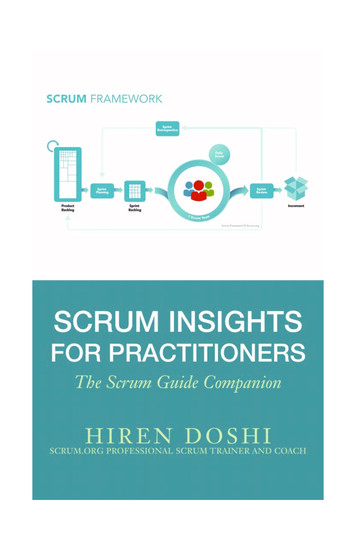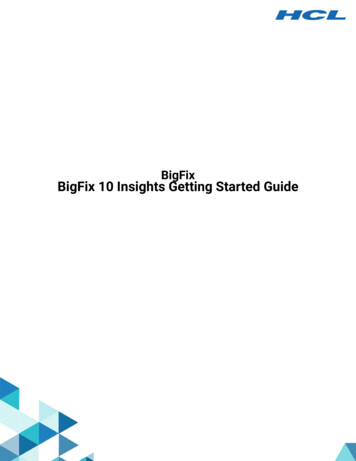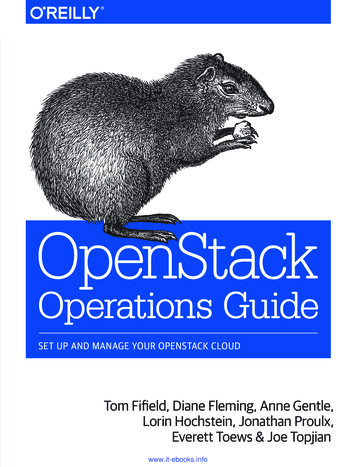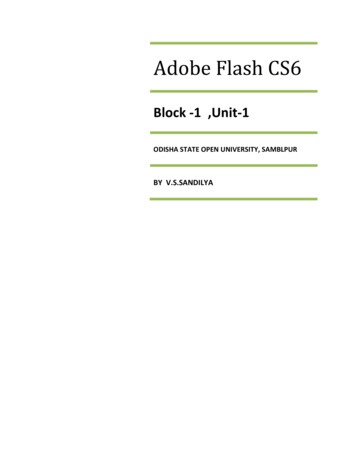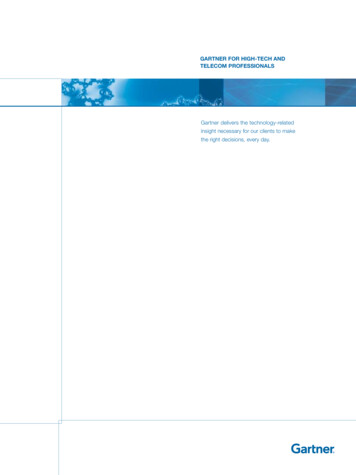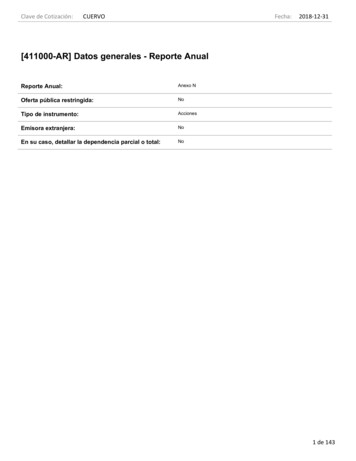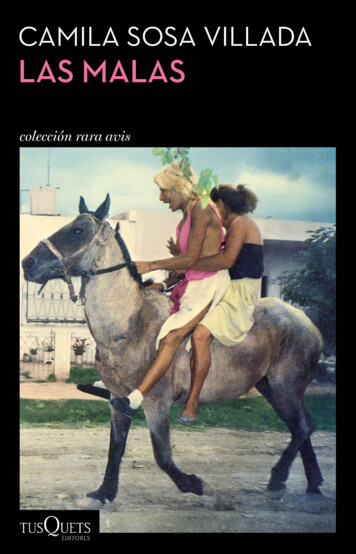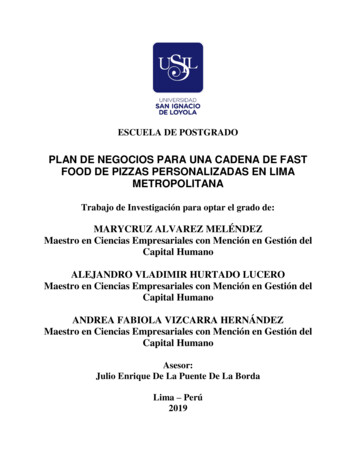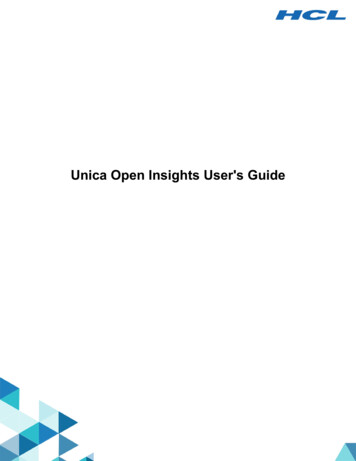
Transcription
Unica Open Insights User's Guide
ContentsChapter 1. Unica Open Insights Overview.1Chapter 2. Installing Unica Open Insights.4Recommended Hardware and Software Requirements. 4Installing Google Looker. 6Configuring Google Looker.11Configuring Google Looker in Unica. 13Google Looker Oracle Connection. 16Updating a Model. 19Importing an out-of-the-box Dashboard. 21Chapter 3. Google Looker User Interface Layout. 22The Browse Menu. 22The Explore Menu. 23Saving a Dashboard. 26Chapter 4. Database View Details. 28Chapter 5. Send Time Optimization.31First View Hour.32Implementing Send Time Optimization in Unica Campaign. 32Chapter 6. Appendix.34Google Looker Exploration Views. 34Deliver Data Model Dimensions in Google Looker. 37Data Model for Detailed Recipients Analysis in Google Looker.38Date and Time Dimensions in Google Looker. 39Common Measures in Google Looker.41
Contents iiiMeasures and Dimensions in Google Looker for the Email Channel - Part 1.46Measures and Dimensions in Google Looker for the Email Channel - Part 2.51Measures and Dimensions in Google Looker for Landing Page Channel. 55Measures and Dimensions in Google Looker for Mobile Push Channel. 58Measures and Dimensions in Google Looker for SMS Channel. 60Measures and Dimensions in Google Looker for WhatsApp Channel.63Chapter 7. Before you contact HCL technical support. 66
Chapter 1. Unica Open Insights OverviewIn its 12.1.1 release, Unica has introduced Unica Open Insights, an open data modelframework that integrates with popular Business Intelligence (BI) tools, to visualize the dataand generate reports as per business requirements.In release 12.0.0, Unica introduced Unica Insights Reports (formerly known as BIRT reports).Unica Insights Reports integrated with Unica products, and the integration provided thecapability of data visualization and reporting within Unica.Unica Open Insights eliminated the dependency of specific BI tools. Because Unica OpenInsights is an open data model framework, it integrates with popular BI tools, and leveragesthe capability of data visualization and report generation of the respective BI tool.In release 12.1.1, Unica Open Insights integrates out-of-the-box, with Google Looker.Although Unica provides out-of-the-box integration of Unica Open Insights with GoogleLooker, you will require a Google Looker License. Unica Open Insights only works with theon-premises version of Google Looker. For an overview of Google Looker, see Overview ofthe Integrated Business Intelligence tool (on page 2).Using Unica Open Insights with Google Looker is optional. You can leverage the open datamode framework of Unica Open Insights to integrate it with a BI tool that you use.Note: If you use Unica Open Insights with Google Looker, you can view Dashboardswithin Unica. If you use Unica Open Insights with other BI tools, you can view theDashboards in the respective BI tool. For other BI tools, to understand the data models, see Database View Details(on page 28).Benefits of Unica Open InsightsThe benefits of Unica Open Insights are as follows:
Unica Open Insights User's Guide 1 - Unica Open Insights Overview 2 It is an open data model framework and can work with BI tools like Google Looker,Tableau, Power BI, QlikView, or more. Integrates out-of-the-box with Google Looker (using Google Looker integrationrequires a Google Looker license and is optional). You can update existing models with zero impact to existing dashboards that werecreated using existing models. Designed to contain all data needed for insights into the performance of marketingcommunications. Provides reports for Unica marketing channels like Email, SMS, Mobile Push, andWhatsApp. Provides granularity with options like yearly, quarterly, monthly, weekly, daily, to hourly. Send time optimization: Provides email recipient analytics. It computes the best hourof the day to contact customers based on previous email interactions. This helps insending future mailers at an hour when the customer is most likely to view emails andalso increase the probability of clicking the link in the email. For more information, seeSend Time Optimization (on page 31). Google Looker SSO embedding (optional): Single sign-on (SSO) embedding presentsprivate embedded Looks, Explores, or Dashboards to your users without requiringa separate Looker login. Users will be authenticated through the application. SSOembedding works by creating a special Looker URL that you will use in an iframe. Google Looker API (optional): Provides public API that are consumed through Unicato access Looker's shared folders and its contents, dynamically.Overview of the Integrated Business Intelligence toolGoogle Looker is an enterprise platform for BI, data applications, and embedded analyticswith Dashboards that you can use to explore and share insights in real time.You can use Google Looker to: Visualize data Find saved reports and understand Dashboards View Dashboards Send and schedule Dashboards
Unica Open Insights User's Guide 1 - Unica Open Insights Overview 3 Create a blank Dashboard and add Looks Change Dashboard settings Build your own custom model to derive custom reports. Export reports. Schedule and circulate reports (via email and conditional circulation). Public and personalized dashboard. Create your own reports or ad-hoc reports by writing your own queries.Channel FeaturesThe following image provides a glimpse of the analytics available for the various channels(all channels are Unica Deliver-specific):
Chapter 2. Installing Unica Open InsightsUnica Open Insights installs as a part of the Unica installer. The Unica installer copies theDeliver model files and folders within the \Campaign Home\Reports folder. For example,\Reports\Open Insights\Looker\Deliver\unica deliver project.Configure your Git repository to maintain Google Looker Unica Projects. For moreinformation, see kml/importingprojects.1. Confirm that your system and setup meets the required hardware and softwarerequirements. For more information, see Recommended Hardware and SoftwareRequirements (on page 4).Note: Unica did not do a performance testing in release 12.1.1. Forinformation related to sizing, see m-install.2. Complete the following procedures to install Google Looker:a. Preinstallation Configurations (on page 6).b. Google Looker Installation (on page 8).3. Complete the following procedures to configure Google Looker:a. Configurations before accessing Google Looker (on page 11).b. Validate and Publish the Google Looker Model (on page 12).c. Creating Data Source for Google Looker (on page 12).4. If required, perform the following procedure:a. Updating a Model (on page 19).Recommended Hardware and Software RequirementsThe recommended hardware and software requirements for Unica Open Insights are asfollows:Hardware Requirements
Unica Open Insights User's Guide 2 - Installing Unica Open Insights 5For information related to memory and storage requirements, see Google Lookerdocumentation.Table 1. Software RequirementsSoftwareValueOperating SystemUnix-based operating systemsMicrosoft WindowsNote: Google Looker works onlyon Unix-based systems. You canconfigure Microsoft Windows torun Ubuntu. For more information,see Preinstallation Configurations(on page 6).DatabasesNote: For compatible databaseversions, see Recommended Soft ware Environments and MinimumSystem Requirements guideMicrosoft SQL ServerIBM DB2Note: Before applying Unica Deliv er reports, set the value of db2setDB2 COMPATIBILITY VECTOR toORA.OracleNote: For more information onGoogle Looker Oracle Connection,
Unica Open Insights User's Guide 2 - Installing Unica Open Insights 6Table 1. Software Requirements (continued)SoftwareValuesee Google Looker Oracle Con nection (on page 16).Unica SoftwareUnica DeliverGoogle Looker RequirementsNote: Although Unica Open Insights integrates out-of-the-box with Google Looker,you must purchase a license to use Google Looker. Google Looker is available as a customer-hosted (on premises) instance or acloud-hosted instance. In release 12.1.1, Unica Open Insights integrates onlywith the customer-hosted (on premises) instance.Installing Google LookerAlthough Unica Open Insights provides out-of-the-box integration with Google Looker, theGoogle Looker installation is not part of the Unica installation. You must install GoogleLooker separately.Preinstallation ConfigurationsComplete the following steps before you install Google Looker:1. The following steps are applicable only if you have Microsoft Windows operatingsystem. You can skip the following steps if you have a Linux-based operating system.a. On your Microsoft Windows system (version 10), type develop in the search bar.A result for Developer settings appears.
Unica Open Insights User's Guide 2 - Installing Unica Open Insights 7b. Select Developer settings or select Open.The For developers section in the Settings dialog opens.c. Select Developer mode.Microsoft Windows searches and installs the developer package.d. Restart your computer.e. In the search bar, type PowerShell.You will see a result for Windows PowerShell.f. Right-click Windows PowerShell and select Run as administrator.The Windows PowerShell environment appears.g. To enable the Windows Linux Subsystem, run the following command in thePowerShell:C:\ Enable-WindowsOptionalFeature -Online -FeatureNameMicrosoft-Windows-Subsystem-Linuxh. When the system prompts you, select the option to restart the computer.i. After the restart, visit the Microsoft Store and download Ubuntu.j. After the download is complete, click the Launch button to start Ubuntu. Youcan also use the Windows search to access Ubuntu.k. Set appropriate credentials for the Unix account.Your Windows system is ready to run Linux directly from the command prompt.2. To test Linux commands, open the command prompt and execute the followingcommand:C:\ bashThe Linux prompt appears. Now run the following house cleaning command (you haveto provide the credentials that you set in Step 1-k:
Unica Open Insights User's Guide 2 - Installing Unica Open Insights 8 sudo apt-get updateNote: The Unix command is an Ubuntu-specific command. The commandmay vary for other Unix-based operating systems.Google Looker InstallationYou can access Google Looker documentation for installation. We have provided somesteps which are based on the procedures mentioned in the Google Looker documentation.If your Operating System is Microsoft Windows, ensure that you have completed thePreinstallation Configurations (on page 6). To execute the commands mentioned inthe following procedure, open the command prompt and perform Step 2 mentioned inPreinstallation Configurations (on page 6) to run Unix commands.To install Google Looker, see Google Looker documentation. You can also visit the followingpage: em-install.Note: The Unix commands, mentioned in the following procedure, are Ubuntuspecific commands. The commands may vary for other Unix-based operatingsystems.1. Run the following commands:a. sudo apt install openjdk-8-jre-headlessb. sudo apt install openjdk-8-jdk-headlessc. sudo apt-get install -y libssl-dev2. Run the command sudo vi /etc/sysctl.conf.Append the following lines in the file and save the file.net.ipv4.tcp keepalive time 200net.ipv4.tcp keepalive intvl 200net.ipv4.tcp keepalive probes 53. Run the command /etc/sysctl.conf and check the contents of the file.
Unica Open Insights User's Guide 2 - Installing Unica Open Insights 94. Verify if the swap file exists. If it exists, move to Step 5. If it does not exist, run thefollowing commands:a. ulimitb. ulimit -a5. Run the following commands:a. cd /tmpb. sudo mount -o remount,exec /tmpc. sudo apt-get install netcatd. sudo apt-get install ntpe. sudo ntpq -p6. Exit the command prompt.7. You must now create a new registry. To create a new registry, type regedit in thesearch bar.You will see Registry Editor. Select Open.8. Copy and paste the following path in the address bar and press ENTER:Computer\HKEY LOCAL Parameters9. Right-click on the right panel and select New DWORD (32-bit) Value10. Provide an appropriate Value name as LocalNTP and Value data as 1 and click OK.11. Restart the system.12. Open the Unix command prompt.13. Create a folder named looker in the /home/looker/ location.14. Copy the following JAR files to the /home/looker/looker/ location. looker-dependencies.jar looker.jar15. Access the file customer-scripts-master.jar and unarchive it.16. Access the unarchived folder /customer-scripts-master/startup scripts/,copy the looker file from this folder, and paste it in the /home/looker/lookerlocation.17. Start Looker by running the following command./looker start
Unica Open Insights User's Guide 2 - Installing Unica Open Insights 1018. If you are logging in for the first time, provide the license key and credentials. For moreinformation, see Google Looker documentation.19. In the Google Looker home page, select Browse Shared foldersYour organization's folders page appears.20. Click New and select Folder.The Create folder dialog opens.21. Enter the name Unica and click Create folder.A folder name Unica appears.22. Select the folder Unica to open it.23. Perform Step 19 through Step 20 to create a folder named Deliver and within theDeliver folder, create a folder named models24. Copy the data model unica deliver project to the models folder.25. Stop and restart Looker.26.Note: This step is optional and must be performed only if you have notconfigured Unica Insights Reports for Unica Deliver.Navigate to Campaign home\reports\Deliver-ddl\ db name \ and run thefollowing SQL files: acer tables sqlserver.sql acer indexes sqlserver.sql acer scripts sqlserver.sql27. Navigate to the location Campaign home\reports\Deliver-ddl\ db name \open insights\ and run the following SQL files in the Campaign database: Deliver open insights tables 1211.sql Deliver open insights scripts 1211.sql28. If you want to drop Open Insights objects, runDeliver open insights tables drop.sql.Note: In case of DB2, before running the script, updateDeliver open insights tables drop.sql for the schema-name .
Unica Open Insights User's Guide 2 - Installing Unica Open Insights 11Replace schema-name with the appropriate name of the schema beforeyou run the script.29. If you have not configured Insights Reports for Unica Deliver, you must configure a setof jobs in the database. For more information, see the "For Unica Deliver only: How toschedule and run stored procedures" topic in Unica Insights Reports Installation andConfiguration GuideConfiguring Google LookerBefore accessing Open Insights using Google Looker, you must make some configurationson Google Looker.Configurations before accessing Google LookerComplete the following steps before accessing Looker:1. If Google Looker is running, stop it. To stop Google Looker, execute the followingcommands:cd /looker./looker stop2. Navigate to Campaign Home\reports\Open Insights\Looker\ Product Name \Install directory where Product Name is Deliver.3. Navigate to the product folder and copy the project folder to the following location: /home/looker/looker/models/.For Unica Deliver, the project folder is unica deliver project.4. Start Google Looker. Run the following commands:cd /looker./looker start
Unica Open Insights User's Guide 2 - Installing Unica Open Insights 125. Access the Looker URL with administrator privileges.An example URL is https://localhost:9999.Validate and Publish the Google Looker ModelTo validate the deployment of the unica deliver project project, complete thefollowing steps:1. Open Google Looker.2. Navigate to Develop Manage LookML Projects.The LookML Projects page appears.3. Verify if the unica deliver project entry exists in the Project column. If theentry exists, it confirms the successful deployment of the project. Also, when youaccess the menu Develop, you will see the menu item unica deliver project.4. Configure your Git repository to maintain Google Looker Unica Projects. For moreinformation, see kml/importingprojects.CAUTION: You may use Google Looker's bare model repository to publishmodels, but it may not have all functionalities of repository management.Creating Data Source for Google LookerPerform the following configurations upon accessing Google Looker:1. Navigate to Admin Connections.2. In the Connection Settings page, provide the following values:NameEnter the Deliver data source name, deliverds, whichpoints to the Unica Campaign system database. Formore information on connecting to the database, n necting-to-db.
Unica Open Insights User's Guide 2 - Installing Unica Open Insights 13In case of Oracle database, see https://docs.looker lso, see Google Looker Oracle Connection (on page16) for a quick reference.DialectSelect: Microsoft SQL Server 2012 for Microsoft SQLServer. Oracle for Oracle. IBM DB2 for IBM DB2.Note: For more information on Google LookerOracle Connection, see Google Looker OracleConnection (on page 16).3. Navigate to Browse All Folders.4. Access Shared Folders.5.Note: Perform this step only if you have not created the folders. If the foldersexist, skip this step.Create a folder name Product Name . Create the folder Unica and within theUnica folder, create another folder named Deliver.6. Select the Develop menu and toggle Development Mode to On.Configuring Google Looker in UnicaYou must configure Google Looker in Unica Platform to enable synchronization of data fromUnica to Google Looker.Ensure that: Google Looker is up and running. Within Google Looker shared folder, Unica folder and Unica-product sub-foldersshould exist. Examples for sub-folders can be Campaign and Deliver.
Unica Open Insights User's Guide 2 - Installing Unica Open Insights 14 Looker dashboards must be available within the product-specific folder or its subfolder. Model name of dashboards must be the same as the parent folder name.To configure Google Looker in Unica. complete the following steps;1. Log in to Unica Platform.2. Access Settings Configuration.The Configuration page appears.3. In the Configuration categories panel, expand Report Integrations Google Looker.4. Set the following properties:EnabledTo enable Google Looker integration, set it to TRUE.Google Looker URLThe Google Looker URL containing the host name and port number. Forexample, https://localhost:9999Google Looker API portAs per Google Looker documentation, set the value to 19999.Google Looker secret holderUser name having the required data sources created. Default isasm admin.Google Looker embed secret datasourceData source name to hold Looker embed secret. Default name isEMBED SECRET DS. Create data source with this name for userspecified in Google Looker secret holder property.Google Looker client secret datasourceData source name containing Google Looker's client ID and client secret.Default name is CLIENT SECRET DS. Create a datasource with this namefor the user specified in Google Looker secret holder property.
Unica Open Insights User's Guide 2 - Installing Unica Open Insights 15Generating client ID and client Secret in LookerNavigate to the Users page in the Admin section of Google Looker.Select a user with Admin role. Click New API3 Key. Google Looker willgenerate a new Client ID and Client Secret.Update client ID and client Secret to datasourceAfter generating the client ID and client secret, update them againstdatasource specified in Google Looker client secret data sourceproperty. Add client ID as the datasource login ID and client secret asdatasource password.Generating embed Secret in LookerNavigate to the Embed page in the Admin section of Google Looker.Click Reset to generate your embed secret. Ensure that you copy thesecret to a secure location because you will not be able to retrieve itfrom Looker again without resetting Google Looker. Resetting the keywill break any embeds that uses the old key.Update embed Secret to datasourceAdd embed secret against data source specified in Google Lookerembed secret data source property. Add embedSecret as datasourcelogin ID and the generated embed secret as the correspondingdatasource password.Required rolesOpen Insights menu within the Analytics menu is visible only if thelogged-in user has ReportsSystem or ReportsUser role assigned.This activates the Open Insights menu item within the Analytics menu in Unica Platform.You can access Open Insights within Unica.
Unica Open Insights User's Guide 2 - Installing Unica Open Insights 16Google Looker Oracle ConnectionConnect to Oracle database as System or sys user as sysdba. For the following instructions,let us assume that the Campaign Schema name is CAMPAIGN 1211.GRANT CREATE SESSION TO CAMPAIGN 1211;To ensure CAMPAIGN 1211 can see all tablesEXEC DBMS STATS.GATHER DATABASE STATS;Setting up main database objectsCREATE OR REPLACE VIEW LOOKER SQLASSELECTsql.SQL ID,sql.SQL TEXTFROMV SQL sql,v session sessWHEREsess.SQL ADDRESS sql.ADDRESS ANDsess.username 'CAMPAIGN 1211';CREATE OR REPLACE SYNONYM CAMPAIGN 1211.LOOKER SQL FOR LOOKER SQL;GRANT SELECT ON CAMPAIGN 1211.LOOKER SQL TO CAMPAIGN 1211;-- Pay special attention to the comments below:-- the following view will be different for clustered Oracle deploymentsCREATE OR REPLACE VIEW LOOKER SESSIONAS
Unica Open Insights User's Guide 2 - Installing Unica Open Insights 17SELECTSID,USERNAME,TYPE,STATUS,SQL ID,-- If using a single node Oracle deployment"SERIAL#",-- If using a clustered Oracle deployment, like Oracle Real ApplicationClusters-- (SERIAL# ',' INST ID) AS "SERIAL#",AUDSID-- If using a single node Oracle deploymentFROM V SESSION-- If using a clustered Oracle deployment, like Oracle Real ApplicationClusters-- FROM GV SESSIONWHEREUSERNAME 'CAMPAIGN 1211';CREATE OR REPLACE SYNONYM CAMPAIGN 1211.LOOKER SESSION FOR LOOKER SESSION;GRANT SELECT ON CAMPAIGN 1211.LOOKER SESSION TO CAMPAIGN 1211;Setting up symmetric aggregatesCREATE OR REPLACE FUNCTION CAMPAIGN 1211 HASH(bytes raw, prec number)RETURN raw ASBEGINreturn(dbms crypto.HASH(bytes, prec));END;/
Unica Open Insights User's Guide 2 - Installing Unica Open Insights 18CREATE OR REPLACE SYNONYM CAMPAIGN 1211.CAMPAIGN 1211 HASH FORCAMPAIGN 1211 HASH;GRANT EXECUTE ON CAMPAIGN 1211.CAMPAIGN 1211 HASH TO CAMPAIGN 1211;GRANT EXECUTE ON SYS.CAMPAIGN 1211 HASH TO CAMPAIGN 1211;Setting up persistent derived tablesGRANT UNLIMITED TABLESPACE TO CAMPAIGN 1211;GRANT CREATE TABLE TO CAMPAIGN 1211;Setting up query killingCREATE OR REPLACE PROCEDURE CAMPAIGN 1211 KILL QUERY(p sid in varchar2,p serial# in varchar2)IScursor name pls integer default dbms sql.open cursor;ignore pls integer;BEGINSELECTCOUNT(*) INTO ignore-- If using a single node Oracle deploymentFROM V SESSION-- If using a clustered Oracle deployment, like Oracle Real ApplicationClusters-- FROM GV SESSIONWHEREusername USERAND sid p sid-- If using a single node Oracle deploymentAND serial# p serial#;
Unica Open Insights User's Guide 2 - Installing Unica Open Insights 19-- If using a clustered Oracle deployment, like Oracle Real ApplicationClusters-- AND (SERIAL# ',' INST ID) p serial#;IF (ignore 1)THENdbms sql.parse(cursor name,'ALTER SYSTEM KILL SESSION ''' p sid ',' p serial# '''',dbms sql.native);ignore : dbms sql.execute(cursor name);ELSEraise application error(-20001,'You do not own session ''' p sid ',' p serial# '''');END IF;END;/CREATE OR REPLACE SYNONYM CAMPAIGN 1211.CAMPAIGN 1211 KILL QUERY FORSYS.CAMPAIGN 1211 KILL QUERY;GRANT EXECUTE ON SYS.CAMPAIGN 1211 KILL QUERY TO CAMPAIGN 1211;Updating a ModelThe Unica 12.1.1 release introduced Unica Open Insights. In this release, you receive a datamodel that you can integrate with Google Looker to visualize the data. Since this is the firstrelease of Unica Open Insights, the updated date model will be available in the next release.But before the next release, if you have received an updated model from Unica support oras part of a Hotfix, you can update the data model in the existing release without having toupgrade to a new release.
Unica Open Insights User's Guide 2 - Installing Unica Open Insights 20Also, if you are using the bare model repository, delete the existing model and replace thenew modelWe recommend you configure your own Git repository to maintain the models. Optionally,you can choose to use Looker provided bare model repository.Note: If you use the bare model repository, delete the existing model and replacethe new model.To update a model, complete the following steps:1. Delete all the files from the following location:/home/looker/looker/ model-name / project-name /where: model-name is the name of the folder containing the model. For example, models-user-1 project-name is the name of the looker project as mentioned inConfigurations before accessing Google Looker (on page 11). For example,unica deliver project.2. Copy the latest project files and folders from the install directory to the followinglocation:/home/looker/looker/ model-name / project-name /where: model-name is the name of the folder containing the model. For example, models-user-1 project-name is the name of the looker project as mentioned inConfigurations before accessing Google Looker (on page 11). For example,unica deliver project.3. Restart Google Looker.4. Log in to Google Looker.5. Access the Develop menu and toggle the Development Mode menu item to On.6. Publish the latest model to Git.7. Validate the deployment by checking the reports.
Unica Open Insights User's Guide 2 - Installing Unica Open Insights 21Importing an out-of-the-box DashboardTo import an out-of-the-box Dashboard, complete the following steps:1. Log in to Google Looker using administrator privileges.2. Within the Shared folder, create a sub-folder named Unica.3. Within the Unica folder, create a sub-folder named Deliver.4. Navigate to All Folders LookML Dashboards.5. Select the three dots, succeeding Deliver Email Dashboard, and select Import.6. Import the dashboard to Shared\Unica\Deliver folder.
Chapter 3. Google Looker User InterfaceLayoutThis chapter, and the topics in this chapter, are specific to the integrated Google Lookerapplication. Google Looker has a simple and intuitive user interface. The Explore menucontains the various exploration views of Unica Open Insights.MenusMenu NameMenu ItemsBrowseYou can view folders and applications tools and createboards. For more information, see The Browse Menu (onpage 22).ExploreCustomize reports for: All Channels Email Landing Page Mobile Push SMS WhatsAppFor more information, see The Explore Menu (on page23).DevelopFor more information, see Google Looker documenta tionAdminFor more information, see Google Looker documenta tionThe Browse MenuThe Browse menu, in Google Looker, contains the following menu items:
Unica Open Insights User's Guide 3 - Google Looker User Interface Layout 23Table 2. Menu Items of the Browse MenuMenu ItemDescriptionShared foldersFolders contain Dashboards and Looks for specificgroups of people. You can copy, move, or save Dash boards and Looks to a folder.Recently viewedLists the Dashboards and Looks you recently viewed.FavoritesLists the Dashboards and Looks that you have marked asfavorites.PopularLists the Dashboards and Looks that users view mostfrequently.BoardsView all boards created or add a new board.Applications & ToolsApplications installed by the adm
Unica Open Insights User's Guide 1 - Unica Open Insights Overview 2 It is an open data model framework and can work with BI tools like Google Looker, Tableau, Power BI, QlikView, or more. Integrates out-of-the-box with Google Looker (using Google Looker integration requires a Google Looker license and is optional).