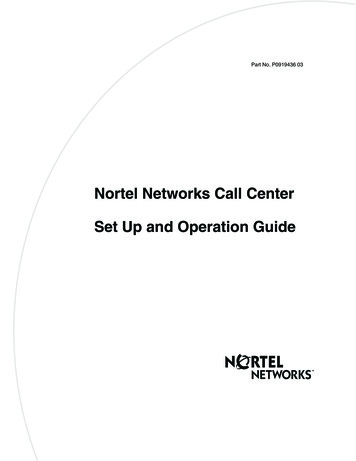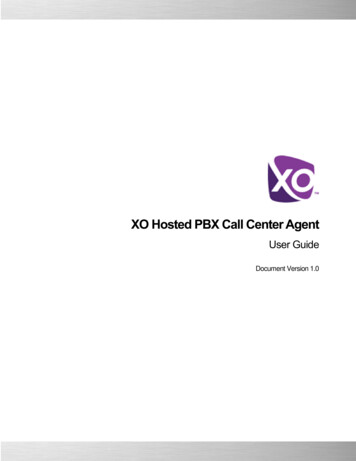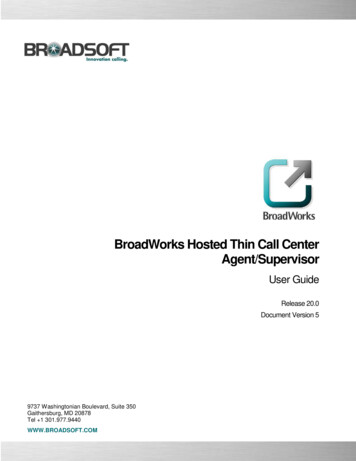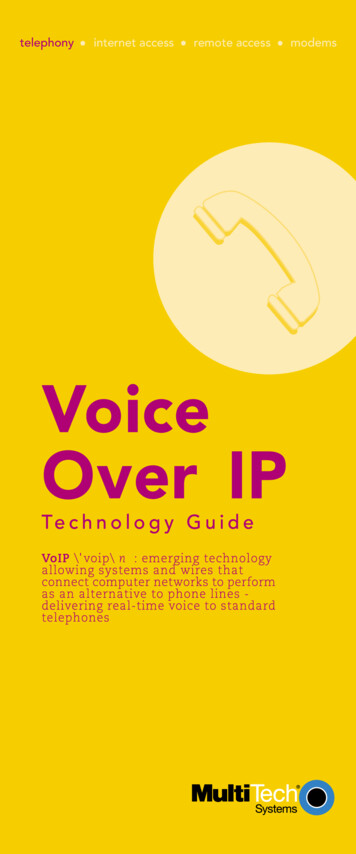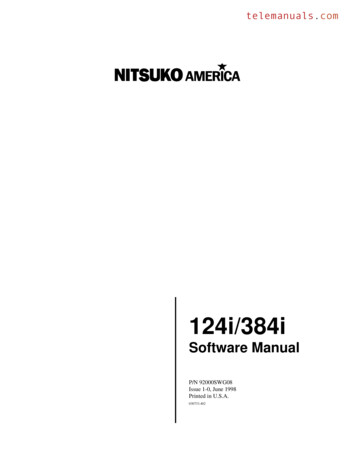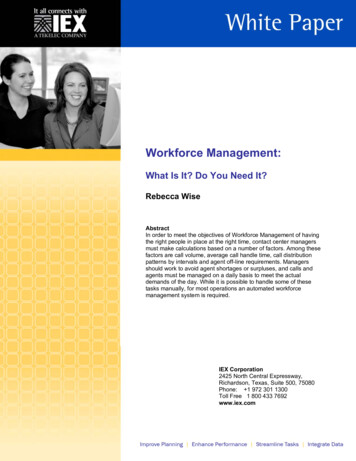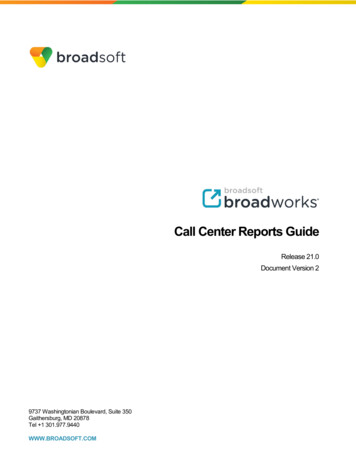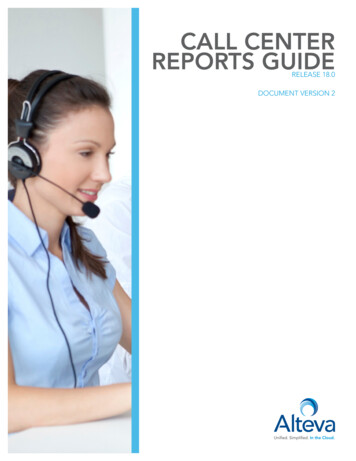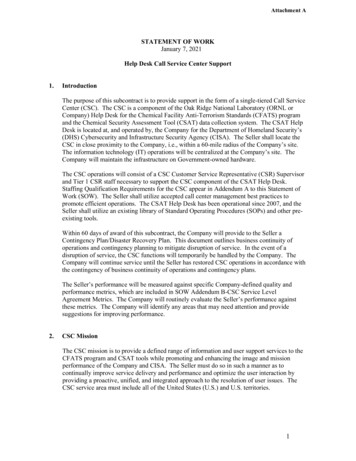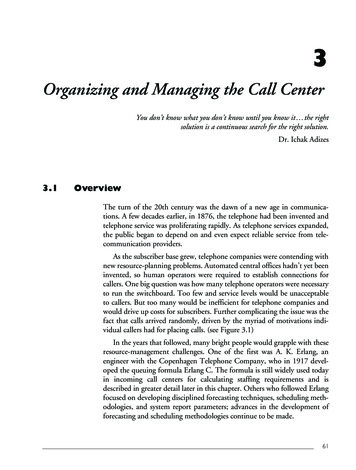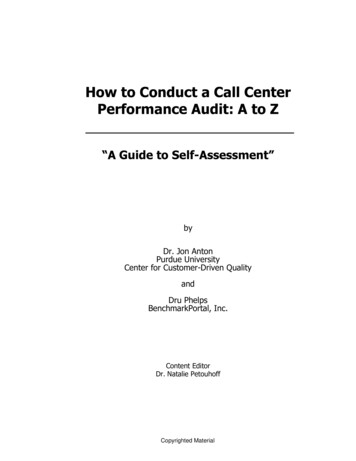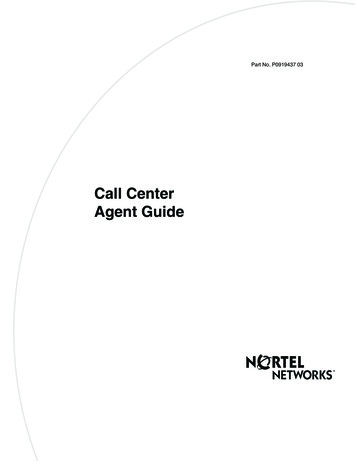
Transcription
Returnto MenuPart No. P0919437 03Call CenterAgent Guide
2Call Center Agent GuideCopyright 2002 Nortel NetworksAll rights reserved. 2002.The information in this document is subject to change without notice. The statements, configurations, technical data, andrecommendations in this document are believed to be accurate and reliable, but are presented without express or impliedwarranty. Users must take full responsibility for their applications of any products specified in this document. The information inthis document is proprietary to Nortel Networks NA Inc.TrademarksNORTEL NETWORKS is a trademark of Nortel Networks.Microsoft, MS, MS-DOS, Windows, and Windows NT are registered trademarks of Microsoft Corporation.All other trademarks and registered trademarks are the property of their respective owners.P0919437 03
3Call Center Agent GuideThis guide explains how agents use Call Center. The topics covered in this guide are:About Call Centerpage 3Logging on to Call Centerpage 4Logging on to Multimedia Call Centerpage 5What you should log on topage 5Logging off Call Centerpage 6Changing your agent passwordpage 7Using Feature Codespage 8Programming a memory buttonpage 11Other Call Center featurespage 12Features not to use while you are logged onpage 13Skillset mailboxespage 14About Call CenterCall Center is an application that handles incoming calls as efficiently and economically as possible. CallCenter answers calls, then routes the calls to agents in a skillset that most closely meets the needs of thecaller. If there are no agents available, the calls are placed in a skillset to wait for an appropriate agent.Waiting callers receive periodic announcements and informative messages.Other guidesFor information aboutRefer tousing your telephoneyour telephone user cardusing CallPilot the CallPilot Reference Guide the CallPilot Quick Reference Card for yourtelephone interfaceCall Center supervisorsthe Call Center Supervisor GuideMultimedia Call CenterMultimedia Call Center online HelpCall Center Agent Guide
4Call Center Agent GuideLogging on to Call CenterLog on to Call Center so that calls can be routed to you. You cannot log on if the maximum number ofagents is logged on, if you are logged on to another telephone, or if someone else is logged on to yourtelephone. You can log on only to skillsets that you are assigned to.Logging on from a two line display telephone1Press ²·‚›.2Enter your Agent ID and press OK or .Your Call Center Administrator can tell you your Agent ID.3Enter your password and press OK or .The first time you log on, or when you log on after your password has been reset, enter the defaultpassword, 0000. If you enter the default password, you must create a new password.4Press IN to log on to one or all skillsets. If IN does not appear, you are already logged on to all theskillsets, or there are no skillsets available.5If you are a Multimedia Call Center agent, the prompt Also log in to VB appears. Press OK.6Press CHNG until the skillset that you want to log on to appears on the display. If you log on to all of theskillsets, you are logged on to all the skillsets that you are assigned to. If there is only one skillsetavailable to log on to, you are automatically logged on to that skillset.7Press OK. You are logged on to the skillset number displayed, or all of the skillsets if ALL is displayed.Logging on from a one line display telephoneWhen you log on from a one line display telephone you also log on to all skillsets to you are assigned to.1Press ²·‚›.2Enter your Agent ID and press .Your Call Center Administrator can tell you your Agent ID.3Enter your password and press .The first time you log on, or when you log on after your password has been reset, enter the defaultpassword, 0000. If you enter the default password, you must create a new password.4Your agent name and Logged into all appears on the display to show that you are logged on to all ofthe skillsets you are assigned to. If Logged out all appears, repeat steps 1 through 3 to log on.5If you are a Multimedia Call Center agent, the prompt Also log in to VB appears. Press .Note: If you use a Companion 3060 telephone, there are no indicators, and the display doesnot show that you are logged on or the skillsets that you are logged on to.P0919437 03
Call Center Agent Guide5Logging on to Multimedia Call CenterIf you are taking only voice callsLog on to your telephone the same way you do as a Call Center agent.If you are taking only text callsOn your computer, click the Start button, point to Programs, point to Nortel Networks, point toMultimedia Call Center and click Agent Notification. The Agent Notification page appears. Log on toMultimedia Call Center.For information about using Multimedia Call Center, click Help.If you are taking voice and browser callsLog on to your telephone the same way you do as a Call Center agent, and then start Multimedia CallCenter on your computer.What you should log on toAsk your Call Center Supervisor whether you can receive only voice calls, only Multimedia Call Centercalls, or both voice and Multimedia Call Center calls.This table shows what you should log on to, depending on what type of calls you can receive.Type of callsyou canreceiveVoiceMultimediaCall CenterBothAre you loggedonto atelephone?Are you loggedCan you haveonto Multimediavoice calls?Call Center?Can you havephone andbrowserMultimedia CallCenter calls?Can you havebrowser onlyMultimediaCall Centercalls?NoNot permittedNo--YesNot sYesCall Center Agent Guide
6Call Center Agent GuideLogging off Call CenterWhen you are finished for the day or will be away from your telephone for an extended period, log off tostop calls from being routed to your telephone.Logging off from a two line display telephone1Press ²·‚›.2Enter your Agent ID and press OK or .3Enter your password and press OK or .4Press OUT. If OUT does not appear, you are not logged on to any skillsets.5Press CHNG until the skillset you want to log off from appears on the display. If you are logged on toonly one skillset, that skillset is automatically selected.6Press OK.7You are logged off from the skillset number displayed, or from all skillsets if ALL is displayed.Logging off from one line display telephoneWhen you log off from a one line display telephone you are also automatically logged off from all theskillsets you are logged on to.1Press ²·‚›.2Enter your Agent ID number and press .3Enter your password and press . Logged out appears on the display to show you are logged offfrom all skillsets.P0919437 03
Call Center Agent Guide7Changing your agent passwordYour Agent ID and password give you access to the skillsets you are assigned to. Keep your passwordconfidential. Change your password on a regular basis, approximately every 30 days.Changing your password from a two line display telephone1Press ²·‚›.2Enter your Agent ID and press OK or .Your Call Center Administrator can tell you your Agent ID.3Enter your password and press OK or .4If you are assigned to one skillset press IN to log on.If you are assigned to more than one skillset enter the number of the skillset, or press ALL, and thenpress OK.5Press NEXT.6Press Admin.7Enter a new password that is from four to eight digits long and press OK or .8Re-enter your new password and press OK or . Password changed is briefly displayed.9Press .Changing your password from a one line display telephone1Press ²·‚›.2Enter your Agent ID and press .Your Call Center Administrator can tell you your Agent ID.3Enter your password and press .Your log on status changes from Logged on to Logged off or Logged off to Logged on.4Press › within the next five seconds.5Enter your new password and press .6Re-enter your new password and press . Password changed is briefly displayed.7Your original log on status appears.Call Center Agent Guide
8Call Center Agent GuideUsing Feature CodesYou use Feature Codes to access Call Center features. The default Feature Codes are shown below. YourCall Center Administrator can program Custom Feature Codes that you use instead. If you use CustomFeature Codes, you can record them in the space provided below.FeatureDefault Feature CodeCustom Feature CodeOpen mailbox²á¡Ú²áLog on/Log off²áâݲáNot Ready²á⡲áDisplay Waiting Calls²áâá²áYou can program these Call Center Feature Codes to memory buttons: Log on ²áâÝDisplay Waiting Calls ²áâáNot Ready ²áâ¡For how to program a Feature Code to a memory button refer to “Programming a memory button” on page11.If you enter a CallPilot Feature Code (not a Call Center Feature Code) while you are logged on, the dateand time display appears after the feature times out or you exit the feature. You can enter ²·‚›(Log on) to return to the last ²·‚› display.If you enter a Call Center Feature Code such as ²·‚ while you are logged on to ²·‚›,the last ²·‚› display returns before you exit.Log on ²áâÝUse ²·‚› to log on to Call Center and the skillsets you are assigned to. You can program amemory button with the Log on Feature Code. If the memory button you choose has an indicator, theindicator shows your log on status. If the indicator is off, you are not logged on. If the indicator is on, you are logged on.For information about how to program a memory button, refer to “Programming a memory button” onpage 11.P0919437 03
Call Center Agent Guide9Display Waiting Calls ²áâáUse Display Waiting Calls to view information about skillsets and the calls waiting in skillsets. The tablebelow describes the information in each display.DisplayDescriptionSkill 1: Enabledshows the skillset number and the status of the skillset.The status can be Enabled, Disabled or Uninit (uninitialized).1: 6 agentsshows the skillset number and how many agents are currently logged on to the skillset1: 10 callsshows the skillset number and the number of calls in the skillset1: wait 9:45shows the skillset number and the time of the call waiting longest in the skillset.Using Display Waiting Calls from a two line display telephone1Press ²·‚·.The skillset display for skillset 1 appears.2Press SKILL to view information about the next skillset. Press NEXT to view the next Display WaitingCalls display.3Press to exit.Using Display Waiting Calls from a one line display telephone1Press ²·‚·.2While you are using ²·âá, on a one line or a two line display telephone you can: 3press for GOTO to enter the number of the skillset you want to monitorpress for SKILL to monitor the next enabled skillsetpress Ü or ß for NEXTpress Ý for PREV to go to previous menupress to go to the next menupress to cancel the sessionPress to exit at any time.Using Display Waiting Calls with a memory buttonProgram a memory button with ²·‚· to view the status of all skillsets, including the skillsets thatyou are logged on to. If the memory button you choose has an indicator, the indicator shows informationfor the calls for the skillset that you are logged on to. If the indicator is off, all of the calls are within the acceptable wait time. If the indicator is flashing slowly, at least one call has exceeded the first alert time. If the indicator is flashing quickly, at least one call in the skillset has exceeded the second alert time.The Call Center Administrator sets what the wait times are.For information about how to program a memory button, refer to “Programming a memory button” onpage 11.Call Center Agent Guide
10Call Center Agent GuideNot Ready ²áâ¡If you use Not Ready, you do not receive calls. Your Call Center Administrator can also program a BreakTime, which makes Call Center automatically wait a short time before it routes the next call to you. Youcan use the Break Time to complete any paperwork required by the last call. If you need some extra time,use Not Ready to prevent Call Center from routing another call to you. Do not use the Do Not Disturbfeature. You can use Not Ready while a call is ringing on your telephone. The call that is ringing on yourtelephone goes back to the skillset. You can program a memory button with an indicator instead ofpressing ²·‚ .For how to program a memory button, refer to “Programming a memory button” on page 11.Using Not Ready1Press ²·‚ . Make Not Ready appears on the display.If you press ²·‚ and Break canceled appears on the display, you canceled the Break Timethat the Call Center Administrator programmed for you. You must press ²·‚ again toactivate the Not Ready feature.If you press ²·‚ and Agent active appears, the Not Ready feature was on and youcanceled it. Press ²·‚ again to activate Not Ready.2Cancel the Not Ready feature by pressing ²·‚ when you are ready to take calls again.If Not ready appears, press ²·‚ again.Not Ready is automatically enabled if you do not answer your telephone, if Not Ready is configured inCall Center.Programming Not Ready to a memory buttonYou can have convenient, one button access to Not Ready if you program a memory button with the NotReady Feature Code. If the memory button you choose has an indicator, the indicator shows your busystatus. If the indicator is off, Not Ready is off. If the indicator is on, Not Ready is on. If the indicator is flashing, the Break Time feature is on.For how to program a memory button, refer to “Programming a memory button” on page 11.P0919437 03
Call Center Agent Guide11Programming a memory buttonYou can program memory buttons for one-touch access to Call Center features. You can program memorybuttons for the Log on ²·‚›, Not Ready ²·‚ and Display Waiting Calls ²·‚·features. You cannot assign features to Line, Intercom, Answer or Handsfree/Mute buttons.Programming a feature to a memory button1Press ² ‹.2Press the memory button that you want to program.3Press ² and enter the feature code.Use the paper labels that come with your telephone to identify the programmed button. To use the FeatureCode, press the labeled
Call Center is an application that handles incoming calls as efficiently and economically as possible. Call Center answers calls, then routes the calls to agents in a skillset that most closely meets the needs of the caller. If there are no agents available, the calls are placed in a skillset to wait for an appropriate agent. Waiting callers receive periodic announcements and informative .File Size: 482KBPage Count: 14