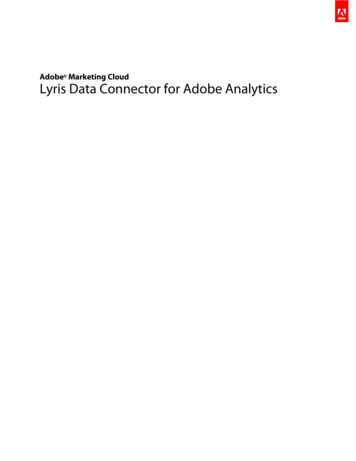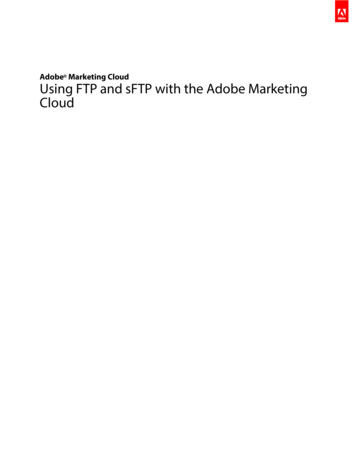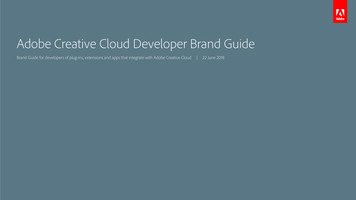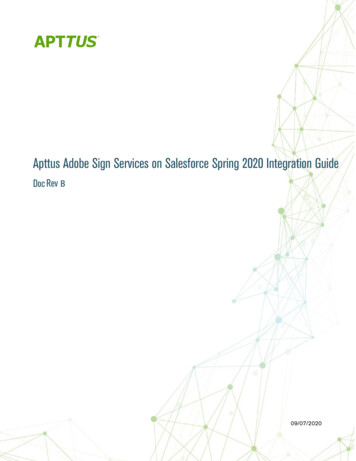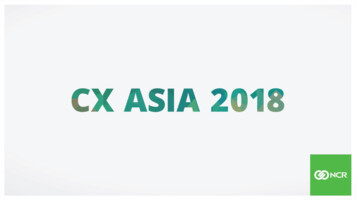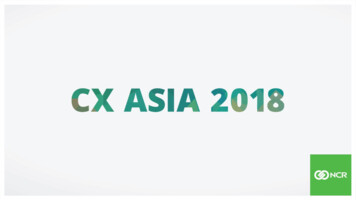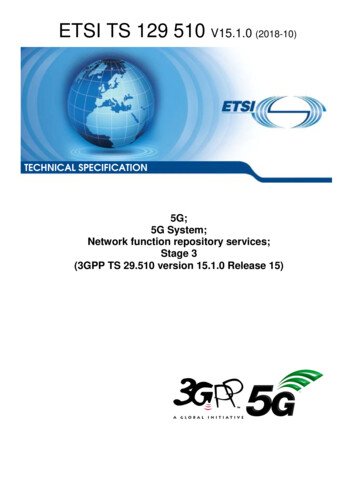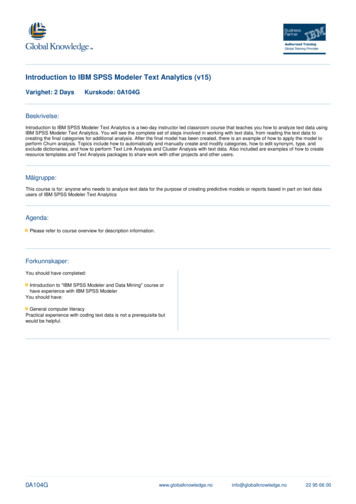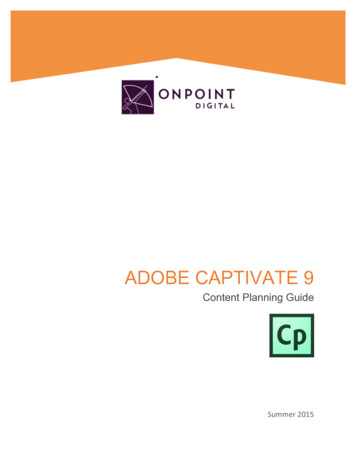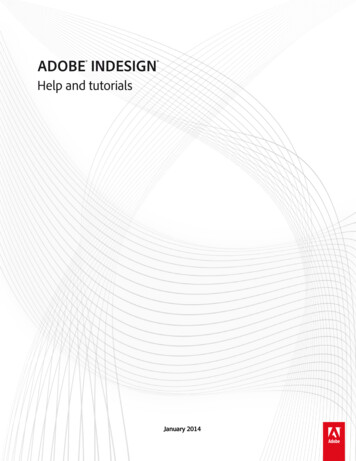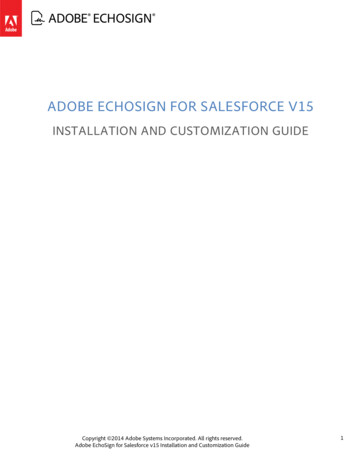
Transcription
ADOBE ECHOSIGN FOR SALESFORCE V15INSTALLATION AND CUSTOMIZATION GUIDECopyright 2014 Adobe Systems Incorporated. All rights reserved.Adobe EchoSign for Salesforce v15 Installation and Customization Guide1
2014 Adobe Systems Incorporated. All rights reserved.Adobe EchoSign for Salesforce v15 Installation and Customization GuideIf this guide is distributed with software that includes an end user agreement, this guide, as well as the software described in it,is furnished under license and may be used or copied only in accordance with the terms of such license. Except as permittedby any such license, no part of this guide may be reproduced, stored in a retrieval system, or transmitted, in any form or by anymeans, electronic, mechanical, recording, or otherwise, without the prior written permission of Adobe Systems Incorporated.Please note that the content in this guide is protected under copyright law even if it is not distributed with software thatincludes an end user license agreement. The content of this guide is furnished for informational use only, is subject to changewithout notice, and should not be construed as a commitment by Adobe Systems Incorporated. Adobe Systems Incorporatedassumes no responsibility or liability for any errors or inaccuracies that may appear in the informational content contained inthis guide. Please remember that existing artwork or images that you may want to include in your project may be protectedunder copyright law. The unauthorized incorporation of such material into your new work could be a violation of the rights ofthe copyright owner. Please be sure to obtain any permission required from the copyright owner. Any references to companynames in sample templates are for demonstration purposes only and are not intended to refer to any actual organization.Copyright 2014 Adobe Systems Incorporated. All rights reserved.Adobe EchoSign for Salesforce v15 Installation and Customization Guide2
Table of ContentsECHOSIGN FOR SALESFORCE OVERVIEW5INSTALLING AND CONFIGURING ECHOSIGN FOR SALESFORCE V155GET ECHOSIGN FROM THE APPEXCHANGEBASIC SETUP STEPS AFTER UPGRADE OR INSTALLATIONSANDBOX TESTINGECHOSIGN SUPPORTNEXT STEPS AFTER BASIC SETUP57101010BASIC CUSTOMIZATION11ADD THE ECHOSIGN AGREEMENTS LIST ON THE CONTACT, OPPORTUNITY, ACCOUNT, LEADS AND CONTRACTS PAGE LAYOUTS11SENDING AN AGREEMENT USING ECHOSIGN FOR SALESFORCE (IMPROVED!)12USING ECHOSIGN FORMS15KEY FEATURE ECHOSIGN DATA MAPPINGS – PUSH SIGNER DATA & FILES TO SALESFORCE RECORDS15ABOUT ECHOSIGN FORM FIELD DATA MAPPINGSCREATING AN ECHOSIGN FORM FIELD DATA MAPPING (IMPROVED!)CREATING AN ECHOSIGN FILE MAPPINGUSING DEFAULT AND MULTIPLE DATA MAPPINGSTROUBLESHOOTING1516192121KEY FEATURE ECHOSIGN MERGE MAPPINGS – GENERATE DOCUMENTS WITH SALESFORCE DATA 22ABOUT ECHOSIGN MERGE MAPPINGSCREATING AN ECHOSIGN MERGE MAPPINGUSING DEFAULT AND MULTIPLE MERGE MAPPINGSTROUBLESHOOTINGKEY FEATURE ECHOSIGN AGREEMENT TEMPLATES AND ‘SEND TO ECHOSIGN’ BUTTONABOUT AGREEMENT TEMPLATESCREATING AN AGREEMENT TEMPLATE (IMPROVED!)‘SEND TO ECHOSIGN’ BUTTONKEY FEATURE SEND AND MANAGE AGREEMENTS IN BATCH (NEW!)CREATE AGREEMENTS IN BATCH (NEW!)SEND AND MANAGE AGREEMENTS IN BATCH (NEW!)KEY FEATURE ECHOSIGN FOR SALESFORCE CUSTOMIZATION AND SETTINGSCopyright 2014 Adobe Systems Incorporated. All rights reserved.Adobe EchoSign for Salesforce v15 Installation and Customization Guide2222242425252534373738393
DEFAULT ORGANIZATION LEVEL SETTINGSSETTINGS FOR SPECIFIC USERS AND PROFILESAVAILABLE ECHOSIGN SETTINGSADDING CUSTOM FIELDS AND RELATED OBJECTS TO THE AGREEMENT PAGEADD RELATED OBJECTS TO THE AGREEMENT PAGE3940414748KEY FEATURE ECHOSIGN FOR CHATTER (IMPROVED!)51KEY FEATURE ECHOSIGN FOR SALESFORCE1 FEATURES (IMPROVED!)54ADVANCED SIGNER AUTHENTICATION METHODS59KNOWLEDGE BASED AUTHENTICATION (KBA)WEB IDENTITY VERIFICATIONPHONE AUTHENTICATION (NEW!)606262ECHOSIGN INTEGRATION WITH OTHER SALESFORCE APPS63ADVANCED DOCUMENT GENERATIONSUBSCRIPTIONS & BILLINGCONTRACT, PROPOSAL, AND QUOTE MANAGEMENT636363APPENDIX64CONFIGURE SALESFORCE TO SEND LARGE DOCUMENTS FOR SIGNATURE64ECHOSIGN GROUP MAPPINGS – MOVE USERS TO SPECIFIC ECHOSIGN GROUPS71UPDATING SALESFORCE WITH AGREEMENTS SENT WITH THE ECHOSIGN API, WIDGETS, OR FROM ECHOSIGN.COM(PUSH AGREEMENTS)73AUTOMATION AND BACKGROUND ACTIONS75BACKGROUND ACTIONSINSTRUCTIONS TO ENABLE ‘SEND ON BEHALF OF’ FUNCTIONALITYONLOADACTIONS757576REQUIRE USERS TO SIGN-ON TO SALESFORCE TO ACCESS ECHOSIGN ACCOUNT76GRANTING ACCESS TO ADDITIONAL PROFILES77UPDATING EMAIL ADDRESSES OR PASSWORDS77ADMINISTRATOR SALESFORCE ACCOUNT PASSWORD CHANGESUSER EMAIL ADDRESS CHANGES7777ECHOSIGN FOR SALESFORCE PROFESSIONAL EDITION - ADDITIONAL INSTALLATION STEPS77SELECT ECHOSIGN AGREEMENTS PAGE STYLE (ADVANCED OR BASIC)CUSTOMIZING THE ‘ECHOSIGN AGREEMENT BASIC’ PAGE LAYOUTSWITCHING BACK TO THE ‘ECHOSIGN AGREEMENT ADVANCED’ PAGE LAYOUT798284Copyright 2014 Adobe Systems Incorporated. All rights reserved.Adobe EchoSign for Salesforce v15 Installation and Customization Guide4
ECHOSIGN FOR SALESFORCE OVERVIEWAdobe EchoSign for Salesforce works from any browser and mobile device. The app available from theAppExchange and supports the following Salesforce ltimateWith Adobe EchoSign, reap immediate benefits for your document and signature workflows.Save time and money by eliminating snail mail, overnighting, and faxing.Send contracts for e-signature or approval directly from Salesforce, access real-time contract history, andview saved contracts from any objectTrack deals in real-time across your organization and also get updates with Chatter when agreements areviewed, signed, cancelled, or declined.eSign in over 20 languages and support fax-back service in 50 locales worldwideMerge Salesforce data into documents before sending and map signer data back to Salesforce objects –automatically and seamlesslyCreate reusable Agreement Templates for sending options and enable one-click 'Send to EchoSign'buttons to send custom agreements from any Salesforce objectNative integrations with Conga Composer, Apttus, Selectica, Drawloop, Zuora, Emptoris, and moreAll EchoSign objects and pages in Salesforce are translated to all 16 languages supported bySalesforce.com so your Salesforce users can send and track all their agreements in their native language.Release notes for EchoSign for Salesforce v15 can be found here.INSTALLING AND CONFIGURING ECHOSIGN FOR SALESFORCE V15New Customer Testing and Installing for the First Time – For those who are new to EchoSign for Salesforce,you can try installing and start sending test agreements within minutes. View the EchoSign for Salesforce QuickStart Guide for a quick tutorial and get up and running.Existing Customers Upgrading from Previous Versions – We strongly encourage customers to upgrade tothe latest version of the package to take advantage of the latest features and also get the best support. Click hereto view the upgrade guide, which will assist existing EchoSign customers who need to upgrade to EchoSign forSalesforce v15 from a prior version.GET ECHOSIGN FROM THE APPEXCHANGEClick here to view the Adobe EchoSign for Salesforce AppExchange listingClick the ‘Get It Now’ buttonFollow the instructions to determine where you would like to install EchoSign.Copyright 2014 Adobe Systems Incorporated. All rights reserved.Adobe EchoSign for Salesforce v15 Installation and Customization Guide5
Follow the instructions to confirm and start the installation process.Grant access so that Salesforce can securely access EchoSignIn ‘Step 2. Choose security level’, make sure to grant access to all users.Note: If you do not grant access to all users in your production account now, it will take additionalconfigurations to grant them full access later on so it is recommended that you grant access to all users. Forinstructions on how to enable access for additional user profiles after installation, please refer to thisdocumentation guide about extending access.In ‘Step 3. Install package’, click the ‘Install’ button.Note: The installation process may take some time to complete. Salesforce.com will notify you by emailwhen it is done.When installation is completed, follow the simple setup steps to get started with Adobe EchoSign.Copyright 2014 Adobe Systems Incorporated. All rights reserved.Adobe EchoSign for Salesforce v15 Installation and Customization Guide6
BASIC SETUP STEPS AFTER UPGRADE OR INSTALLATIONA few simple setup steps are required before you can start sending EchoSign agreements from Salesforce and thisis accomplished by launching the setup wizard. After upgrading or installing EchoSign for Salesforce v15, pleaseclick on the EchoSign Admin tab.If the Setup Wizard doesn’t launch automatically, please go to the Account Setup tab and click the link ‘LaunchSetup Wizard’.Step 1: Set up the 2 EchoSign IP Ranges as trusted ranges within Salesforce.Close the popup window after saving each IP range.Copyright 2014 Adobe Systems Incorporated. All rights reserved.Adobe EchoSign for Salesforce v15 Installation and Customization Guide7
Step 2: Enable automatic status updates by entering and saving your Salesforce username and password. Clickthe ‘Save’ button and when successfully saved, click the ‘Next’ button to continue.Copyright 2014 Adobe Systems Incorporated. All rights reserved.Adobe EchoSign for Salesforce v15 Installation and Customization Guide8
Step 3: Copy the EchoSign API key from your EchoSign account and save it into Salesforce.Notes:1) Make sure you do not check the option ‘Lock sessions to the IP address from which they originated’ underSetup / Administration Setup / Security Controls / Session Settings.2) If you run into issues sending agreements, you can contact EchoSign Support to ensure that your EchoSignaccount is slotted in the right channel for the Salesforce integration, which is the default for Salesforceusers.3) EchoSign for Salesforce requires that you have cookies enabled on your browser. Please also check thatthird-party cookies are enabled as that is required in some browsers to fully access the application pages.4) If you are using Salesforce Professional Edition, you will need to complete installation by following theadditional steps in the section EchoSign for Salesforce Professional Edition - Additional Installation Steps.CONGRATULATIONS!YOU HAVE SUCCESSFULLY INSTALLED AND SET UP ECHOSIGN FOR SALESFORCE.TRY SENDING AN AGREEMENT AND EXPERIENCE ECHOSIGN FOR THE FIRST TIME.After the initial setup, the EchoSign Admin tab is a useful page you can come back to access links to EchoSignfeatures, setup configurations, and other resources.Copyright 2014 Adobe Systems Incorporated. All rights reserved.Adobe EchoSign for Salesforce v15 Installation and Customization Guide9
SANDBOX TESTINGImportant Sandbox Testing Notes:When testing on a Salesforce Sandbox, you often are not using a real email address that you have access to. (e.g.user@company.com.sandboxname) If so, we strongly recommend that you change your Salesforce Sandbox emailto a real email address before you begin testing so that your EchoSign account tied to a real email address. If not, itmay be problematic if you want to change your email address later when you move to Production because yourEchoSign account will be tied to an email address that does not exist and cannot be verified to make emailchanges.ECHOSIGN SUPPORTFor questions and additional assistance, please visit the Adobe EchoSign Support portal.If you are running into issues configuring Adobe EchoSign for Salesforce or sending agreements, you can alsocontact your designated Client Success Manager for assistance.NEXT STEPS AFTER BASIC SETUPEchoSign for Salesforce is now installed in your Salesforce organization. The following are some optional nextsteps for further customizing and using EchoSign for Salesforce.Users will often leverage agreement templates to prepopulate agreement record options that will be associatedwith a single Send button (e.g. NDA agreement workflow from Opportunity or Sales contract from Lead object).You can also automatically merge data from Salesforce into document tempaltes and collect data from signers topush back into Salesforce. There are some key featuresoptimize and automate your signature workflows.mentioned below that you can explore to further1. BASIC CUSTOMIZATIONStart sending agreements.Add the EchoSign Agreement List to Contacts, Opportunities, Accounts, Leads and Contracts.2. ADVANCED CUSTOMIZATION AND SETTINGSAdvanced Customization Options – Add the EchoSign Agreement List to other Salesforce objects,customize agreement fields, and more.EchoSign for Salesforce Custom Settings (Improved!) KEY FEATURE – Change EchoSign forSalesforce behavior and available options.3. ENABLE ADVANCED FEATURESEchoSign Data Mappings KEY FEATURE - Map form field data entered by signers and pushEchoSign files back into Salesforce objects.Copyright 2014 Adobe Systems Incorporated. All rights reserved.Adobe EchoSign for Salesforce v15 Installation and Customization Guide10
EchoSign Merge Mappings KEY FEATURE – Merge data from Salesforce objects into form fields inEchoSign agreements before they are sent for signature.Agreement Templates and Send to EchoSign Button KEY FEATURE – Set up default values andsettings for your agreements ahead of time. Also optionally link an agreement template to a ‘Send toEchoSign’ button on a Salesforce object. (e.g. Opportunity)Advanced Signer Authentication Methods – Add additional level of verification of signers’ identity throughKnowledge Based Authentication or Web Identity verification.EchoSign Chatter Integration – Set up EchoSign for Chatter to get Agreement status updates to your Chatterfeed. Send agreements from directly within Chatter with Chatter Actions.Send and Manage Agreements in Batch – Create agreement records in batch through a simple query. Sendand manage multiple agreements with a single action.EchoSign Group Mappings - Synchronize users in Salesforce profiles with your EchoSign groups.Configure Salesforce Sites if your users may be sending large transactions over 2.8MBUpdating Salesforce with Agreements Sent Outside of Salesforce – Even if you send agreements or createEchoSign Widgets directly through the EchoSign API or send agreements from EchoSign.com, you can havethose agreements pushed into Salesforce.Automation and Background Actions – In conjunction with Salesforce workflow or triggers, set up automaticagreement workflows through background actions, onLoad actions, or sending on behalf of another user.Require Sign On to Salesforce.com to Access Echosign Account – To control access, require that yourSalesforce.com users be signed on to Salesforce to access their EchoSign accounts.BASIC CUSTOMIZATIONADD THE ECHOSIGN AGREEMENTS LIST ON THE CONTACT, OPPORTUNITY, ACCOUNT,LEADS AND CONTRACTS PAGE LAYOUTSThe instructions below describe how to associate Agreements with a Contact object, but they can be applied toany other object referenced from the Agreement object – Opportunities, Accounts, Leads and Contracts.Go to Setup / Customize / Contacts / Page LayoutsCopyright 2014 Adobe Systems Incorporated. All rights reserved.Adobe EchoSign for Salesforce v15 Installation and Customization Guide11
Click ‘Edit’ next to Contacts LayoutClick on ‘Related Lists’ then drag and drop the ‘Agreements’ list to the desired place on the page layoutClick ‘Save’SENDING AN AGREEMENT USING ECHOSIGN FOR SALESFORCE (IMPROVED!)Create a new agreement by clicking ‘New’ on the Agreements tab or on the Agreements related list in one of therelated objects (Contact, Opportunity, Lead, etc.)1.2.3.4.5.6.Specify the recipients. Select if the recipient is an approver or signer. If you have multiple recipients, you canreorder them before sending by dragging the recipients up or down. You can specify whether recipients signin order or in any order. Additionally, you can check the box for “host signing” to obtain in-person signatures.For the “Send email copies” field, you can use commas, spaces, or semi-colons to list out any number of emailsthat need to be copied on notifications for this agreement.Name the agreement, type a message, select signature type and language. Select the related Opportunity orAccount.Select the relevant sending options such as expiration date, reminders, or check the option “Previewdocument or position signature fields”.Select the security options such as a password for the signed PDFAttach files from your computer or from the Salesforce Documents or from Salesforce Files and Content orEchoSign Document Library. If you have multiple file attachments, you can reorder them before sending bydragging the documents up or down.Click the ‘Send for Signature’ buttonCopyright 2014 Adobe Systems Incorporated. All rights reserved.Adobe EchoSign for Salesforce v15 Installation and Customization Guide12
REPLACE SIGNERWhen the agreement is out for signature, you can replace the current signer by clicking on the replace signer icon. Select the contact, user, lead record of the new signer and then click the checkmark to save it. Note that theblue arrow pointing to a recipient indicates who the current signer is in the workflow. You can enable the ability toreplace the signer in custom settings.Copyright 2014 Adobe Systems Incorporated. All rights reserved.Adobe EchoSign for Salesforce v15 Installation and Customization Guide13
MANAGE AGREEMENTSAlso keep in mind that EchoSign has a full Manage page, which gives you a view of all of your EchoSignagreements in different stages of the agreement workflow. It also has functionality to edit signers, expiration dates,and signer authentication for your document.Copyright 2014 Adobe Systems Incorporated. All rights reserved.Adobe EchoSign for Salesforce v15 Installation and Customization Guide14
USING ECHOSIGN FORMSAdobe EchoSign gives you the ability to use interactive forms to collect data from your signers, position signatureand initial fields in your documents, collect two-party information from both sender and signer and more.You can create your own EchoSign template library by storing EchoSign forms and templates in your SalesforceDocuments tab.EchoSign Text Tags provide the following benefits:Set specific locations for customers to sign and initial documentsCollect data from signers that can later be pushed back into your Salesforce account. Learn more about settingup data mappings.Merge data from Salesforce into document fields before sending for signature. Learn more about setting upmerge mappings.You can create EchoSign forms by adding special text tags in any document you send through EchoSign (Word,PDF, Text, etc.). For more details read our Text Forms Tutorial.KEY FEATUREECHOSIGN DATA MAPPINGS – PUSH SIGNER DATA & FILES TO SALESFORCE RECORDSEchoSign form field data mapping lets you define how EchoSign will update Salesforce.com objects with data itcaptures from signers. For example, you can update a signer’s contact record in Salesforce.com with the addressand phone number they provided when completing and signing your document. Additionally, you can also pushback the EchoSign signed agreement, audit trail, and any uploaded supporting documents from recipients intoSalesforce objects by setting up file mappings.If you choose not to use this feature, skip this section.ABOUT ECHOSIGN FORM FIELD DATA MAPPINGSEchoSign Data Mappings update Salesforce objects when an EchoSign agreement is signed or at a specified stagein the agreement workflow. Each Data Mapping is set up ahead of time and includes data mapping rules. Eachdata mapping rule defines the data source and the target Salesforce field it needs to update.A data source for a mapping can be an EchoSign form field, a specific constant value or a value from an EchoSignAgreement Field. The target for each data mapping item may be any field in any Salesforce object that
x Native integrations with Conga Composer, Apttus, Selectica, Drawloop, Zuora, Emptoris, and more x All EchoSign objects and pages in Salesforce are translated to all 16 languages supported by Sal