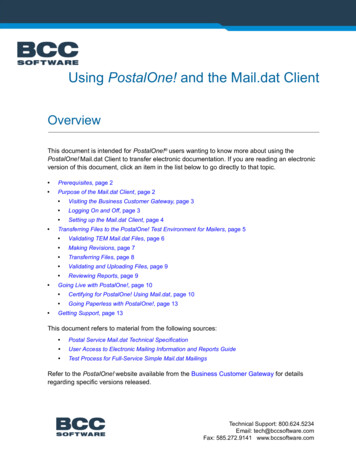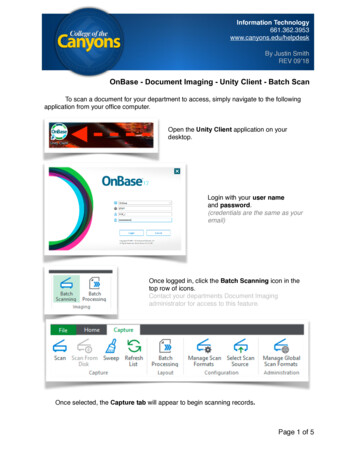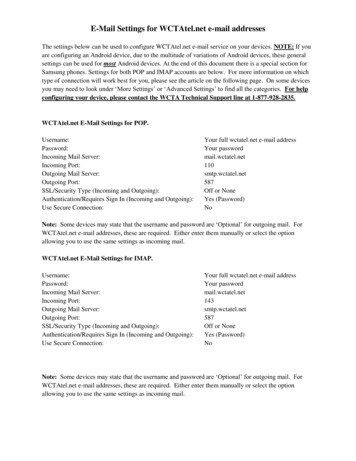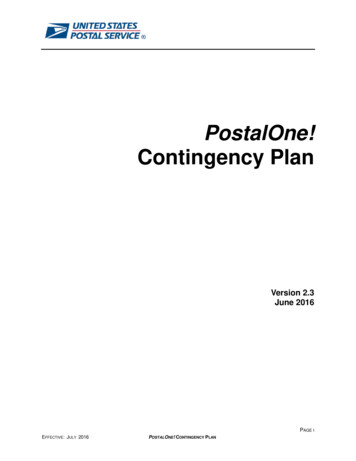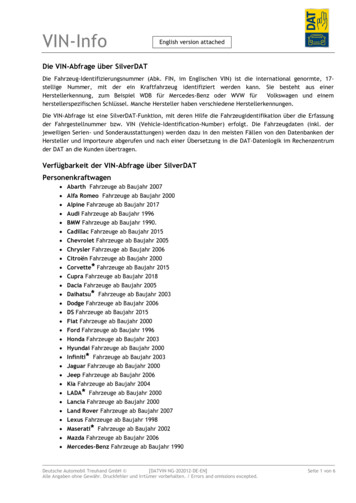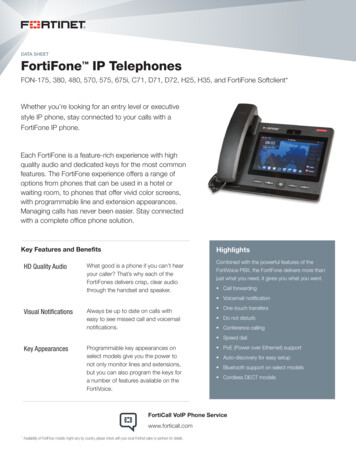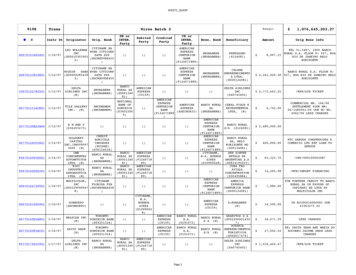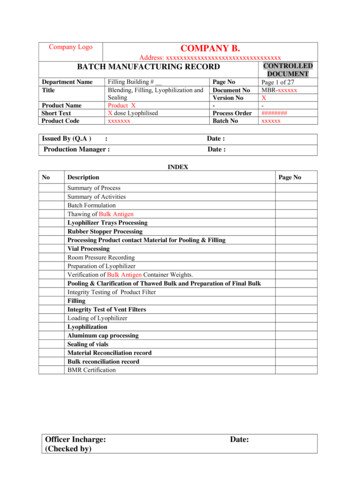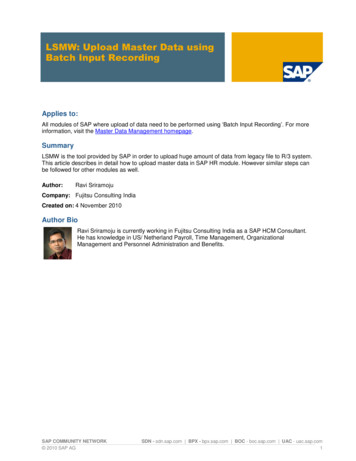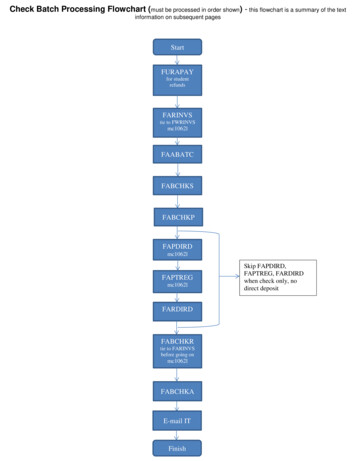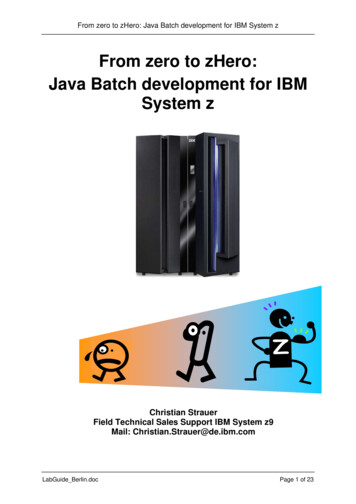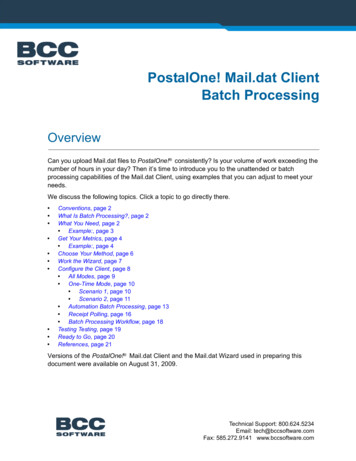
Transcription
PostalOne! Mail.dat ClientBatch ProcessingOverviewCan you upload Mail.dat files to PostalOne! consistently? Is your volume of work exceeding thenumber of hours in your day? Then it’s time to introduce you to the unattended or batchprocessing capabilities of the Mail.dat Client, using examples that you can adjust to meet yourneeds.We discuss the following topics. Click a topic to go directly there. Conventions, page 2What Is Batch Processing?, page 2What You Need, page 2 Example:, page 3Get Your Metrics, page 4 Example:, page 4Choose Your Method, page 6Work the Wizard, page 7Configure the Client, page 8 All Modes, page 9 One-Time Mode, page 10 Scenario 1, page 10 Scenario 2, page 11 Automation Batch Processing, page 13 Receipt Polling, page 16 Batch Processing Workflow, page 18Testing Testing, page 19Ready to Go, page 20References, page 21Versions of the PostalOne! Mail.dat Client and the Mail.dat Wizard used in preparing thisdocument were available on August 31, 2009.Technical Support: 800.624.5234Email: tech@bccsoftware.comFax: 585.272.9141 www.bccsoftware.com
PostalOne! Mail.dat Client Batch Processing2ConventionsThe examples in this document use the following conventions: Files, folders, and command line entries appear in this font.Sample input data appears in italics.Buttons, links, and icons not labeled as such appear in Bold.What Is Batch Processing?Batch processing is unattended processing. It automates PostalOne! file validation and upload,reducing the time spent on interactive work.Do you have a time-consuming job to upload? Use the one-time option to send it overnight. Doyou want to automate validation and upload? Set the daily start time, duration, break time, andfolder assignments; then you’re ready.Think of it this way: Two workstations uploading Mail.dat jobs using interactive mode for eighthours a day is the rough equivalent to one workstation working in unattended mode for 16 hoursa day after hours. The workstation running in unattended mode is available for other tasks duringpeak office hours. This illustrates the potential of batch processing to free resources for differentuse, saving both time and money.It’s a secure mode of processing, storing the encrypted user name and password with theMail.dat Client installation, providing automated access to PostalOne! without a securitycertificate.Although batch processing is available for both Windows and Solaris, this document focuses onWindows implementation because BCC Mail Manager products are Windows-based.What You NeedIt’s vital to establish a consistently high percentage of successful uploads BEFORE youimplement batch processing on more than a small experimental basis using the TestEnvironment for Mailers (TEM). Why? Because a high failure or rejection rate (failure andrejection are different; we’ll explain later) reduces your savings. Batch processing identifies thejobs that do not upload but it does not fix and resend them. That’s up to you, which means thereis time spent troubleshooting and resending jobs that you’d hope to devote to other things. Evenresending jobs during the next unattended session could create backlog issues, so whether youTechnical Support: 800.624.5234Email: tech@bccsoftware.comFax: 585.272.9141 www.bccsoftware.com
PostalOne! Mail.dat Client Batch Processing3choose to resend jobs interactively or in the next unattended session, the higher the failure orrejection rates, the less you save.Example:Part of What Is Batch Processing? cited the illustration of a workstation running unattended for16 hours replacing two workstations running interactively for eight hours. What if jobs totallingfour hours of upload time fail validation? Time must be spent on troubleshooting and correction,and the four hours of upload time must be accommodated. Whether this is done during the dayor at night, that represents four hours of upload time that could have been put to alternative use.Up to four hours of new uploads may be delayed.But since your PostalOne! uploads run like a fine-tuned machine, are you ready to begin? Youneed: PostalOne! user name and password Windows workstation with the following software: Mail Manager with Mail.dat option OR Mail Manager FS PostalOne! Mail.dat Client. Batch mode uses the following files: runBatchUpload.bat: Validates and transfers Mail.dat jobs to PostalOne! runReceiptPoller.bat: Obtains status reports from PostalOne! servers run-client credentials.bat: Changes the user name and/or password mdrsettings.conf: Contains configuration and scheduling information. The examples inthis document do not edit this file directly.Calling program: The examples in this document use Windows Scheduled Tasks.High-speed Internet connection Method of recording job sizes and upload timesWhat Is Batch Processing? defined the motive for implementing batch processing. It is to achievemaximum efficiency in the use of resources that upload electronic documentation to PostalOne! Stating that motive in more quantifiable terms makes it easier to measure your success. Forexample, "I want to limit interactive use of the Mail.dat Client to one person on one workstationfor one hour a day." Or, "I need to make the Mail.dat Client workstation available for Task ABCfrom 9 to 11 AM." Or, "I’d like to upload jobs taking two hours or more (jobs larger than xxmegabytes) overnight."But there are different approaches available; which is best for you? To answer that question, it isvital to quantify your current process. That is the objective of the next step.Technical Support: 800.624.5234Email: tech@bccsoftware.comFax: 585.272.9141 www.bccsoftware.com
PostalOne! Mail.dat Client Batch Processing4Get Your MetricsHow much time do you spend uploading files to PostalOne! ? How is your upload timedistributed? When are the windows of opportunity for unattended uploads? Answering these andother questions is the objective of this step.Table 2 presents some issues to consider when choosing a batch processing strategy, and therelated Mail.dat Client tools. Export reports from the Upload Metrics page to CSV files for furtheranalysis.More detailed information on the size, upload time, and outcome of each upload is availablethrough the Validation/Upload History page. However, it is the most time-consuming to obtain,and cannot be exported:Why are these metrics important? For a number of reasons, including these: You will be more able to document the benefits of batch processing. The more precisely you candescribe your current process, the easier it is to find the benefits of change. You are not alone. You must schedule batch processing around other events that occur both duringoffice hours and overnight. Office hour events include the time required to review and correct faileduploads or to run other interactive applications, while overnight events include such things as systembackup and the PostalOne! maintenance cycle. A NEW JOB MUST NOT BEGIN BEFORE THE OLD ONE ENDS. To implement batchprocessing, use a program such as a scheduler to call batch files included with the Mail.dat Client,runBatchUpdate.bat for Mail.dat file sets and runReceiptPoll.bat for status receipts.These files can run simultaneously. However, to avoid data corruption, do not start a new uploadsession or a new receipt polling session while a previous one is still running. Knowing as muchdetail as possible about starting patterns and upload times will help you develop a schedule thatminimizes this risk.The following example illustrates the impact of design on the risk of process overruns.Example:Your longest upload takes two hours. You upload seven jobs per day. Jobs are NOT madeavailable at an even rate throughout the day.Good: Set runBatchUpload.bat to run from noon until 9 AM. runBatchUpload.bat checksfor new uploads at noon and every 30 minutes thereafter. Any uploads discovered are processedbefore the next 30-minute wait begins. Automation Batch Processing, page 13 describes how todo this.If you can always commit the workstation to the same amount of processing time, this is the bestconcept to follow, because it combines periodic checks for available work with feweropportunities for overruns. You can use a scheduler to accommodate different starting times, butmay have to reduce the time in which runBatchUpload.bat can run should the variance betoo great.Technical Support: 800.624.5234Email: tech@bccsoftware.comFax: 585.272.9141 www.bccsoftware.com
PostalOne! Mail.dat Client Batch Processing5Not as Good: Set runBatchUpload.bat to run seven times beginning at noon, for differentlengths of time based on workflow patterns. It checks for new uploads at the start of eachsession.Table 1: This approach would be necessary if there were varying amounts of available processing time. Itworks as long as each session completes its processing before the next session begins. But suppose thatfour jobs of 45 minutes, 1 hour, 30 minutes, and 1 hour 15 minutes were available at the start of one run,with the next one scheduled to start three hours later. Processing would require three and a half hours, halfan hour too long. Reduce this possibility by running fewer sessions per day (reducing the checks foravailable uploads as well) or by matching the starting times more precisely to demand.Table 2: Metrics for Batch Processing planningRequirementMetricSource Evaluate readiness to use batchprocessing in production. Success Rate Mail.dat Client Upload Metrics System Success Rate Allocate sufficient unattendedupload time. Processing Time History Mail.dat Client Upload Metrics Average SubmissionTimeExport this report to Excel andextrapolate total upload times.This report does not displayupload times well for smalluploads. Obtain upload times per uploadin the Mail.dat Client Validtion/Upload History page. You cannot export this data. Accommodate tasks such assystem backup and the updating and resubmitting of jobs thatdid not upload unattended. Start and end each day’s processing at appropriate times. Local and PostalOne! network maintenanceschedules Personnel availability Usage requirements forPostalOne! workstation Local IT and management PostalOne! Help Desk DMM Advisory RIBBS Run unattended processingon the appropriate days.The requirements and related metrics in Table 2 are intended as a starting point. Add whatevermetrics and measurement methods you need to obtain a satisfactory description of your uploadprocess. Should you be new to Mail.dat and PostalOne! , or if you anticipate growth not reflectedin current metrics, you will have to incorporate projections as well.Metrics in hand, it is time to determine a batch processing method.Technical Support: 800.624.5234Email: tech@bccsoftware.comFax: 585.272.9141 www.bccsoftware.com
PostalOne! Mail.dat Client Batch Processing6Choose Your MethodNow apply the metrics you have obtained to the choice of an unattended upload method. Youshould be able to answer the following questions:1. Will I change my current process? YesNoIf you answered "Yes," continue with the other questions.2. What changes will I make? Upload time-consuming jobs after hours All Modes One-Time Mode (Scenario 1, page 10)Automate my upload process completely3. If automating, which line best describes my situation? I have the same amount of uninterrupted processing time available each day. All Modes Automation Batch Processing (Automation Batch Processing, page 13)I have varied amounts of uninterrupted processing time available each day.4. If uninterrupted processing time varies, do the available times have a usable common factor? Yes, I will use the factor as my Run Time and configure Automatic Processing Mode. All Modes Automation Batch Processing (multiple sessions)No, I will use multiple sessions of runBatchUpload.bat without assigning a Run Time or SleepTime in the Batch Configuration tab of the Mail.dat Client Setup dialog. All Modes One-Time Mode (Scenario 2, page 11)The bullets beginning with "All Modes" are the batch processing methods that match youranswers. They don’t mean much to you yet; let’s address that.The Client supports the following modes of operation: One-time validation and upload: Specify a location and start time. This is useful for processinglong jobs at off-peak hours. Automated Batch Processing: Monitors a "hot" or "watch" folder for available work at designatedintervals and processes what it finds. Controlled beginning and end over longer run times results inmore frequent checks with less likelihood of session overruns.Basic configuration is done almost exclusively through the graphical user interfaces of theMail.dat Client and Windows Scheduled Tasks. The exception is One-time validation, whichrequires adding filenames to the end of a batch file.Technical Support: 800.624.5234Email: tech@bccsoftware.comFax: 585.272.9141 www.bccsoftware.com
PostalOne! Mail.dat Client Batch Processing7Note: Another command line requirement is to use the run-client credentials tool.bat file to change theuser name and password in the mdrsettings.conf configuration file when doing so outside of the Client. Youcan edit the rest of this file with a text editor, but the user name and password fields are encrypted.Now you might be wondering, "Does any of this affect how I run the Mail.dat Wizard?" The nextsection answers that question.Work the WizardIn a nutshell, batch processing works like this: You send your data to a designated "hot" or"watch" folder. A utility monitors that folder. If files are there, the utility processes them, thenrelocates them based on the processing’s outcome.The role of the Mail.dat Wizard is to generate Mail.dat files and place them in the appropriatefolder for processing. Our examples use C:\Postal1\Jobs\ as the "hot" folder or Jobs Repository.It must be the folder stipulated in the Mail.dat Client Settings dialog, Batch Configuration tab,Jobs Repository field. See Figure 3.The following settings in the GENERAL and DATABASE pages of the Mail.dat Wizard supportbatch processing by saving generated file sets to the Jobs Repository, avoiding the creation ofsubfolders beneath the Jobs Repository, saving the file sets in .zip format to conserve disk spaceand automate the order of file processing during validation and upload; and deleting theindividual Mail.dat files to reduce Jobs Repository clutter: GENERAL/Mail.dat/Location: Match the Jobs Repository folder in the Settings window/BatchConfiguration tab of the Mail.dat Client(Example: C:\Postal1\Jobs\). DATABASE: Do not check Save Mail.dat database in unique folder DATABASE: Check Zip Mail.dat database DATABASE: Check Delete Mail.dat database after zippingTechnical Support: 800.624.5234Email: tech@bccsoftware.comFax: 585.272.9141 www.bccsoftware.com
PostalOne! Mail.dat Client Batch Processing8Figure 1: Database page settings that support batch processingConfigure the ClientYou’ve done your homework and know what you want. The Mail.dat Wizard is sending files. It’stime to set up the Mail.dat Client. Follow these steps:1. Follow the steps illustrated in All Modes to set up connectivity, user information, and input/outputfolders.2. Do one of the following, Follow the steps illustrated in Scenario 1 of One Time-Mode to upload a designated job or jobs ona designated day and time. Follow the steps illustrated in Scenario 2 of One Time-Mode to implement batch processing whenconsistent amounts of time per processing period are NOT available. Follow the steps illustrated in Automation Batch Processing to implement batch processing whenconsistent amounts of time per processing period ARE available.3. Follow the steps illustrated in Receipt Polling to automate the receipt of status information from thePostalOne! servers.4. Follow the steps illustrated in Batch Processing Workflow to take the configuration for a spin.Technical Support: 800.624.5234Email: tech@bccsoftware.comFax: 585.272.9141 www.bccsoftware.com
PostalOne! Mail.dat Client Batch Processing9All ModesAll modes require you to assign folders for logging, input, output, and receipt polling. A log folder(see step 5) is required for both interactive and batch processing.1. Log in to the Mail.dat Client.2. Click Settings.3. Click the General tab.4. If required, enter a Proxy Server Address and Port Number.5. Click Browse to select a Log File Location such as C:\Postal1\Logs. This folder stores logsgenerated for Client activities, and is required for interactive mode as well.Note: The path names displayed in Settings follow the Solaris/Unix convention of separating folderlevels with a forward slash (’/’), where Windows path names use a backslash (’\’).6. Select your Time Zone from the drop-down box.7. Click the Batch Configuration tab.8. Do not change the Username or Password unless the new account can use the USPS BusinessCustomer Gateway and Electronic Documents Exchange.9. Use the associated Browse button to designate a location for each of the following folders: Jobs Repository: Input folder (C:\Postal1\Jobs) Rejected Jobs: Jobs that terminate prior to validation. If submitted interactively, a FATAL ERRORmessage would appear. (C:\Postal1\Rejected) Failed Jobs: Jobs that fail validation (C:\Postal1\Failed) Successful Jobs: Jobs that uploaded to PostalOne! (C:\Postal1\Passed)10. Click OK to save your entries.11. The next steps depend on the form of batch processing used: See Scenario 1 of One Time-Mode to set up a job or jobs for one-time unattended processing. See Scenario 2 of One Time-Mode to set up unattended processing when consistent Run Timesare unavailable. See Automation Batch Processing to set up automated processing for jobs saved to the JobsRepository.Technical Support: 800.624.5234Email: tech@bccsoftware.comFax: 585.272.9141 www.bccsoftware.com
PostalOne! Mail.dat Client Batch Processing10Figure 2: Log File and Time Zone SettingsOne-Time ModeThese settings are in addition to those made in All Modes, page 9.In these scenarios, the Mail.dat Client resides in the folder C:\Postal1. The Mail.dat Client isconfigured to look for jobs in the C:\Postal1\Jobs folder.Scenario 1You used the Mail.dat Wizard to generate the jobs ABCD0001.zip and ZYXW0002.zip. (Thesewere for two different customers, hence two different ULCs.) The Wizard saved them to theC:\Postal1\Jobs folder. They are large, time-consuming jobs to upload and you would ratherdo so outside of peak office hours, starting at 6 PM.First, modify the batch processing file to include the ABCD0001.zip and ZYXW0002.zip files:1. Use a text editor to browse to C:\Postal1\Jobs and open runBatchUpload.bat.2. Edit the last line of runBatchUpload.bat to process the specific jobs. For this er uploadMode ABCD0001.zipZYXW0002.zipTechnical Support: 800.624.5234Email: tech@bccsoftware.comFax: 585.272.9141 www.bccsoftware.com
PostalOne! Mail.dat Client Batch Processing113. Save the modified batch file to a new name such as runBatchUpload once.bat.4. [Optional] Log in to the Mail.dat Client and validate these jobs so you can address issues that wouldprevent the scheduled upload.Now, use Scheduled Tasks to set up the off-peak upload:5. Access the Windows Control Panel. (The exact sequence will vary depending on both your version ofWindows and your desktop settings.)6. Double-click Scheduled Tasks.7. Double-click Add a Task. The Scheduled Task Wizard opens.8. Click Next. An application selection page opens.9. Click Browse.10. Browse to the C:\Postal1 folder.11. Select runBatchUpload once.bat.12. Click Open. A new page appears.a. Modify the task title as desired. (It defaults to the file name less extension, in this caserunBatchUpload once.)b. Select One time only as the frequency of operation.c.Click Next.13. Assign a starting day and time.a. Enter 6 PM as the starting time.b. Accept today’s date as the start date.c.Click Next.14. Enter the Windows user name and pa
PostalOne! Help Desk DMM Advisory RIBBS. 6 PostalOne! Mail.dat Client Batch Processing Technical Support: 800.624.5234 Email: tech@bccsoftware.com Fax: 585.272.9141 www.bccsoftware.com Choose Your Method Now apply the metrics you have o