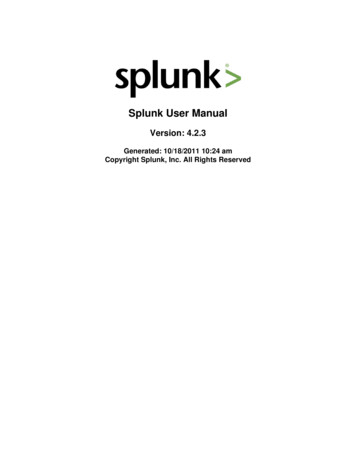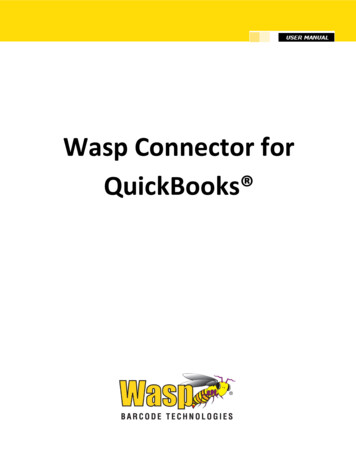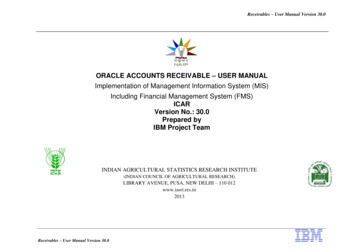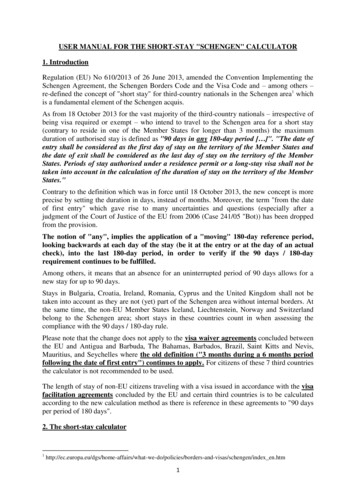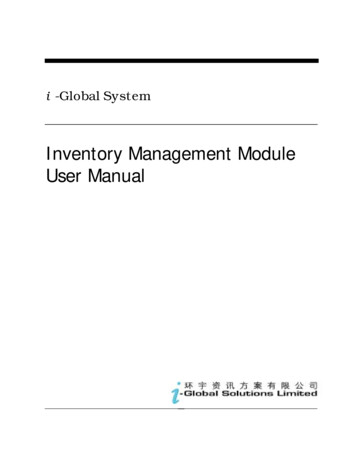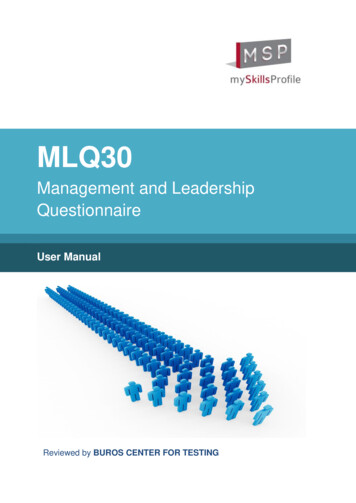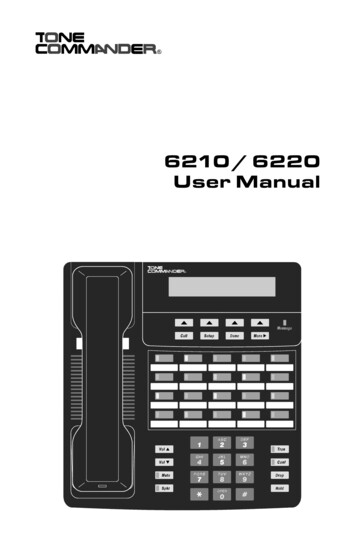
Transcription
6210 / 6220User Manual
ContentsIntroduction . 1General Features . 1Models/Options . 1Controls and Indicators . 2Operation . 5Placing a Call . 5Answering a Call . 7Bridging a Shared Call Appearance. 8Displaying Call Appearance Information . 8Holding Calls . 8Transferring Calls . 9Conferencing Calls . 9Using Network Features. 10Using the Call Log . 11Using the Call Directory. 14Using the Speakerphone. 15Using Voice Announce . 16Using a Headset. 17Adjusting the Receive Volume . 17Adjusting the Ringer Volume. 17Installation . 18Ordering ISDN Service. 186210T/6220T Installation. 186210U/6220U Installation. 21Wall Mounting. 23Configure the Set . 24Customize your Phone . 26Label the Set . 27Installation Options . 28Installation Options Menu. 28SPID Entry. 29Parameter Download. 30Configuring Keys . 30Remote Firmware Updates . 36Tone Commander 6210/6220 User Manuali
Terminal Mode . 37Installation Password . 37Reset to Factory Default Settings . 39Voice Announce . 40Administration Options . 43Administration Options Menu . 43Local Inspect . 44Version . 46Test . 48Diagnostic Display. 50Restart. 50Viewing the Error and Download Logs. 51User Options . 52User Options Menu . 52Setting the Time and Date . 52Setting Up Speed Dial Keys. 53Setting Up the Call Directory. 55Personal Ringing Options . 57Call Preference Options . 59Handset/Headset Configuration . 60Adjusting the Display Contrast . 61Setting a Call Log Password . 62Troubleshooting. 64Inoperable Telephone Recovery Procedures . 64Telephone Configuration Troubleshooting. 66Appendix A Ordering ISDN Service . 64Recommended Button Assignments. 65Appendix BSetup Menu Tree. 66Appendix CWarranty and Service . 68Appendix D Specifications . 70Factory Default Settings . 71Appendix EiiUL/FCC Statements . 75Tone Commander 6210/6220 User Manual
IntroductionGeneral FeaturesTone Commander 6210 and 6220 ISDN Telephones are easy to usemultiline terminals with advanced automatic setup capabilities. S/T andU interface models are available with 10 or 20 call appearances. Thephones support either National ISDN or Lucent 5ESS Custom ISDN.Features of the 6210 and 6220 include: AutoSPID andParameter Download Call Log Call Timer Last Number Redial Speed Dial Hot Key Dialing Direct Station Select Call Directory Flexible Ringing Options Automatic Switch TypeDetection Message Waiting Indication Ringing Control for Shared Lines Desktop or Wall Mounting Tilt Display Integrated Speakerphone Voice Announce Handset or Headset Operation Remote Firmware UpdatesModels/OptionsFour 6200 series ISDN telephone models are available. The modelsdiffer in the number of multifunction keys provided and type of ISDNconnection.The S/T models require an external NT1 Network Termination, such asTone Commander’s NT1U-220TC. Two S/T telephones can share asingle ISDN line in a multi-point arrangement.U models include a built-in NT1, allowing direct connection to the ISDNline in point-to-point arrangements. An additional S/T jack allowsanother terminal device to be connected to the network through thebuilt-in NT1.Options include the 6030X Expansion Module, which adds 30multifunction keys to any 6210 or 6220 phone, and the 6001TATerminal Adapter for interfacing the phone with any TAPI-compliantWindows application.Tone Commander 6210/6220 User Manual1
ModelMultifunction KeysISDN Connection6210T10 (40 with 6030X)S/T6220T20 (50 with 6030X)S/T6210U10 (40 with 6030X)U6220U20 (50 with 6030X)UControls and Indicators2Tone Commander 6210/6220 User Manual
1) Display – shows the call state, caller ID, dialed digits, network callcontrol messages, and elapsed time during calls. When not on acall, the date, time of day, and softkey options are displayed.The viewing angle can be adjusted by tilting the display andchanging the contrast setting – see page 61.2) Softkeys (4) – select the function displayed above the key on thesecond line of the display.3) Call Key – selects the Call Directory, Call Log, and CallIdentification Display modes.4) Setup Key – enters Setup Mode.5) Done Key – exits the current menu, saves any changes made, andreturns to the previous menu options.6) More4Key – cycles through the menu option groups in SetupMode.7) Message Indicator – a bright red indicator is lit when messagesare waiting; controlled by the network.8) Multifunction Keys – select call appearances, activate networkfeatures, or dial personal speed dial numbers. Red and greenindicators on the keys show call appearance and feature status.The optional 6030X Expansion Module provides 30 additionalmultifunction keys.Call Appearance StateIndicationIdleOFFCall RingingGreen – flashingIn Use by YouGreen – on steadyOn Hold by YouGreen – winkingIn Use at Another TerminalRed – on steadyOn Hold at Another TerminalRed – winking9) Volume Keys – adjust the receiver/speaker volume when on a call;adjust the ringer volume when on-hook.10) Mute Key – mutes the microphone when using the speakerphoneor handset/headset. A red indicator on the key is lit when mute isactive.Tone Commander 6210/6220 User Manual3
11) Speaker Key – enables/disables the speakerphone. A greenindicator on the key is lit when the speakerphone is in use.12) Dial Pad – dials telephone numbers, and sends DTMF tones toexternal equipment such as voice mail systems. The dial pad isused for number entry during setup.13) Transfer Key – places the current call on hold, and selects an idlecall appearance for transferring the call. A second press completesa transfer.14) Conference Key – adds other parties to a conference call.15) Drop Key – removes the last party added to a conference call, ordisconnects you from a call when not in conference mode.16) Hold Key – places a call on hold.17) Microphone – used for hands-free (speakerphone) calling; locatedin front of the Hold key on the bottom of the telephone.18) Handset/Headset Jack – a jack on the side of the telephoneconnects to the handset or a standard headset.4Tone Commander 6210/6220 User Manual
OperationPlacing a CallSelecting a Call AppearanceIf the Call Preference option (page 59) is set to Idle or Ringing, yourtelephone will automatically select an idle call appearance when you gooff-hook, or activate the speakerphone when you press a Speed Dial,DSS, REDIAL, dial pad, or UNANS-DIAL key while on-hook.Automatic Call Appearance SelectionLift the handset, press the Spkr key, or press a dial pad key toselect an idle call appearance.Manual Call Appearance SelectionPress an idle (unlit) call appearance key.DialingWait for dial tone.Dial the number with the dial pad.The dialed number will be displayed briefly, then the networkwill confirm the dialed digits in the display.The call duration timer begins when you are connected.Hot Key DialingBegin dialing by pressing a dial pad key while on-hook. An idlecall appearance, if available, will be selected automatically.Tone Commander 6210/6220 User Manual5
Last Number RedialThe Redial feature dials the last number that was dialed with the dialpad or a Speed Dial key. Digits dialed after a call is connected are notsaved.Select REDIAL to redial the last number.Using the Call Log – refer to page 11.Using the Call Directory – refer to page 14.Using Speed Dial KeysSpeed Dial keys automatically dial a series of up to 24 digits whenpressed. If your telephone is on-hook, an idle call appearance will beselected before dialing. If you are already on a call, the digits will bedialed using DTMF tones on that call.Use Speed Dial keys to dial frequently-called numbers, to activatenetwork features that include a directory number, and to speed updialing of access numbers for voice mail, auto attendant, and similarsystems.Any unused multifunction key can be programmed as a Speed Dial key– see page 35.Press a Speed Dial key to dial a number.The dialed digits will be shown in the display.6Tone Commander 6210/6220 User Manual
Using DSS KeysDSS keys are a special type of Call Appearance/Directory Numberkeys that are programmed with speed dial numbers to provide DirectStation Selection. When the call appearance is idle or busy, DSS keysact like Speed Dial keys, to call a station. When ringing, DSS keys actlike CA/DN keys, to answer a call.Press an idle DSS key to dial the selected station number.If the station associated with the DSS key is ringing, the callappearance will be answered.Answering a CallWhen a call is ringing, the display will show the calling number (ifavailable) and the called number.Lift the handset or press the Spkr key to answer the ringingcall shown in the display.To answer a different ringing call, press the ringing CallAppearance key before going off-hook.Call PreferenceIf the Call Preference option (page 59) is set to Ringing, your telephonewill automatically answer the ringing call shown in the display when youlift the handset or press the Spkr key.Ringing ControlThe Ringing Control option (page 58) determines how calls ring at yourtelephone. Individual call appearances can be set to always ring, neverring, or ring after a delay.Tone Commander 6210/6220 User Manual7
Bridging a Shared Call AppearanceYou can bridge (connect to) an active call on a call appearance that isshared with other terminals, unless call privacy is enabled at thenetwork.Press the busy Call Appearance key for the call you want tobridge.Lift the handset or press the Spkr key.The call duration timer begins when you are connected to thecall.To disconnect from the call, replace the handset or press theSpkr key. The other parties will remain connected.Displaying Call Appearance InformationCallPress the Call key.Select ID (Shortcut – you can skip this step and immediatelypress Call Appearance keys).Press Call Appearance keys.Network call information will be displayed for currently activekeys."NO CALL INFORMATION" and the assigned directorynumber, if available, will be displayed for idle keys.DonePress the Call or Done key when finished.Holding CallsPress the Hold key or another Call Appearance key to placethe currently connected call on hold.The held call appearance indicator will wink with a green light.Press the held Call Appearance key to return to the call.8Tone Commander 6210/6220 User Manual
Transferring CallsUse this feature to transfer an active call to another party.Press the Tran key while in an active call.The current call is placed on hold, and an idle call appearanceis automatically selected. The Tran indicator flashes (on somenetwork switch types, the Conf indicator may light instead ofthe Tran indicator).Dial the party you want to transfer the call to with the dial pador a Speed Dial key.Wait until the called party answers to announce the call, ortransfer it immediately before the called party answers.Press the Tran key again to transfer the call.DSS TransferWhile on an active call, press the Tran key.Press the DSS key for the destination party.Press the Tran key to transfer the call.Conferencing CallsYou can initiate multi-party conference calls. Conferences are limited to3 or 6 parties, depending on your network configuration.Conferencing a New CallPress the Conf key while on an active call.The current call is placed on hold and an idle call appearanceis automatically selected. The Conf indicator lights.Dial the party you wish to add to the conference.After the added party answers, press the Conf key toconference all parties together.Repeat the above steps to add another party.Tone Commander 6210/6220 User Manual9
Conferencing a Held CallPress the Conf key while you are on an active call withanother call on hold.The current call is placed on hold and an idle call appearanceis automatically selected. The Conf indicator lights.Press the Call Appearance key for the held call you wish toadd to the conference.Press the Conf key to conference all parties together.Repeat the above steps to add another party.Dropping the Last PartyPress the Drop key to remove the last party added to aconference.Terminating a ConferenceReplace the handset or press the Spkr key to terminate aconference, removing yourself and all other parties.Depending on your network configuration, other parties in theconference may remain connected or be disconnected.Using Network FeaturesFeature Activator keys access features provided by the telephonenetwork. A feature is active when the key’s red indicator is on.Some commonly-available features are listed below. Consult yourservice provider for more information.Call ForwardingForwards ringing calls to another number. When the Call Forward keyindicator is lit, incoming calls will be forwarded.10Tone Commander 6210/6220 User Manual
PrivacyPrevents other users from bridging on your active call.Group Call PickupAnswers a call ringing at another telephone in your workgroup.Directed Call PickupAnswers a call ringing at a specified telephone.Automatic Callback (Recall)Calls you when a dialed busy station becomes idle, then redials thestation when you answer.Message WaitingLights the Message Indicator on your telephone when you have a voicemail message.Using the Call LogWhat does the Call Log Do?The call log maintains a running list of the last 100 incoming oroutgoing calls from your telephone. You can view the caller ID number(if available), the date and time of the call, and elapsed time forconnected calls.Types of Calls in the Call LogUnanswered Incoming Calls – calls that rang at your telephone, andwere not answered. Forwarded calls are not logged.Answered Incoming Calls – calls that were answered at yourtelephone.Outgoing Calls – calls originating from your telephone.Tone Commander 6210/6220 User Manual11
Viewing the Call LogCallPress the Call key.DIRCALL MENULOGIDSelect LOG.A password may be set to prevent unauthorized entryinto your call log. When prompted for a password,enter your 4-digit password with the dial pad. Pressthe Done key after entering the password.To change or remove the password, please refer topage 62.SELECT CALL LOG TYPEUNANS ANSWD OUTSelect the type of call you want to view – UNANS(unanswered), ANSWD (answered), or OUT (outgoing).A key indicator will alternately flash red and green to identifythe call appearance that was used for the logged call.To view a previous (older) call in the log, select !BACK.To return to the last displayed (newer) call in the log, press theMore4 key.To delete a call from the log, select DELETE.9:42a 4/15 425-349-1234DELETE DIAL TIME BACKTo view the elapsed call time for answered calls, select TIME.00:25:12425-349-1234DELETE DIAL DATE BACKTo return to the time and date display, select DATE.12Tone Commander 6210/6220 User Manual
Shortcut to the Unanswered Call LogIf any calls ringing at your telephone were unanswered,UNANS will appear in the display. You can select UNANS toenter directly into the Unanswered call log. After you haveviewed the unanswered call log, the UNANS display indicationwill clear until new calls are received.Dialing a Call Log EntryWith the call you want to dial showing in the call log display,select DIAL.An idle call appearance will be automatically selected. Thedirectory number from the log will be shown in the second lineof the display. For outgoing calls, all digits that were dialed tocomplete the original call are shown.3 Dial:4253491234Add any required prefixes, then press the softkey under thedirectory number to dial the digits displayed.3 914253491234Tone Commander 6210/6220 User Manual13
Using the Call DirectoryWhat is the Call Direc
4 Tone Commander 6210/6220 User Manual 11) Speaker Key Πenables/disables the speakerphone. A green indicator on the key is lit when the speakerphone is in use. 12) Dial Pad Πdials telephone numbers, and sends DTMF tones to external equipment such as voice mail sys