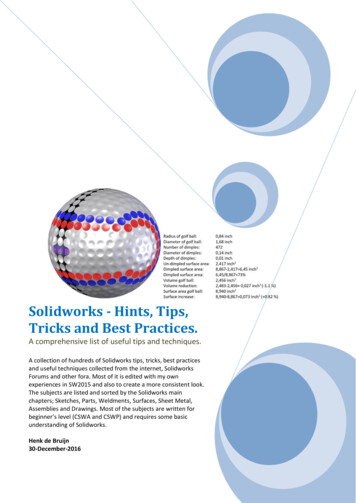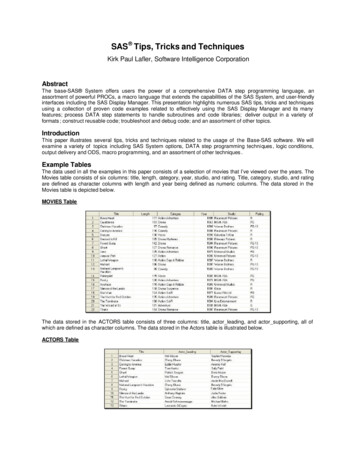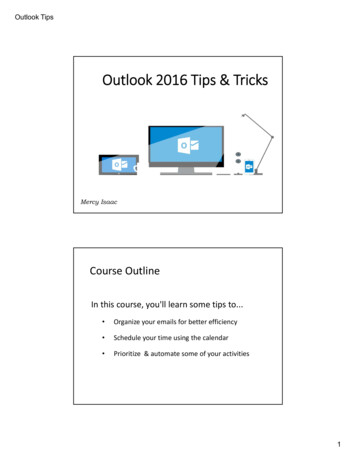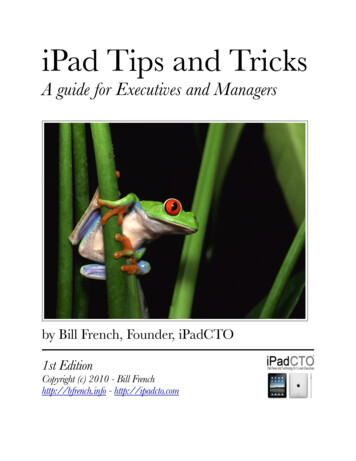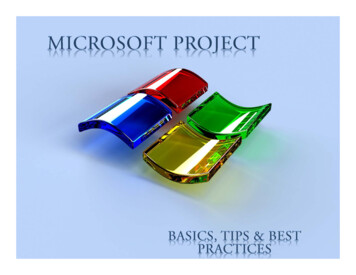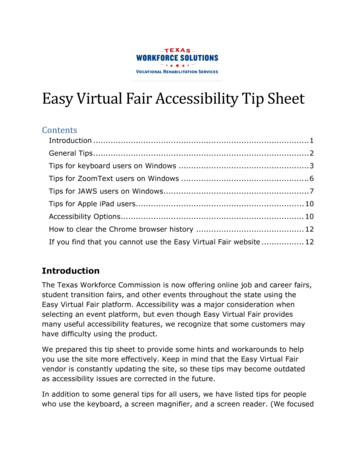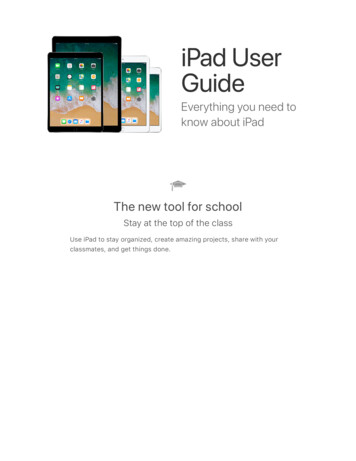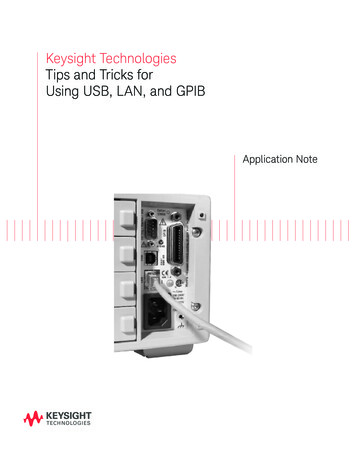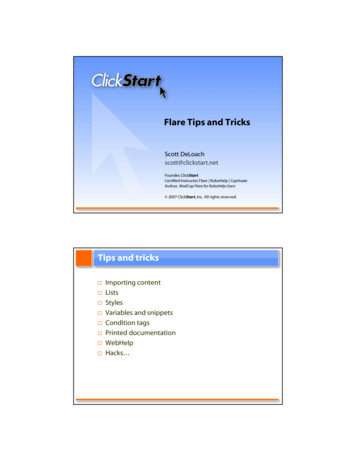
Transcription
Flare Tips and TricksScott DeLoachscott@clickstart.nettt@ li k t t tFounder, ClickStartCertified Instructor, Flare RoboHelp CaptivateAuthor, MadCap Flare for RoboHelp Users 2007 ClickStart, Inc. All rights reserved.Tips and tricksImporting contentListsStyleslVariables and snippetsCondition tagsPrinted documentationWebHelpHacks Hacks
Importing contentHTML filesFrameMaker documentsWorddddocumentsImporting HTML filesFlare does not include an ‘Import HTML File’ command.To import an HTML file:Copy it to your Content folder.It will be converted to XHTML when you open it inFlare.You can also add folders to your Content folder.folder
Importing Word and Frame documentsEasy sync importingCreating new topicsStylel mappingWorking with listsRemoving list indentationContinuing numbered lists
Removing list indentation1 Open your stylesheet.2 For bulleted lists, select ul (unordered list)For numbered lists,lists select ol (ordered list)3 Set padding-left to 1em4 Set margin-left to 0pxContinuing numbered lists1 Position your cursor inside the second group ofnumbered steps.2 Click List Actions in the Formatting toolbar.toolbar3 Select Continue Sequence.
StylesCreating a styleUsing table stylesCreating a styleThis is a note.To create this ‘note’ style:1 Open your stylesheet.2 Select the p tag.3 Click Add Class.4 Type note and click OK.The note style appears under the p tag.5 Change list-style-image to note.gif.6 Change color (if needed).
Table stylesFieldDescriptionNameYour namePass ordPasswordYo r passwordYourpass ordSecret questionYour password reset question.HeaderPattern1Pattern 2Pattern 1Tips and definitionsSet the text options.Separators appear after each row/column.Rulerslappear afterf repeating rows/columns.lPadding is space between a cell’s content and border.Border Spacing is space between cells.Variables and snippetsUsing a variable for a TOC book or page labelUsing a variable as a link’s targetOverridingdvariablesbl in a targetReusing variables and snippets in projects
Using a variable in a TOC label or link targetIn a TOC:For the book or page label, type:ymcvariable:variablesetname.variablenameIn a link:1 Open the Insert hyperlink dialog box.2 Select topic in project, external topic, website, or email3 For thetype:h lilinkk This trick also works in browse sequences.Reusing variables and snippets in projectsVariablesVariable set with ‘flvar’extensionCopy to Project\VariableSetsSnippets‘flsnp’ extensionCopy to Resources\Snippets
Overriding variables in a target1234Open the target.Select the Variables tab.Clickl k theh variable’sbl ’ definition.d fType a new definition.Condition tagsWhat’s included by defaultTagging in the TOC vs Content ExplorerWhenh to includel d tags
Printed documentationUsing print-specific stylesCreating an auto-numbering styleAddingddchapterhandd section breaksb kSetting marginsSetting a page numbering formatRemoving heading levels from the TOCUsing print-specific stylesUsed when the user prints a topicCan also be used when you create printed documentation.To change styles for printing:1 Open your stylesheet.2 In Media, select print.To use the print medium for printed docs:1 Open yyour printed documentation target.2 Select the Advanced tab.3 Select print for the Stylesheet Medium.
Using print-specific stylesSuggested changesStyle Tagh1aa:linkbodySuggested changepage-break-before: always;color: black;dropDownBodydisplay: block;background-color: white;background-image: none;ffont-family:f il a serifif fontffont-size: use pointsCreating an auto-numbering style123456789Open your stylesheet.Select a base style and click Add Class.Type a name forf theh auto-numberingbstyle.lClick OK.In the Show group, select Property Group.Select the AutoNumber property.Type or select an auto-numbering format.Click OK.OKClick Save.
Adding chapter breaksChapter breaks create new Word/FrameMaker documents.T adddd a chapterh t break:b kTo1 Open your TOC.2 Right-click a TOC book or page and select Properties.The Properties dialog box appears.3 Select the Printed Output tab.4 Select Start a new chapter document.5 Click OK.OKDon’t forget to enable chapter breaks in your target(Printed Output tab Multi-Doc Output option).Adding section breaksSection breaks allow you to have section pages anddifferent headers/footers in a document.To add a section break:1 Open your TOC.2 Right-click a TOC book or page and select Properties.The Properties dialog box appears.3 Select the Printed Output tab.tab4 Select Start a new section.5 Click OK.
Setting margins and a page number format1 Open or create a master page for printeddocumentation.2 Right-clickRight click the bodyProxy.bodyProxy3 Click Printer Page Properties.Removing heading levels from the TOC12345Open your stylesheet.Select the print medium.Selectltheh headingh dllevel.lOpen the PrintSupport group.Set the mc-heading-level to 0.
WebHelpChanging the MadCap logo in the toolbarChanging the ‘About’ pictureExcludingl dtopics fromftheh searchhAdding Google AnalyticsChanging the MadCap logo12345Open your skin.Select the Styles tab.Open theh ToolbarItemlbstylel group.Select Logo.Change the Icon setting.
Changing the ‘About’ picture1234Open your skin.Select the WebHelp Setup tab.In theh AboutbBox group, clickl k Browse.Select an image and click OK.Excluding topics in the search1 Right-click a topic in the Content Explorer or File Listand select Properties.2 Select the Topic Properties tab.tab3 Clear the Include topic when full-text searchdatabase is generated checkbox.4 Click OK.
Adding Google Analytics1 Sign up for a Google Analytics account atwww.google.com/analytics.2 Open or create a master page.page3 Select Insert Script.4 Add the following script: script src http://www.google-analytics.com/urchin.jstype text/javascript” /script i t ttype “text/javascript” script“t t/ji t” uacct “UA-XXXXXX-X”;urchinTracker(); /script where xxxxxx-x is your Google Analytics tracking numberTricks and hacksOpening topics in the text editorOpening topics in other editorsHacksCreating a browse sequence based on a TOCChanging WebHelp’s TOC highlight colorChanging WebHelp’s TOC backgroundChanging WebHelp’sWebHelp s accordion item orderHacks will be described in detail in a session handout.
Opening a topic in the text editor1 Right-click a topic in the Content Explorer2 Select Open With Internal Text Editor.The topic opens as a new tab in the Text Editor.EditorOpening a topic in another editor1 Right-click a topic in the Content Explorer2 Select Open With your HTML editor.The topic opens in the HTML editor you selected.selected
ResourcesForumsforums.madcapsoftware.comKnowledge basekb.madcapsoftware.comGetting Started ual.pdfWebHelp skinsforums.madcapsoftware.com/viewtopic.php?t 2697WebHelp examplesforums.madcapsoftware.com/viewtopic.php?t 1015Questions?Send me an e-mail, and I’ll be glad to help.Scott DeLoachFounder, ClickStartCertified Instructor, Flare RoboHelp CaptivateAuthor, MadCap Flare for RoboHelp UsersCo-author, MadCap Certified Flare Training Guide404.520.0003scott@clickstart netscott@clickstart.netwww.clickstart.net
About ClickStartClickStart provides certified training and consulting for:MadCap FlareAdobe RoboHelpAdobe CaptivateWe offer public, online, and private (onsite) classes, and group discounts are available.See www.clickstart.net for more information.If you need help:Learning Flare, RoboHelp, or CaptivateMigrating to Flare from RoboHelp or another productDesigning stylesheets for online helpCreating use cases and wireframes/prototypesDeveloping Web-based trainingAdding embedding user assistance or context-sensitive help to an applicationGive us a call: 404.520.0003
ClickStart provides certified training and consulting for: MadCap Flare Adobe RoboHelp Adobe Captivate We offer public, online, and private (onsite) classes, and group discounts are available. See www.clickstart.net for more information. If you need help: Learning Flare, RoboHelp, or Capt