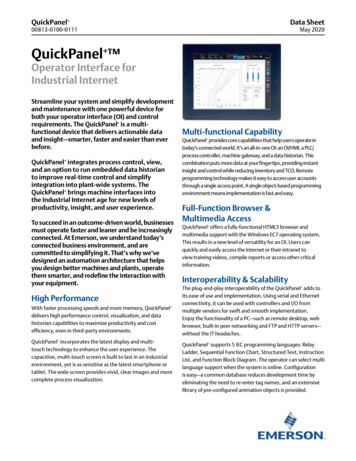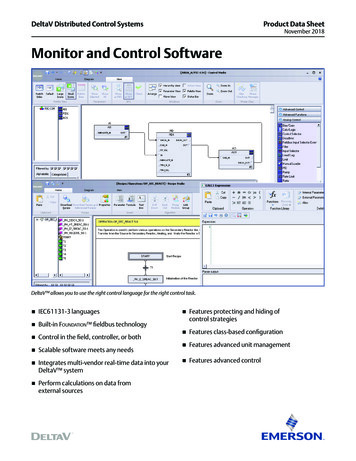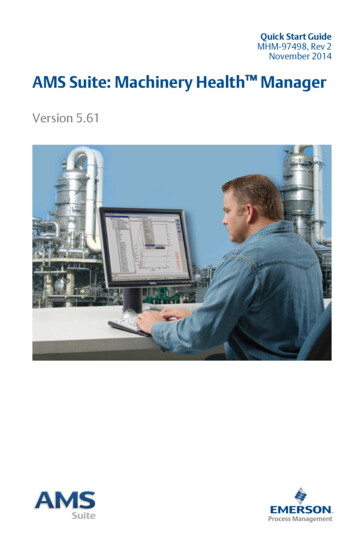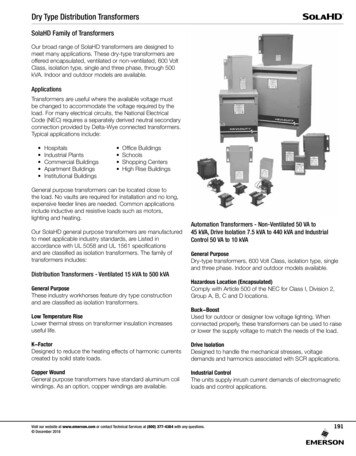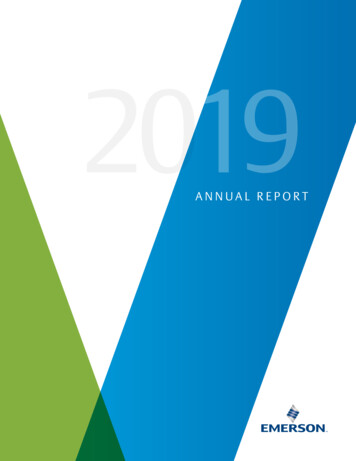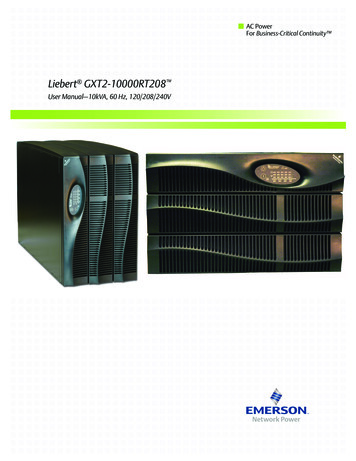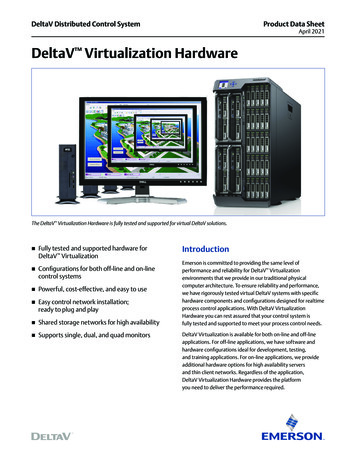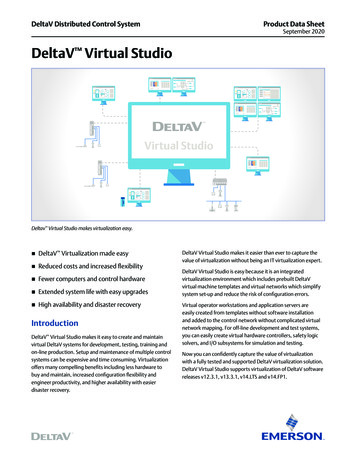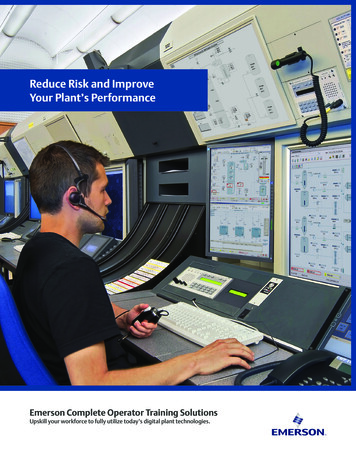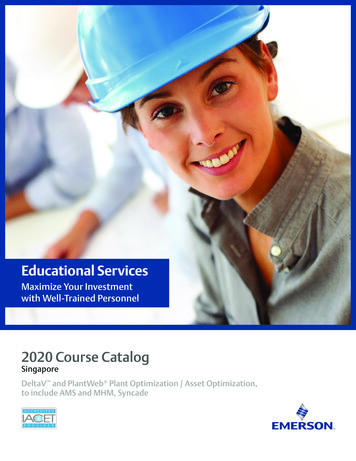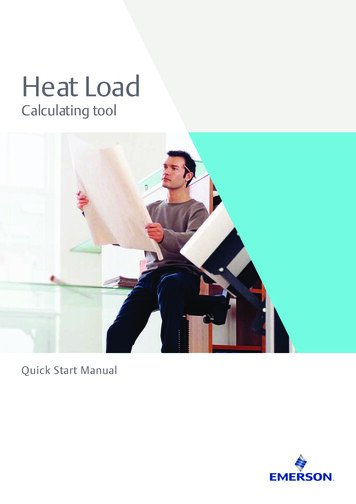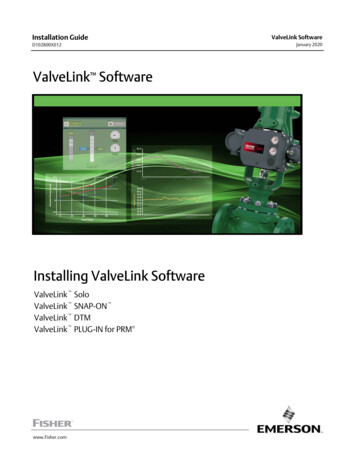
Transcription
Installation GuideD102800X012ValveLink SoftwareInstalling ValveLink SoftwareValveLink SoloValveLink SNAP‐ON ValveLink DTMValveLink PLUG‐IN for PRM www.Fisher.comValveLink SoftwareJanuary 2020
This page intentionally left blank.
Installation GuideValveLink SoftwareJanuary 2020D102800X012Table of ContentsIntroduction . . . . . . . . . . . . . . . . . . . . . . . . . . . . . . . . . . . . . . 1‐1What is ValveLink Software? . . . . . . . . . . . . . . . . . . . . . . 1‐3About this Guide . . . . . . . . . . . . . . . . . . . . . . . . . . . . . . . . 1‐3Organization . . . . . . . . . . . . . . . . . . . . . . . . . . . . . . . . . . . 1‐4Before Installing ValveLink Software . . . . . . . . . . . . . . . 1‐5Technical Support . . . . . . . . . . . . . . . . . . . . . . . . . . . . . . 1‐6Related Documents . . . . . . . . . . . . . . . . . . . . . . . . . . . . . 1‐7ePrerequisites and Requirements . . . . . . . . . . . . . . . . . . 2‐1“Before You Begin” Information . . . . . . . . . . . . . . . . . . . 2‐2Installation Tools and Device Documentation . . . . . . . . 2‐3Personal Computer Requirements . . . . . . . . . . . . . . . . . 2‐4Compatible Devices . . . . . . . . . . . . . . . . . . . . . . . . . . . . . 2‐7ValveLink Solo . . . . . . . . . . . . . . . . . . . . . . . . . . . . . . . . . . . . 3‐1ValveLink Solo Installation Overview . . . . . . . . . . . . . . . 3‐2Installing the Software . . . . . . . . . . . . . . . . . . . . . . . . . . . 3‐4Re‐installing the Software . . . . . . . . . . . . . . . . . . . . . . . . 3‐5ValveLink SNAP‐ON for AMS . . . . . . . . . . . . . . . . . . . . . . 4‐1ValveLink SNAP‐ON Installation Overview . . . . . . . . . . . 4‐2Installing ValveLink SNAP‐ON . . . . . . . . . . . . . . . . . . . . . 4‐3Starting ValveLink SNAP‐ON . . . . . . . . . . . . . . . . . . . . . . 4‐4ValveLink DTM . . . . . . . . . . . . . . . . . . . . . . . . . . . . . . . . . . . . 5‐1ValveLink DTM Installation Overview . . . . . . . . . . . . . . . 5‐2Installing ValveLink DTM . . . . . . . . . . . . . . . . . . . . . . . . . 5‐4Starting ValveLink DTM . . . . . . . . . . . . . . . . . . . . . . . . . . 5‐5ValveLink PLUG‐IN for PRM . . . . . . . . . . . . . . . . . . . . . . . . 6‐1ValveLink PLUG‐IN for PRM Installation Overview . . . . . 6‐2Installing ValveLink PLUG‐IN for PRM . . . . . . . . . . . . . . . 6‐3Starting ValveLink PLUG‐IN for PRM . . . . . . . . . . . . . . . . 6‐4ValveLink software
Installation GuideValveLink SoftwareJanuary 2020D102800X012License Wizard . . . . . . . . . . . . . . . . . . . . . . . . . . . . . . . . . . . . 7‐1ValveLink License Wizard . . . . . . . . . . . . . . . . . . . . . . . . . 7‐2Enabling the License of Installed Software . . . . . . . . . . . 7‐3Attaching the Hardware Key . . . . . . . . . . . . . . . . . . . . . . 7‐4Obtaining a Software License Key for aFresh Installation . . . . . . . . . . . . . . . . . . . . . . . . . . . . . . 7‐4Adding Features to the Installed Software . . . . . . . . . . . 7‐8Obtaining a Software License Key for a StepUp . . . . . . 7‐9Removing a License . . . . . . . . . . . . . . . . . . . . . . . . . . . . . 7‐11Transferring a License to Another Computer . . . . . . . . 7‐12Updating a Hardware Key . . . . . . . . . . . . . . . . . . . . . . . . 7‐13Enabling the 60-day Free Trial License . . . . . . . . . . . . . . 7‐14Entering a License Key . . . . . . . . . . . . . . . . . . . . . . . . . . . 7‐15Users and Permissions . . . . . . . . . . . . . . . . . . . . . . . . . . . . 8‐1Changing Permissions or Adding Another User . . . . . . . 8‐2Users and Permissions: Q and A . . . . . . . . . . . . . . . . . . . . 8‐5ValveLink Solo File Permissions . . . . . . . . . . . . . . . . . . . . 8‐10Database . . . . . . . . . . . . . . . . . . . . . . . . . . . . . . . . . . . . . . . . . 9‐1Database Credentials and Access . . . . . . . . . . . . . . . . . . 9‐2Backup Service . . . . . . . . . . . . . . . . . . . . . . . . . . . . . . . . . 9‐3HART Modem Installation for ValveLink Solo . . . . . . 10‐1Attaching the HART Modem . . . . . . . . . . . . . . . . . . . . . . 10‐2Multiplexer Networks for ValveLink Solo . . . . . . . . . . 11‐1Setting Up a Multiplexer Network . . . . . . . . . . . . . . . . . . 11‐2Changing the Multiplexer Tag and Descriptor . . . . . . . . 11‐4Setting Up the Pepperl Fuchs Multiplexer . . . . . . . . . . . 11‐5Viewing Multiplexers Status . . . . . . . . . . . . . . . . . . . . . . 11‐6Adding Instruments to a Multiplexer . . . . . . . . . . . . . . . 11‐8Installing Software and Hardware forCommunication with FOUNDATIONfieldbus Instruments for ValveLinkSolo . . . . . . . . . . . . . . . . . . . . . . . . . . . . . . . . . . . . . . . . . . 12‐1NI‐FBUS Installation . . . . . . . . . . . . . . . . . . . . . . . . . . . . . 12‐2 Software . . . . . . . . . . . . . . . . . . . . . . . . . . . . . . . . . . . . 12‐2 Hardware . . . . . . . . . . . . . . . . . . . . . . . . . . . . . . . . . . . . 12‐2Configuring the PCMCIA‐FBUS Card . . . . . . . . . . . . . . . . 12‐3Checking for IRQ and Memory Conflicts . . . . . . . . . . . . 12‐5Installing Device Descriptions (DD) . . . . . . . . . . . . . . . . 12‐6ValveLink software
Installation GuideValveLink SoftwareJanuary 2020D102800X012Connecting to a FOUNDATION Fieldbus Segment . . . . . . 12‐8Connecting to a Single DVC6200f, DVC6000f,or DVC5000f Instrument . . . . . . . . . . . . . . . . . . . . . . . . . 12‐10Modbus Networks for ValveLink Solo . . . . . . . . . . . . . . 13‐1Setting Up the Modbus Network . . . . . . . . . . . . . . . . . . 13‐2Troubleshooting Installation . . . . . . . . . . . . . . . . . . . . . . 14‐1Troubleshooting Communication . . . . . . . . . . . . . . . . . 15‐1Appendix A Modbus Protocol . . . . . . . . . . . . . . . . . . . . . A‐1GlossaryIndexValveLink software
ValveLink SoftwareJanuary 2020Installation GuideD102800X012ValveLink software
Installation GuideD102800X012Section 1ValveLink SoftwareJanuary 2020Introduction11This section is an overview of ValveLink software and this guide.What is ValveLink Software? . . . . . . . . . . . . . . . . . . . . . . 1‐2About this Guide . . . . . . . . . . . . . . . . . . . . . . . . . . . . . . . 1‐3Organization . . . . . . . . . . . . . . . . . . . . . . . . . . . . . . . . . . . 1‐4Before Installing ValveLink Software . . . . . . . . . . . . . . . 1‐5Technical Support . . . . . . . . . . . . . . . . . . . . . . . . . . . . . . 1‐6Related Documents . . . . . . . . . . . . . . . . . . . . . . . . . . . . . 1‐7eValveLink Software1‐1
ValveLink SoftwareInstallation GuideJanuary 2020D102800X012What is ValveLink Software?ValveLink software is a Windows software package that communicates with HART and FOUNDATION FieldbusFIELDVUE digital valve controllers. ValveLink software supports access to the information available from DVC6200,DVC6200f, DVC2000, DVC6000, and DVC6000f digital valve controllers, and retired DVC5000 and DVC5000fdigital valve controllers.ValveLink software: Communicates with HART instruments (DVC6200, DVC2000, DVC6000, DVC5000) over the existing 4‐20milliamp (mA) signal wiring via either HART modem or HART multiplexer. Communicates with FOUNDATION Fieldbus instruments (DVC6200f, DVC6000f, and DVC5000f) over the fieldbusH1 segment via the Emerson USB Fieldbus Interface, a National Instruments communications card, or NationalInstruments USB fieldbus interface. Batch Runner or Scheduler automate repetitive actions. Accesses real‐time instrument status and diagnostic data. Overlays current diagnostic test displays with Signature Series test data collected when the valve was new. Monitors control performance during process operations using ValveLink software trending capabilities. Has the ability to move data between installations using the Merge Database function. Supports the automated adjustment of digital valve controller performance using the Performance Tuner. Provides a detailed event log through AuditLog. PD Performance Diagnostics provide in‐service diagnostics for monitoring the health of the valve assemblywithout disturbing the process. Solenoid Valve Test to test and monitor the health of the solenoid connected to the valve assembly (SIS Only). Generates diagnostic, calibration, and configuration reports in Microsoft Word and PDF format.1‐2ValveLink Software
Installation GuideValveLink SoftwareD102800X012January 2020About This GuideThis installation guide contains easy‐to‐follow instructions that will guide you through the installation ofcommunications hardware and ValveLink software.ScopeThis guide describes: Installing ValveLink software. Includes ValveLink Solo, ValveLink SNAP‐ON for AMS Device Manager, ValveLinkDTM, and ValveLink PLUG‐IN for PRM. Using License Wizard to enable the license of your ValveLink software, either with a USB hardware key or asoftware license key. Installing the National Instruments FOUNDATION Fieldbus interface software and hardware. Making HART and FOUNDATION Fieldbus instrument connections. Setting up multiplexer networks. Setting up Modbus networks. Troubleshooting Installation Troubleshooting CommunicationValveLink Software1‐3
ValveLink SoftwareInstallation GuideD102800X012January 2020OrganizationThis guide is organized into the following sections: Section 1, Introduction, describes ValveLink software and this installation guide for ValveLink Solo, ValveLinkSNAP‐ON, ValveLink DTM, and ValveLink PLUG‐IN for PRM. Section 2, Prerequisites and Requirements, gives “before you begin” information, lists installation tools and devicedocumentation, and charts system requirements. Section 3, ValveLink Solo, explains how to install ValveLink Solo. Section 4, ValveLink SNAP‐ON for AMS Device Manager, explains how to install and add ValveLink SNAP‐ON to AMSSuite: Intelligent Device Manager. Section 5, ValveLink DTM, explains how to install ValveLink DTM. Section 6, ValveLink PLUG‐IN for PRM, explains how to install and add ValveLink PLUG‐IN for PRM to your PlantResource Manager (PRM) application. Section 7, License Wizard, explains the License Wizard program and the use of the hardware key, or the softwarelicense key, to enable the ValveLink software license. Section 8, Users and Permissions, explains how to change the default “Read Only” privileges to ValveLink SoftwareAdministrator privileges. Section 9, Database, contains information on database credentials & access and backup information. Section 10, Multiplexer Networks for ValveLink Solo, explains how to set up a multiplexer network and addmultiplexers and instruments to a network. Section 11, HART Modem Installation for ValveLink Solo, explains how to connect the HART Modem. Section 12, Installing Software and Hardware for Communication with FOUNDATION Fieldbus instruments for ValveLinkSolo, gives installation procedures for the specialized hardware and software required for communication withFOUNDATION Fieldbus instruments. Also describes connecting to FOUNDATION Fieldbus instruments. Section 13, Modbus Networks for ValveLink Solo, explains installation and wiring procedures. Section 14, Troubleshooting Installation, answers questions you may have about installation. Section 15, Troubleshooting Communication, answers questions you may have about communication. Appendix A, Modbus Protocol, explains the Modbus data support protocol.1‐4ValveLink Software
Installation GuideValveLink SoftwareD102800X012January 2020Before Installing ValveLink SoftwareTo successfully install and use ValveLink software, you should: Be familiar with the basics of using Microsoft Windows. Be familiar with the installation and function of basic network communications devices and process controlinstruments. Have experience using AMS Device Manager if installing ValveLink SNAP‐ON. Have experience using an FDT frame application if installing ValveLink DTM software. Have experience using Yokogawa PRM if installing ValveLink PLUG‐IN for PRM. Have knowledge of process control strategies and specific plant operations to be monitored by ValveLinkSoftware.For more information about ValveLink software installation, contact your Emerson sales office.ValveLink Software1‐5
ValveLink SoftwareJanuary 2020Installation GuideD102800X012For Technical SupportIf you have problems or questions that you cannot resolve while using ValveLink software guides or help, ValveLinksoftware technical assistance is available.Support DirectoryFor ValveLink software Technical Support, contact your Emerson sales office.Educational ServicesFor information on available courses for ValveLink software, as well as a variety of other products contact:Emerson Automation SolutionsEducational Services - RegistrationPhone: 1-641-754-3771 or 1-800-338-8158E-mail: ngSoftware updatesFor software updates contact your Emerson sales office.1‐6ValveLink Software
Installation GuideD102800X012ValveLink SoftwareJanuary 2020Related DocumentsThe following documents are for Current FIELDVUE products. DVC6200 Series Digital Valve Controller Quick Start Guide (D103556X012) DVC6200 HW2 Digital Valve Controller Instruction Manual (D103605X012) DVC6200 SIS Digital Valve Controller Instruction Manual (D103557X012) DVC6200f Digital Valve Controller Instruction Manual (D103412X012) DVC6005 Series Remote Mount Digital Valve Controller Quick Start Guide (D103784X012) DVC6000 HW2 Digital Valve Controller Instruction Manual (D103785X012) DVC2000 Digital Valve Controller Quick Start Guide (D103203X012) DVC2000 Digital Valve Controller Instruction Manual (D103176X012)The following documents are for Supported and Retired FIELDVUE products. Contact your Emerson sales office if acopy of any of these documents are needed.Supported DVC6200 HW1 Digital Valve Controller Instruction Manual (D103409X012) FIELDVUE DVC6000 Digital Valve Controllers Instruction Manual (D102794X012) FIELDVUE DVC6000 SIS Digital Valve Controllers for Safety Instrumented System (SIS) Solutions InstructionManual (D103230X012) FIELDVUE DVC6000f Digital Valve Controllers Instruction Manual (D103189X012)Retired FIELDVUE DVC5000 Series Digital Valve Controller Instruction Manual (D200442X012) FIELDVUE DVC5000f Series Digital Valve Controllers for FOUNDATION Fieldbus Instruction Manual (D102634X012)The following document is for the Emerson USB Fieldbus interface. USB Fieldbus Interface (AW7060MNL)The following documentation is available from National Instruments. Getting Started with Your PCI‐FBUS and the NI‐FBUS Software (370635A-01) Getting Started with Your PCMCIA‐FBUS and the NI‐FBUS Software (370517B-01)ValveLink Software1‐7
ValveLink SoftwareJanuary 20201‐8Installation GuideD102800X012ValveLink Software
Installation GuideValveLink SoftwareD102800X012Section 2January 2020Prerequisites and Requirements22This section is an overview of prerequisites and requirements for installation of ValveLink software.“Before You Begin” Information . . . . . . . . . . . . . . . . . . . 2‐2Installation Tools and Device Documentation . . . . . . . 2‐3Personal Computer Requirements . . . . . . . . . . . . . . . . . 2‐4Supported Operating Systems . . . . . . . . . . . . . . . . . . . . 2‐6Compatible Devices . . . . . . . . . . . . . . . . . . . . . . . . . . . . . 2‐7Installation Options for ValveLink Software . . . . . . . . . 2‐8ValveLink Software2‐1
ValveLink SoftwareJanuary 2020Installation GuideD102800X012Before You BeginThe complete ValveLink software installation process includes several steps, some of them dependent on thepersonal computer system that will run ValveLink software and its configuration. In order to successfully install andrun ValveLink software, it is important that you follow all of the appropriate steps covered in this installation guide.Prior to beginning installation, you should: Verify that your personal computer system meets the hardware and software requirements specified in thissection. Gather the necessary installation tools and documentation.2‐2ValveLink Software
Installation GuideValveLink SoftwareD102800X012January 2020Installation RequirementsBefore you begin the installation procedure outlined in this guide, make sure you have the following items available: ValveLink software installation media AMS Suite: Intelligent Device Manager v10.1 or later if installing ValveLink SNAP‐ON. Frame application supporting FDT 1.2 and addendum if installing ValveLink DTM. Yokogawa Plant Resource Manager (PRM) v3.12 or later if installing ValveLink PLUG‐IN for PRM. Licensing USB hardware key, if available. If not, you will need to request a software license key for licensing a newinstallation. Any hand tools (such as a screwdriver) needed for installing communications hardware. Communications hardware such as the HART modem, and any necessary wires, cables, or other equipmentspecified in the device documentation. Personal computer with a serial or USB port for connecting to a modem or HART multiplexer network. Additionalserial or USB ports are required for communicating on more HART multiplexer networks or to a Modbusnetwork. HART multiplexer and RS232‐to‐RS485 converter, if the ValveLink software has multiplexer capability and youare planning to communicate to the instruments over a HART multiplexer network. HART modem, if you are going to communicate with one HART instrument. Communications hardware and software for the FOUNDATION Fieldbus instruments such as the NationalInstruments PCI‐FBUS board or PCMCIA‐FBUS card or USB fieldbus interface. Personal computer with a PCI slot for an FBUS board or a PCMCIA‐compatible notebook computer for aPCMCIA‐FBUS card.ValveLink Software2‐3
ValveLink SoftwareInstallation GuideJanuary 2020D102800X012Personal Computer RequirementsValveLink software, v13.5, has been tested on computers manufactured by Dell, Inc. However, ValveLink softwareruns on any personal computer or notebook computer equipped with the following software and hardwarefeatures.NoteValveLink software, v13.5, is not supported on Windows NT/95/98/ME/2000/Vista/Windows XP SP1/SP2/Windows XP/WindowsServer 2003.Computer and Processor 1 gigahertz (GHz) processorMemory 512 megabytes (MB) RAM (Windows XP) 1 gigabyte (GB) RAM (All other Operating Systems)Hard disk No Trending - 65 MB available storage space Trending - 125 MB available storage spaceDrive CD‐ROM DriveDisplay 1024 X 768 resolutionI/O (ValveLink Solo) USB Port required for instrument level step-upsHART communications require at least one of the following interfaces HART Modem - Standard RS-232 Port (requires dedicated interrupt)HART Multiplexer - Standard RS-232 Port (requires RS-485 converter)MACTek VIATOR USB HART Modem - USB PortMACTek VIATOR Bluetooth HART Interface - Windows Bluetooth Serial Port Profile (SPP)Modbus communications require the following Standard RS‐232 Port Additional HART Interface (see above)FOUNDATION Fieldbus communications require at least one of the following 2‐4National Instruments Fieldbus H1 interfacesNI USB‐8486PCI‐FBUS/2 and abovePCMCIA‐FBUS/2 Series 2 and aboveEmerson USB Fieldbus Interface (v3.0)ValveLink Software
Installation GuideValveLink SoftwareD102800X012January 2020NI‐FBUS Configuration - 2 Port CardThe following settings are applicable for configuration of a NI‐FBUS 2 Port Card:a) If only one port will be connected to a LIVE segment, the other port must be set to “LAS” (not “Bus Monitor”).b) If both ports will be connected to LIVE segments, then both ports must be set to “Basic” mode.NI driver software must be installed BEFORE installing the NI hardware.Other configurations may result in initialization failure of the NI Communication Manager softwareSupported LanguagesValveLink Software v13.5 is only available in EnglishValveLink Software2‐5
ValveLink SoftwareInstallation GuideD102800X012January 2020Supported Operating SystemsValv
Section 7, License Wizard, explains the License Wizard program and the use of the hardware key, or the software license key, to enable the ValveLink software license. Section 8, Users and Permissions, explains how to change the default “Read