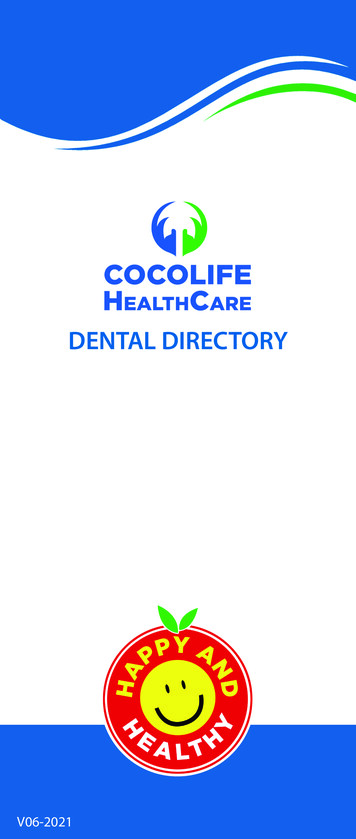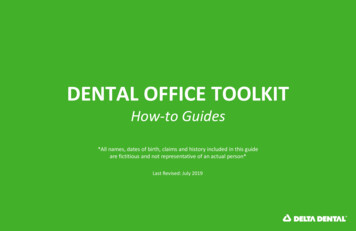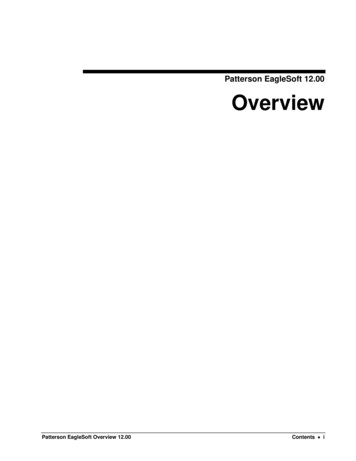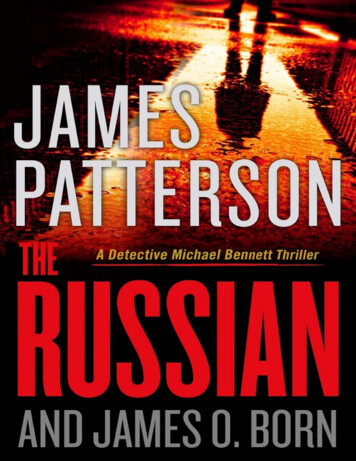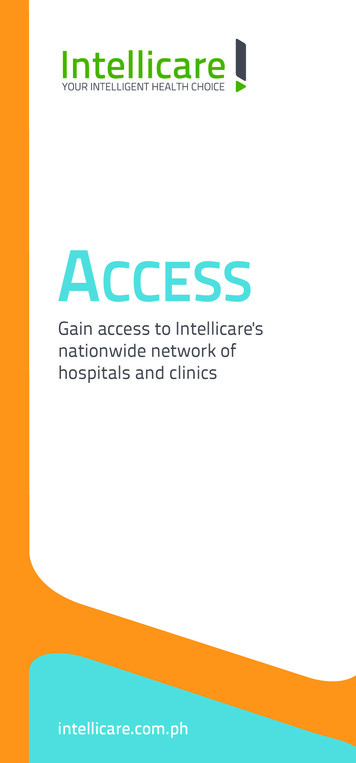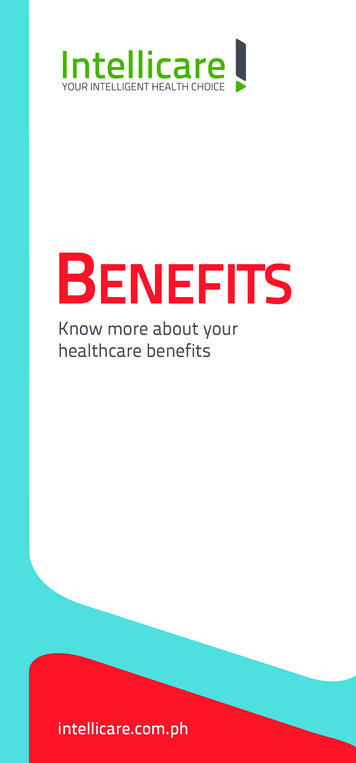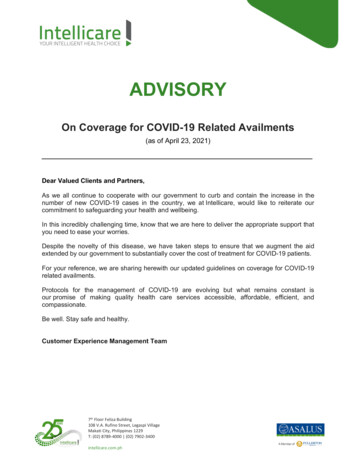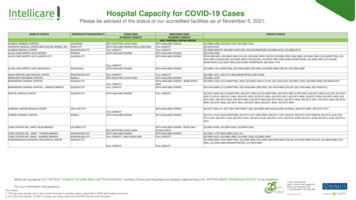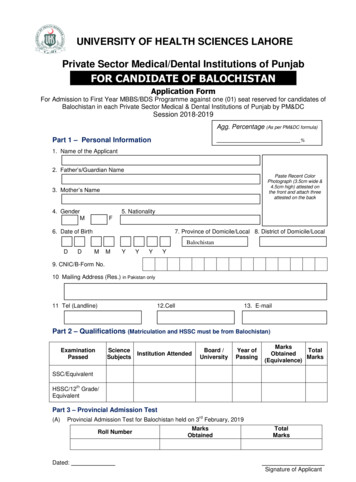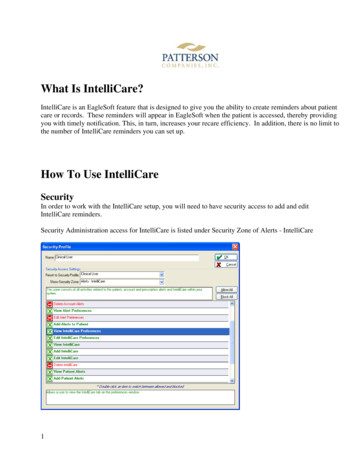
Transcription
What Is IntelliCare?IntelliCare is an EagleSoft feature that is designed to give you the ability to create reminders about patientcare or records. These reminders will appear in EagleSoft when the patient is accessed, thereby providingyou with timely notification. This, in turn, increases your recare efficiency. In addition, there is no limit tothe number of IntelliCare reminders you can set up.How To Use IntelliCareSecurityIn order to work with the IntelliCare setup, you will need to have security access to add and editIntelliCare reminders.Security Administration access for IntelliCare is listed under Security Zone of Alerts - IntelliCare1
IntelliCare PreferencesGo to File Preferences, and select the IntelliCare tab. Select the check boxes for the areas in which youwould like the IntelliCare reminders to appear.Please note that these preferences are workstation specific. This allows each workstation user to choosewhere they want to be notified of the recare reminder.Starting with EagleSoft Version 14.00, you can also specify per individual IntelliCare reminder in whichscreen you want to be notified. However, this feature works to remove a default screen notificationrather than add a notification screen. Therefore, it is recommended to check all boxes in thePreferences screen, and then use the individual IntelliCare to remove any screens you do not wantthis particular reminder to show in.2
To Create IntelliCare Notifications1. Go to Lists IntelliCare New or Edit.2. Enter a Description for a new IntelliCare Reminder.3. Select the type of IntelliCare Reminder that you are creating by clicking on your selection(Account, Appointment, Documentation, etc.)4. Select the desired criteria for the type of reminder that you are creating. For example, you mightselect ‘Consider Age Of Account Balance’ if you are creating an Account IntelliCare Reminder.Select any additional criteria information, such as ‘Balance 90 days’.Under the Personal Criteria section, select the desired criteria. For example, you might want to find onlyAccount Balances that are equal to or more than 90 days old. However, you may also wish to select‘Consider Account Balance’.Enter a Pop-Up message. This message will show when the IntelliCare reminder box pops up and youhover your mouse over the description. This message can let you know what actions you may need totake, questions to ask, etc.3
Select your Action. For example, if you need to make an appointment based upon the IntelliCarereminder, select the Action of Schedule an Appointment.Select your Notification choice in the Notification section. Select areas of the program where youwould like to be notified of this IntelliCare reminder.The Indicator setup, new in EagleSoft Version 14.00, gives you the option to attach a picture indicator to arecare reminder. You can browse from our default images or include your own images.*note only .jpg and .bmp formats can be importedCheck the boxes to indicate where you wish for the images to appear4
The clinical Virtual Screen will show the indicator on the desktop to the left of the chair. Hovering yourmouse over the icon will display the IntelliCare description as well as your pop-up message. Clicking onthe icon will take you to the specified action code for that reminder.The recare reminder box will appear in the screen specified by preferences or the individual remindersetup. The green arrow will take you to where your action code is specified.5
The pop-up message shows as you hover your mouse over the description of the IntelliCare reminder.6
Setting Up IntelliCare Indicators In OnScheduleYou can have the indicators also show up in the appointments in OnSchedule by selecting ‘UseIndicator on Appointments’ in the Indicator Setup box. Note: The size of the indicator icon issmaller than when displayed in the operatory screen, and at this time the size can not be adjusted.OnSchedule Setup For IntelliCare Indicators1. Right click in a blank area of OnSchedule.2. Select Current Settings.3. Select Setup.4. In the Indicator Setup area, locate IntelliCare Alerts in the Available box.5. Highlight IntelliCare Alerts and click Add. IntelliCare Alerts will appear in the Show andOrder box.6. Again highlight IntelliCare Alerts.7. Use the up and down arrows to place the IntelliCare Alerts indicator(s) in the desired location.7
IntelliCare ReportA report of the patients that meet the specific criteria of the IntelliCare reminders can begenerated. This report is located under the Patient tab in the Reports menu.Intellicare Setup FAQ81208 bb
4. In the Indicator Setup area, locate IntelliCare Alerts in the Available box. 5. Highlight IntelliCare Alerts and click Add. IntelliCare Alerts will appear in the Show and Order box. 6. Again highlight IntelliCare Alerts. 7. Use the up and down arrows to place the IntelliCare Alerts indicator(s) in the desired location. 7