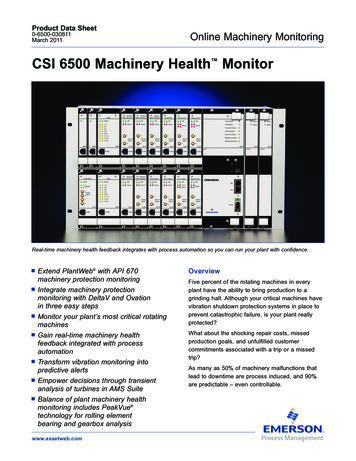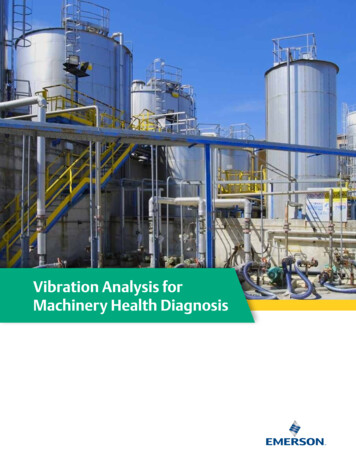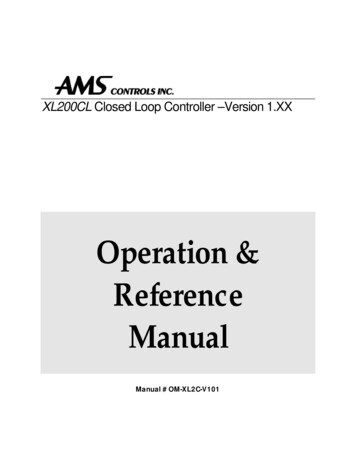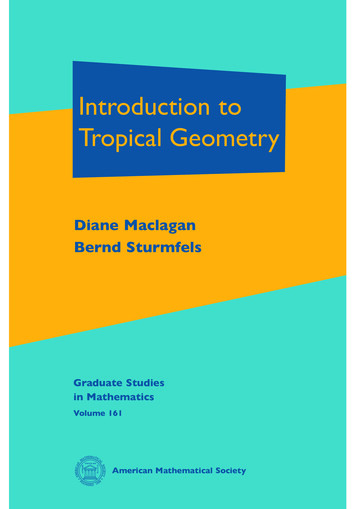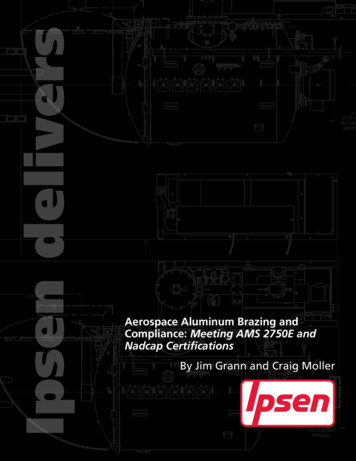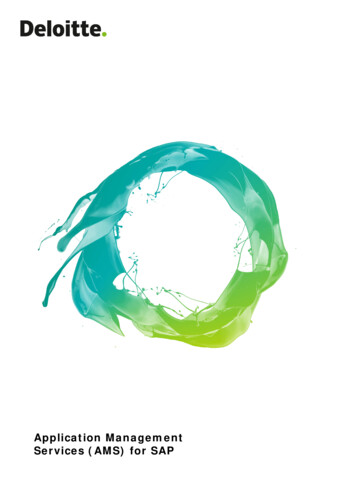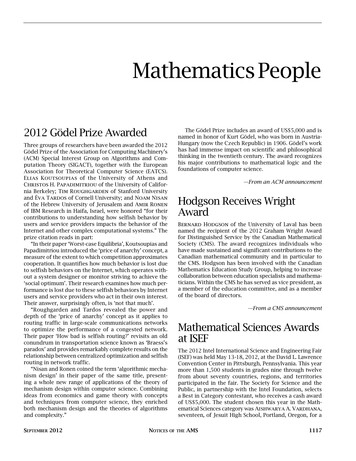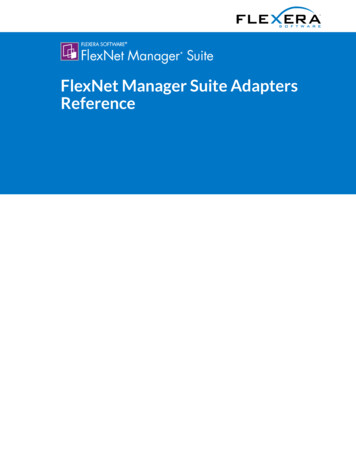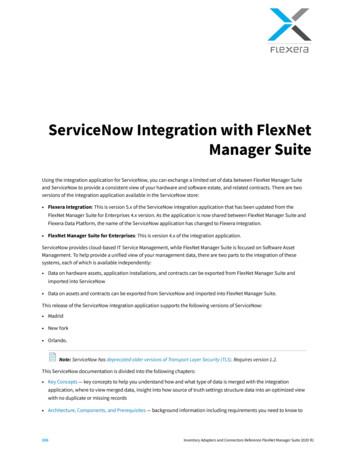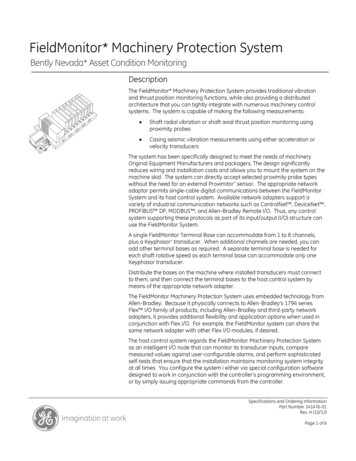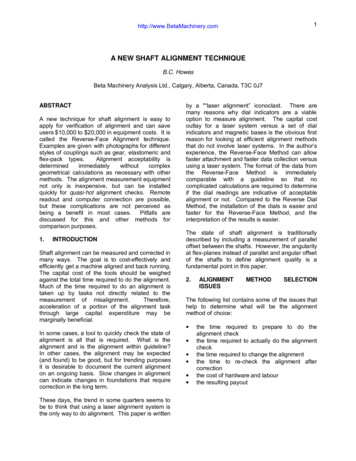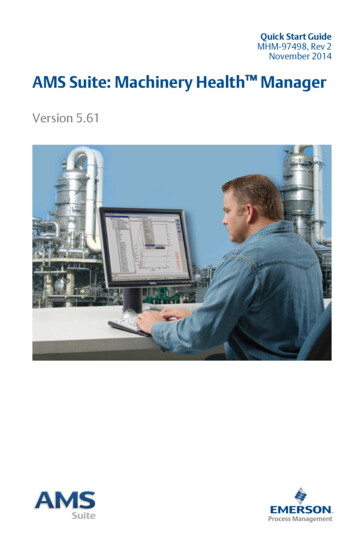
Transcription
Quick Start GuideMHM-97498, Rev 2November 2014AMS Suite: Machinery Health ManagerVersion 5.61
Quick Start Guide2November 2014MHM-97498, Rev 2
Quick Start GuideNovember 2014Copyright 2015 by Emerson Process Management. All rights reserved.No part of this publication may be reproduced, transmitted, transcribed, stored in a retrievalsystem, or translated into any language in any form by any means without the written permissionof Emerson.DisclaimerThis manual is provided for informational purposes. EMERSON PROCESS MANAGEMENT MAKESNO WARRANTY OF ANY KIND WITH REGARD TO THIS MATERIAL, INCLUDING, BUT NOT LIMITEDTO, THE IMPLIED WARRANTIES OF MERCHANTABILITY AND FITNESS FOR A PARTICULARPURPOSE. Emerson Process Management shall not be liable for errors, omissions, orinconsistencies that may be contained herein or for incidental or consequential damages inconnection with the furnishing, performance, or use of this material. Information in thisdocument is subject to change without notice and does not represent a commitment on the partof Emerson Process Management. The information in this manual is not all-inclusive and cannotcover all unique situations.Trademarks and ServicemarksSee http://www2.emersonprocess.com/siteadmincenter/PM Central Web Documents/marks.pdfAll other marks are property of their respective owners.PatentsThe product(s) described in this manual are covered under existing and pending patents.ContentsGetting started . 4Launch AMS Machinery Manager . 12Your computer hardware .6What's next? . 13Install and register AMS MachineryManager . 10Network installation overview .143MHM-97498, Rev 2
Quick Start Guide1November 2014Getting startedThank you for choosing AMS Machinery Manager. This guide provides thebasics to get you started with a Standalone system. A Network systeminstallation overview is provided on page 14. Refer to the InstallationManual on the Manuals DVD for important instructions before installing theNetwork system. Let's get started!Your AMS Machinery Manager package includes: Quick Start GuideSoftware Installation DVDManuals DVDCustomized installation mediaBased on your order, the Software Installation DVD contains the following: Standalone (Single User) or Network installation AMS Machinery Manager technologies Number of licensed usersTo add a technology or more licensed users, contact your Emerson ProcessManagement Sales Representative.4MHM-97498, Rev 2
November 2014Quick Start GuideWhere to get helpAMS Machinery Manager HelpLaunch AMS Machinery Manager and select Help from the main menu.AMS Machinery Manager Manuals DVDYour AMS Machinery Manager package includes a disc with user manuals inPDF format.Software RegistrationPhone:Toll free 888.367.3774, option 2 (U.S. and Canada) 63.2.702.1111 (Rest of :http://www.mhm.assetweb.com/regProduct SupportEmerson provides a variety of ways to reach your Product Support team toget the answers you need when you need them:PhoneToll free 800.833.8314 (U.S. and Canada) 65.6770.8711 (Europe and Middle East) 63.2.702.1111 (Asia .assetweb.com/mhm and select Product SupportFor additional contact information for specific countries, visit http://www.SureService.com and select Technical Support and Customer Service.For Machinery Health experts in your area, visit http://www.assetweb.com/mhm and select Contacts For Your Area.MHM-97498, Rev 25
Quick Start Guide2November 2014Your computer hardwareYour computer should meet hardware and operating system requirementsfor optimal installation and performance.ImportantIf you intend to install Machine History Viewer or CSI Data Provider, you must install InternetInformation Services before installing AMS Machinery Manager. The AMS Machinery Managerinstallation makes important changes to the IIS setup that you would otherwise have to configuremanually with the assistance of Product Support. See the Installation Manual on the Manuals DVDfor more details.ServersMinimum requirementsSupported OperatingSystemsWindows Server 2012 R2 Standard Edition(1), Windows Server 2012 R2Datacenter(1), Windows Server 2008 SP2 Standard Edition(1), Windows Server2008 R2(1), or Windows Server 2003 R2 SP2Processor/MemoryPortableSystems1.83 GHz Dual Core or better, 2 GB of RAM or moreOnlineSystemsServer-class 2.33 GHz Dual Core or better, 2 GB of RAM or moreNetworkEthernet (TCP/IP protocol)BrowserInternet Explorer 7 or laterScreen ResolutionXGA (1024 x 768) or betterRequirements for laptops used with CSI 2600 systemsSupported OperatingSystemsWindows 8.1 Professional(1), Windows 8 Pro(1), Windows 7 Professional SP1,Windows 7 Ultimate, or Windows 7 EnterpriseProcessor/Memory1.5 GHz or better, 2 GB of RAM or moreHard drive capacity250 GB or greaterRS232One available RS232 interfaceNetworkEthernet (TCP/IP protocol)BrowserInternet Explorer 7 or laterScreen ResolutionXGA (1024 x 768) or betterAdditional recommendationsMediaDVD drive required for installationVirtualization System 6Remote Desktop Services (Windows Server 2012, Windows Server 2008)Terminal Server (Windows Server 2003)Citrix XenApp 6.5 (Windows Server 2008)Citrix XenApp 5.0 (Windows Server 2003)VMware ESXi 5.5 (Windows Server 2012)VMSphere 5.5 (Windows Server 2012)Hyper-V (Microsoft System Center 2012 R2 Virtual Machine Manager)MHM-97498, Rev 2
November 2014 AVG Network Security 2014 Symantec Endpoint Protection 12.1 RU4 McAfee All Access 2014 —Refer to Knowledge Base Article (KBA)NK-1400-0342 for antivirus configuration. Trend Micro Premium Security — Refer to KBA AK-1400-0080 for antivirusconfiguration. Norton 360 Version 2014 — Refer to KBA AK-1400-0079 for antivirusconfiguration.Antivirus(1)Quick Start GuideRequires Microsoft .NET Framework 3.5 SP1, available from the Microsoft web site. Because AMSMachinery Manager does not require an Internet connection for installation, Emerson recommendsinstalling .NET Framework 3.5 SP1 before AMS Machinery Manager.WorkstationsMinimum requirementsSupported OperatingSystemsWindows 8.1 Professional(1), Windows 8 Pro(1), Windows 7 Professional SP1,Windows 7 Ultimate, or Windows 7 EnterpriseProcessor/Memory1.5 GHz or better, 2 GB of RAM or moreNetworkEthernet (TCP/IP protocol)BrowserInternet Explorer 7 or laterScreen ResolutionXGA (1024 x 768) or betterCommunication requirementsRS232 For communications with analyzers prior to the CSI 2130 Machinery HealthAnalyzer, a PC must have an RS232 serial port, or use a serial-to-USB cable. For communication with the Spectro 5200 Trivector Analyzer, a PC must havean RS232 serial port, or use a serial-to-USB cable.USB A USB 2.0 port is required for communications with the CSI 2140 MachineryHealth Analyzer and CSI 2130 Machinery Health Analyzer. A USB 2.0 port is required for communication with the WDA Image Capture Kit.Additional recommendationsMediaDVD drive required for installationAntivirus AVG Network Security 2014 Symantec Endpoint Protection 12.1 RU4 McAfee All Access 2014 —Refer to Knowledge Base Article (KBA)NK-1400-0342 for antivirus configuration. Trend Micro Premium Security — Refer to KBA AK-1400-0080 for antivirusconfiguration. Norton 360 Version 2014 — Refer to KBA AK-1400-0079 for antivirusconfiguration.(1)Requires Microsoft .NET Framework 3.5 SP1, available from the Microsoft web site. Because AMSMachinery Manager does not require an Internet connection for installation, Emerson recommendsinstalling .NET Framework 3.5 SP1 before AMS Machinery Manager.MHM-97498, Rev 27
Quick Start GuideNovember 2014Localization considerationsYou may license AMS Machinery Manager software in English or a localized(translated) version. You must specify a language at the time you purchaseyour software licenses. Only the language you license will be on yoursoftware installation DVD. Follow these guidelines when preparing to install alocalized version of AMS Machinery Manager.NoteYou may need to change your computer name before installing AMS Machinery Manager. A validcomputer name can have numbers 0-9, uppercase and lowercase letters A-Z, and the hyphen (-).Special characters ( ; : " * \ ? ,), accented characters, and other multibyte characters in acomputer name can cause problems and interfere with a successful installation of AMS MachineryManager software. Computer names cannot have only numbers, nor can they contain spaces.Windows 7 Professional, Windows 7 Enterprise, Windows Server 2008,and Windows Server 2012Recommendations for Windows without Multilingual User Interface (MUI)support, for example: Microsoft Windows 7 Professional, Windows 7Enterprise, Windows Server 2008, and Windows Server 2012. Installing localized AMS Machinery Manager is supported on a Windowssystem of the same language with default regional settings. For example,install AMS Machinery Manager (German) on Windows (German). Installing localized AMS Machinery Manager on an English Windowssystem is not recommended. If you install localized AMS MachineryManager on Windows (English), text may not display properly. When you upgrade AMS Machinery Manager, the language must matchthe currently installed AMS Machinery Manager language. For example,update AMS Machinery Manager v5.51 (German) to AMS MachineryManager v5.6 (German). To change the AMS Machinery Managerlanguage you need a full installation instead of an upgrade. Avoid changing Windows regional settings. Changes may causeunexpected behavior in AMS Machinery Manager. Installing English AMS Machinery Manager on a non-English Windowssystem is supported for Windows (Japanese) only.AMS MachineryManager languageWindows languageeditionWindows regional settingsSupportedLocalized versionNative languageDefault (Native language)Yes (preferred)EnglishEnglishDefaultYesLocalized versionEnglishDefaultNot recommendedEnglishNative languageDefault (Native language)Japanese only8MHM-97498, Rev 2
November 2014Quick Start GuideAMS MachineryManager languageWindows languageeditionEnglishEnglishWindows regional settingsSupportedChanged to non-default, nonEnglishNoWindows 8.1, Windows 8, and Windows 7 UltimateRecommendations for Windows with Multilingual User Interface (MUI)support, for example: Microsoft Windows 8.1, Windows 8, and Windows 7Ultimate. Installing localized AMS Machinery Manager on a Windows system wherethe matching language pack and regional settings have already beeninstalled. For example, install AMS Machinery Manager (German) onWindows after installing the German language pack. When you upgrade AMS Machinery Manager, the language must matchthe currently installed AMS Machinery Manager language. For example,update AMS Machinery Manager v5.51 (German) to AMS MachineryManager v5.6 (German). To change the AMS Machinery Managerlanguage you need a full installation instead of an upgrade. One language of AMS Machinery Manager is available per installation. Ifyou change your regional settings or language pack after installing AMSMachinery Manager, strings may not display properly. Use the regionalsettings and language pack that match the language you licensed forAMS Machinery Manager.AMS MachineryManager languageWindows languageeditionWindows regional settingsSupportedLocalized versionMUI with languagepacksettings match language packYes (preferred)Localized versionMUI with languagepackEnglishNo (translated stringsmay not displaycorrectly)MHM-97498, Rev 29
Quick Start Guide3November 2014Install and register AMS Machinery Manager1. Log on to the computer as a user with administrator rights.2. Insert the AMS Machinery Manager Software Installation DVD and open itin Windows Explorer.3. Run RBMsetup.exe.ImportantOn Windows 7 and Windows Server 2008, right-click RBMsetup.exe and select Run asadministrator. Click Cancel if the installation launches automatically when you insert the DVD.You must run the installation manually.4. At the ATTENTION!! dialog, click Yes if you are installing the software forthe first time. If you are upgrading your software, this is a reminder tostop the installation and back up your database first. Click No to stop theinstallation.5. The setup program verifies that your system meets the minimumrequirements. If they are met, the Options page dialog appears. If theyare not met, a message displays more information. Update the computerto meet the requirements or contact Product Support.6. Click Install to start the installation.7. If you are using Windows Firewall, grant access to programs published byEmerson Process Management when prompted.8. When the Serial dialog appears, click Register Product to register thesoftware now, or click Close to skip registration.10MHM-97498, Rev 2
November 2014Quick Start GuideNoteTo register later, open Windows Explorer, go to C:\RBMsuite\sys and double-click Serial.exe.a. In the Serial dialog, click Register Product.The Register Product dialog appears. You need the Serial No. andRequest No. during registration.b. Contact Product Support to register.Phone:Toll free 888.367.3774, option 2 (U.S. and Canada) 63.2.702.1111 (Rest of :http://www.mhm.assetweb.com/regc. Enter the Response code given to you by a Product Supportrepresentative.d. Click OK.The Register Product dialog closes.e. In the Serial dialog, verify the Status is "Registered."f.Click Close.Your software is registered.9. On the Finish page, click Finish to complete the installation.If the computer requires a reboot, Restart Now is selected on the Finishpage. Allow the system to reboot before attempting to run the software.MHM-97498, Rev 211
Quick Start Guide4November 2014Launch AMS Machinery ManagerNow that you have installed and registered AMS Machinery Manager, yo
Installing localized AMS Machinery Manager on a Windows system where the matching language pack and regional settings have already been installed. For example, install AMS Machinery Manager (German) on Windows after installing the German language pack. When you upgrade AMS Machinery Manager