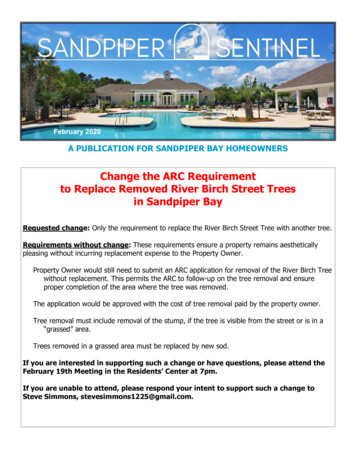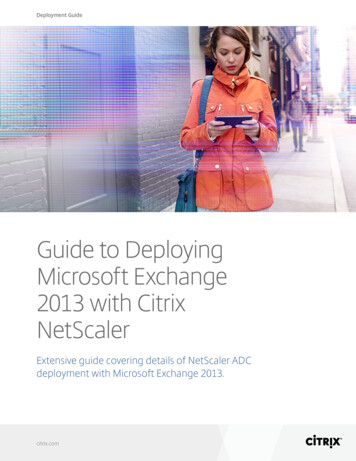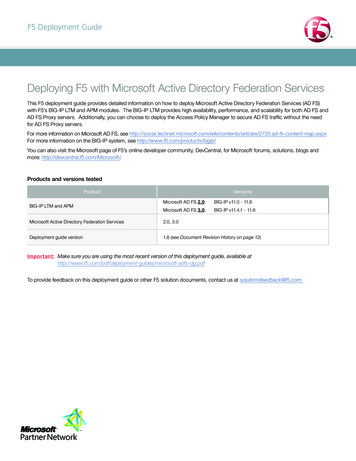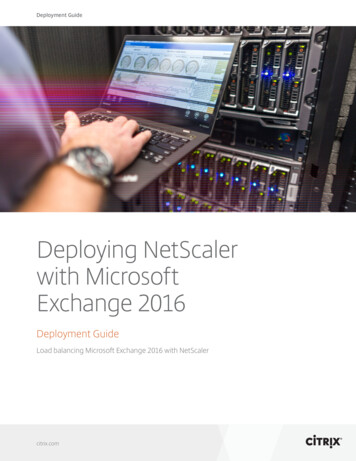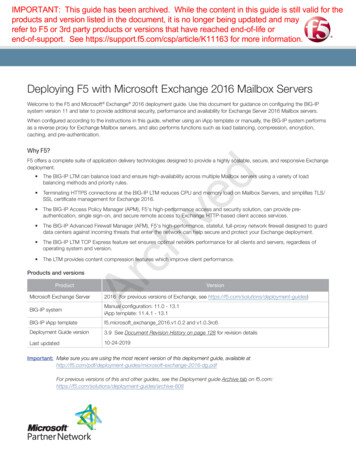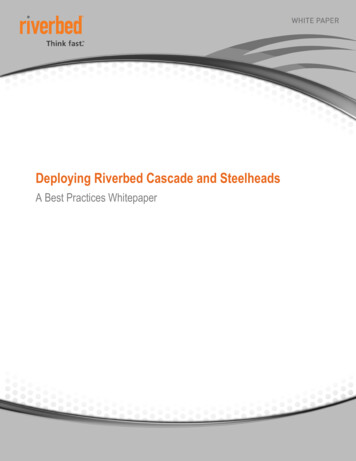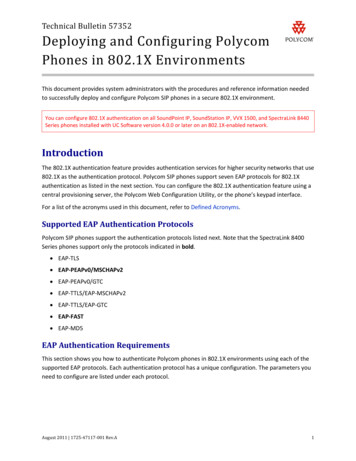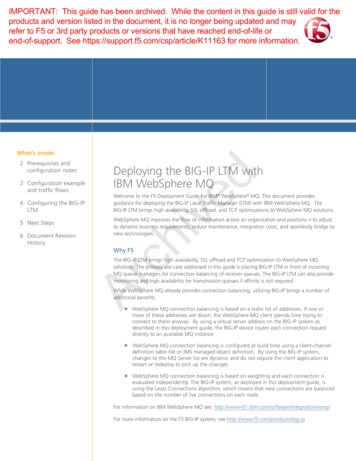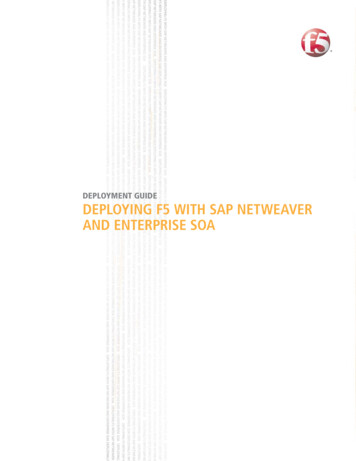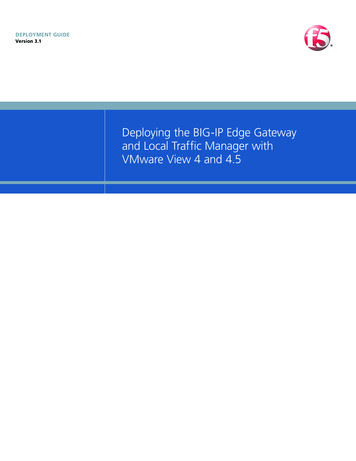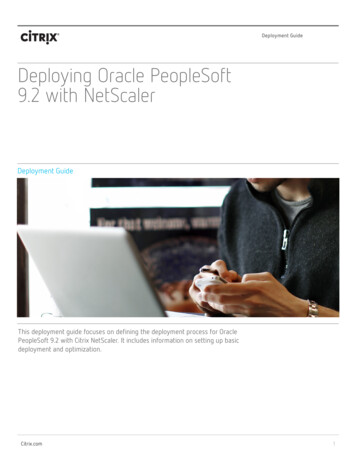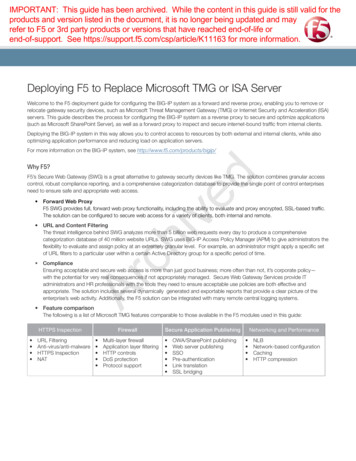
Transcription
IMPORTANT: This guide has been archived. While the content in this guide is still valid for theproducts and version listed in the document, it is no longer being updated and mayrefer to F5 or 3rd party products or versions that have reached end-of-life orend-of-support. See https://support.f5.com/csp/article/K11163 for more information.Deploying F5 to Replace Microsoft TMG or ISA ServerWelcome to the F5 deployment guide for configuring the BIG-IP system as a forward and reverse proxy, enabling you to remove orrelocate gateway security devices, such as Microsoft Threat Management Gateway (TMG) or Internet Security and Acceleration (ISA)servers. This guide describes the process for configuring the BIG-IP system as a reverse proxy to secure and optimize applications(such as Microsoft SharePoint Server), as well as a forward proxy to inspect and secure internet-bound traffic from internal clients.Deploying the BIG-IP system in this way allows you to control access to resources by both external and internal clients, while alsooptimizing application performance and reducing load on application servers.For more information on the BIG-IP system, see http://www.f5.com/products/bigip/chivedWhy F5?F5’s Secure Web Gateway (SWG) is a great alternative to gateway security devices like TMG. The solution combines granular accesscontrol, robust compliance reporting, and a comprehensive categorization database to provide the single point of control enterprisesneed to ensure safe and appropriate web access. orward Web ProxyFF5 SWG provides full, forward web proxy functionality, including the ability to evaluate and proxy encrypted, SSL-based traffic.The solution can be configured to secure web access for a variety of clients, both internal and remote. RL and Content FilteringUThe threat intelligence behind SWG analyzes more than 5 billion web requests every day to produce a comprehensivecategorization database of 40 million website URLs. SWG uses BIG-IP Access Policy Manager (APM) to give administrators theflexibility to evaluate and assign policy at an extremely granular level. For example, an administrator might apply a specific setof URL filters to a particular user within a certain Active Directory group for a specific period of time.Ar ComplianceEnsuring acceptable and secure web access is more than just good business; more often than not, it’s corporate policy—with the potential for very real consequences if not appropriately managed. Secure Web Gateway Services provide ITadministrators and HR professionals with the tools they need to ensure acceptable use policies are both effective andappropriate. The solution includes several dynamically generated and exportable reports that provide a clear picture of theenterprise’s web activity. Additionally, the F5 solution can be integrated with many remote central logging systems. Feature comparison The following is a list of Microsoft TMG features comparable to those available in the F5 modules used in this guide:HTTPS Inspection URL FilteringAnti-virus/anti-malwareHTTPS InspectionNATFirewall Multi-layer firewallApplication layer filteringHTTP controlsDoS protectionProtocol supportSecure Application Publishing OWA/SharePoint publishingWeb server publishingSSOPre-authenticationLink translationSSL bridgingNetworking and Performance NLBNetwork-based configurationCachingHTTP compression
ContentsProducts and versions 3Prerequisites and configuration notes 3Configuration example 3Downloading and importing the iApp templates 4Configuring the BIG-IP system to act as a reverse proxy 5Configuring the BIG-IP system for your application 6Configuring the BIG-IP Secure Web Gateway as an Explicit Forward Proxy 7chivedIF-MAP Configuration (Domain) 7Configuring IF-MAP on the BIG-IP system 8BIG-IP Access Policy Manager and Secure Web Gateway Configuration 10Client Configuration 12Appendix: Configuring DNS and NTP on the BIG-IP system Configuring the DNS settings Configuring the NTP settings 131314ArDocument Revision History 13F5 Deployment Guide2Replacing Microsoft TMG or ISA
Products and versionsProductVersionBIG-IP LTM, APM, AAM, AFM11.5.0 - 12.1Deployment Guide version1.2 (Document Revision History on page 14)05-18-2016Last updatedImportant: M ake sure you are using the most recent version of this deployment guide, available eplacement-dg.pdfTo provide feedback on this deployment guide or other F5 solution documents, contact us at solutionsfeedback@f5.com.Prerequisites and configuration notesThe following are general prerequisites for this deployment; each section contains specific prerequisites:chivedhh T his implementation uses F5's Secure Web Gateway (SWG) functionality. You must have licensed and provisioned BIG-IPAPM and licensed SWG. For more information on licensing, contact your F5 Sales representative.hh T his guide shows one specific way to configure the Secure Web Gateway to replace gateway security devices. For moreinformation on additional features available in SWG, see the inline help in the iApp template, or the SWG ImplementationsGuide: http://support.f5.com/kb/en-us/products/big-ip tations-11-5-0.htmlhh Y ou must have imported the appropriate certificates onto the BIG-IP system before beginning the configuration. For theSSL interception functionality, you must have imported a subordinate Certificate Authority certificate and key onto theBIG-IP system. In the BIG-IP Configuration utility, see System File Management SSL Certificate List to importcertificates, and for more information; importing certificates and keys is outside the scope of this guide.Configuration exampleIn its traditional role, the BIG-IP system is a reverse proxy. The system is placed in the network between the clients and the servers.Incoming requests are handled by the system, which interacts on behalf of the client with the desired server or service on the server.This allows the BIG-IP system to provide scalability, availability, server offload, and much more, all completely transparent to the client.ArThe system can also be deployed as a forward proxy. In this guide, we configure the F5 Secure Web Gateway as an explicit forwardproxy, which adds access control, based on URL categorization, to forward proxy. For more information on Secure Web Gateway, eb-gateway.SharePoint FarmExternalClientsLTMInternet or WANSyslog ServersAPM SWGInternalClientsInternal NetworkBIG-IP PlatformDomainControllerIF-MAP/DCAgentFigure 1: Logical configuration diagramF5 Deployment Guide3Replacing Microsoft TMG or ISA
Downloading and importing the iApp templatesThe first task is to download and import the iApp templates used in this configuration.To download and import the iApp1.2. Open a web browser and go to the following locations for each iApp Secure Web Gateway iApp: Gateway.ashx. IF-MAP iApp: https://devcentral.f5.com/wiki/iApp.IF-MAP.ashx Logging iApp: ing-iApp.ashx Optional: In this guide, we use Microsoft SharePoint as our example application.See 000/000/sol15043.html.Download the iApp template to a location accessible from your BIG-IP system.iImportant You must download the file, and not copy and paste the contents. F5 has discovered the copy pasteoperation does not work reliably.Extract (unzip) the .tmpl file.4.Log on to the BIG-IP system web-based Configuration utility.5.On the Main tab, expand iApp, and then click Templates.6.Click the Import button on the right side of the screen.7.Click a check in the Overwrite Existing Templates box.8.Click the Browse button, and then browse to the location you saved one of the iApp files.9.Click the Upload button.chived3.Ar10. Repeat steps 5-8 for each iApp template you downloaded.F5 Deployment Guide4Replacing Microsoft TMG or ISA
Configuring the BIG-IP system to act as a reverse proxyIn this section, we provide guidance on configuring the BIG-IP system as a reverse proxy, the most common way of deploying thesystem. We use a SharePoint as an example application, but the majority of the guidance can be used for other applications as well.You must at least have LTM licensed to configure the system as a reverse proxy. Additional features are available if you license andprovision BIG-IP Application Acceleration Manager (AAM), Access Policy Manager (APM), Application Security Manager (ASM), and/orAdvanced Firewall Manager (AFM). Contact your F5 Sales representative for more information on licensing these optional modules.Optional: Configuring the BIG-IP system to log network firewall events if using BIG-IP AFMIf you are using the BIG-IP AFM, F5's Network Firewall module, for your application, you have the option of using an iApp templateto log network firewall events to one or more remote syslog servers (recommended) or to log events locally. If you are using an iApptemplate to configure your application (SharePoint in our example), you use the logging profile created by this iApp when configuringthe iApp for the application.For specific information on logging on the BIG-IP system, see: Remote High-Speed ig-ip .htmlchived Local ig-ip ltm/manuals/product/tmos-concepts-11-5-0/11.htmlTo configure the logging profile iAppLog on to the BIG-IP system.2.On the Main tab, click iApp Application Services.3.Click Create. The Template Selection page opens.4.In the Name box, type a name. In our example, we use logging-iapp .5. From the Template list, select f5.remote logging.v0.1.0. The template opens. This is one of the iApp templates you importedin Downloading and importing the iApp templates on page 4.6. se the following table for guidance on configuring the iApp template. Questions not mentioned in the table can be configuredUas applicable for your implementation.Ar1.QuestionYour selectionDo you want to create a new pool of remote logging servers,or use an existing one?Unless you have already created a pool on the BIG-IP system for your remote logging servers,select Create a new pool.Which servers should be included in this pool?Specify the IP addresses of your logging servers. Click Add to include more servers.What port do the pool members use?Specify the port used by your logging servers, typically 514.Do the pool members expect UDP or TCP connections?Specify whether your logging servers expect incoming connections to be TCP or UDP.Do you want to create a new monitor for this pool, or use anexisting one?Unless you have already created a health monitor for your pool of logging servers, select Use asimple ICMP (ping) monitor.Do your log pool members require a specific log format?If your logging servers require a specific format, select the appropriate format from the list.7.Click Finished. he iApp template creates a log publisher and attaches it to the logging profile. If the publisher does not appear in the Note: TBIG-IP Configuration utility (GUI), you can verify the configuration by running the following command from the TrafficManagement shell (tmsh): list security log profile your profile name .\F5 Deployment Guide5Replacing Microsoft TMG or ISA
Configuring the BIG-IP system for your applicationIn this section, we refer to the SharePoint deployment guide and iApp template to provide guidance on configuring the BIG-IP systemas a reverse proxy for an example application. While our example uses Microsoft SharePoint, you configure the BIG-IP system forany application, either manually or using an iApp template. For example, for typical applications using HTTP/HTTPS, you can use thef5.http iApp template that ships with your version of the BIG-IP system. See our list of deployment guides on f5.com to see if there isa specific guide and/or iApp template for your application: https://f5.com/solutions/deployment-guides. In our example, we use thelatest Microsoft SharePoint iApp template to configure the BIG-IP system as a reverse proxy. For guidance on configuring the SharePoint iApp template you imported in Downloading and importing the iApp templates on page4, see the inline help and the deployment guide: epoint-2010-2013-dg.pdfIf you created a logging profile (either using the iApp as described earlier in this section, or manually) and are deploying thisconfiguration for Microsoft SharePoint using the Release Candidate version of the iApp, you can select the policy you created withinthe iApp template. If you are using other iApp templates, or manually configuring the BIG-IP system for your application, you mustmanually attach the logging profile to the virtual server.ArchivedIf you want to manually configure the BIG-IP APM to publish SharePoint Server as a Portal Resource, see chapter 2 of the MicrosoftForefront TMG Deployment Guide: -forefront-tmg-dg.pdf.F5 Deployment Guide6Replacing Microsoft TMG or ISA
Configuring the BIG-IP Secure Web Gateway as an Explicit Forward ProxyUse this section for guidance on configuring the BIG-IP system to inspect and secure outbound traffic from your organization to theInternet.License and provisioning: You must have licensed and provisioned the LTM and APM modules You must have licensed and provisioned the Secure Web Gateway featureIF-MAP Configuration (Domain)In this deployment, the BIG-IP system maintains a database of user-to-IP address mappings. You must install and configure the F5DCAgent software on a computer that will query a domain controller for mapping information and forward it to the BIG-IP system.1.Create a DCAgent service account on a domain controllera.Create a new user account, or select an existing user account, with the following attributes The account must have domain administrator privileges Download and install the DCAgent on a Windows-based serverImportant Do not install the DCAgent on a domain controller.i3.a. n the BIG-IP system, go to Welcome screen of the Configuration utility. Typically this is the first screen you see after youOlog in. If you are already logged in, click the F5 logo on the upper left to return to the Welcome screen.b.In the Secure Web Gateway User Identification Agents area, click the DC Agent link. The DCAgent.exe file downloads.c. Copy the DCAgent.exe file to a Windows-based server that is joined to a domain.d. From an account with both local and administrator privileges, click the DCAgent.exe file to start the installer. The installerdisplays instructions.e.Follow the instructions to complete the installation.Edit the DCAgent initialization filea.Log on to the Windows-based server where you installed the F5 DC Agent.b.Navigate to C:\Program Files\F5 Networks\bin\config.c.Using a text editor, open the transid.ini file. The file contains one section, [DC Agent].d. For IFMapServer, type the protocol, host address, and port for the server. This is the virtual server that you will,mnbmnbmmnbmnbmnbcreate using the IF-MAP iApp template. Port 8096 is the default port. You can specify anotherport number when you deploy the application service. For example, IFMapServer https://AA.BB.CC.DD:8096, whereAA.BB.CC.DD is the IP address of the server.e.To authenticate to the BIG-IP system using clientless HTTP authentication, type values for the following parameters.Ar2.chived The account password must be set to never expire F or IFMapUsername, type the name of the user that logs on to the IF-MAP server on behalf of the F5 DC Agent.This is the name of a user you created in the local user database on the BIG-IP system. For IFMapPassword, type the password for the user. This is the password you typed in the local user database.4.Configure the DCAgent servicea.On the Windows-based server where the DCAgent is installed, click Administrative Tools Servicesb.Right-click the DCAgent service and then click Stop to stop the DCAgent service.c.Double-click the service name.d.Click the Log On tab.e.Click This account and then type the account name and password for the service account you created.f.Click OK.F5 Deployment Guide7Replacing Microsoft TMG or ISA
5.6.Create a local user on the BIG-IP systema.From the BIG-IP Configuration, click Access Policy Local User DBb.Click Create New User.c.In the User Name field, type the user name you specified in the DCAgent initialization file.d.In the Password fields, type and confirm the password.e.Click OK.Start the DCAgent servicea.On the Windows-based server where you installed DCAgent, click Administrative Tools Services.b.Right-click the DCAgent service and then click Start to start the DCAgent service.Configuring IF-MAP on the BIG-IP systemUse this section for configuring IF-MAP on the BIG-IP system using the iApp template. You must also import SSL Certificates for thispart of the configuration.a.From the BIG-IP Configuration utility, click System File Management SSL Certificate List Importb.From the Import Type list, select Certificate.c.In the Name field, type a name for the Certificate.d.In the Certificate Source row, import the certificate you want to use to authentication the IF-MAP server.e.Click Import.f.Optional: Repeat this procedure to import a certificate from a trusted CA to authenticate the IF-MAP client.Deploy the IF-MAP iAppchived2.Import certificate(s) onto the BIG-IP systema.On the Main tab, click iApp Application Services.b.Click Create. The Template Selection page opens.c.In the Name box, type a name. In our example, we use if-map config .d. From the Template list, select f5.ifmap.v1.0.0. The template opens. This is one of the iApp templates you imported inDownloading and importing the iApp templates on page 4.e. se the following table for guidance on configuring the iApp template. Questions not mentioned in the table can beUconfigured as applicable for your implementation.Ar1.QuestionYour selectionWhat IP address do you want to use for this virtual server?Type the IP address for the BIG-IP virtual server that will receive IF-MAP traffic from the DCAgent.This IP address must match the IFMapServer value you defined in the transid.ini file in Step 2 ofIF-MAP Configuration (Domain) on page 7.What port do you want to use for this virtual server?Type the associated port for the BIG-IP virtual server that will receive IF-MAP traffic from theDCAgent. This port must match the IFMapServer value you defined in the transid.ini file.Which certificate do you want the BIG-IP system to use toauthenticate the server?Select the certificate and key you imported to authenticate the IF-MAP connection. Note that thedefault certificate and key on the BIG-IP system can be used for testing, but should not be usedfor production traffic.Which key do you want the BIG-IP system to use forencryption?Select the associated key you imported.Does the client have a certificate?Specify whether the client has a certificate. If it does not, select No and then click Finished. If youimported a certificate for the client, continue with the following questions.Which trusted certificate authority do you want the BIG-IPsystem to use to authenticate the client?Select the trusted certificate you imported to authenticate the client.Which advertised certificate authority do you want theBIG-IP system to use to authenticate the client?Select the trusted certificate you imported to authenticate the client.3.Click Finished.F5 Deployment Guide8Replacing Microsoft TMG or ISA
Verifying IF-MAP APM sessionsThe final task in this section is to verify the IF-MAP sessions on the BIG-IP system.1.Click Access Policy Manage Sessions.2.I n the Active Session table, you should see one or more authen
Deploying F5 to Replace Microsoft TMG or ISA Server. Welcome to the F5 deployment guide for configuring the BIG-IP system as a forward and reverse proxy, enabling you to remove or relocate gateway security devices, such as Microsoft Threat Management Gateway (