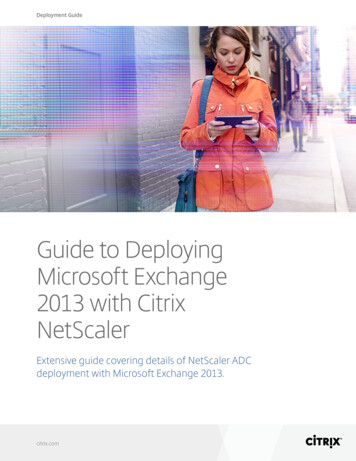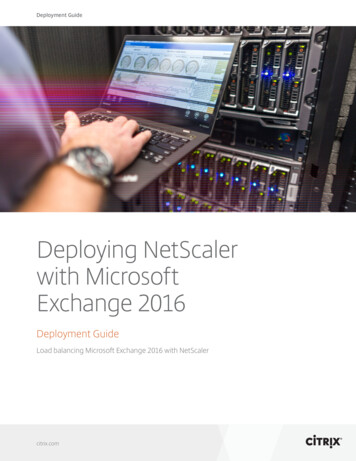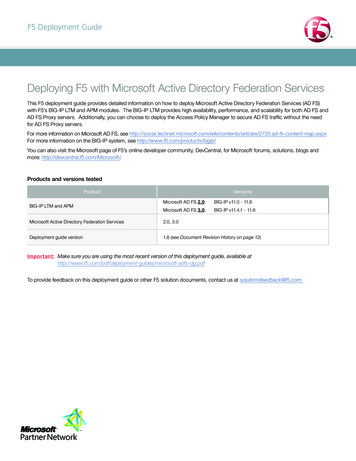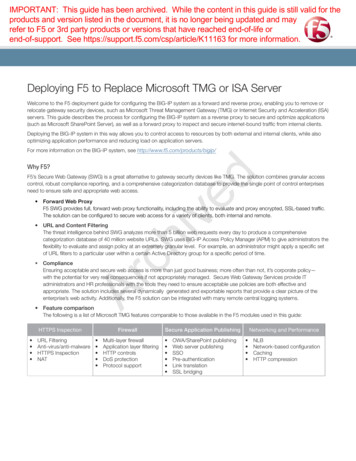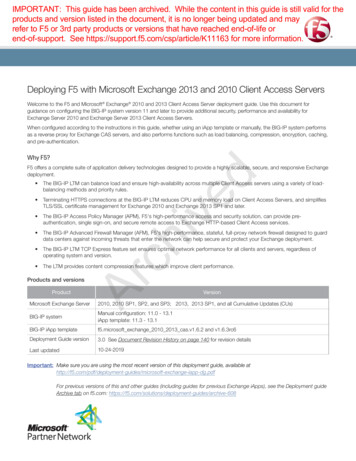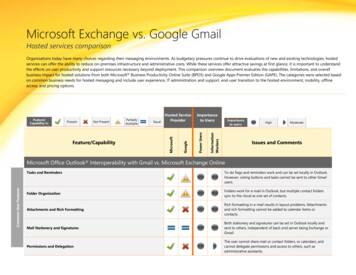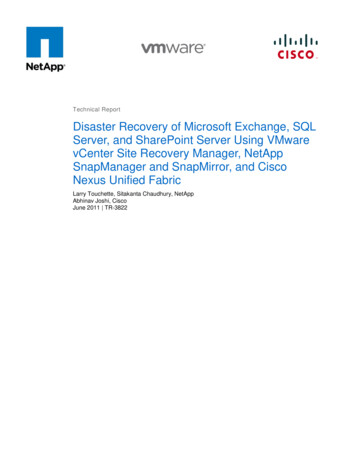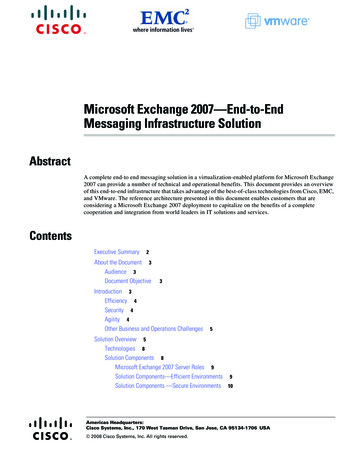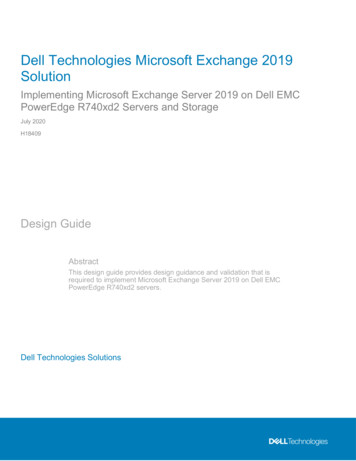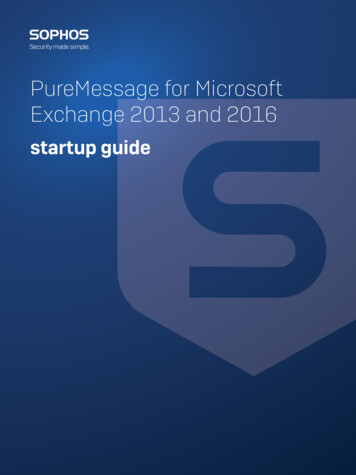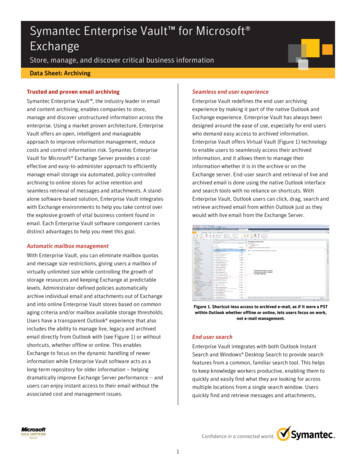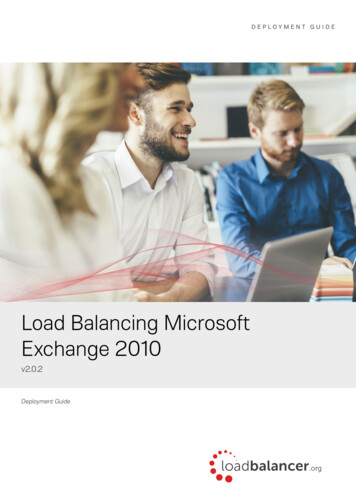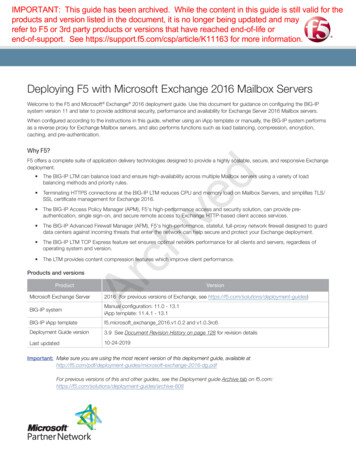
Transcription
IMPORTANT: This guide has been archived. While the content in this guide is still valid for theproducts and version listed in the document, it is no longer being updated and mayrefer to F5 or 3rd party products or versions that have reached end-of-life orend-of-support. See https://support.f5.com/csp/article/K11163 for more information.Deploying F5 with Microsoft Exchange 2016 Mailbox ServersWelcome to the F5 and Microsoft Exchange 2016 deployment guide. Use this document for guidance on configuring the BIG-IPsystem version 11 and later to provide additional security, performance and availability for Exchange Server 2016 Mailbox servers.When configured according to the instructions in this guide, whether using an iApp template or manually, the BIG-IP system performsas a reverse proxy for Exchange Mailbox servers, and also performs functions such as load balancing, compression, encryption,caching, and pre-authentication.Why F5?F5 offers a complete suite of application delivery technologies designed to provide a highly scalable, secure, and responsive Exchangedeployment. he BIG-IP LTM can balance load and ensure high-availability across multiple Mailbox servers using a variety of loadTbalancing methods and priority rules. TerminatingHTTPS connections at the BIG-IP LTM reduces CPU and memory load on Mailbox Servers, and simplifies TLS/SSL certificate management for Exchange 2016. he BIG-IP Access Policy Manager (APM), F5's high-performance access and security solution, can provide preTauthentication, single sign-on, and secure remote access to Exchange HTTP-based client access services. he BIG-IP Advanced Firewall Manager (AFM), F5's high-performance, stateful, full-proxy network firewall designed to guardTdata centers against incoming threats that enter the network can help secure and protect your Exchange deployment. he BIG-IP LTM TCP Express feature set ensures optimal network performance for all clients and servers, regardless ofToperating system and version. The LTM provides content compression features which improve client performance.ArProducts and versionschived ProductVersionMicrosoft Exchange Server2016 (for previous versions of Exchange, see https://f5.com/solutions/deployment-guides)BIG-IP systemManual configuration: 11.0 - 13.1iApp template: 11.4.1 - 13.1BIG-IP iApp templatef5.microsoft exchange 2016.v1.0.2 and v1.0.3rc6Deployment Guide version3.9 See Document Revision History on page 128 for revision detailsLast updated10-24-2019Important: M ake sure you are using the most recent version of this deployment guide, available change-2016-dg.pdfFor previous versions of this and other guides, see the Deployment guide Archive tab on archive-608
ContentsIntroduction 3What is F5 iApp? 3Prerequisites and configuration notes 4Configuring the iApp for Exchange Hybrid deployments 7iApp Deployment Scenarios 8Local BIG-IP system load balances and optimizes traffic 8 Local LTM receives HTTP-based traffic forwarded by a remote APM 9Local APM secures and forwards traffic to a remote LTM 10Preparation worksheets 11chivedConfiguring the BIG-IP system for Microsoft Exchange using the iApp template 13Downloading and importing the new iApp 13Upgrading an Application Service from previous version of the iApp template 13Getting started with the Exchange iApp template 13Configuring the local LTM to receive HTTP-based traffic forwarded by a remote APM 39Configuring a local APM to secure and forward traffic to a remote LTM 55Modifying the iApp configuration 65Next steps 66Troubleshooting 68ArAppendix A: Configuring additional BIG-IP settings 78Appendix B: Using X-Forwarded-For to log the client IP address 79Appendix C: Manual configuration tables 81Configuration table if using a combined virtual server for Exchange HTTP-based services 81Configuration table if using separate virtual servers for Exchange HTTP-based services 84BIG-IP APM manual configuration 98Optional: Securing Access to the Exchange Administration Center with BIG-IP APM 109Optional: Configuring the APM for Outlook Anywhere with NTLM Authentication - BIG-IP v11.3 or later only 113Manually configuring the BIG-IP Advanced Firewall Module to secure your Exchange deployment 118Appendix D: Technical Notes 123Appendix E: Active Directory and Exchange Server configuration for NTLM 125BIG-IP APM/LTM without DNS lookups 127Document Revision History 128F5 Deployment Guide2Microsoft Exchange Server 2016
IntroductionThis document provides guidance for using the updated, downloadable BIG-IP iApp Template to configure the Mailbox serverrole of Microsoft Exchange Server, as well as instructions on how to configure the BIG-IP system manually. This iApp template wasdeveloped for use with Exchange Server 2016.You can configure the BIG-IP system to support any combination of the following services supported by Mailbox servers: OutlookWeb App (which includes the HTTP resources for Exchange Control Panel), Exchange Web Services, Outlook Anywhere (RPC overHTTP, including the Offline Address Book), ActiveSync, Autodiscover, POP3, IMAP4, and MAPI over HTTP.For more information on the Exchange 2016 see: 91(v exchg.160).aspxFor more information on the F5 devices in this guide, see http://f5.com/products/big-ip/.You can also see the BIG-IP deployment guide for SMTP services at: .You can also visit the Microsoft page of F5’s online developer community, DevCentral, for Microsoft forums, solutions, blogs and more:http://devcentral.f5.com/Microsoft/.What is F5 iApp?chivedTo provide feedback on this deployment guide or other F5 solution documents, contact us at solutionsfeedback@f5.com.F5 iApp is a powerful set of features in the BIG-IP system that provides a new way to architect application delivery in the data center.iApp includes a holistic, application-centric view of how applications are managed and delivered inside, outside, and beyond the datacenter. The iApp template for Microsoft Exchange Server acts as the single-point interface for building, managing, and monitoring theExchange 2016 client access role.For more information on iApp, see the White Paper F5 iApp: Moving Application Delivery Beyond the pdf.Skip aheadAdvancedIf you are already familiar with the Exchange iApp, you can skip directly to the relevant section after reading the prerequisites:Ar Configuring the BIG-IP system for Microsoft Exchange using the iApp template on page 13 if using the iApp template, or Appendix C: Manual configuration tables on page 81 if configuring the BIG-IP system manually.F5 Deployment Guide3Microsoft Exchange Server 2016
Prerequisites and configuration notesUse this section for important items you need to know about and plan for before you begin this deployment. Not all items will apply inall implementations, but we strongly recommend you read all of these items carefully.General BIG-IP system prerequisiteshh T he configuration described in this deployment guide is supported by F5 Networks. F5 Technical support can help validatethe configuration described in this guide if necessary, but your environment may have other factors which may complicate theconfiguration.If you need additional guidance or help with deployment scenarios or configurations that are not included in this guide, werecommend you consult your F5 FSE, check DevCentral (https://devcentral.f5.com/) and AskF5 (https://support.f5.com/), orcontact F5 Professional Services (https://f5.com/support/professional-services) to discuss a consulting engagement. If youbelieve you have found an error in this guide, contact us at solutionsfeedback@f5.com.hh F or this deployment guide, the BIG-IP system must be running version 11.4.1 or later. If you are using a previous version ofthe BIG-IP system, see the Deployment Guide index on F5.com. This guide does not apply to previous versions.hh M ost of the configuration guidance in this document is performed on F5 devices. We provide a summary of Exchangeconfiguration steps for reference only; for complete information on how to deploy or configure the components of MicrosoftExchange Server, consult the appropriate Microsoft documentation. F5 cannot provide support for Microsoft products.chivedhh If deploying BIG-IP APM features, you must fully license and provision APM before starting the iApp template.hh T his document provides guidance on using the Exchange iApp template. Additionally, for users familiar with the BIG-IPsystem, there are manual configuration tables at the end of this guide. Because of the complexity of this configuration, westrongly recommend using the iApp to configure the BIG-IP system.iApp template prerequisites and noteshh This document provides guidance on using the F5 supplied downloadable iApp template for Microsoft Exchange 2016available via downloads.f5.com, with detailed information and download instructions on blic/k/11/sol11100442.html.You must use a downloadable iApp for BIG-IP versions 11.0 and later. For the iApp template, you must beusing version 11.4.1 or later as it contains a number of fixes and enhancements not found in the default iApp, or otherdownloadable versions.Warning To run the Microsoft Exchange iApp template, you must be logged into the BIG-IP system as a user thatis assigned the admin role. For more information on roles on the BIG-IP system, see the BIG-IP UserAccounts chapter of the BIG-IP TMOS: Concepts guide.Ar!hh B IG-IP APM v12.0 and later now supports the MAPI over HTTP transport protocol (introduced in Exchange 2013 SP1 andincluded in 2016 7(v exchg.150).aspx).If you are using BIG-IP APM v11.x, the iApp template does not support this new protocol. See Manually configuring MAPIover HTTP in Exchange on page 92 for manual instructions on configuring the BIG-IP system for MAPI over HTTP forthe 11.x versions.hh I f you have existing, manually created Node objects on the BIG-IP system and given these nodes a name, you cannot usethe IP addresses for those nodes when configuring the iApp. You must first manually delete those nodes and re-add themwithout a name, or delete the nodes and let the iApp automatically create them.hh F or some configuration objects, such as profiles, the iApp allows you to import custom objects you created outside thetemplate. This enables greater customization and flexibility. If you have already started the iApp template configuration andthen decide to you want to create a custom profile, you can complete the rest of the template as appropriate and then reenter the template at a later time to select the custom object. Otherwise you can exit the iApp immediately, create the profile,and then restart the iApp template from the beginning.hh B e sure to see Troubleshooting on page 68 for troubleshooting tips and important configuration changes for specificsituations.SSL certificate and key prerequisites and noteshh I f you are using the BIG-IP system to offload SSL or for SSL Bridging, we assume you have already obtained an SSLcertificate and key, and it is installed on the BIG-IP LTM system. To configure your Mailbox servers to support SSLoffloading, you must first follow the most recent Microsoft documentation.F5 Deployment Guide4Microsoft Exchange Server 2016
hh W e generally recommend that you do not re-encrypt traffic between your BIG-IP APM and BIG-IP LTM because both BIGIP systems must process the SSL transactions. However, if you choose to re-encrypt, we strongly recommend you use avalid certificate (usually SAN-enabled) rather than the default, self-signed certificate for the Client SSL profile on your BIG-IPLTM system. If not re-encrypting traffic, you do not need a certificate on your BIG-IP LTM.hh T his template currently only supports the use of a single DNS name and corresponding certificate and key for all services,or multiple DNS names using a SAN-enabled certificate and key.hh I f using a single virtual server for all HTTP-based client access services as recommended, you must obtain the SubjectAlternative Name (SAN) certificate (or wildcard certificate, see the next paragraph) and key from a 3rd party certificateauthority that supports SAN certificates, and then import it onto the BIG-IP system.While the BIG-IP system supports using a wildcard certificate to secure Exchange deployments using multiple FQDNs, forincreased security, F5 recommends using SAN certificate(s) where possible. Additionally, some older mobile devices areincompatible with wildcard certificates. Consult your issuing Certificate Authority for compatibility information. Note: For more information on SAN certificates, see Subject Alternative Name (SAN) SSL Certificates on page 123.BIG-IP Access Policy Manager prerequisites and noteschivedhh New For BIG-IP APM, the iApp template v1.0.2 and later supports Exchange hybrid deployments. See Configuring theiApp for Exchange Hybrid deployments on page 7.If you are on a previous version of the iApp we recommend you upgrade to v1.0.2 or later. If you can't upgrade, seeExchange Hybrid Autodiscover, free/busy lookups, and remote mailbox moves/migrations fail when APM is deployedon page 71.hh I f you want to display the computer type (public/shared vs private) and light version (Use the light version of OutlookWeb App) options for OWA on the APM logon page via the BIG-IP APM, you must run the following PowerShellcommand on one of your Mailbox Servers (only one): Get-OwaVirtualDirectory bled true -LogonPagePublicPrivateSelectionEnabled truehh I f you are deploying the iApp template for APM and smart card authentication for Outlook Web App, you must be usingKerberos authentication. This only applies to Outlook Web App (OWA).hh If you are using BIG-IP APM, the following table shows the Exchange Server (Mailbox Server) settings:RoleOut-of-the-box settingYour SettingNotesNot enabledEnabledOptional but strongly recommendedForms2Forms (default) 2 orNTLM, orKerberos authentication(smart card)RequiredNegotiateNegotiate (default)RequiredBasicBasic (default)RequiredOutlook Anywhere Authentication 1,3NegotiateBasic (default)or NTLMRequiredMAPI-over-HTTP 4NegotiateBasic (default)or NTLMRequiredArSSL Offload for all HTTP services 1OWA Authentication1Autodiscover Authentication 1ActiveSync Authentication 1Exchange Server 2010 and 2013 SP1 and later only. See the following link for more information on default authentication methods for Exchange Server 331973.aspx2 You must change the default Forms logon format from Domain\username to just username. More information is available later in this guide.3 Outlook Anywhere is disabled by default in Exchange 2010; you must enable it before you can use it. You can optionally configure BIG-IP APM v11.3 andlater for NTLM authentication for Outlook Anywhere. See page 50.4MAPI-over-HTTP requires BIG-IP v12.0 or later for APM1 When deploying APM, server authentication settings for the OWA and Outlook protocols are determined by client-sideauthentication selections made in the iApp. For example, selecting Basic client authentication for Outlook clients causesNTLM SSO to be applied to server-side requests, while selecting NTLM client authentication results in Kerberos singlesign-on.F5 Deployment Guide5Microsoft Exchange Server 2016
iImportant The values in the following table are only examples, use the values appropriate for your configuration.In our example, we use the following conventions.RoleFQDNsDNS RecordsExternal URL/Host nameCombined virtual serverA: mail.example.commail.example.comAutodiscoverSRV: autodiscover. tcp.example.com: port443, Host todiscover/autodiscover.xmlSeparate virtual serversautodiscover.example.comA: autodiscover.example.comSRV: autodiscover. tcp.example.com: port443, Host r.example.com/autodiscover/autodiscover.xmlNotesIf the external DNS SRVrecord listed is not used, andyou don’t want to use SCPinternally, you must also haveat least one of these, set to thesame IP as your OWA FQDN:example.comautodiscover.example.comCombined virtual servermail.example.comOutlook Web AppA: mail.example.comhttps://mail.example.com/owaA: owa.example.comhttps://owa.example.com/owaSeparate virtual serversowa.example.comchivedCombined virtual servermail.example.comActiveSyncA: -Server-ActiveSyncA: soft-Server-ActiveSyncSeparate virtual serversmobile.example.comCombined virtual servermail.example.comA: mail.example.commail.example.comA: oa.example.comoa.example.comSeparate virtual serversOutlook Anywhere(RPC over HTTP)Aroa.example.comTo prevent internal users fromreceiving a password prompt,your internal DNS must nothave an A record for the FQDNfor Outlook Anywhere. Thisonly applies if you are usingExchange 2010, using RPCMAPI internally and OutlookAnywhere externally, and yourinternal clients do not have aroute to the external OutlookAnywhere/EWS virtual server(s).Combined virtual serverOutlook Anywhere(MAPI over HTTP)mail.example.comA: mail.example.comhttps://mail.example.com/mapiA: ate virtual serversmapi.example.comFor more information, see: Summary of SRV records on Wikipedia: http://en.wikipedia.org/wiki/SRV record Specification for SRV records (RFC2782): http://tools.ietf.org/html/rfc2782 Microsoft KB article on SRV records and the Autodiscover service: http://support.microsoft.com/kb/940881 Understanding the Autodiscover Service (including SCP information): 1.aspxF5 Deployment Guide6Microsoft Exchange Server 2016
Configuring the iApp for Exchange Hybrid deployments his solution supports using BIG-IP APM for secure access to hybrid deployment of Exchange 2016. A hybrid deployment meansTan environment that has deployed Exchange on-premise and Office 365, and those two components have been configured tocommunicate with each other (as described in 81(v exchg.150).aspx).ArchivedIn a hybrid scenario, the BIG-IP is located between the Exchange Web Services and the Office 365 infrastructure, and F5 providesseamless access to the on-premise Exchange components in a secure fashion without causing failures for the hybrid-related traffic.The iApp template (v1.0.2 and later) now includes the question Would you like to bypass APM for hybrid services? on page 18.Select Yes for hybrid deployments. This will prevent failures in federated requests for Autodiscover and free/busy information, as wellas remote moves and migrations between your Exchange organization and Exchange Online.F5 Deployment Guide7Microsoft Exchange Server 2016
iApp Deployment ScenariosThe iApp greatly simplifies configuring the BIG-IP system for Microsoft Exchange 2016 client access roles. Before beginning theApplication template, you must make a decision about the scenario in which you are using BIG-IP system for this deployment. TheiApp presents the following three deployment options. You choose one of these options when you begin configuring the iApp. Local BIG-IP system load balances and optimizes traffic, on this page Local LTM receives HTTP-based traffic forwarded by a remote APM on page 9 Local APM secures and forwards traffic to a remote LTM on page 10Local BIG-IP system load balances and optimizes trafficchivedYou can select this scenario to manage, secure, and optimize client-generated mailbox traffic using the BIG-IP system. This is thetraditional role of t
Deploying F5 with Microsoft Exchange 2016 Mailbox Servers . Welcome to the F5 and Microsoft Exchange 2016 deployment guide. Use this document for guidance on configuring the BIG-IP system version 1