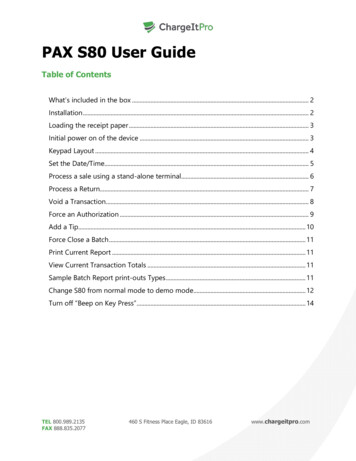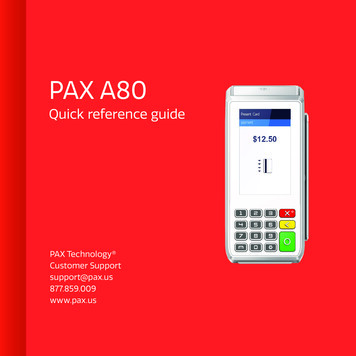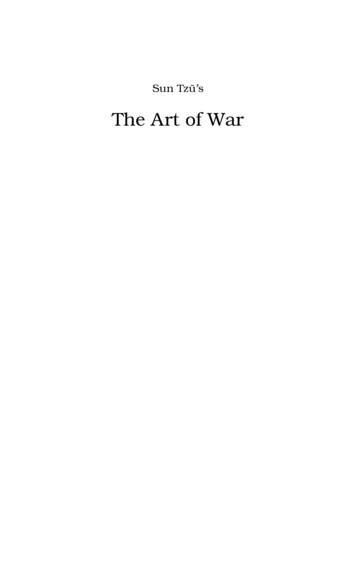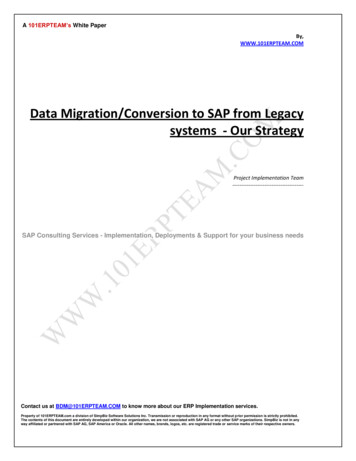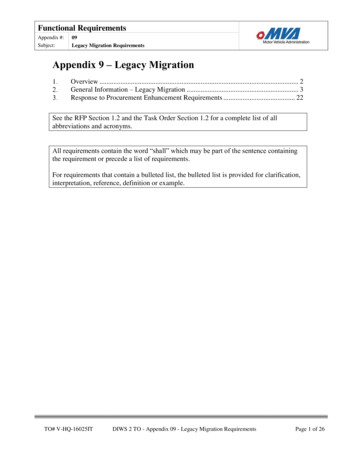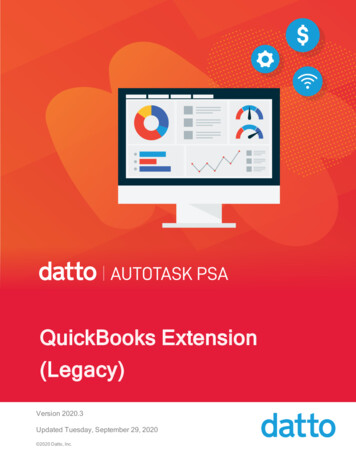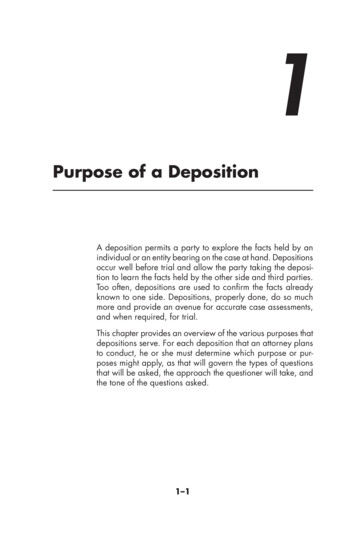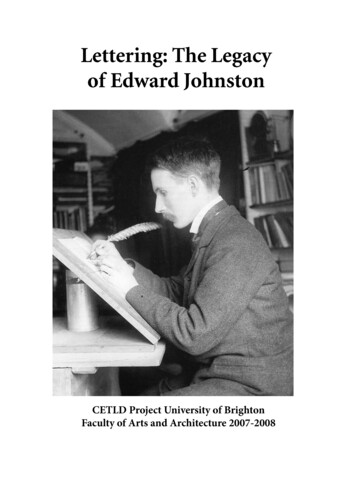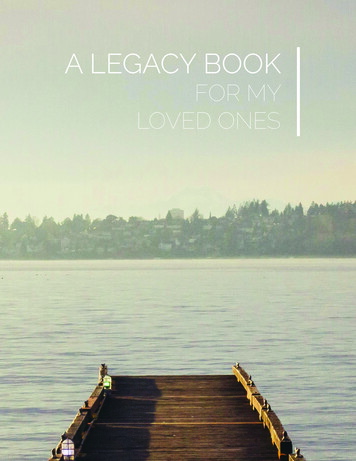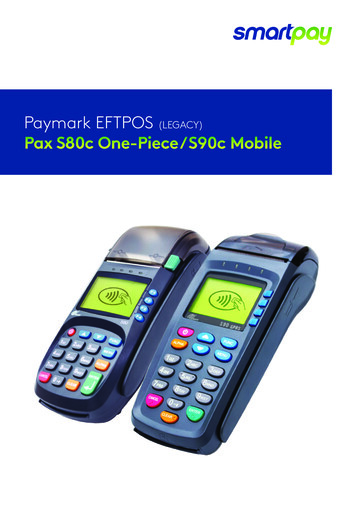
Transcription
Paymark EFTPOS (LEGACY)Pax S80c One-Piece / S90c Mobile
CONTENTSTERMINAL HARDWARES80c33Which Plugs Go Where?3S90c4Other Accessories4Paper Rolls5SETTING UP YOUR EFTPOS EQUIMENT5TRANSACTIONS OVERVIEW5Contactless Transactions6Electronic Offline Vouchers6Manual (standalone) EFTPOS7Transaction Types7Purchase8Purchase with Signature8Cash Out8Purchase Cash Out8MOTO Purchase9Refund9MOTO Refund9ADMINISTRATIVE FUNCTIONS10Payment Application Menu10Common Admin Functions10Manual Logon10Manual Settlement10Print (Shift) Totals10Stored Totals10Settlement Inquiry10Reprint Last Receipt10Offline Transactions10MERCHANT and COMMUNICATION SETTINGS211Print Current Configuration11Configuration Update11Network Comms Check11Communications Settings12TMS12
CONTACT?For EFTPOS terminal enquiries, issues or support contact Smartpay Technical Helpdesk on0800 476 278 or email customer.service@smartpay.co.nzTERMINAL HARDWARESmartpay Pax S80c EFTPOS provides a simple, secure and robust countertop payment terminal. TheS80c connects to the Internet to process transactions via your Broadband/Fibre or Dial-up connection.Smartpay Pax S90c EFTPOS provides a simple, secure and robust mobile payment terminal. TheS90cconnects to the Internet to process transactions via a GPRS Data SIM cardS80cThermal PrinterPrinter Cover Release Key(Lift flap to change paper roll)Contactless LEDs(On S80c terminals only. Not on S80 terminal)Paper CutterF1 - F4LED Display ScreenCard Swipe ReaderPage Up/Down ArrowsPower On/Off KeyCard Chip SlotWhich Plugs Go Where?LAN/LINE POWER RS232A PINPADOn the back of your S80c EFTPOS terminal there are ports available for plugging in the requiredcables. These plugs are labelled but can be difficult to read. For ease of use we have includeddiagrams and descriptions.LAN/An Ethernet cable should be plugged in here to connect the terminal to aBroadband/Fibre Internet connection.LINEIf you use a dial-up Internet connection the phone cable should be plugged in here.POWERThe power cable supplied with your terminal plugs in here. Plug the other endinto your wall socket or a power strip.RS232AIf you are using a Keylink interface to your ECR/POS system connect theKeylink cable or accessory supplied here.PINPADPlug the S300 PINpad in here for two-piece EFTPOS setup.Smartpay User Guide Pax S80c One-Piece / S90c Mobile3
S90cThermal PrinterPrinter Cover Release(will appear along top of PRESENT CARD)Paper CutterContactless LEDs(will appear along top of PRESENT CARD)LED Display ScreenF1 -F4Power On/Off KeyCard Swipe ReaderCard Chip ReaderOTHER ACCESSORIES Swivel counter stand (S80c) Wetcovers Cleaning cards Spare battery (S90c) Car charger (S90c)To order paper rolls or other accessories please contact Smartpay on 0800 476 278or visit our website smartpay.co.nz4
PAPER ROLLS S80c terminals use standard 57mm (w) x 50mm (dia) thermal paper rolls. S90c terminals use standard 57mm (w) x 40mm (dia) thermal paper rolls.Replacing printer paper:1.Engage printer cover release flap to open printer bay.2. Remove existing roll core and place new roll in printer well (when replacing a paper roll, thetongue of paper should be feeding up and over; out towards the top of the terminal).3. Pull out tongue of paper so it is coming out of feeder and close the printer cover.To order paper rolls or other accessories please contact Smartpay on 0800 476 278 or visit ourwebsite smartpay.co.nzSETTING UP YOUR EFTPOS EQUIPMENTPlease read the Getting Started Letter that is provided with your Smartpay EFTPOS equipment. Ourtechnical helpdesk team (THD) can be contacted if you would like any assistance or to release thesecurity key and perform your initial Logon.1.Place the S80c base unit face down on the counter.2. Plug the barrel end connector of the power adapter cord, into the “POWER” socket.3. Plug the appropriate communication cords into their communication sockets:- For Broadband/Fibre Internet plug the Ethernet cable into the “LAN” socket.- For Dial-up Internet plug the phone cable into the “LINE” socket.4. Tuck cables into the recessed cable tidy guides as required.5. Turn all hardware right side up.6. Turn power ona. Plug S80c into mains power and switch on by pressing and holding the power button on base unit.b. Press and hold red power key to turn on S90c7.Terminal performs boot up sequence.8. Contact Smartpay THD to release security key and perform initial Logon.TRANSACTIONS OVERVIEWFor a more consistent contactless card experience the swipe/insert quick start option has beenremoved. To follow best security practices for payment card handling the customer should alwayspresent their own card (swipe/insert /tap) to the terminal wherever possible.Smartpay User Guide Pax S80c One-Piece / S90c Mobile5
CONTACTLESS TRANSACTIONSSmartpay EFTPOS terminals can accept contactless payment cards and smart devices. Merchants can havecontactless acceptance enabled or disabled through their Merchant bank. If contactless payment functionality isenabled, then once the transaction value is entered the Paywave/Paypass/tap-and-go card PRESENT option will beoffered automatically for valid transaction types.The terminal prompts the customer to PRESENT / INSERT / SWIPE their card. Merchants should offer the terminal totheir customer to complete the transaction; instructing them (if required) to present their card over the screen wherethe blue light is flashing. It is best security practise for the customer to perform these steps themselves. The merchantshould not take the customers payment card unless necessary.CREDIT CARD is the default account for all contactless transactions. Account selection is not required. Fortransactions over the industry prescribed limit currently (NZD 80) the customer will be prompted to enter their PIN tocomplete the transaction.Contactless available:No contactless available:This is the symbol forcontactless transactions. ThePURCHASE --.--PUR/CASH --.--symbol will be displayed onthe PRESENT CARD screenand coloured LED boxes flashabove the screen:PRESENT CARDSWIPE / INSERT CARDINSERT ORSWIPE CARDBLUE LED Awaiting card presentationBLUE YELLOW GREEN LED Card read successfulBLUE YELLOW LED Card presentedRED LED Card read failedELECTRONIC OFFLINE VOUCHERSElectronic Offline Voucher (EOV) enables your business process EFTPOS transactions if your terminal has gone offline.EOV is not designed to function as a secondary connectivity option. EOV allows for emergency processing capabilitywhen unforeseen situations such as a loss of network or connectivity occur. To find out more about EOV, contact thePaymark Customer Care Centre on 0800 729 627.How does it work?If the EFTPOS terminal encounters an issue connecting to the Paymark network, it will automatically revert to offlinemode after two failed transactions. “EFTPOS OFFLINE” will be displayed on terminal screen. Your terminal can storeup to 99 EOV transactions (to maximum allowed value). Once a successful connection has been made with Paymark,the terminal will automatically send stored offline transactions through for processing.All EOV transactions require the customer signature on the Merchant EFTPOS receipts instead of PIN verification.Merchants must keep all signed Merchant Receipts to verify EOV transactions. Refund and Cash Out transactiontypes are not supported in EOV mode.Most customers will automatically be enabled for offline mode but it can be enabled or disabled by your merchant bank.6
MANUAL (STANDALONE) EFTPOS EFTPOS terminal is not connected to POS The idle screen displays transaction options To start a transaction the operator selects transaction type required and types in amountIDLE SCREENPAGE 2dd/mm/yytimedd/mm/yyPAYMARK EFTPOS1.2.3.4.PURCHASEAUTHPUR / TIPCASH5.6.7.8.PUR / CASHFINALISETOPUPREFUNDtimePAYMARK EFTPOS1.2.3.4.LOGONCUTOVERINQUIRYSHIFT5. ADD TIP When in manual mode the terminal idle screen displays a standard TRANSACTION MENU To start any of the main 4 transaction types – select corresponding keypad number To access secondary transaction types – press up/down ARROW keys To tab between the transaction type screens press up/down ARROW keys Press MENU key to access EFTPOS MAIN MENUTRANSACTION TYPESPURCHASEStandard Purchase/Sale transaction using an EFTPOS/CREDIT/DEBIT card.CASHCash Out transaction using an EFTPOS/CREDIT/DEBIT card.PUR/CASHCombined Purchase/Sale and Cash Out transaction using an EFTPOS/CREDIT/DEBIT card.REFUNDRefund transaction using an EFTPOS/CREDIT/DEBIT card.Merchants requiring refund functionality will need to have this enabled through their Merchant bank.The Merchant bank will issue your Merchant Refund Card.AUTHHospitality transaction type to request pre-authorisation of funds on CREDIT card(usually for room or vehicle hire).Hospitality functionality must be approved by Merchant bank before it can be enabled on terminal.FINALISEHospitality transaction type to complete (Finalise) transaction from a previous apre-authorisation on CREDIT card (usually for room or vehicle hire).Smartpay User Guide Pax S80c One-Piece / S90c Mobile7
PURCHASE1.Operator selects 1.PURCHASE and types in PURCHASE amount2.Press ENTER and terminal prompts customer to PRESENT, INSERT or SWIPE CARD3.Operator presents EFTPOS terminal to customer4. Customer taps, inserts or swipes carda. Insert or swipe - customer follows screen prompts to select account and enter PINb. Tap - customer follows screen prompts if required5. EFTPOS terminal displays ACCEPTED or DECLINED result6. EFTPOS Receipt will be offered (depending on receipt print/prompt settings)7.EFTPOS terminal returns to idle screen ready for next transactionPURCHASE WITH SIGNATUREIn some cases, the customer may be able to select ENTER instead of using their PIN. If this happens theMerchant Receipt will print with a space for the customer to sign in. The terminal will require the operatorto verify the customer signature and confirm the transaction.Your merchant agreement states you must keep a copy of your signed Merchant Receipts. These will beused to verify the transaction should it be disputed.CASH OUT(Contactless not available with cash out transaction type)1.Operator selects 2.CASH on base unit and types in Cash Out amount2.Press ENTER and terminal prompts customer to INSERT or SWIPE CARD3.Operator presents EFTPOS terminal to customer4. Customer inserts or swipes card5. Customer follows screen prompts to select account and enter PIN6. EFTPOS terminal displays ACCEPTED or DECLINED result7.EFTPOS Receipt will be offered (depending on receipt print/prompt settings)8. EFTPOS terminal returns to idle screen ready for next transactionPURCHASE CASH OUT(Contactless not available with cash out transaction type)1.Operator selects 3.PUR/CASH2.Operator types in Purchase amount and press ENTER3.Operator types in Cash out amount and press ENTER4. EFTPOS terminal will prompt customer to INSERT or SWIPE CARD5. Operator presents EFTPOS terminal to customer6. Customer inserts or swipes card7.Customer follows screen prompts to select account and enter PIN8. EFTPOS terminal displays ACCEPTED or DECLINED result9.EFTPOS Receipt will be offered (depending on receipt print/prompt settings)10. EFTPOS terminal returns to idle screen ready for next transaction8
MOTO PURCHASEEFTPOS processing using manual card entry or MOTO functionality can be enabled for merchantswho process telephone or mail order sales. MOTO should only be used in situations where cardholderauthorisation is given for the transaction and the physical card is not present to be used at the terminal.1.Operator selects 1.PURCHASE and types in PURCHASE amount2.Press ENTER and terminal prompts user to PRESENT INSERT or SWIPE CARD3.Operator should press ENTER4. Operator types in 16-digit card number - press ENTER5. Operator types in card expiry date [mm/yy] - press ENTER6. Operator is prompted to enter card CSC - select YES or NO and follow screen prompts7.Operator selects appropriate MOTO TYPE option8. Operator selects CRD account type9.EFTPOS terminal displays ACCEPTED or DECLINED result10. EFTPOS Receipt will be offered (depending on receipt print/prompt settings) - you should always printa copy of MOTO receipts11. EFTPOS terminal returns to idle screen ready for next transactionREFUNDMerchants are enabled for refund transactions and provided a Merchant Refund Card by their merchantbank. Merchants should contact their bank to request this service and the card.1.Operator selects 4.REFUND types in REFUND amount2.Press ENTER and terminal prompts for MERCHANT REFUND CARD3.Operator swipes MERCHANT REFUND CARD and enters REFUND PIN4. EFTPOS terminal will display refund amount and prompt customer to PRESENT INSERT or SWIPE CARD5. Operator presents EFTPOS terminal to customer6. Customer taps, inserts or swipes carda. Insert or swipe - customer follows screen prompts to select account and enter PINb. Tap - customer follows screen prompts if required7.EFTPOS terminal displays ACCEPTED or DECLINED result8. EFTPOS Receipt will be offered (depending on receipt print/prompt settings)9.EFTPOS terminal returns to idle screen ready for next transactionMOTO REFUNDMOTO Refunds can be performed in the same way as MOTO purchase. Merchant should select Refundtransaction type and use their Merchant Refund Card. The amount being refunded should be creditedback to the card used for the original purchase. Merchants should contact their bank to request thisservice and the card.Smartpay User Guide Pax S80c One-Piece / S90c Mobile9
ADMINISTRATIVE FUNCTIONSPAYMENT APPLICATION MENUPress MENUMERCHANT FUNCTIONS QUICK ACCESS MENUADMINISTRATIVE MENUUTILITY MENUCONFIGURATION MENUSECURITY MENUAPP MANAGER MENUTo scroll through menu options press UP/DOWNARROW keys to highlight and ENTER to select Press CLEAR or CANCEL to go backCOMMON ADMIN FUNCTIONSMANUAL LOGONMENU ADMINISTRATIVE MENU LOGONMANUAL SETTLEMENTMENU ADMINISTRATIVE MENU SETTLEMENT CUTOVERNote: Terminal will automatically perform Paymark settlement once per day. Forfurther information about auto settlement window you can contact Paymark.PRINT (SHIFT) TOTALSPress MENU ADMINISTRATIVE MENU SHIFT TOTALS Press NO to print without clearing totalsOR Press YES to print totals and clear them for next shiftSTORED TOTALSPress MENU ADMINISTRATIVE MENU STORED TOTALSSETTLEMENT INQUIRY Press MENU ADMINISTRATIVE MENU SETTLEMENT INQUIRY Enter required date [dd/mm/yyyy] and press ENTERREPRINT LAST RECEIPTPress MENU ADMINISTRATIVE MENU REPRINT RECEIPTOFFLINE TRANSACTIONSPress MENU ADMINISTRATIVE MENU SHIFT TOTALS OFFLINENote: Terminal will automatically send stored offline transactions when theterminal regains connection to the Paymark network.10
MERCHANT & COMMUNICATION SETTINGSEFTPOS requires an active Internet connection to process payments. If using an S80c countertop terminal,a broadband/Fibre connection is recommended over Dial-up as it will be faster and more reliable.PRINT CURRENT CONFIGURATIONMERCHANT FUNCTIONSQUICK ACCESS MENUADMINSTRATIVE MENUUTILITY MENUCONFIGURATION MENUSECURITY MENUAPP MANAGER MENUPress MENU QUICK ACCESS MENU PRINT CONFIGTerminal will print out configuration receipt with currentnetwork and other host and merchant settings.CONFIGURATION UPDATESmartpay offers a range of value-add services like Smartcharge automatic surcharging, Tipping onterminal and Multi merchant. Contact our sales team or THD to discuss activating/deactivating theseservices on your EFTPOS terminal.MERCHANT FUNCTIONSQUICK ACCESS MENUADMINSTRATIVE MENUUTILITY MENUCONFIGURATION MENUSECURITY MENUAPP MANAGER MENUFrom time to time Smartpay THD may need to perform aCONFIG UPDATE on the terminal to apply functionality changes. Press MENU CONFIGURATION MENU Enter the password provided by Smartpay THD operator Select UPDATE CONFIGNETWORK COMMS CHECKMERCHANT FUNCTIONSQUICK ACCESS MENUADMINSTRATIVE MENUUTILITY MENUCONFIGURATION MENUSECURITY MENUAPP MANAGER MENUThis check can be performed to verify the terminal has aworking network connection.Press MENU UTILITY MENU DIAGNOSTICS COMMUNICATIONS TESTTerminal screen will display ACCEPTED for a workingconnection or PROCESSING NOW DECLINED PLEASETRY AGAIN if the connection is not working.Smartpay User Guide Pax S80c One-Piece / S90c Mobile11
MERCHANT & COMMUNICATION SETTINGSCOMMUNICATIONS SETTINGSChanges to comms being used by your EFTPOS terminal are made in the QUICK ACCESS menu. Pleasecontact Smartpay THD for assistance before you attempt to use this menu. Press MENU CONFIGURATION MENU COMMSS80cTERMINAL COMMSTCP / IPDIAL UPOn S80c Select TCP/IP (ETHERNET) for Broadband/Fibre internetor DIAL UP for internet via your phone lineS90cTERMINAL COMMSGPRS / 3GSOFTWARE RESTARTREQUIREDRestarting.On S90c DO NOT attempt to modify comms by yourself pleasecontact Smartpay THD if you wish to change SIM details. Terminal requires reboot after any comms changes. If this doesnot happen automatically, please perform a manual reboot bypowering terminal off and back on.)TMSSmartpay Terminal Management System provides remote access software updates and configurationchanges for your terminal.We use this from time to time to ensure our customers have the most up-to-date, secure and bug freesoftware on their units. Please contact Smartpay THD for assistance before you attempt to use this menu.MERCHANT FUNCTIONSQUICK ACCESS MENUADMINISTRATIVE MENUUTILITY MENUCONFIGURATION MENUSECURITY MENUAPP MANAGER MENU0800 476 278 - Option 2SP126194251-0217 Press MENU APP MANAGER MENU TMS MENU TMS STARTsmartpay.co.nz
Smartpay User Guide Pax S80c One-Piece / S90c Mobile 3 Smartpay Pax S80c EFTPOS provides a simple, secure and robust countertop payment terminal. The S80c connects to the Internet to process transactions via your Broadband/Fibre or Dial-up connection. Smartpay Pax S90c EFTPOS provides