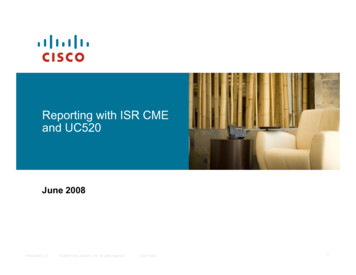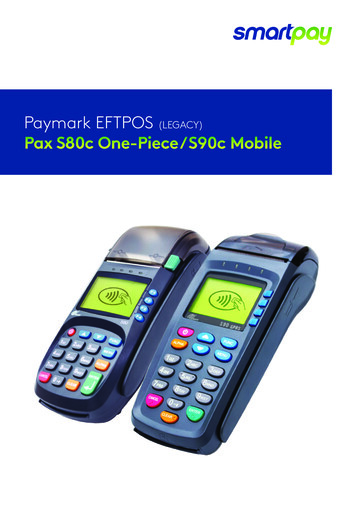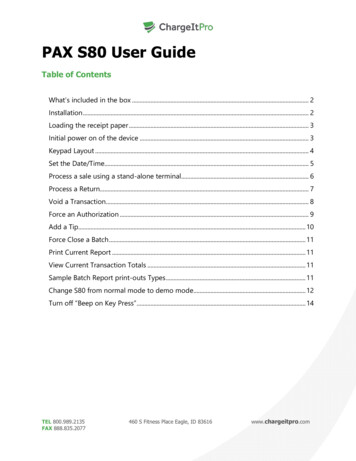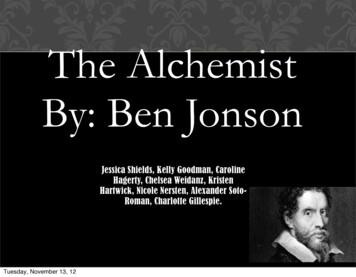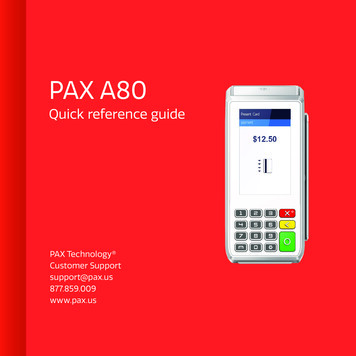
Transcription
PAX A80Quick reference guidePAX Technology Customer Supportsupport@pax.us877.859.009www.pax.us
A80 Android countertop terminalPowered by the Android 6.0 operating system, the A80 is a new generation terminalthat functions as a countertop device packed with the latest PCI PTS 5.x and NFCcontactless certifications. With a full range of communication options to choosefrom including WiFi, dial, and Ethernet and supported by an optional back-up battery,the A80 is always connected, ensuring peak performance during business hours. TheA80 also has a built-in camera and comes with a stunning high-definition, four-inchtouchscreen display, which offers merchants and customers alike a graphical userinterface that’s superior to traditional POS terminals.This A80 quick reference guide is astep-by-step instruction manual forbasic transactions and functions.*PAX Technology, Inc. is not responsible for the content, quality, accuracy, or completeness of any information or materials contained in onthese pages. PAX Technology, Inc. does not endorse any content, viewpoints, products, or services contained on these pages and shall not beheld liable for any losses caused by reliance on the accuracy, reliability or timeliness of such information. Any person or entity that relies onany information obtained from these pages does so at his/her own risk.12
Credit sale with tipStep 1. From the idle screen select thetransaction type Sale.Step 3. Enter the tip amount and select Confirm,or enter [0] for no tip, or select Confirm tobypass tip entry and add the tip later.Step 2. Please enter the sale amount andselect Confirm.Step 4. Insert, swipe, or manually enterthe card number.3Step 5. Enter the Server ID and select Confirm.Step 7. Please remove the card.Step 6. Sign card holder signature on thescreen and then select Confirm to accept,or Clear to clear the signature and retry thesignature, or Cancel to print the receipt withthe signature line.Step 8. The terminal will display thetransaction status.4
Credit refundStep 3. Please enter the refund amountand select Confirm.Step 1. From the idle screen, select thetransaction type Refund.Step 2. Select how the terminal will applythe refund. Select By CardNum to use theoriginal card number or select RefNo. to usethe original transaction reference number.Step 4. Swipe or manually enter the cardnumber.5Step 7. The terminal will display thetransaction status.Step 5. Enter the Server ID and select Confirm.Step 6. Sign card holder signature on thescreen, and then select Confirm to accept,or Clear to clear the signature and retry thesignature, or Cancel to print the receipt withthe signature line.6
Credit void saleStep 1. From the idle screen, select thetransaction type Void Sale.Step 3. Enter the Server ID and select Confirm.Step 5. Sign card holder signature on thescreen, and then select Confirm to accept,or Clear to clear the signature and retry thesignature again, or Cancel to print the receiptwith the signature line.Step 6. The terminal will display thetransaction status.Step 4. Select Confirm if the displayedtransaction is the one to be voided. Scrollscreen up to locate the Confirm button.Step 2. Input the original transactionnumber, and then select Confirm.78
Forced saleStep 3. Swipe or manually enter the cardnumber.Step 1. From the idle screen, select thetransaction type Forced.Step 4. Enter the Auth Code of the originaltransaction, and then select Confirm.Step 2. Enter the sale amount andselect Confirm.9Step 5. Enter the Server ID and select Confirm.Step 7. The terminal will display thetransaction status.Step 6. Sign card holder signature on thescreen, and then select Confirm to accept orClear to clear the signature and retry thesignature again, or Cancel to print the receiptwith the signature line.10
Tip adjustStep 1. From the idle screen, select theFunc option.Step 2. From the Func menu, select theTip Menu.11Step 3. From the Tip Menu, select the desiredsearch format. To search by Operator ID,select By Operator.Step 5. The transaction details will bedisplayed. Scroll the screen to display theAdjust option. To adjust the tip, select Adjust.Step 7. To confirm the tip amount adjustment,select OK. To cancel the tip amountadjustment, select Cancel.Step 4. Select the desired transaction.Step 6. Enter the tip amount and selectConfirm.Step 8. The terminal will display thetransaction status.12
Close batchStep 3. When prompted Batch Close selectBatch Close to close the batch, or select [X]to cancel the batch close.Step 1. From the idle screen, selectthe Func option.Step 4. To close the batch with untippedtransactions, select OK. To cancel the batchclose, select Cancel.Step 2. Select the Batch option.13Step 5. The terminal will display the BatchClose status.Step 2. Select the Print option.Reprint lastStep 3. To reprint the last transaction, selectthe Print Last option.Step 1. From the idle screen, select theFunc option.14
Debit saleGift saleStep 3. Inset, swipe, or manually enter thecard number and select Confirm.Step 1. From the idle screen, select the Giftbutton, and then the Sale button.Step 4. The terminal will display thetransaction status and print the receipt.Step 2. Enter the sale amount and selectConfirm.15Step 1. From the idle screen, select the Debitbutton, and then the Sale button.Step 3. Inset, swipe, or manually enter thecard number and select Confirm.Step 2. Enter the sale amount and selectConfirm.Step 4. Enter PIN and select Enter.16
Step 5. The terminal will display thetransaction status and print the receipt.1718
PAX Technologies, 8880 Freedom Crossing Trail, Building 400,3rd Floor Suite 300, Jacksonville, Florida 32256 2019 Worldpay, LLC and/or its affiliates. All rights reserved. Worldpay, the logo and any associated brandnames are trademarks or registered trademarks of Worldpay, LLC and/or its affiliates in the US, UK or othercountries. All other trademarks are the property of their respective owners.WTR084 05.19
PAX A80 Quick reference guide . step-by-step instruction manual for basic transactions and functions. 1 2. Credit sale with tip Step 1. From the idle screen select the transaction type Sale. Step 2. Please enter the sale amount and select