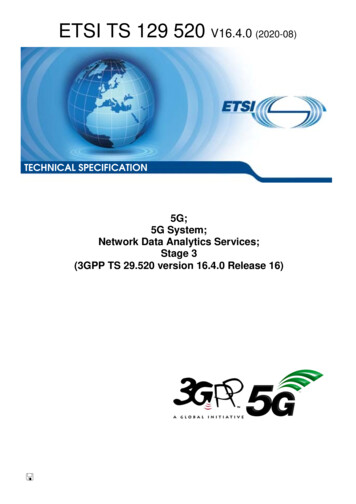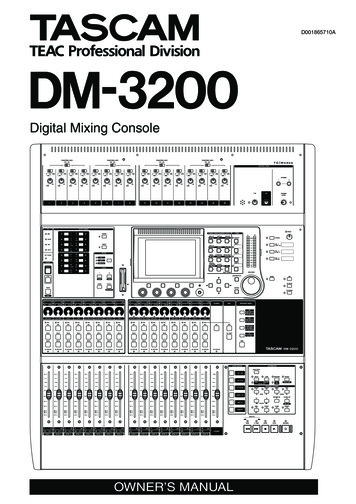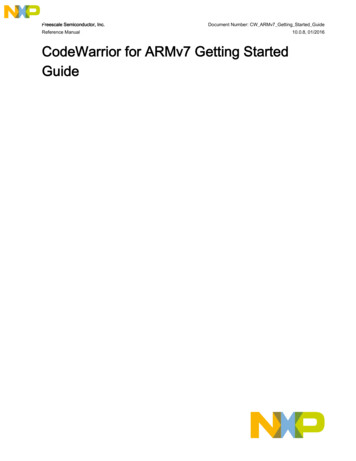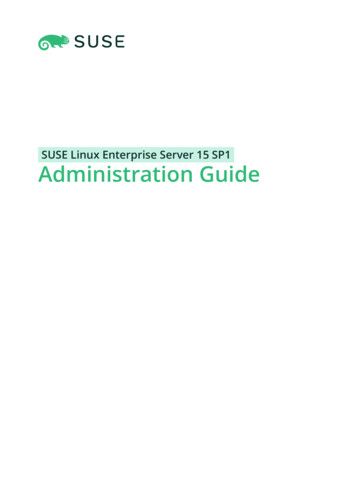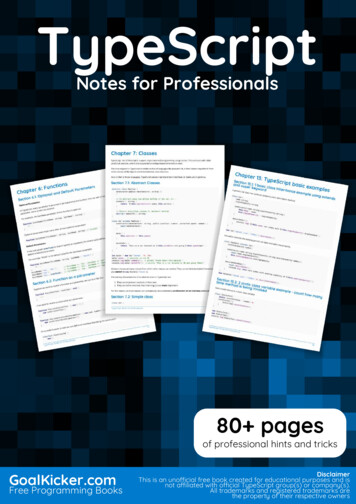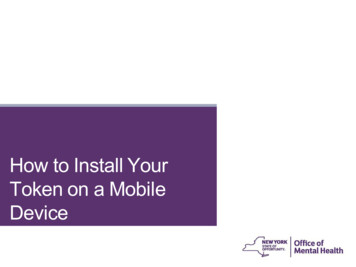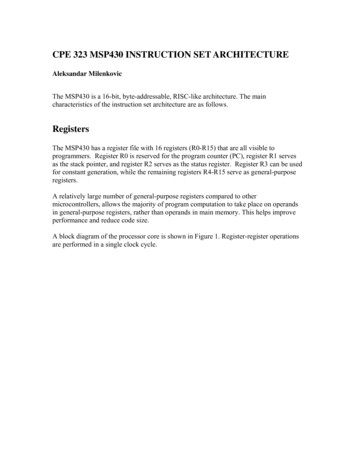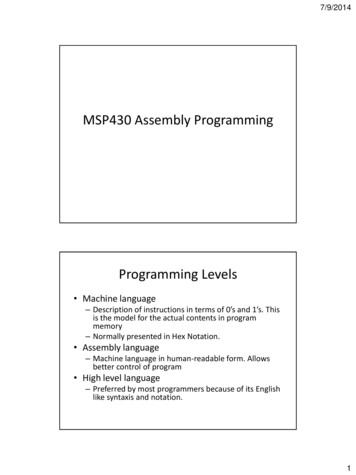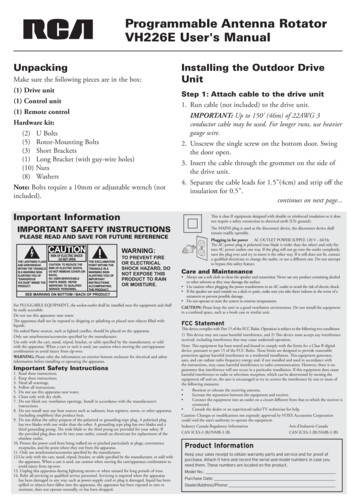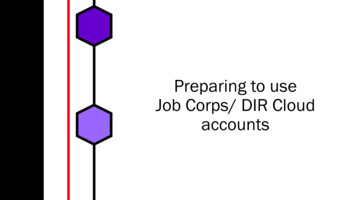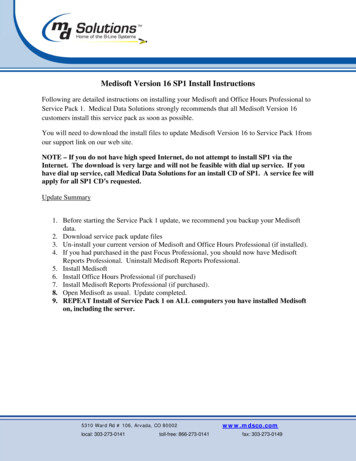
Transcription
Medisoft Version 16 SP1 Install InstructionsFollowing are detailed instructions on installing your Medisoft and Office Hours Professional toService Pack 1. Medical Data Solutions strongly recommends that all Medisoft Version 16customers install this service pack as soon as possible.You will need to download the install files to update Medisoft Version 16 to Service Pack 1fromour support link on our web site.NOTE – If you do not have high speed Internet, do not attempt to install SP1 via theInternet. The download is very large and will not be feasible with dial up service. If youhave dial up service, call Medical Data Solutions for an install CD of SP1. A service fee willapply for all SP1 CD’s requested.Update Summary1. Before starting the Service Pack 1 update, we recommend you backup your Medisoftdata.2. Download service pack update files3. Un-install your current version of Medisoft and Office Hours Professional (if installed).4. If you had purchased in the past Focus Professional, you should now have MedisoftReports Professional. Uninstall Medisoft Reports Professional.5. Install Medisoft6. Install Office Hours Professional (if purchased)7. Install Medisoft Reports Professional (if purchased).8. Open Medisoft as usual. Update completed.9. REPEAT Install of Service Pack 1 on ALL computers you have installed Medisofton, including the server.5310 Ward Rd # 106, Arvada, CO 80002local: 303-273-0141toll-free: 866-273-0141www.mdsco.comfax: 303-273-0149
We recommend un-installing your previousversion of Medisoft through the Control Panel,Add Or Remove ProgramsNote that un-installing your Medisoft softwaredoes NOT affect your data. The data is stored inanother directory by default. If you are not surewhere your data is stored, we recommend youbackup prior to un-installing.1e. Click on “Add or Remove Programs”5310 Ward Rd # 106, Arvada, CO 80002local: 303-273-0141toll-free: 866-273-0141www.mdsco.comfax: 303-273-0149
1f. Remove FIRST Office Hours Pro FIRST, ifinstalled, then Medisoft Reports ProfessionalSECOND (if installed), then Medisoft last.NOTE – If you cannot find Medisoft ReportsProfessional 16 in your Control Panel, you donot have that component installed. DO NOTinstall as part of your Service Pack Update.Remove “Medisoft last.YOU ARE NOW READY TO INSTALL theMedisoft 16 SP1 Service Pack.You will install in the FOLLOWING order:Medisoft FIRSTOffice Hours Professional second (if installed)NOTE –5310 Ward Rd # 106, Arvada, CO 80002local: 303-273-0141toll-free: 866-273-0141www.mdsco.comfax: 303-273-0149
If you had Medisoft Reports Professional in yourControl Panel when you uninstalled, install theupdate for Medisoft Reports Professional third.Please note the following: If you have purchasedOffice Hours Professional, you MUST installOffice Hours Professional from the downloadedOHPV16SP1Install.exe file. When installingMedisoft, the installation program installs theBASIC version of Office Hours. For theProfessional Version, you will need to install thatfrom the downloaded file.1. Browse to the location where you saved theservice pack install files.To browse, RIGHT click on the greenbutton in the lower left hand partof your screenThe window on the right will appear. Left doubleclick on “Explore”.Locate where you have saved the install files.5310 Ward Rd # 106, Arvada, CO 80002local: 303-273-0141toll-free: 866-273-0141www.mdsco.comfax: 303-273-0149
2. Browse to the location you downloaded theinstall files to. To launch, left double click on theMedisoft16SP1Install.exe file.Remember install Medisoft FIRST, Office HoursSECOND (if purchased)3. Click on “Run”After you click on Run, the self-extractor will run.Click on “Set Up”. The extraction program mayrun for several minutes before extracting thefile.5310 Ward Rd # 106, Arvada, CO 80002local: 303-273-0141toll-free: 866-273-0141www.mdsco.comfax: 303-273-0149
4. Click on “Next”5. Click on “I accept the agreement”, then click on“Next”5310 Ward Rd # 106, Arvada, CO 80002local: 303-273-0141toll-free: 866-273-0141www.mdsco.comfax: 303-273-0149
6. The next agreement screen deals with the “EndUser Agreement” for the claims module RevenueManager Advance. Click on “Next” to proceedwith the install.7. “Welcome” plash screen opens. You will needto select the “Installation Type” before proceeding.Your installation “Types” are as follows:Medisoft Patient Accounting 1010Medisoft Advance Accounting 1111Medisoft Network Professional 1818Once you have selected your Installation Type,click on “Next”.5310 Ward Rd # 106, Arvada, CO 80002local: 303-273-0141toll-free: 866-273-0141www.mdsco.comfax: 303-273-0149
8. We recommend you select “Express Install”option. If you select “Custom Install” you willneed to point the installation program to thedirectory Medisoft Version 16 is installed in.NOTE – Before clicking “Next”, uncheck“Install Communication Manager” This is forusers with Medinotes Electronic MedicalRecords OR Medisoft Clinical.9. Click “Next”.10. After install is complete, click on “Finish”.There is no need to launch Medisoft as there areadditional components to install if you have OfficeHours Pro.NOTE – You MUST install this service pack onALL computers in which Medisoft Version 16 isinstalled on.5310 Ward Rd # 106, Arvada, CO 80002local: 303-273-0141toll-free: 866-273-0141www.mdsco.comfax: 303-273-0149
11. If you have Office Hours Professional, closeMedisoft, browse back to the Medisoft ServicePack downloaded and left double click on the file“OHPV16SP1Install.exe”.Follow the default choices to install.If you have Office Hours Professional, the install“Types” are as follows:Office Hours Pro Single User 2121Office Hours Pro Network 2828If you had removed Medisoft Reports Professional earlier, take the following steps to install theService Pack for Medisoft Reports Professional.NOTE – If you DID NOT have Medisoft Reports Professional in your “Add/Remove Programs”screen in the Control Panel, do not proceed to this step.If you are unsure that you have Medisoft Reports Professional installed, please call ouroffice for confirmation.1. Browse back to the location you downloaded“RPTProV16SP1Install.exe and double click onthe file.5310 Ward Rd # 106, Arvada, CO 80002local: 303-273-0141toll-free: 866-273-0141www.mdsco.comfax: 303-273-0149
2. Click on “Run” to bypass the Security Warning.3. Click on “Setup”4. Click on “Next”.5310 Ward Rd # 106, Arvada, CO 80002local: 303-273-0141toll-free: 866-273-0141www.mdsco.comfax: 303-273-0149
5. Click on “I accept the agreement”, then click on“Next”5. MOST customers will choose “Report Client”only. If you wish to read up on the other options,complete the install then read the help files for anexplanation of the other products listed.6. Click on “Next”5310 Ward Rd # 106, Arvada, CO 80002local: 303-273-0141toll-free: 866-273-0141www.mdsco.comfax: 303-273-0149
7. Click “Finish” to complete the installation.NOTE – You MUST install this service pack onALL computers in which Office HoursProfessional Version 16 is installed on.8. Click on “Finish”Your update to Medisoft Version 16 Service Pack 1 is complete.5310 Ward Rd # 106, Arvada, CO 80002local: 303-273-0141toll-free: 866-273-0141www.mdsco.comfax: 303-273-0149
Medisoft Version 16 SP1 Install Instructions . 1. Before starting the Service Pack 1 update, we recommend you backup your Medisoft data. 2. Download service pack update files 3. Un-install your current version of Medisoft and Office Hours Professional (if installed). . Note that un-installing your