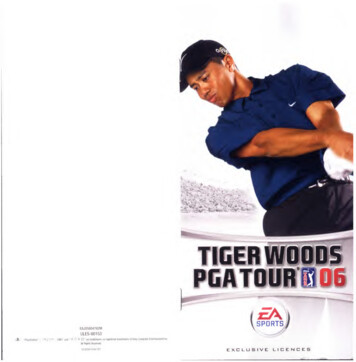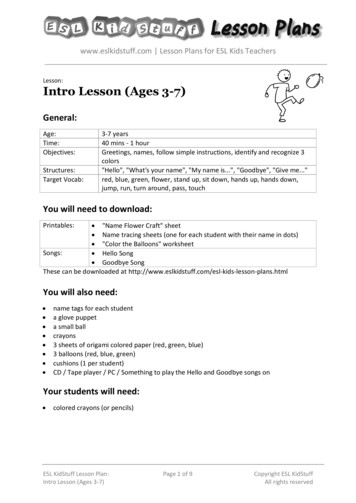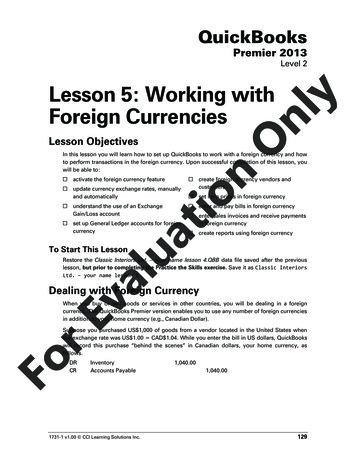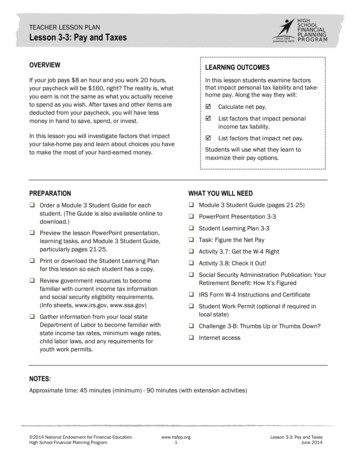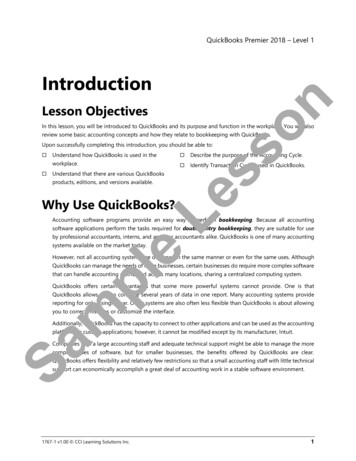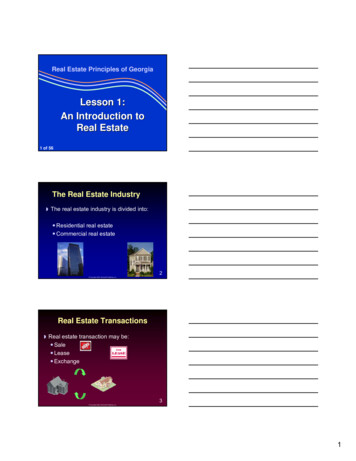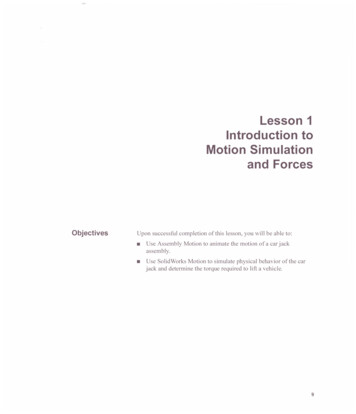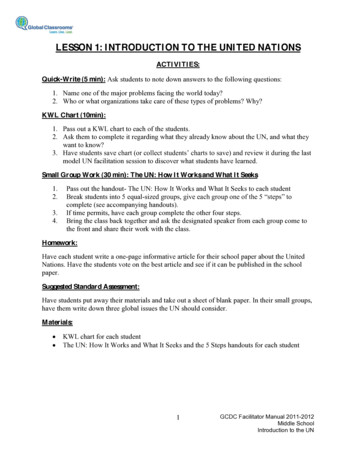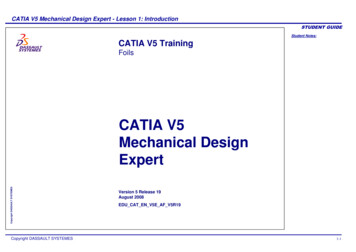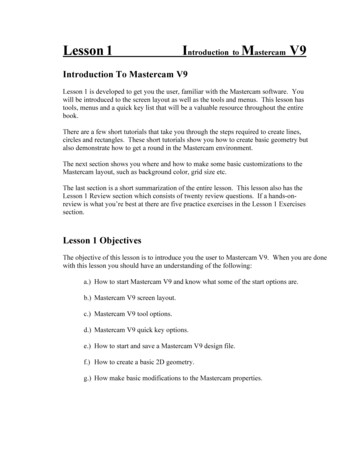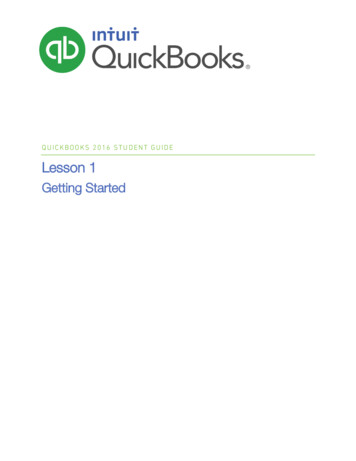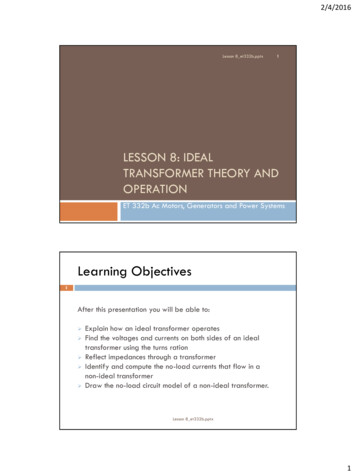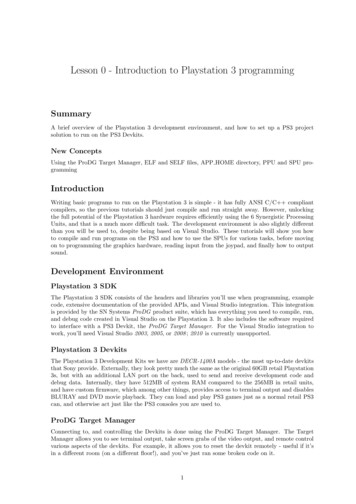
Transcription
Lesson 0 - Introduction to Playstation 3 programmingSummaryA brief overview of the Playstation 3 development environment, and how to set up a PS3 projectsolution to run on the PS3 Devkits.New ConceptsUsing the ProDG Target Manager, ELF and SELF files, APP HOME directory, PPU and SPU programmingIntroductionWriting basic programs to run on the Playstation 3 is simple - it has fully ANSI C/C compliantcompilers, so the previous tutorials should just compile and run straight away. However, unlockingthe full potential of the Playstation 3 hardware requires efficiently using the 6 Synergistic ProcessingUnits, and that is a much more difficult task. The development environment is also slightly differentthan you will be used to, despite being based on Visual Studio. These tutorials will show you howto compile and run programs on the PS3 and how to use the SPUs for various tasks, before movingon to programming the graphics hardware, reading input from the joypad, and finally how to outputsound.Development EnvironmentPlaystation 3 SDKThe Playstation 3 SDK consists of the headers and libraries you’ll use when programming, examplecode, extensive documentation of the provided APIs, and Visual Studio integration. This integrationis provided by the SN Systems ProDG product suite, which has everything you need to compile, run,and debug code created in Visual Studio on the Playstation 3. It also includes the software requiredto interface with a PS3 Devkit, the ProDG Target Manager. For the Visual Studio integration towork, you’ll need Visual Studio 2003, 2005, or 2008 ; 2010 is currently unsupported.Playstation 3 DevkitsThe Playstation 3 Development Kits we have are DECR-1400A models - the most up-to-date devkitsthat Sony provide. Externally, they look pretty much the same as the original 60GB retail Playstation3s, but with an additional LAN port on the back, used to send and receive development code anddebug data. Internally, they have 512MB of system RAM compared to the 256MB in retail units,and have custom firmware, which among other things, provides access to terminal output and disablesBLURAY and DVD movie playback. They can load and play PS3 games just as a normal retail PS3can, and otherwise act just like the PS3 consoles you are used to.ProDG Target ManagerConnecting to, and controlling the Devkits is done using the ProDG Target Manager. The TargetManager allows you to see terminal output, take screen grabs of the video output, and remote controlvarious aspects of the devkits. For example, it allows you to reset the devkit remotely - useful if it’sin a different room (on a different floor!), and you’ve just ran some broken code on it.1
API DocumentationSony include extensive documentation for almost everything in their SDK. It can be searched throughby using the quick find e catalog, found in the SDK install folder (By default this folder will beC:/usr /local /cell ). Try it! use quick find e and search for ’Target Manager’ or ’SELF’, you’ll find lotsof references to the new things being introduced to you here. Throughout the rest of the tutorials,you’ll find lots of references to Sony SDK API functions - although their basic usage will be explainedin each tutorial, you are encouraged to use the API documentation to learn more about what thesefunctions do and what parameters they need.File formatsAlthough you will be using Visual Studio to develop PS3 applications, the underlying programs usedwhen compiling your code are different, and they don’t output the .exe and .lib files you might beused to. Instead, whether you are writing PPU or SPU programs, you will be dealing with ’elf ’ files.So what’s an elf file? Elf stands for Executable and Linkable Format, which as the name suggests,is a format to represent executables and libraries - both static and dynamicly linked. It’s quite apopular file format in UNIX, and is used by both Sony and Nintendo for their games consoles. Morespecifically, we will be using Signed ELF (SELF) files. As part of the Digital Rights Managementscheme used on the Playstation 3, all executables must be digitally signed by Sony before they’ll runon a PS3. The PS3 Devkits we will be using will also run ’fake signed’ code, which is generated behindthe scenes when compiling PS3 software with the PS3 SDK.Running programsRunning PPU programs is easy - if you’ve set up your Target Manager correctly, you can run yourPPU program just as you would a Windows program. The ProDG Debugger will connect to thedevkit, reset it, and make it load in your compiled ELF file. From the target manager, you can seethe console output of your program, and take snapshots of what your program is sending to the ’videoout’ - handyif your devkit isn’t connected to a monitor and you want to check your graphics code isworking. Running SPU programs is less easy - you have to load your SPU program in from inside aPPU program, and execute it from there. If you’ve ever loaded in a .dll file at runtime in one of yourprograms, you can think of SPU programs as just being very special dll files that only run on SPUs.We’ll cover how to load in these SPU files in the first proper tutorial, but for now we’ll look at whereto put SPU SELF files to get them loaded in.APP HOMEWhen you run a program on the PS3 devkits, they need to know where to look for files - whether theybe game assets like textures and sound files, or the SPU programs that will run during your programsexecution. In a ’real’ game, this would be the Blu-ray drive and the hard drive, but when compilingcode to run on the devkits, it’s APP HOME - a special function of the Target Manager that pointsto a folder on your computer. The devkit can then use this folder just as it would its Blu-ray orhard drive. You can set the folder used as APP HOME in the Target Manager, or directly from inVisual Studio. Doing it from Visual Studio is recommended, as then you can easily have a seperateAPP HOME per project.2
Visual Studio ProjectsSome tutorials will require you to create both a PPU and an SPU project. In these cases, I suggestusing the same name for both projects, suffixed with PPU or SPU as required. For example, in ournext tutorial, we will be creating a ’Hello World’ program that requires both PPU and SPU projects- I name them HelloWorldPPU and HelloWorldSPU. Such nomenclature helps keep track of whichprojects are related, and what type of processor they are being compiled for.Easy to see that these projects are related.Along the same lines, when naming .cpp files in such PPU/SPU combined projects, I append ppuor spu as appropriate (main.ppu.cpp, main.spu.cpp etc). This helps keep track of what file is beingedited when dealing with multi-project solutions.What’s going on here?Ah! One is the PPU project, the other the SPU project3
AppendicesAppendix A: Connecting to a PS3 DevkitStep 1) Start the ProDG Target Manager, click ’File’, then click ’Add Target.’Step 2) Choose a name for the devkit, and select ’Reference tool (DECR-1400J / DECR-1400A)then click ’Next’4
Step 3) Enter the IP address of the devkit you wish to add, and click ’Next’, then click ’Finish’Step 4) The devkit should then appear under ’My Targets’ in the ProDG Target Manager, andcan be connected to by right clicking on the devkit, and selecting ’Connect’5
Appendix B: Creating a PPU ProjectStep 1) Open Visual Studio 2008, click ’File’, highlight ’New’, and click ’Project.’Step 2) Click ’ProDG VSI.NET PS3 Projects’, click ’PS3 PPU Elf’, choose a name and locationfor your new project, and click ’OK’. Simple!6
Appendix C: Creating an SPU ProjectStep 1) Open Visual Studio 2008, click ’File’, highlight ’New’, and click ’Project.’Step 2) Click ’ProDG VSI.NET PS3 Projects’, click ’PS3 SPU Elf’, choose a name and location foryour new project, and click ’OK’7
Note: These steps are optional, but are recommended if you don’t want to manually move aroundthe SPU .elf file every time you compile it.Step 3) Right click on your Solution in the Solution Explorer, and select ’Properties’Step 4) Click the ’Configuration’ drop down box and select ’All Configurations’. Under ’Configuration Properties’ select ’Build Events’ and then ’Post-Build Event’. Click on ’Command Line’, andadd the following line underneath the ’make fself’ command.copy ” (ProjectDir) (TargetName).self” ”./ PPU Project / (TargetName).self”Replace the term PPU Project with the folder name of the PPU project you want to run theSPU program from, then click OK.8
Step 5) Set the project dependencies of the PPU project that uses your SPU code so that itdepends on the SPU project. This will make the SPU project automatically compile and copy theupdated SELF file when necessary.9
Appendix D: Setting the APP HOME directoryIf your program uses external assets such as sound files or textures, it must know where these files arekept. To do this, we set a ’home directory’ to indicate where to find such resources.Step 1) Right click on your Solution in the Solution Explorer, and select ’ProDG VSI Project Properties’Step 2) Under ’Configuration Properties’, click ’Debug/Tuner’ and choose locations for the ’FileServing Directory’ and the ’Home Directory’, then click OK. Generally I use ’ (ProjectDir)’, a macrowhich will set the directories to wherever your project solution is saved to.10
Running SPU programs is less easy - you have to load your SPU program in from inside a PPU program, and execute it from there. If you’ve ever loaded in a .dll le at runtime in one of your programs, you can think of SPU programs