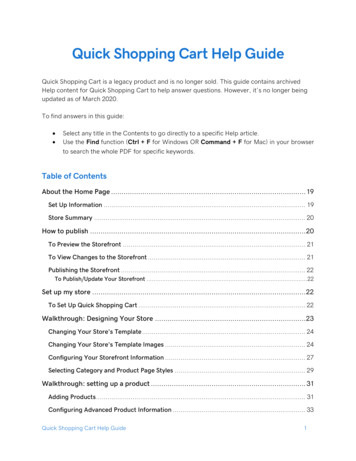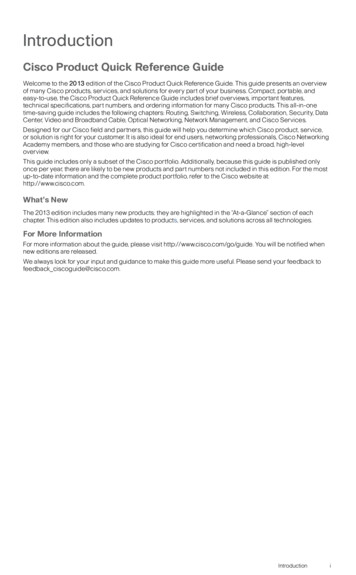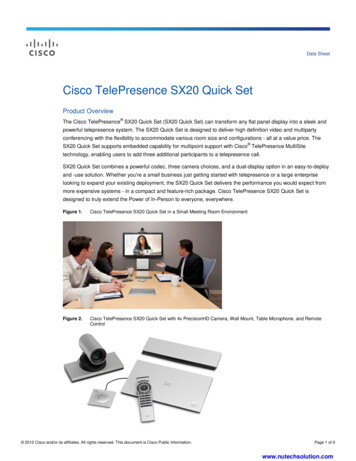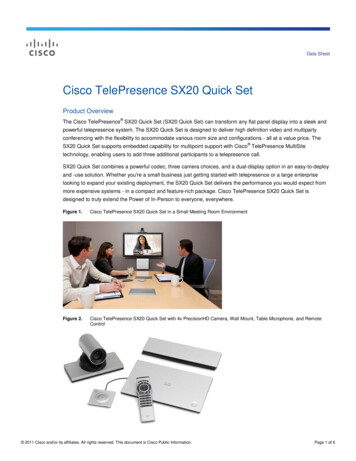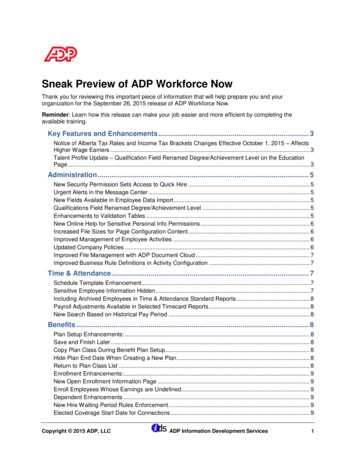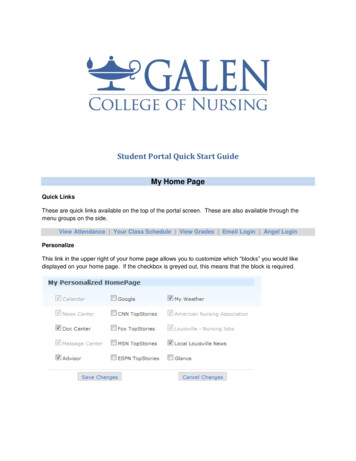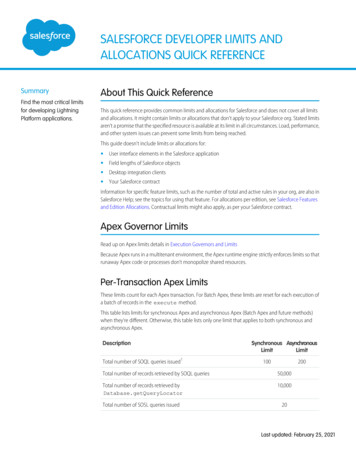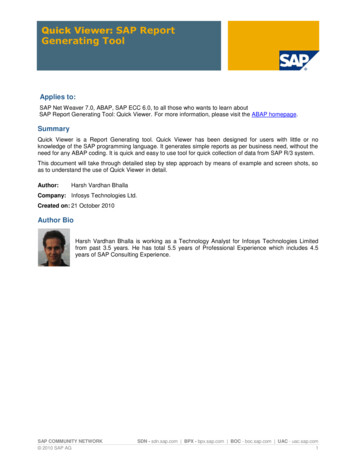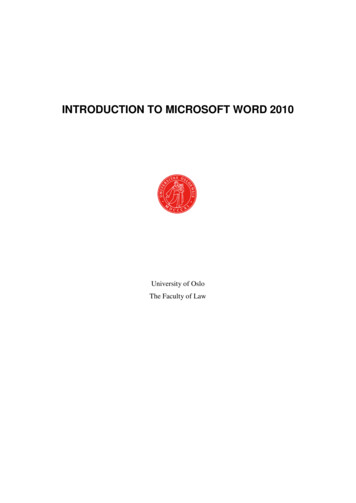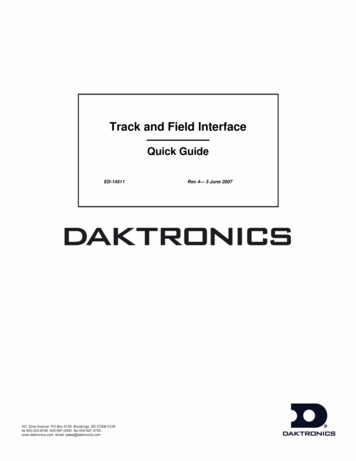
Transcription
Track and Field Interface——————Quick GuideED-14511Rev 4— 5 June 2007
ED-14511P-1173Rev 4 — 5 June 2007Please fill in the information below for your display; use itfor reference when calling Daktronics for assistance.Display Serial No.Display Model No.Date InstalledDAKTRONICS, INC.Copyright 2004-2007All rights reserved. While every precaution has been taken in the preparation of thismanual, the publisher assumes no responsibility for errors or omissions. No part ofthis book covered by the copyrights hereon may be reproduced or copied in any formor by any means – graphic, electronic, or mechanical, including photocopying, taping,or information storage and retrieval systems – without written permission of thepublisher.All Sport is a registered trademark of Daktronics, Inc. FinishLynx is a trademark of the LynxSystem Developers, Inc. Hy-Tek Meet Manager is a registered trademark of Hy-Tek ltd.
Reproduction ReferenceED-14511, P1173Track and Field Interface Quick Start Guide1. This page is for reproduction reference only and will not be included inthe manual.2. This manual is to be copied on FRONT AND BACK PAGES 8 1/2 x 11paper.Note: The first page, Cover Page, uses only the front of the page (blankon back). Section heading pages always start on a new page, never onthe back of another page.3. Drawings are to be inserted in alphanumeric order in Appendix A. Printall drawings back to back. The drawings 220B-267638B-266821B-267688B-291376B-2988484. Use a blue window cover and a blue back.5. Punch all pages, window cover and back cover along the left edge andbind with a binder.6. Please direct questions and suggestions to Engineering Support.
Table of ContentsTable of Contents . iTable of Figures. iSection 1:Introduction . 11.1Section 2:FinishLynx Photo Finish System . 22.12.22.32.42.52.62.72.82.9Section 3:Connection methods . 11Hy-Tek to a Venus 7000 or V-Play Controller . 11Hy-Tek to a Galaxy with MII or newer controller OR Hy-Tek toVenus 1500 Real Time. 14Additional Resources . 174.14.24.3Appendix:Connection methods . 2FinishLynx to an All Sport 4000 or 5000 series control console to afootball scoreboard . 3FinishLynx to a Signal Converter to a Lane/Place/Time Scoreboard(SW-2000 and TR-2100 series) . 4FinishLynx to a Venus 7000 or V-Play Controller via serial comm.port(s). 5FinishLynx to a Venus 7000 or V-Play Controller via networkUDP/IP socket(s) . 6FinishLynx to a Six Digit Clock (e.g. TI-2020). 6FinishLynx to a Galaxy with MII or newer controller via a serialcomm. port and signal converter. 7FinishLynx to a Galaxy with MII or newer controller via network . 8Troubleshooting . 8Hy-Tek Track and Field Meet Manager . 113.13.23.3Section 4:How To Use This Manual. 1Finish Lynx Contact Info . 17Hy-Tek Contact Info . 17Daktronics Manuals . 17Reference Drawings . 19Table of Contentsi
Table of FiguresFigure 1: Daktronics Drawing Label . 1Figure 2: Settings. 2Figure 3: Scoreboard Status . 3Figure 4: FinishLynx settings for Connection to an AS 4000 or 5000 with a FootballScoreboard. . 3Figure 5: FinishLynx settings for connection to a Lane/Place/Time scoreboard. . 4Figure 6: FinishLynx settings for connection to a Venus 7000 or a V-Play controller via serialcomm. port(s) . 5Figure 7: FinishLynx settings for connection to a Venus 7000 or V-Play controller vial networkUDP/IP socket(s). . 6Figure 8: FinishLynx settings for connection to a six- or seven-digit clock (TI-2020 or TI-2021). 7Figure 9: FinishLynx settings for connection to a Galaxy with MII or newer controller via aserial comm. port and signal converter. . 7Figure 10: FinishLynx settings for connection to a Galaxy with MII or newer controllervia a network UDP/IP socket. . 8Figure 11: Meet Manager . 11Figure 12: Set-up . 11Figure 13: Daktronics Fixed Digit . 13Figure 14: Scoreboard Daktronics Fixed Digit . 13Figure 15: Serial Port for Daktronics Fixed Digit . 13Figure 16: Number of Lanes/Baud Rate . 13Figure 17: Full Matrix . 15Figure 18: Small Matrix . 15Table of Figuresi
Section 1:1.1IntroductionHow To Use This ManualThis manual demonstrates the essential data entries made to send scoreboard data toa Daktronics system. Included are instructions for both FinishLynx and Hy-Teksystems. The instructions will help you install and operate the systems as quickly andeasily as possible. For other questions concerning this system, please contactDaktronics. The Customer Service Help Desk telephone numbers are listed on thecover page of this manual. Please read and understand these instructions beforeinstalling.Figure 1 illustrates the Daktronics numbering system for drawings. The drawingnumber is located in the lower-right corner of the drawing label (7087-PO8A69945). Drawings are referenced by the last set of digits and the letter precedingthem. In Figure 1, the drawing would be referred to as Drawing A-69945.Drawings are found in the Appendix listed in alphanumeric order.Figure 1: Daktronics Drawing LabelAll references to drawing numbers, appendices, figures, or other manuals arepresented in bold typeface, as in this example: "Refer to Drawing A-114667 for thelocation of the power and signal entrance." Additionally, any drawings referencedwithin a particular subsection are listed at the beginning of that subsection in thefollowing manner:Reference Drawing:Segmentation, 7 Seg Bar Digit .Drawing A-69945Daktronics identifies manuals by their ED (engineering document) number, which islocated on the cover page of the manual. For example, this manual would be referredto as ED-14511.FinishLynx Photo Finish System1
Section 2:FinishLynx Photo FinishSystemThe FinishLynx Timing System is a personal computer, FinishLynx software, and a photofinish camera. The FinishLynx system records fully automatic timing (FAT) times. LynxSystems Developers Incorporated offers software and equipment to time races on the track, aswell as offers different equipment to score events in the field.2.1Connection methodsThere are seven methods for connecting a FinishLynx photo finish system todifferent types of Daktronics equipment: FinishLynx to an All Sport with a football scoreboardFinishLynx to a signal converter to a lane/place/time scoreboardFinishLynx to a Venus 7000 or V-Play controller via serial comm. port(s)FinishLynx to a Venus 7000 or V-Play controller via network UDP/IPsocket(s)FinishLynx to a six-digit clockFinishLynx to a Galaxy with MII or newer controller via a serial comm.port and signal converterFinishLynx to a Galaxy with MII or newer controller via a network UDP/IPsocketSettings on the FinishLynx computer are done under [SCOREBOARD] and[OPTIONS]. See Figure 2.Figure 2: Settings2FinishLynx Photo Finish System
If scoreboard status is empty,then the scoreboard script is notenabled (see Figure 3). To enablea scoreboard script, click[NEW], then [OK] to load ascoreboard script. Be sure torestart the FinishLynx software,as the scoreboard script will notload until the software isrestarted.Figure 3: Scoreboard Status2.2FinishLynx to an All Sport 4000 or 5000 seriescontrol console to a football scoreboardReference Drawings:Track/Football SCBD w/ FinishLynx, in Press box . Drawing A-95152Track/Football SCBD w/ FinishLynx, in field. Drawing A-95153Track/Football SCBD w/ FinishLynx, in Press box . Drawing A-95154For cabling of a FinishLynx to an All Sport 4000 or 5000 with all controllers in thesame press box, reference Drawing A-95152. Use Drawing A-95153 when theFinishLynx controller is on the field and the All Sport controller is on the press box.Use Drawing A-95154 for use with an All Sport 2600 and both of the previouslymentioned applications.1.Turn on the All Sport and enterthe proper code. Use code 8603for the All Sport 5000. Use code41, 42, or 43 for the All Sport4000, depending on thescoreboard used (see appendix Bof the All Sport 4000 operationsmanual, ED-9999)2.Set up the scoreboard options onthe FinishLynx computer. Setthem as shown in Figure 4.Note: [PAGING] must be set to [SIZE]1.Figure 4: FinishLynx settings for Connection toan AS 4000 or 5000 with a FootballScoreboard.FinishLynx Photo Finish System3
2.3FinishLynx to a Signal Converter to aLane/Place/Time Scoreboard (SW-2000 and TR2100 series)Reference Drawing:Track SCBD w/ FinishLynx, in Press Box . Drawing A-104300For scoreboard installation, address plug, and protocol plug settings, refer toED-12156, LED Aquatic/Track Displays manual. Set the address plugs and protocolplugs according to the FinishLynx scoreboard settings in section 3. The cablingshould be done according to Drawing A-104300.STEP 1: Set up the scoreboard options on the FinishLynx computer as shown inFigure 5.Note: Set [SIZE] to the number of lanes that can be displayed on the scoreboard(ex, 4 for a four line scoreboard).Figure 5: FinishLynx settings for connection to aLane/Place/Time scoreboard.4FinishLynx Photo Finish System
2.4FinishLynx to a Venus 7000 or V-Play Controllervia serial comm. port(s)Reference Drawing:System Riser Diagram: FinishLynx, serial comm. . Drawing B-127739In this setup, RTD (Real Time Data) is sent from the FinishLynx system to theVenus or V-Play controller over serial comm. ports. The cabling and configurationsshould be done according to Drawing B-127739.1.If an All Sport 5000 is used, enter code 8604 on the All Sport 5000.2.See ED-10155, Venus 7000 Operator's Manual, for information on settingup an RTD sequence.3.Set up the scoreboard options on the FinishLynx computer according toFigure 6.Note: [SIZE] should be set to the number of lines shown on the matrix display.Figure 6: FinishLynx settings for connection toa Venus 7000 or a V-Play controller via serialcomm. port(s)FinishLynx Photo Finish System5
2.5FinishLynx to a Venus 7000 or V-Play Controllervia network UDP/IP socket(s)Reference Drawing:System Riser Diagram: FinishLynx/Venus vianetwork Hy-Tek/Venus via comm. Drawing B-267220In this setup, RTD (Real Time Data) is sent from the FinishLynx system to theVenus or V-Play controller over the network. The cabling and configurations shouldbe done according to Drawing B-267220.1.2.3.If an All Sport 5000 is used, enter code 8604 on the All Sport 5000.See ED-10155, Venus 7000 Operation’s Manual, for information on settingup an RTD sequence.Setup the scoreboard options on the FinishLynx computer according toFigure 7.Figure 7: FinishLynx settings for connection to a Venus 7000 or V-Play controller via network UDP/IPsocket(s).2.6FinishLynx to a Six Digit Clock (e.g. TI-2020)Reference Drawing:TI-2020 or TI-2021 with FinishLynx. Drawing B-267638In this setup the display typically sets on the in field near the finish. You candrive the display from a comm. port on the capture computer or the serial port on thelynx connection box.1. Identify which port will drive the display.2. Connect the signal converter kit, OA-1125-0007, provided by Daktronics toconnect a comm. port from FinishLynx to the input jack on the display.3. Set up the scoreboard options on the FinishLynx computer according toFigure 8. If you will be connecting to the serial on the connection box,choose camera for the serial port.6FinishLynx Photo Finish System
Figure 8: FinishLynx settings for connection to a sixor seven-digit clock (TI-2020 or TI-2021).Note: [PAGING] must be set to [SIZE] 1.2.7FinishLynx to a Galaxy with MII or newer controllervia a serial comm. port and signal converterReference Drawing:Galaxy with FinishLynx or Hy-Tek via C.L. . Drawing B-267688Using this setup, FinishLynx communicates directly to the display via a serialcomm. port with a signal converter.1.Setup the scoreboard options on the FinishLynx computer as shown inFigure 9.Figure 9: FinishLynx settings for connection to a Galaxy withMII or newer controller via a serial comm. port and signalconverter.FinishLynx Photo Finish System7
2.8FinishLynx to a Galaxy with MII or newer controllervia networkReference Drawing:Galaxy with FinishLynx or Hy-Tek via network. Drawing B-266821Riser, Galaxy & FB SCBD w/Lynx, Hy-Tek & AS5000.Drawing B-291376Using this setup, FinishLynx communicates directly to the display via a UDP/IPsocket over the network.1. Setup the scoreboard options on the FinishLynx computer as shown inFigure 10.Figure 10: FinishLynx settings for connection to aGalaxy with MII or newer controller via a networkUDP/IP socket.2.98Troubleshooting Is the correct code entered into the AllSport? Under [SCOREBOARD], [OPTIONS], is the correct serial or network portselected? Cameras must be connected and operating for the running time to display. Save and close each race after finish of the race. Otherwise the scoreboard willcontinue to display the race opened. The Lynx program will place an "S" to theleft of the event the scoreboard is displaying. If results and running time are being received from the same COM port of theFinishLynx computer system, the FinishLynx system will only transmit runningFinishLynx Photo Finish System
time until ALT S is entered on the Lynx system keyboard. On the FinishLynx computer, COM 1 is usually the capture button. If a buttonsplitter cable is connected, the capture button uses pins 4, 7, and 8 of the COMport. The scoreboard uses pins 2, 3, and 5 of the COM port. If settings in the FinishLynx software are changed, exit out of the program andrestart the FinishLynx software. Does the All Sport have the proper software revision? V1.5 for All Sport 4000,and V1.4 for All Sport 5000. If there are eight lanes on the track, and only four lanes can be displayed on thescoreboard, [PAGING] must be checked, and [SIZE] must be set to four. Thiswill enable the computer to send the results for the first four lanes, and then thelast four lanes. Likewise, if there is room for two lanes on the scoreboard,[SIZE] would be set to two.FinishLynx Photo Finish System9
Section 3:Hy-Tek Track and Field MeetManagerHy-Tek Track and Field Meet Manager is used to set up events for a track and field meet. HyTek can send start lists, results, and team scores to Daktronics Venus controllers via a serialport using RTD (Real Time Data).3.1Connection methodsThere are three methods for connecting Hy-Tek to different types of Daktronicsequipment. Hy-Tek to a Venus 7000 or V-Play Controller Hy-Tek to a Galaxy with MII or newer controller Hy-Tek to Venus 1500 Real Time3.2Hy-Tek to a Venus 7000 or V-Play ControllerReference Drawing:System Riser Diagram: FinishLynx.Drawing B-1277391.Connect the Hy-Tek computer tothe Venus computer using a nullmodem serial cable as shown inDrawing B-127739.2.Open the Meet Manager Program.3.Select [RUN] from the menuoptions.4.Figure 11: Meet ManagerSelect [INTERFACES],[SETUP], and[SCOREBOARD] from themenu options as shown inFigure 12.Figure 12: Set-upHy-Tek Track and Field Meet Manager11
125.Select [DAKTRONICS FIXED DIGIT], and click [OK].6.Select [INTERFACES], [SCOREBOARD-DAKTRONICS FIXED DIGIT],and [OPEN/CLOSE SERIAL PORT]. Refer to Figure 13 and Figure 147.On option [SERIAL PORT FOR SCOREBOARD], select the COMport you are using on the Hy-Tek computer to output scoreboard data to theVenus computer, then click [OK]. Refer to Figure 15.8.Select [INTERFACES], [SCOREBOARD-DAKTRONICS FIXEDDIGIT], and [CUSTOMIZE]. Refer to Figure 16.9.Set NUMBER OF LANES ON BOARD to the number of lines thatwill be displayed on the matrix display. Set the BAUD RATE to 9600.Select [OK]. Hy-Tek is now ready to send information to the Venuscontroller. Refer to Figure 16.Hy-Tek Track and Field Meet Manager
Figure 13: Daktronics Fixed DigitFigure 14: Scoreboard Daktronics Fixed DigitFigure 15: Serial Port for Daktronics Fixed DigitFigure 16: Number of Lanes/Baud RateHy-Tek Track and Field Meet Manager13
3.3Hy-Tek to a Galaxy with MII or newer controller ORHy-Tek to Venus 1500 Real TimeReference Drawing:Galaxy with FinishLynx or Hy-Tek via network. Drawing B-266821Galaxy with FinishLynx or Hy-Tek via C.L. Drawing B-267688Riser, Galaxy & FB SCBD w/Lynx, Hy-Tek & AS5000 Drawing B-2913761.Identify which set-up you will use. If you are going straight to a Galaxydisplay using a signal converter, set-up your system per Drawing B267688. If you will be connecting to the Venus 1500 Real Time program toget your information out to the display, set up you system per Drawing B266821.2.Open the Meet Manager Program.3.Select [RUN] from the menu options.4.Select [INTERFACES], [SETUP], and [SCOREBOARD] from themenu options as shown in Figure 12.5.Identify the size of your Galaxy display. If your display is at three lines talland from 48 to 96 pixels wide, pick D
This manual demonstrates the essential data entries made to send scoreboard data to a Daktronics system. Included are instructions for both FinishLynx and Hy-Tek systems. The instructions will help you install and operate the systems as quickly and easily as possible. For other questions concerning this system, please contact Daktronics.