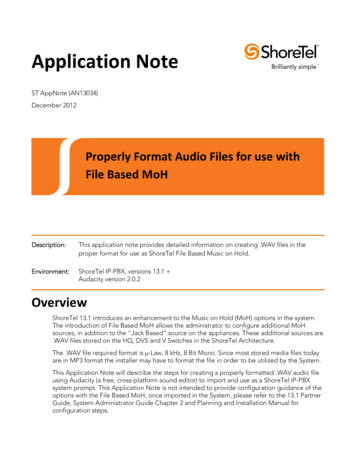
Transcription
Application NoteST AppNote (AN13034)December 2012Properly Format Audio Files for use withFile Based MoHDescription:This application note provides detailed information on creating .WAV files in theproper format for use as ShoreTel File Based Music on Hold.Environment:Environment:ShoreTel IP-PBX, versions 13.1 Audacity version 2.0.2OverviewShoreTel 13.1 introduces an enhancement to the Music on Hold (MoH) options in the system.The introduction of File Based MoH allows the administrator to configure additional MoHsources, in addition to the “Jack Based” source on the appliances. These additional sources are.WAV files stored on the HQ, DVS and V Switches in the ShoreTel Architecture.The .WAV file required format is µ-Law, 8 kHz, 8 Bit Mono. Since most stored media files todayare in MP3 format the installer may have to format the file in order to be utilized by the System.This Application Note will describe the steps for creating a properly formatted .WAV audio fileusing Audacity (a free, cross-platform sound editor) to import and use as a ShoreTel IP-PBXsystem prompt. This Application Note is not intended to provide configuration guidance of theoptions with the File Based MoH, once imported in the System, please refer to the 13.1 PartnerGuide, System Administrator Guide Chapter 2 and Planning and Installation Manual forconfiguration steps.
ContentsOverview . 1Contents . 2ShoreTel File Based Music on Hold . 3Using Audacity to Convert Audio Files . 5Importing the .WAV file to ShoreWare Director . 12Troubleshooting . 13Conclusion . 14Additional Resources . 142
ShoreTel File Based Music on HoldShoreTel 13.1 now supports file based Music on Hold in addition to the “Jack Based” source onthe Voice Appliances. The MoH files are added to the ShoreWare Director via theAdministration - Call Control - Music on Hold Menu.Figure 1 – ShoreWare Director MoH File ListIn order for the ShoreTel System to play the music files, the administrator must format the file tothe ShoreTel Media standards, shown in Table 1 below.MoH File FormatFile Format.WAVChannelMonoAlgorithmCCITT µ-LawSampling Rate8 kHzCoding8 BitMax File Size (SMTP Transfer Limit)6385 KBTable 1 – File Format Standards3
Later in the Application Note we will discuss the steps to import the files once they have beenresampled to the standards above.Note: ShoreTel recommends that you reviewreview the legal impacts ofof using copyrightedcopyrighted music filesfor use with the File Based Music on Hold features. The customer is responsible for anyroyalty fees that may be required. Additional information can be found athttp://www.bmi.com/licensing/entry/music on hold .http://www.ascap.com/licensing/licensingfaq.aspx. These sites are not the onlyresources for licensing questions, they are provided as a starting point to the researchfor the legal impacts of broadcasting copyrighted materials.Note: Larger files can be used; however the default SMTP limit will not allow the files to beAdministratoristrator Guide fortransferred to a DVS or a V Switch. See Chapter 2 of the System Adminmore details on adjusting the default limits of the transfer.In the next section we will discuss ways to use an audio editor called Audacity to format any preexisting music files, to the proper format, for use with the ShoreTel system.4
Using Audacity to Convert Audio FilesAudacity is a free, open-source software package, which can be used to easily import andconvert between many different audio file types. Audacity is easy to use, and allows you to: Record Live AudioImport and Export audio into a number of different formats, data rates and encodings(including .WAV, AIFF, AU, OGG, MP2 and MP3)Edit sound filesAnd much moreAudacity is available at: http://audacity.sourceforge.netThe information below will help you convert pre-existing audio files into the proper format foruse as an audio prompt within the ShoreTel IP-PBX.The ShoreTel system is compatible with the widely used .WAV format, but not just any .WAV filewill be recognized. ShoreTel requires that .WAV files be encoded in an 8-Bit, CCITT U-Lawformat. Audacity makes it easy to convert your files into the proper format.Using AudacityFirst, make a copy of your original file for backup purposes.Next, download, install and launch the Audacity program from http://audacity.sourceforge.net.Figure 2 – Audacity 2.0.2 Program5
Use the “File Open” command to open your pre-existing source audio file.Figure 3 – Audacity File OpenWe will select a file called On Hold 1 for this example.Figure 4 – Select Audio File for Import6
While the File is being imported into Audacity, you will see the following dialog, this is normal &expected behavior.Figure 5 – Import Progress DialogOnce Audacity has imported the existing file, the main application window will appear with twochannels as shown below.Figure 6 – Audacity MP3 Project7
The first step to achieve the best recreation of the file to the ShoreTel preferred format is toresample the track from Stereo to Mono. In order to accomplish this task select 2 (Stereo) Inputpull down menu from the toolbar and change the selection to 1 (Mono) Input.Figure 7 – Channel Input ModificationIn order to finish the channel modification, next we will access the Track Menu item and selectStereo to Mono option as shown below in Figure 8.Figure 8 – Stereo to Mono ConversionThe new project will now appear as a single channel track as shown in Figure 9.Figure 9 – Converted Mono Track8
Next we need to convert the project to correct sampling rate 8000 Hz. In order to accomplishthis task the administrator will first select the Project Rate pull-down menu from the lower lefthand corner of the project window.Figure 10 – Project Rate modificationOnce the new project rate is selected we need to resample the track for the correct rate. Inorder to accomplish this task, access the Track Menu from the tool bar and select resample.Figure 11 – Resample MenuMake sure to confirm the new sample rate as 8000 Hz in the dialog box as shown in Figure 12.Figure 12- Track Sample Rate9
During the resampling of the track the progress bar will indicate the status of the track. SeeFigure 13 for an example of the expected progress bar.Figure 13 – Resampling Progress DialogThe conversion is now complete and we must export the project so that the administrator canupload the track to the ShoreWare Director and configure the MoH properties. In order toexport the project, access the File menu from the Menu Bar and select export.Figure 14 – Export MenuUpon selection of the Export Option, the Windows Save as Dialog box will open. In this windowselect the folder location that will be accessible by the ShoreTel Administrator and create thefile name.10
Figure 15 – Export Folder WindowFor the “Save as Type” select other uncompressed files, which will open another dialog windowand allow you to select the µ-Law WAV format as shown in Figure 16 below.Figure 16 – Export File OptionsSelect Ok on the Specify Uncompressed Options window then save on the Export File windowand complete the Metadata dialog window with any optional information about the track youwish to store with the file.11
Importing the .WAV file to ShoreWare DirectorThe steps to import the converted .WAV file into ShoreWare Director are detailed in Chapter 2of the System Administrator Guide. They are also highlighted below for quick reference.Access ShoreWare Director using the Administrator account.Select Administration - Call Control - Music on Hold - File, as show below in Figure 17.Figure 17 – MoH File MenuSelect the New Radio Button and type a logical name for the MoH file and select the file fromthe folder saved in the previous step.Figure 18- MoH File Save Dialog WindowFinally select Save and assign the file as a music source following the steps in the SystemAdministrator Guide Chapter 2.12
TroubleshootingIf your file does not import properly, as indicated by the warning shown in Figure 19, doublecheck your settings. You must set the Project Rate (Hz) to 8000, select Mono and save as a µLaw .WAV file.Figure 19 – Upload Error MessageWhen calling into the system and you get no audio at all, Ensure the Enable File BasedMusic on Hold is selected in the Application Servers - HQ/DVS - (local server).Figure 20 – Enable File Based MoH OptionsIn order to check the quality of the file once it has been imported into the ShoreWare Director,you can dial the extension assigned to the Application Server for the MoH Local Extension. Ifmultiple files are stored on the Application Server, you can press [ # ] to skip to the next file.Figure 21 – Direct dial MoH DN13
Finally, the ShoreTel system allows the administrator several options on how to configure theMoH file or source based on a number of variables, including DNIS and User Group. If theincorrect file is not playing as expected, review the configuration of the MoH assignment.Reference the System Administrators Guide for any additional assistance.ConclusionShoreTel File Based Music on Hold enhancement has added a greater level of flexibility toprovide different music sources or files based on caller criteria. In order take full advantage ofthe feature ShoreTel administrators should be familiar with the procedures required to formatthe MoH files to the ShoreTel Standard.The process can be easily accomplished using Audio editing software such as Audacity.Additional Resources ShoreTel System Administration Guide, Chapter 2AN10382 – “Creating and Formatting Audio Prompts”KB11266 – “Correct Format of Audio Wave File”KB15833 – “Using Windows Recorder to covert .WAV files”Audacity: The Free, Cross Platform Sound Editor – http://audacity.sourceforge.netVersion1.0DateDec, 2012ContributorJ. LoweContentOriginal AppNote14
Administration - Call Control - Music on Hold Menu. Figure 1 – ShoreWare Director MoH File List In order for the ShoreTel System to play the music files, the administrator must format the file to the ShoreTel Media standards, shown in Table 1 below. MoH File Fo
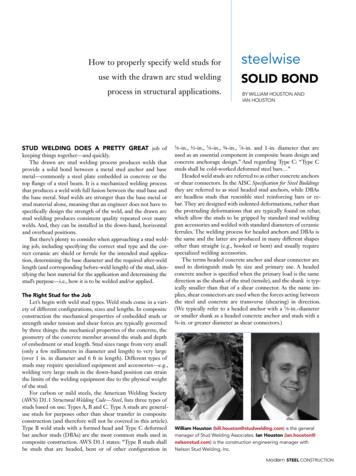
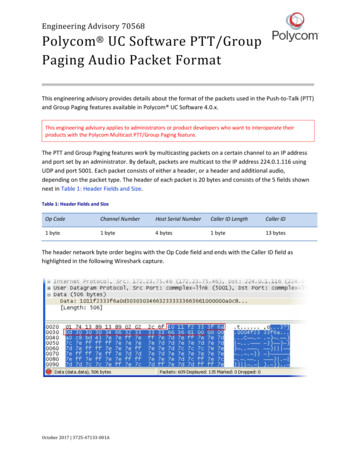
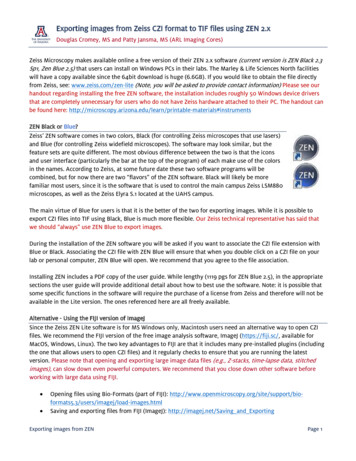

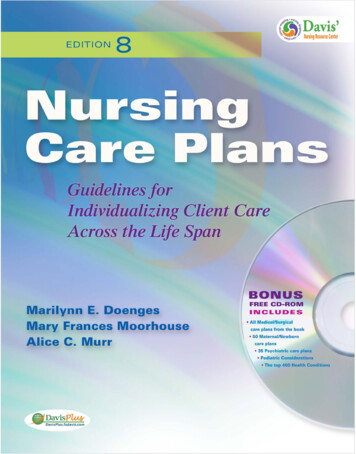
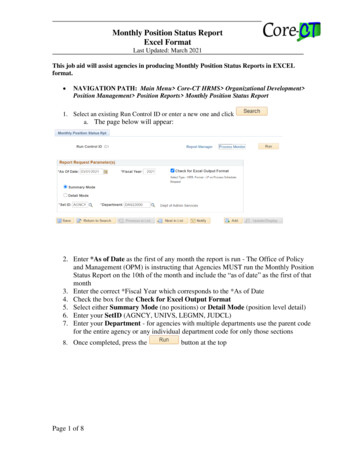
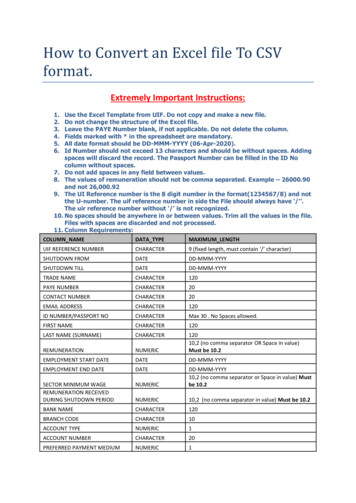
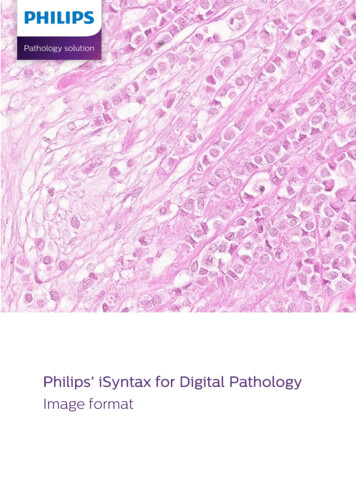
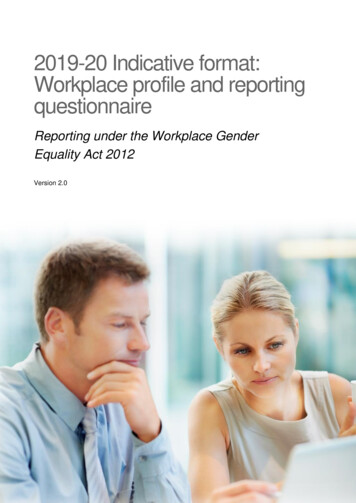
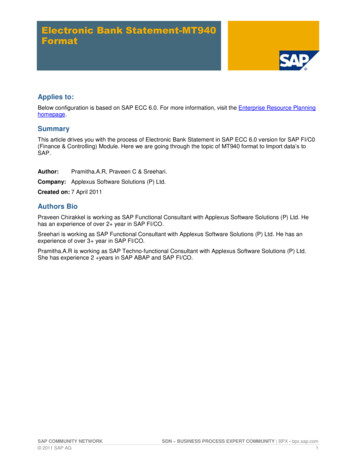
![[MS-OFFMACRO]: Office Macro-Enabled File Format](/img/3/5bms-offmacro-5d-130211.jpg)
