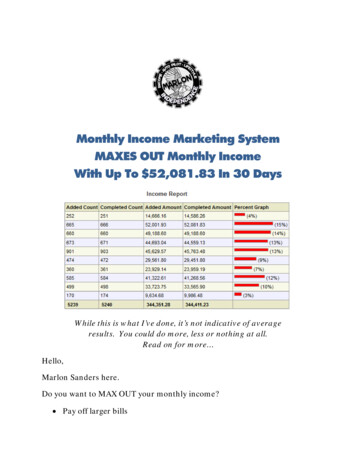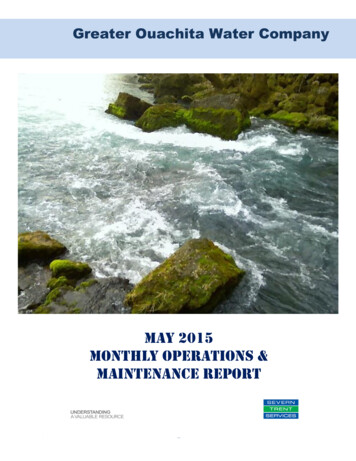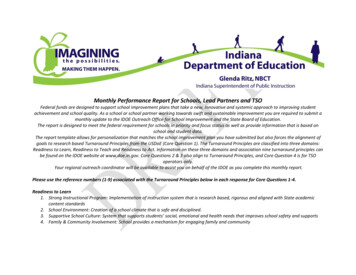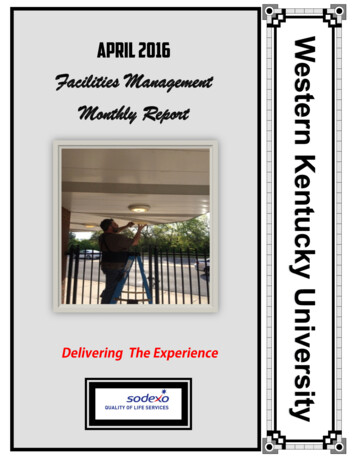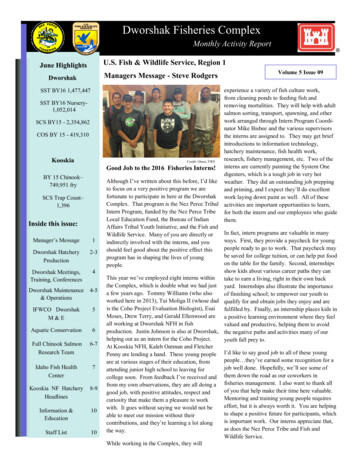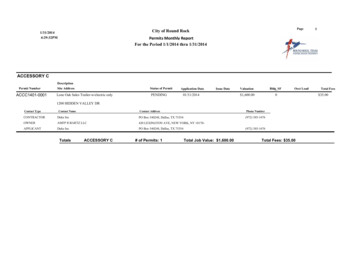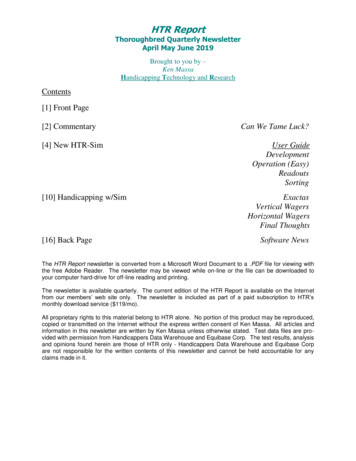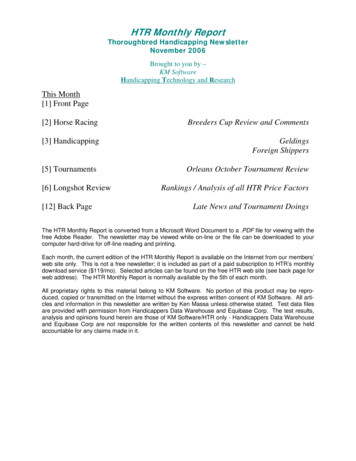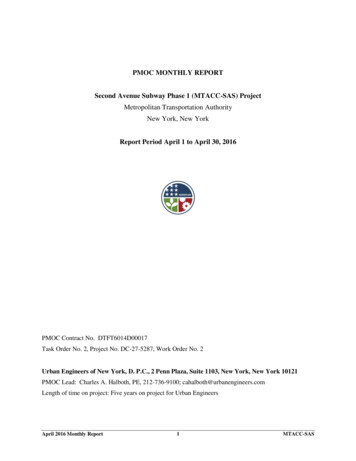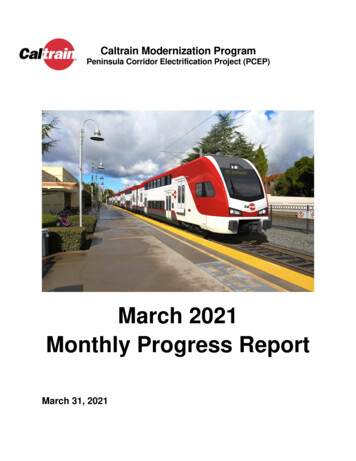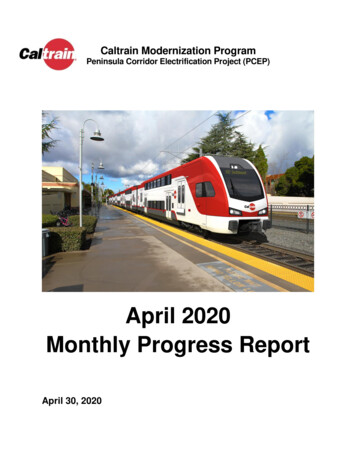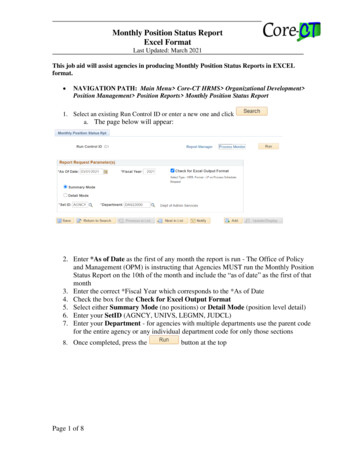
Transcription
Monthly Position Status ReportExcel FormatLast Updated: March 2021This job aid will assist agencies in producing Monthly Position Status Reports in EXCELformat. NAVIGATION PATH: Main Menu Core-CT HRMS Organizational Development Position Management Position Reports Monthly Position Status Report1. Select an existing Run Control ID or enter a new one and clicka. The page below will appear:2. Enter *As of Date as the first of any month the report is run - The Office of Policyand Management (OPM) is instructing that Agencies MUST run the Monthly PositionStatus Report on the 10th of the month and include the “as of date” as the first of thatmonth3. Enter the correct *Fiscal Year which corresponds to the *As of Date4. Check the box for the Check for Excel Output Format5. Select either Summary Mode (no positions) or Detail Mode (position level detail)6. Enter your SetID (AGNCY, UNIVS, LEGMN, JUDCL)7. Enter your Department - for agencies with multiple departments use the parent codefor the entire agency or any individual department code for only those sections8. Once completed, press thePage 1 of 8button at the top
Monthly Position Status ReportExcel FormatLast Updated: March 20219. Process Scheduler will open up10. Verify Server Name is “PSUNX”11. Verify *Type is “Web”12. Verify *Format is “CSV”13. Click on thebutton14. Click on the Process Monitor hyperlinkPage 2 of 8
Monthly Position Status ReportExcel FormatLast Updated: March 202115. Press thebutton every couple of minutes until the Run Status reads“Success” and the Distribution Status reads “Posted”. For large agencies withthousands of positions this report may take hours to run to success.16. Click on the Details hyperlink for the CTHRR00517. Click on the View Log/Trace hyperlinkPage 3 of 8
Monthly Position Status ReportExcel FormatLast Updated: March 202118. Click on the file name starting with “CTHRR005” and ending in “.csv”.19. Save file in directory of your choice as a csv file.20. Open a new blank EXCEL worksheet21. Click Data Click the “From Text/CSV” icon, locate your file and click Import.Page 4 of 8
Monthly Position Status ReportExcel FormatLast Updated: March 2021The following screen below will come up:22. Change the value in the Delimiter field to “Tab” and click Load.Page 5 of 8
Monthly Position Status ReportExcel FormatLast Updated: March 202123. Highlight Column A and then click on Data Text to Columns24. The “Convert Text to Columns Wizard” will appear. Delimited is selected. ClickNextPage 6 of 8
Monthly Position Status ReportExcel FormatLast Updated: March 202125. Uncheck “Tab”, check “Semicolon”, “Comma” and “Treat consecutive delimitersas one”. Click26. Check ‘Text” and click FinishPage 7 of 8
Monthly Position Status ReportExcel FormatLast Updated: March 2021File is now in excel format and can be saved.Page 8 of 8
Monthly Position Status Report Excel Format Last Updated: March 2021 Page 1 of 8 This job aid will assist agencies in producing Monthly Position Status Reports in EXCEL format. NAVIGATION PATH: Main Menu Core-CT HRMS Organizational Development Position Management Position Reports Monthly Position Status Report 1. Select an existing Run Control ID or enter a new one and click