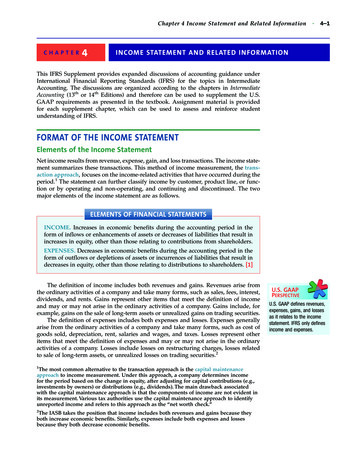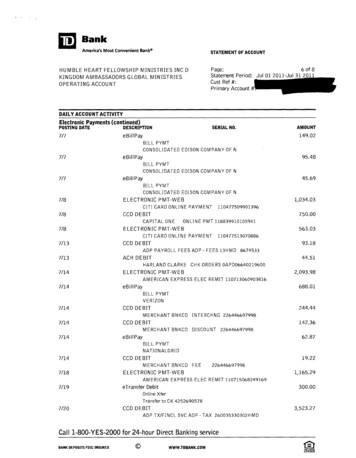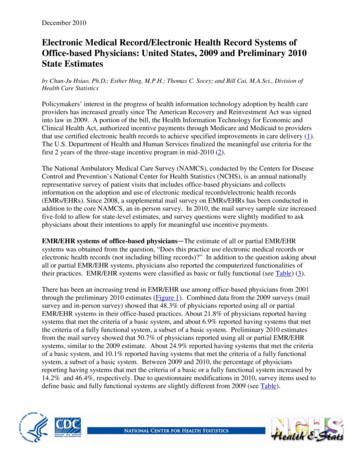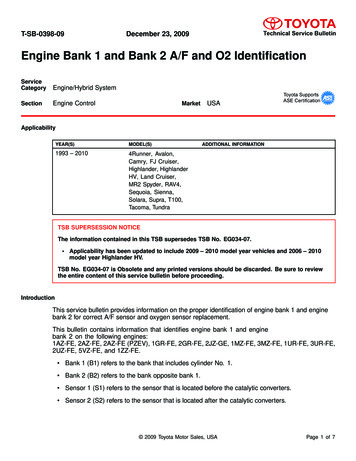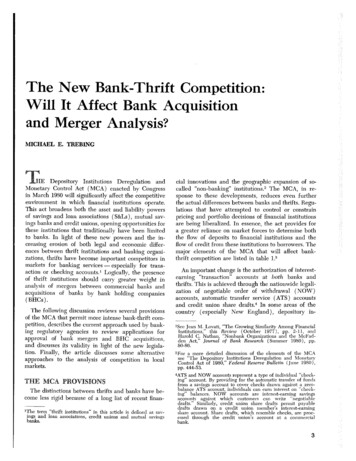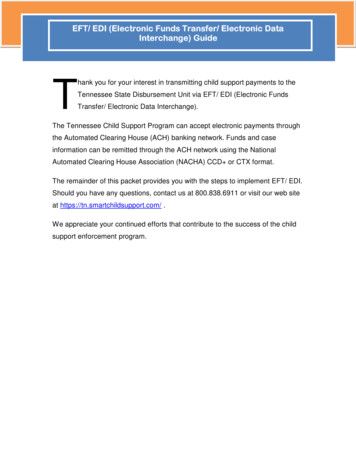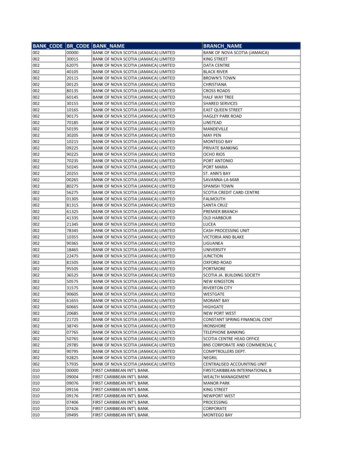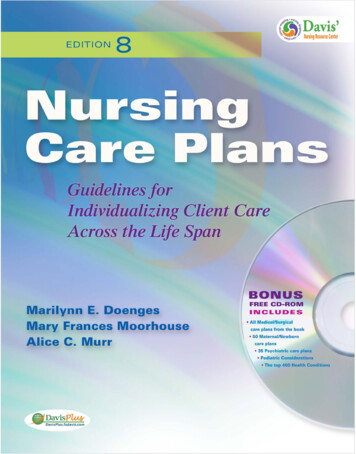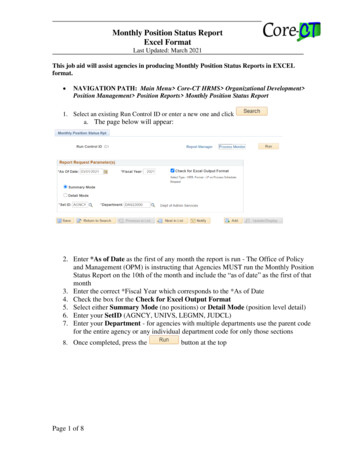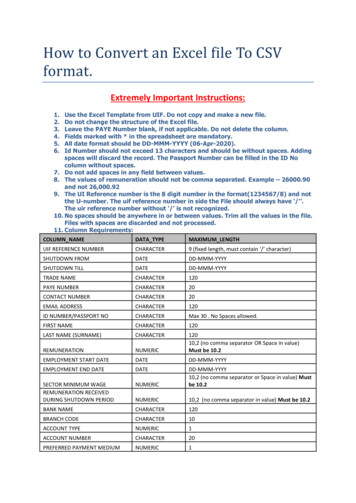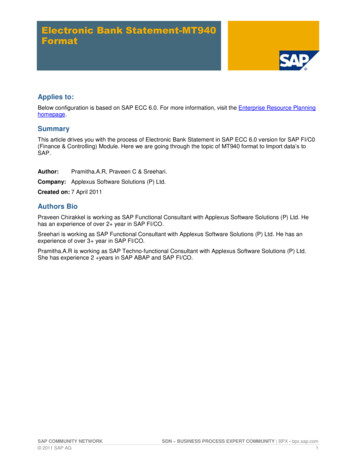
Transcription
Electronic Bank Statement-MT940FormatApplies to:Below configuration is based on SAP ECC 6.0. For more information, visit the Enterprise Resource Planninghomepage.SummaryThis article drives you with the process of Electronic Bank Statement in SAP ECC 6.0 version for SAP FI/C0(Finance & Controlling) Module. Here we are going through the topic of MT940 format to Import data’s toSAP.Author:Pramitha.A.R, Praveen C & Sreehari.Company: Applexus Software Solutions (P) Ltd.Created on: 7 April 2011Authors BioPraveen Chirakkel is working as SAP Functional Consultant with Applexus Software Solutions (P) Ltd. Hehas an experience of over 2 year in SAP FI/CO.Sreehari is working as SAP Functional Consultant with Applexus Software Solutions (P) Ltd. He has anexperience of over 3 year in SAP FI/CO.Pramitha.A.R is working as SAP Techno-functional Consultant with Applexus Software Solutions (P) Ltd.She has experience 2 years in SAP ABAP and SAP FI/CO.SAP COMMUNITY NETWORK 2011 SAP AGSDN – BUSINESS PROCESS EXPERT COMMUNITY BPX - bpx.sap.com1
Electronic Bank Statement-MT940 FormatTable of ContentsElectronic Bank statement Process Flow Chart . 3Electronic bank statement overview: . 3Configuring the Electronic Bank Statement . 4Create House Bank . 4Electronic Bank Statement . 5Make Global Settings for Electronic Bank Statement. 51. Create account symbols . 62. Assign accounts to account symbols . 74. Create keys for posting rules . 75. Define posting rules . 106. Create transaction types . 127. Assign external transaction codes to posting rules . 128. Assign bank accounts to transaction types . 13Import Electronic Bank Statement . 14Details of description (MT942 Format). 14Uploading Bank Statement into SAP . 15To view cleared documents . 17Checking of bank Statement (Transaction Code: - FF67) . 18Double click on required statement to view the transaction details . 19Related Content . 20Disclaimer and Liability Notice . 21SAP COMMUNITY NETWORK 2011 SAP AGSDN - sdn.sap.com BPX - bpx.sap.com BOC - boc.sap.com UAC - uac.sap.com2
Electronic Bank Statement-MT940 FormatElectronic Bank statement Process Flow ChartElectronic bank statement overview:1. It is an electronic document sent by the bank which gives details of the transactions done by theaccount holder.2. The electronic document can be remitted by the bank in the following formats SWIFT, Multicash, BAIetc.3. This statement is used in SAP to do an automatic reconciliation.4. The statement is uploaded in SAP and it clears the various Bank clearing accounts such as theCheck out, Check in account to the main bank account.In our scenario we have the following bank GL codes (Sub accounts) for our Bank:330332331SBT Bank – Main account a/cSBTCheck Issued OutSBTCheck ReceivedChecks issued out to vendors will be credited to GL code 332 SBT Check Issued Out which is a clearingaccount.Similarly Checks Received from customer is debited to GL code 331 SBT Check Received which is aclearing account.SAP COMMUNITY NETWORK 2011 SAP AGSDN - sdn.sap.com BPX - bpx.sap.com BOC - boc.sap.com UAC - uac.sap.com3
Electronic Bank Statement-MT940 FormatWhen the bank statement is uploaded in SAP the following will happen:For checks issued out – based on checks cleared in the bank account the following entry will be passedautomatically.GL code account description Debit /Credit332SBT Check Issued out Debit330SBT Bank – Main account a/c CreditFor Checks Received in – based on checks cleared in the bank account the following entry will be passedautomatically.GL code account description Debit /Credit331SBT Check Received Credit330SBT Bank – Main account a/c DebitThus after uploading the bank statement in the system, the Main bank account i.e. GL code 330SBTBank – Main account a/c will exactly match with the balance shown in the bank. All the clearing accountshaving balances will be the reconciliation items.Manual bank statement – In case the bank is not able to give an electronic statement then the statement canbe manually entered in the manual bank statement and uploaded.Configuring the Electronic Bank StatementCreate House BankTransaction Code FI12In the SAP system, you use the bank ID and the account ID to specify bank details. These specifications areused, for example, for automatic payment transactions to determine the bank details for payment.Define your house banks and the corresponding accounts in the system under a bank ID or an account ID.SAP COMMUNITY NETWORK 2011 SAP AGSDN - sdn.sap.com BPX - bpx.sap.com BOC - boc.sap.com UAC - uac.sap.com4
Electronic Bank Statement-MT940 FormatElectronic Bank StatementIn the following activities you make all the settings necessary for electronic bank statements.Make Global Settings for Electronic Bank StatementIn this activity you make the global settings for the account statement. There are four main steps to becarried out:1. Create account symbolSpecify G/L accounts (such as bank, cash receipt, outgoing checks) to which postings are to bemade from account statement.You assign account symbols to the G/L account numbers. These arerequired for the posting rules in step 2.2. Assign accounts to account symbolsDefine postings to be triggered by possible transactions in the account statement (such as banktransfer, debit memo).In the posting specifications debit - credit that you define here, use the account symbols from step1, not the G/L account numbers. This prevents similar posting rules being defined several times, theonly difference between them being the accounts to which postings are made.3 Create keys for posting rulesAssign posting rules to possible transactions in account statement file.A list of assignments where one external transaction code is assigned to one posting rule is called atransaction type.4 Create a transaction typeAssign bank details, for which the account statements are to be imported, to a transaction type.All the house bank accounts at a particular bank are usually assigned to the same transaction type.SAP COMMUNITY NETWORK 2011 SAP AGSDN - sdn.sap.com BPX - bpx.sap.com BOC - boc.sap.com UAC - uac.sap.com5
Electronic Bank Statement-MT940 Format1.Create account symbolsIn this activity you create the account symbols that you later need for defining the posting specifications.Before the posting rule is used, the account symbols are replaced with the relevant accounts to whichposting is to be made.Define an ID for each account symbol & enter a description in the text field.Create the account symbols BANK and CASH RECEIPT so that you can later define a posting rule for cashreceipt.SAP COMMUNITY NETWORK 2011 SAP AGSDN - sdn.sap.com BPX - bpx.sap.com BOC - boc.sap.com UAC - uac.sap.com6
Electronic Bank Statement-MT940 Format2.Assign accounts to account symbolsIn this activity you define the account determination procedure for each individual account symbol.Define postings to be triggered by possible transactions in the account statement (such as bank transfer,debit memo). In the posting specifications debit - credit that you define here, use the account symbols fromstep 1, not the G/L account numbers. This prevents similar posting rules being defined several times, theonly difference between them being the accounts to which postings are made.3.Define G/L Accounts to Account SymbolsTo avoid having to define a separate account symbol for every single house bank account (with a differentG/L account in each case), the G/L account field can contain a masked output. The masking is done using for the main bank account. For the sub accounts all the other digits are masked except the last one.For Bank charges the actual General ledger account is entered.Note that masked entries (using ) are always based on a ten character account number. If you are using ashorter account number (six characters, for example), the entry must be right-aligned.Click4.Create keys for posting rulesIn this activity you enter descriptions for the necessary posting rules. Each posting rule represents abusiness transaction from the SAP System that is included in the account statement, such as: Incoming check Credit memo Debit memo etc.Assign posting rules to possible transactions in account statement file. A list of assignments where oneexternal transaction code is assigned to one posting rule is called a transaction type.SAP COMMUNITY NETWORK 2011 SAP AGSDN - sdn.sap.com BPX - bpx.sap.com BOC - boc.sap.com UAC - uac.sap.com7
Electronic Bank Statement-MT940 FormatClickSAP COMMUNITY NETWORK 2011 SAP AGSDN - sdn.sap.com BPX - bpx.sap.com BOC - boc.sap.com UAC - uac.sap.com8
Electronic Bank Statement-MT940 FormatClickSAP COMMUNITY NETWORK 2011 SAP AGSDN - sdn.sap.com BPX - bpx.sap.com BOC - boc.sap.com UAC - uac.sap.com9
Electronic Bank Statement-MT940 Format5.Define posting rulesIn this activity you create posting specifications for each posting rule. You use the posting specifications tospecify how a certain business transaction (such as a credit memo) is to be posted.ClickFor posting areas 1 and 2:1. Enter the posting type (posting or clearing G/L accounts or sub ledger accounts, reversingclearing).2. Enter the accounts (that is, the account symbols) and posting keys for both the debit and creditsides of the posting record. Depending on the type of posting (clearing/posting), it may benecessary to leave the fields on either the debit or credit side blank. For example, with postingtype 8 (credit clearing for sub ledger accounts), the system uses the note to payee information totry to identify and clear an appropriate open item. In this case, there is no need to specify theaccount and posting key beforehand since they will be determined automatically during the openitem search.3. Specify the document type.4. If required, make entries in the optional fields for compression, special G/L indicators, and postingkeys for payment on account.SAP COMMUNITY NETWORK 2011 SAP AGSDN - sdn.sap.com BPX - bpx.sap.com BOC - boc.sap.com UAC - uac.sap.com10
Electronic Bank Statement-MT940 FormatClickClickClickSAP COMMUNITY NETWORK 2011 SAP AGSDN - sdn.sap.com BPX - bpx.sap.com BOC - boc.sap.com UAC - uac.sap.com11
Electronic Bank Statement-MT940 Format6.Create transaction typesIn this activity you create the names and descriptions of the various transaction types you require. Housebanks that use identical lists of business transaction codes (external transactions) can be assigned to thesame transaction type later.Create the names and descriptions of the various transaction types you require.7.Assign external transaction codes to posting rulesIn this activity you assign (external) business transaction codes to an (internal) posting rule. This means thatthe same posting specifications can be used for different business transaction codes.1. For each transaction type, assign a posting rule to each external transaction key.2. In the " /- sign" field, enter " " or "-" to indicate whether payments are incoming or outgoing.3. If necessary, define an interpretation algorithm if open items are to be cleared automatically as aresult of the posting.SAP COMMUNITY NETWORK 2011 SAP AGSDN - sdn.sap.com BPX - bpx.sap.com BOC - boc.sap.com UAC - uac.sap.com12
Electronic Bank Statement-MT940 FormatClick8.Assign bank accounts to transaction typesIn this activity you assign each of your bank accounts to a transaction type. You can specify a work list of G/Laccounts. This enables you to search several bank subaccounts for open items that the system could notclear during posting of the
SAP COMMUNITY NETWORK SDN – . This article drives you with the process of Electronic Bank Statement in SAP ECC 6.0 version for SAP FI/C0 (Finance & Controlling) Module. Here we are going through the topic of MT940 format to Import data’s to SAP. Author: Pramitha.A.R, Praveen C & Sreehari. Company: Applexus Software Solutions (P) Ltd. Created on: 7 April 2011 Authors Bio Praveen