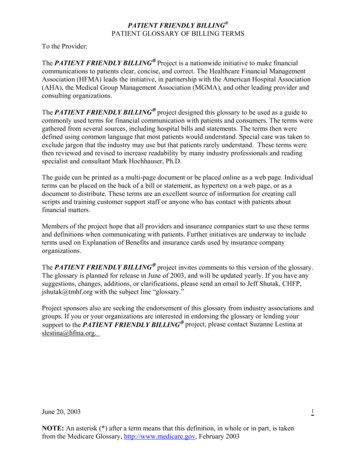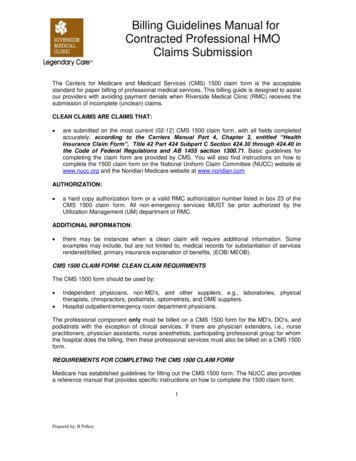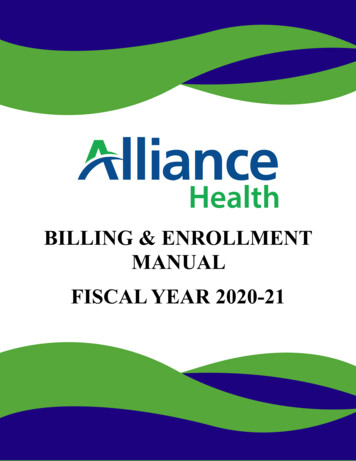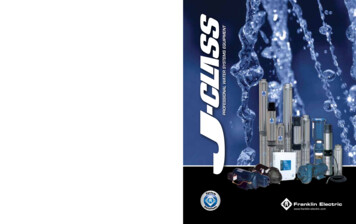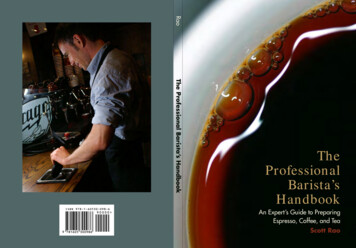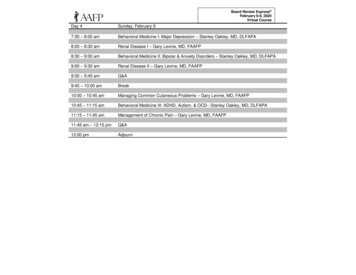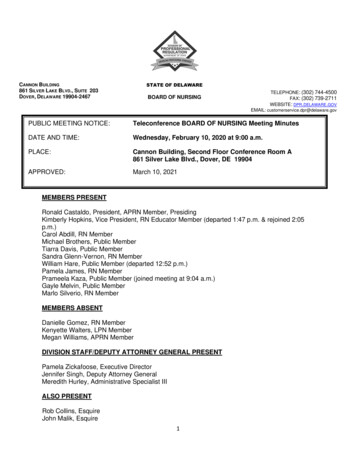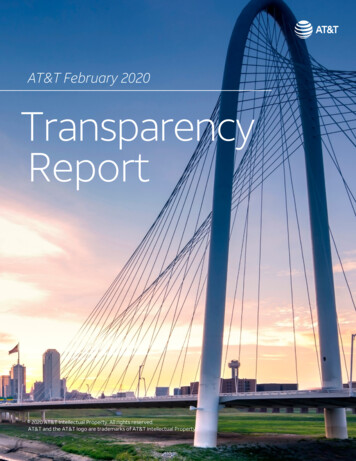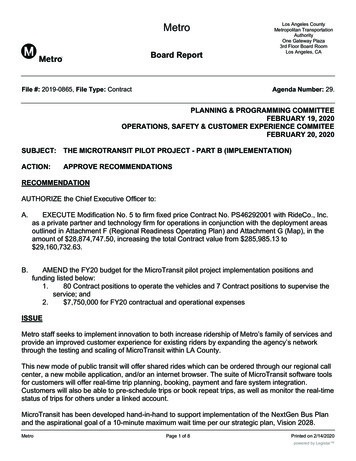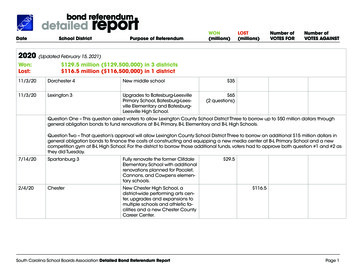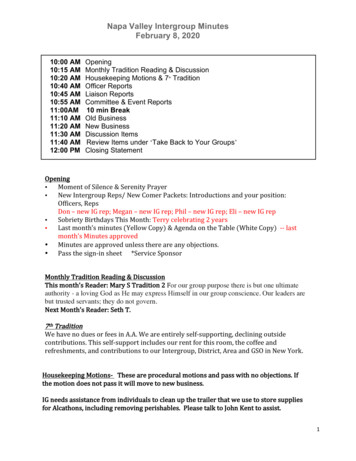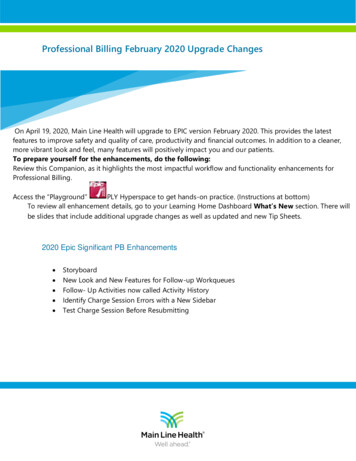
Transcription
Professional Billing February 2020 Upgrade ChangesOn April 19, 2020, Main Line Health will upgrade to EPIC version February 2020. This provides the latestfeatures to improve safety and quality of care, productivity and financial outcomes. In addition to a cleaner,more vibrant look and feel, many features will positively impact you and our patients.To prepare yourself for the enhancements, do the following:Review this Companion, as it highlights the most impactful workflow and functionality enhancements forProfessional Billing.Access the “Playground”PLY Hyperspace to get hands-on practice. (Instructions at bottom)To review all enhancement details, go to your Learning Home Dashboard What’s New section. There willbe slides that include additional upgrade changes as well as updated and new Tip Sheets.2020 Epic Significant PB Enhancements StoryboardNew Look and New Features for Follow-up WorkqueuesFollow- Up Activities now called Activity HistoryIdentify Charge Session Errors with a New SidebarTest Charge Session Before Resubmitting
Storyboard for Guarantor Inquiry UsersAs you investigate a guarantor account, use Storyboard to quickly review the information you need. Nomatter where you are in a guarantor's account, you can see key information about the patients,payment plans, and balances related to a guarantor. You can also take common actions, such as goinginto a workqueue the account is in.Open a hospital account in Guarantor Inquiry. Storyboard appears on the left side of the screen andthe activity tabs appear at the top of the screen.A. Review essential information about the guarantor, including: Name, age, and date of birth Guarantor ID Service AreaB. Icons indicate key details about the account, such as the patient's MyChart status and whether theyuse paperless billing.C. The Balances section shows the account's active balances.D. The Self-Pay section shows any active payment plans and the date of the guarantor's last payment.To see more information about the payment plan, hover over it.E. The Patients section shows the patients this guarantor is responsible for. To learn more aboutthe patients' demographics and their relationships to the guarantor, hover over this section.
New Look and New Features for Follow-up Workqueues You can find everything from the old follow-up workqueue and Assistant consolidated in the newfollow-up workqueue, so you don't have to click between tabs.Brand new features in the workqueue can take your workflows to the next level, helping youdiagnose and then fix issues without changing tabs.
Follow- Up Activities now called Activity HistoryBeforeNow
Identify Charge Session Errors with a New SidebarIn charge entry and charge review, outstanding errors and warnings on the charge session are easy tosee in the new Errors sidebar.
Test Charge Sessions Before ResubmittingIn PB charge entry, you can click Test Session to reevaluate the charge session for errors and warnings.Instead of showing errors and warnings in the Diagnoses pane, look for that information in the Errorssidebar.
Playground Practice AccessInternal Access to PlaygroundTo access the Epic Playground, follow the link below:https://epic-portal.et1007.epichosted.com1. If the computer, you are using does not have Citrix installed you will need to call the helpdesk at 1-484-596-4357.2. Click the portal hyperlink (above) which takes you to the NetScaler log in screen.3. Log in with your MLHS ID and password.4. Open the Epic Training Folder5. Select the Epic PLY icon.6. Log in as an Professional Billing User with the following credentialsProfessional Billing ***All passwords are epic (all lowercase) ***Charge Entry and Charge Review ESDESKPBClaimsPBCDCHCLAR Follow-upPBINSFOLPB CoderPBHIMCODERPayment PosterPBRMINSCR
Remote Access to PlaygroundTo access the Epic Playground, follow the link below:https://access.mlhs.org1. Click the portal hyperlink (above) which takes you to the NetScaler log in screen.2. Log in with your MLHS username and password.3. Multi-Factor Authentication will contact your phone and you will need to approve theconnection.NOTE: If you have not set up Multi-Factor Authentication, instructions can be found i-factor-authentication-registration4. Open the Epic Training FolderNOTE: If you do not see the “Epic Training” folder, please call the Help Desk at484.596.4357 and request that they add your user id to the “Epic-Playground ActiveDirectory Group”.5. Select the Epic PLY Hyperspace icon.7. Log in as a Professional Billing User with the following credentialsProfessional Billing ***All passwords are epic (all lowercase) ***Charge Entry and Charge Review ESDESKPBClaimsPBCDCHCLAR Follow-upPBINSFOLPB CoderPBHIMCODERPayment PosterPBRMINSCR
https://access.mlhs.org 1. Click the portal hyperlink (above) which takes you to the NetScaler log in screen. 2. Log in with your MLHS username and password. 3. Multi-Factor Authentication will contact your phone and you will need to approve the connection. NOTE: If you have not set up Mul