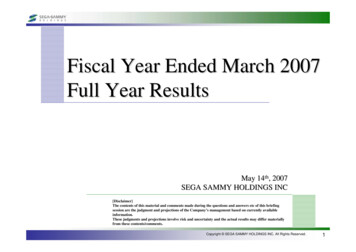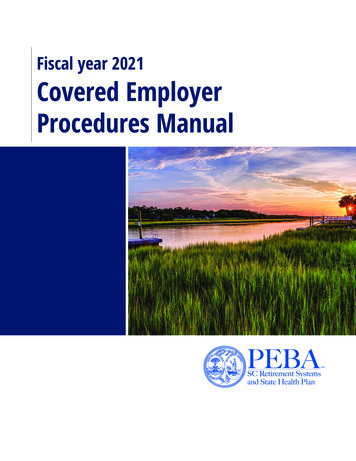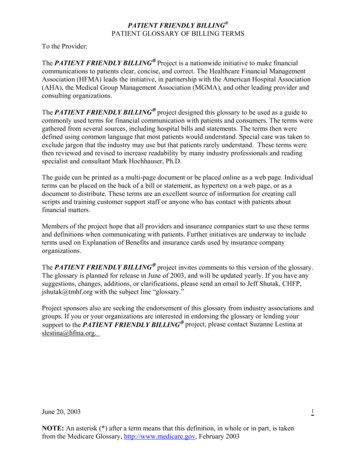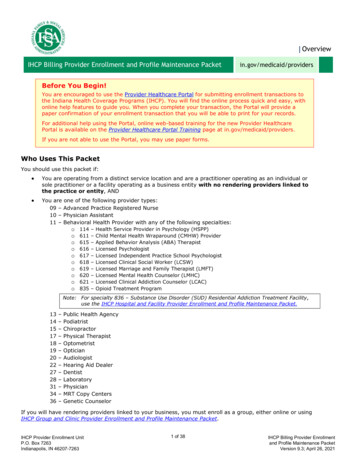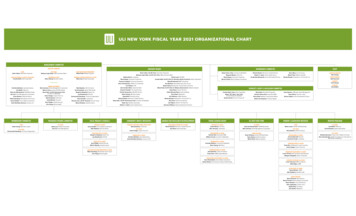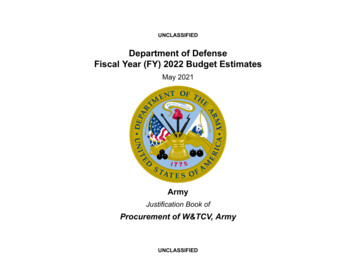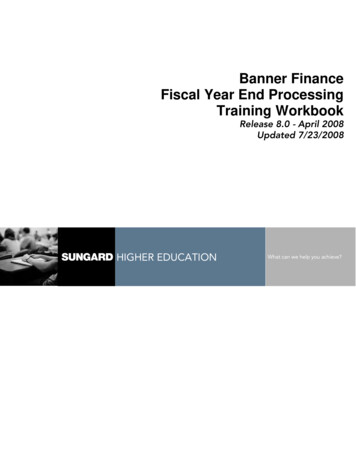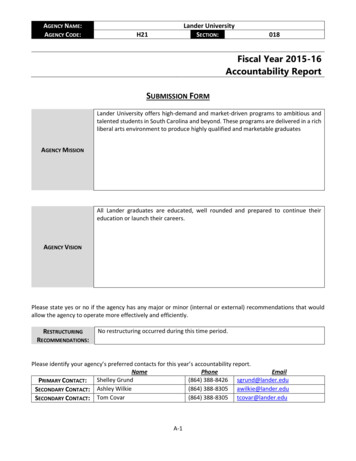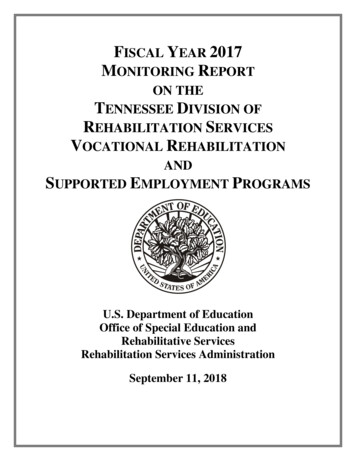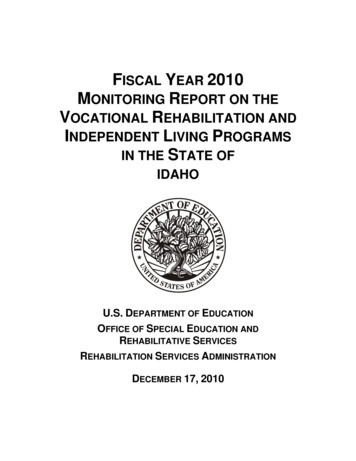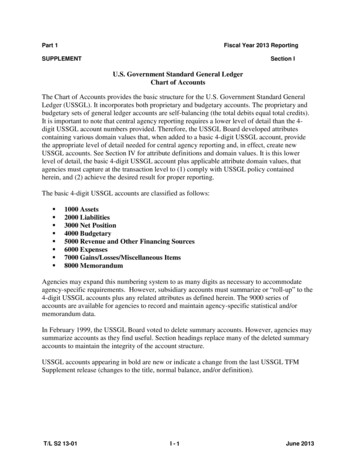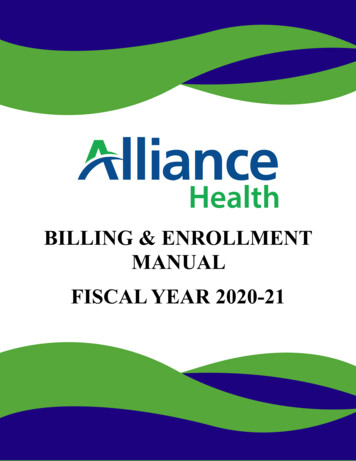
Transcription
BILLING & ENROLLMENTMANUALFISCAL YEAR 2020-21
TABLE OF CONTENTS-Introduction-Alliance Claims System (ACS) Enrollment Processing-Alliance Claims System (ACS) Claims Processing-Verifying Your Agency Details in the Alliance Claims System (ACS)-Electronic Claim Submission (ECS) Agreement-Trading Partner Agreement (TPA)-How to Verify EDI Certification-Enrollment/Eligibility and Claims Submission Guidelines for FY20-21-How to Submit Claims for ReimbursementManually Entering a Claim into ACS Provider PortalSubmission of Claims Via an 837Retrieval of 835Transactional Upload and Download QRemittance Advice (RA) Reports-Important Resources-Important Contacts-Frequently Asked Questions & Answers
INTRODUCTIONWelcome to Fiscal Year 2020-2021 This document will provide you with basic information regarding the membereligibility, member enrollment, and claims processes at Alliance Health. The Billing & Enrollment Manual should be used along with the Provider OperationsManual and Provider Contract, as well as material published on the DHB, DMH,NCTracks, and Alliance Health websites to guide your practices. Additionally, providersare encouraged to follow the Alliance Health newsletter on a weekly basis for timelynotification of claims processing changes throughout the year. This document is posted on our website www.alliancehealthplan.org under: Provider Finance and Claims Resources. The Alliance Claims System (ACS) is the information management system that will beused for processing member enrollments and updates and for processing State andMedicaid service claims filed through Alliance Health. NCHealthchoice service claimsshould be billed through NCTracks. Billing & Enrollment questions and needs can also be reviewed and discusseddirectly with a provider’s assigned Claims Research Analyst or and Alliance HealthEnrollment Specialist by phone, by email, or in-person (by appointment). Pleaseremember that when communicating via email, providers should adhere toHIPAA/Confidentiality best practices.Please note that the prompt pay guidelines state that the LME-MCO has 18 days to processa claim and 30 days to pay after approval -- allowing a total of 48 days for processingpayments. Providers are encouraged to consider this in their revenue cycle design and toplan accordingly.3
ACS ENROLLMENT PROCESSINGACS has a web-based provider portal that allows providers to submit enrollments to the LME/MCO. Usethis link for enrollment and updates: ACS CLAIMS PROCESSINGACS has a web-based provider portal that allows providers to submit claims to the LME/MCO. Claims canbe submitted via a CMS 1500/UB04 or via an 837P/I. The daily cutoff for nightly adjudication is 5pm.The claims are adjudicated nightly. For claims submitted via CMS1500/UB04, the claims status isupdated in the provider portal (download queue) the next business day. The Remittance Advice isavailable the following week (see check write schedule). Claims submitted via 837s will have adjudicationinformation on the 835s which will be available according to the standardized check write schedule. TheClaim Research Analysts review the claims processed on a daily basis to ensure claims are approvingcorrectly, to review denials for possible system errors, and to review any claims that pended for manualreview. The reviews are performed to ensure that claims are processed efficiently so that payment can bemade timely.Alliance Health requires all Network providers to either submit claims through the ACS Provider Portal orto file claims electronically via 837 file. All paper claims submitted to Alliance by Network providers will bereturned unprocessed to the provider.Questions or Concerns about EDI submissions should be sent directly to(edinotification@alliancehealthplan.org
VERIFYING YOUR AGENCY DETAILS IN THE ACSSYSTEMIt is critical to verify the details of your agency prior to submission of claims to ensure correct processing.The following instructions review tabs and tiles that are critical in your claims processing. Other tabs/tilesnot show but in the Provider Portal are for reference only.Base Provider TabFrom the main menu, choose Provider Details. Click on the number 3 to expand the view. Verify the tax ID,and the NPI number. The NPI number listed are what will be considered the “main” numbers for youragency. If you would like us to consider another number as the “main” number, please email us atprovidernetwork@alliancehealthplan.org or you may call 919-651-8500 and choose option 4 – ProviderNetwork.Site TabOn the second tab, the multiple sites for the agency are listed. For this provider, there is a site called“Billing” and a site called “Durham Service”. Your agency may have sites that contain the license name orthe street name. Click on the number 3 to expand the view. Verify the address and NPI number for each site.A site can have multiple NPI numbers. This can be considered the “main” NPI number for this site.Note: That when you click on the different sites, the header information will change according to the sitename. Here are two views.Site Mapping TabIt is important for the agency to verify the MPN and NPI number associated with each site. As you click onthe site, that site information will carry over to the Site Mapping tab.Contract TabThis is a critical tab in that it will show what services are in your contract, down to the exactprocedure code, and at what location they can be provided. To verify the procedure codes, click ona contract to expand the Contract Details. It is important that your agency verify each procedurecode to each site. Your billing will not process if you bill a service that is not linked to the right siteon this tile.If you are experience any issues related to agency information in ACS or need changes, please emailus at providernetwork@alliancehealthplan.org or you may call 919-651-8500 and choose option 4– Provider Network.5
ELECTRONIC CLAIM SUBMISSION (ECS)AGREEMENT Alliance Health requires an attestation for claims submitted through the providerportal. We have created an Electronic Claims Submission (ECS) agreement for thispurpose. All providers must sign this agreement. The original agreement will bemaintained at Alliance Health. The agreement needs to be signed only once for thefiscal year. It will be in effect for the entire fiscal year or until the provider makeschanges to addresses, contacts, etc. Additionally, the Alliance Notice of Change formmust be completed and submitted to the Contracts Department when any changeoccurs.TRADING PARTNER AGREEMENT (TPA) The Trading Partner Agreement (TPA) will be used for submission of 837s. Providerswill receive a TPA with their contract. The TPA can be used for both State andMedicaid claims. The agreement needs to be signed only once for the fiscal year. Itwill be in effect for the entire fiscal year or until the provider makes changes toaddresses, contacts, etc. Additionally, the Alliance Notice of Change form must becompleted and submitted to the Contracts Department when any change occurs.*Please note that the ECS Agreement and Trading Partner Agreement documents will besent with your contract. Please sign and return it with your contract. If you do not receive anagreement or misplace it, please obtain it from our website www.alliancehealthplan.org Wecannot release a check/payment to your agency unless we have this agreement on file.HOW TO VERIFY EDI CERTIFICATIONUnder the main menu, choose Provider Details. Click on the number 3 to expand the view. Please see the“Certified for EDI” box. If it is checked, your agency is EDI certified and we can process any 837 files thatare sent from your agency.If you have completed testing for 837s and you do not see that your EDI Certified box is checked, pleasecall 919-651-8500 and choose option 2 – IT/837 support. Any claims submitted via an 837 will not beprocessed if the EDI Certified box is not checked. Please limit your first 837 file to no more than 5 to 10claims.
ENROLLMENT/ELIGIBILITY AND CLAIMS SUBMISSIONGUIDELINES FOR FY20-21Eligibility & Enrollment Submission Consumers must be enrolled with active TP and dx, enrollment must be submitted within 14 days ofadmission date. Effective enrollment date may not be backdated further than 14 days. When requesting an enrollment for services covered only under the State Benefit Plan, a valid servicecode must be submitted in the comments section of the enrollment. When requesting an enrollment for crisis services, a valid crisis service code must be submitted in thecomments section of the enrollment.Claims Submission GuidelinesThe claim submission deadlines for Medicaid and State contracts are different. Both timelines are statedin the respective contracts and are also listed below:State or Locally Funded Services Original and/or replacement claims must be submitted within sixty (60) days of the date of service. Acorrect claim must be on file within sixty (60) days of the date of service. When a replacement claim is received, the original claim will be recouped and the replacement claim willbe processed. If the replacement claim denies when processed, the original claim payment will not bereissued. If a claim cannot be submitted by the above deadlines due to an authorization delay or ACS systemcorrection or update, the claim must be submitted within ten (10) business days of receipt ofauthorization or ACS system correction or update. Rate changes will be communicated in the provider newsletter and will be posted on our website unless itis provider-specific, which will be communicated via email directly to the provider. Questions about thepublications and the content of the newsletter can be directed to our Provider Networks department:providernetwork@alliancehealthplan.org. State claims will not be approved after the closing of the fiscal year. Timely Filing Denial reconsiderationrequests will not be accepted.7
Medicaid Services Original claims must be submitted within ninety (90) days from the date of service. Replacement claims can be submitted within ninety (90) days of the original claim submission date. Theoriginal claim will be recouped and the replacement claim will be processed. If the replacement claimdenies, the original payment will not be reissued. If a claim cannot be submitted by the above deadlines due to an authorization delay or ACS systemcorrection or update, the claim must be submitted within ten (10) business days of receipt ofauthorization or ACS system correction or update.Coordination of Benefits Effective 01/01/16, the Provider must submit a secondary claim within 180 days of the date of service tobe within the timely filing deadline. The primary EOB must be uploaded to the patient portal at time ofclaim submission. To upload the EOB within Patient Maintenance: Locate the patient, click on the row toexpand and then click on the ‘Details’ button to go into the details. On the Base Tab, there is an option for‘Clinical Docs’ which is where you will upload the EOB. Please choose the ‘Clinical Doc Type’ as ‘EOB’. Theeffective and end dates should be the dates of service included on the document not the date of theupload. Audits are completed monthly for EOB uploads, claims will be recouped if an appropriate EOB is notuploaded at time of claim submission. Documentation from the Primary Payer must be uploaded in order to add or terminate primary coveragein the ACS system and NC Tracks.Retro Medicaid Should Medicaid be activated after services are rendered, the provider must submit a claim forunmanaged services within ninety (90) days of the retroactive Medicaid being activated in NCTracks.For managed services (requiring an authorization), the provider must submit the claim within ninety(90) days of the retroactive Medicaid being activated in NCTracks OR ten (10) days from the date theauthorization is entered into ACS, whichever comes first.
Taxonomy Beginning 8/1/2017, claims must include a valid Billing Taxonomy and valid Rendering Taxonomynumbers. The NPI/Taxonomy on the claim must match the information in the provider’s ACS setupas well as the information in the provider’s NCTracks profile. Claims Research Analysts can assistproviders with identifying which NPI/Taxonomy combinations are active for use with claims. Electronic Claim files with missing taxonomy information (blank fields) may be rejected and notprocessed in ACS.Diagnoses Diagnoses are required to be reflected on claims. Providers should reflect all patient diagnoses on theclaim.Claims for behavioral health services should be filed ensuring that a valid behavioral diagnosis beingtreated in that service delivery is listed as primary.Patient Monthly Liability (PML) Values For services that have patient monthly liability applied, the provider must include the correct PMLvalue on the first claim(s) submitted for the month. The PML value should be validated withNCTracks/DSS to ensure accurate claim submission. A secondary, post-payment review is conducted on claims for which PML should be reflected. If thevalues are incorrect, the provider will be notified and provided an opportunity to submit a replacementclaim by a given date. If the provider does not meet the timeline, the claim will be recouped. Correctedclaims submitted outside the timely filing parameters identified may not be approved/paid. It iscritical that providers maintain accurate up-to-date contact information so that all efforts can bemade for Alliance Health to assist providers with meeting correction timelines.Reconsideration Reviews While claims decisions are not subject to a formal appeals process, Alliance Health does allowproviders to request a Reconsideration Review to informally review the claims-related situationaldetails related to a denial and to allow for an exception to made for processing. Typically, thesereviews are related to Timely Filing Denials.The request for Reconsideration Review must be made via email to your assigned Claims ResearchAnalyst (who will forward to the Reconsideration Review committee). The request must be received bythe Claims Research Analyst within 21 days of the claim denying and appearing on the RemittanceReport.Typically formal responses to Reconsideration requests are sent to providers within 30 days of receipt.9
HOW TO SUBMIT CLAIMS FOR REIMBURSEMENTThe instructions below will cover how to submit a claim via the CMS 1500 or UB04 as well as the process for 837testing and submission.Manually Entering Claims in PortalSee attached Appendix A- “Manually Entering a Claim/Claim Search”Submitting Secondary ClaimsSubmission of secondary claims will require that the related EOBs are uploaded into ACS. Providersshould upload the EOBs at the time of claim submission. When keying secondary claims you must enterthe information needed from the primary EOB as highlighted below. “COB amount” refers to the valuepaid by primary insurer and “COB Allowable Amount” refers to the value the primary insurance allows forthe service billed and “Patient Responsibility” refers to the value the primary insurance applies to thepatient. You must also include a valid “COB Reason” in order for the claim to be recognized as asecondary claim.COB PAYMENT AMOUNTFor approved Secondary claims, Alliance Health will either:1 . Pay the difference up to the Medicaid contracted amount, or2 . Not pay any additional amount if primary pays more than Medicaid allowed amount.
SUBMISSION OF CLAIMS VIA AN 837Providers, including hospital facilities, have the option of submitting claims through a HIPAA compliant837. To learn more about 837s, please go to our website to access our 837 Companion /finance-and-claims-formsOnce an agency is EDI Certified, a secure FTP login and password will be assigned. 837s may besubmitted using this method or by uploading the file through the provider portal using the instructionsbelow.1.2.3.4.Using the menu, choose Transactional Upload QClick on “Upload file”.Choose the file to upload.Click Save.Please note that “EDI Certified” must be checked under your provider information in order for the 837s tobe uploaded to Alliance Health. If you have submitted your claims and are not seeing them in yoursystem please email (EDINotification@alliancehealthplan.org) with a contact phone number so furtherassistance can be provided.RETRIEVAL OF 835Agencies submitting 837s will be able to retrieve 835s on check write dates. The 835s can be retrievedusing the agency assigned secure FTP or via the provider portal using the instructions below.1. Using the menu, choose Download Q.2. Files will be listed. The user may select the applicable file and click on download.TRANSACTIONAL UPLOAD & DOWNLOAD QTransactional Upload: The instructions below will assist you with uploading an 837 file. If your agencydoes not upload files via 837, proceed to the Download Que instructions.The Transactional Upload Q module allows you to upload files, such as 837 files which contain the claims you wantthe MCO to process, into their system.Click the Upload File button, choose the file from your local computer and click the Save button.The Download Q module allows you to download files your MCO has waiting for you.Files that will be available are: Response files – 999’s, 824’s and 277’s 835’s11
Current Client Dumps (Current Client ) – runs daily. This shows all clients for which theprovider has submitted claims, has an authorization, has an enrollment, has anappointment, has a SAR, has a client update request, or is marked as the clinical home.Current Auth Dumps (Current Auths ) – runs daily. This shows info for authorizations thathave not ended within the last 90 days.Current Claims Dumps (Current Claims ) – runs daily. This shows all claims inserted withinthe last yearIf 835’s aren’t showing on your Download Q, check your ProviderDetails module. On the Base tab, if your company doesn’t haveCertified for EDI checked OR if it is checked but there’s a clearinghouse chosen, you will not receive 835’s from the system.Exporting from the Download QueueTo export from the Download Q, click on the checkbox to the left of the document you want to download,then click the Download button.*To see the claims that you have billed, select the option that says: current claims (not current client).Note: The MCO that the file is from is listed in the file name right before the ‘.txt’. If you are contractedwith multiple MCO’s you will receive the same file (in this case, the client dump) daily from each MCO.When you click the Download button, it will may ask you if you want to leave the page or not. Click Leavethis Page.
After the file has been downloaded, it will either show at the bottom of your screen or a pop-up willdisplay asking if you want to open or save it. Click Open. If it asks what you want to open it in, chooseExcel.If you are not given the option, you can open the file in it’s .txt version. When it’s open, go to File on themenu bar and choose Save As.You will want to resave the file name by taking out the .txt and putting in .xls instead. When you’re done,click Save. Don’t worry about the Save as type dropdown.**Make sure to save the file somewhere you’llremember, like My DocumentsGo to where you saved the file and open it. Click on the A column,then go to your Menu Bar and click Data.13
Next, click the Text to Columns button.There will now be a series of pop-ups. Select Delimited from the screen and click Next.In the following screen, uncheck Tab and check Other. Then enter a solid vertical line in the text box.This line can be found on your keyboard just above the Enter key. Click Shift and this key to enter the lineinto this text box, then click Next.On the next screen, select General, then click Finish. You will now see the report in a more easy to readformat.REMITTANCE ADVICE (RA) REPO
eligibility, member enrollment, and claims processes at Alliance Health. The Billing & Enrollment Manual should be used along with the Provider Operations Manual and Provider Contract, as well as material published on the DHB, DMH, NCTracks, and Alliance Health