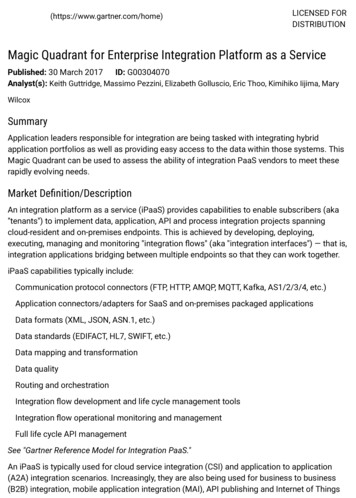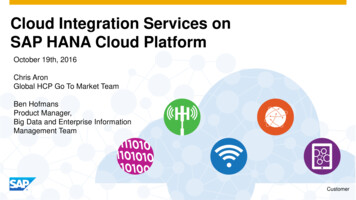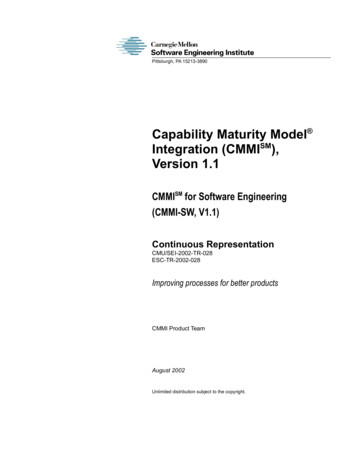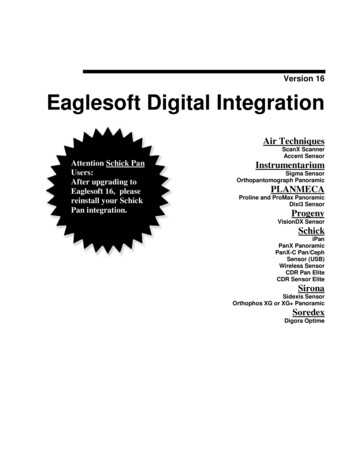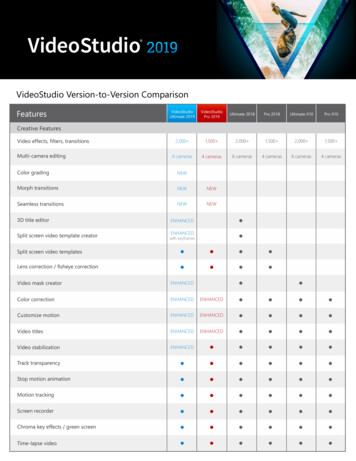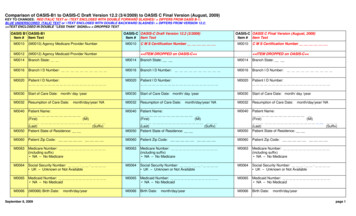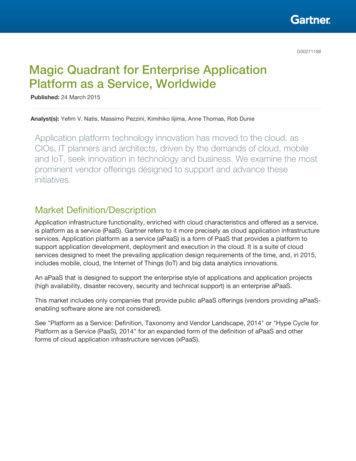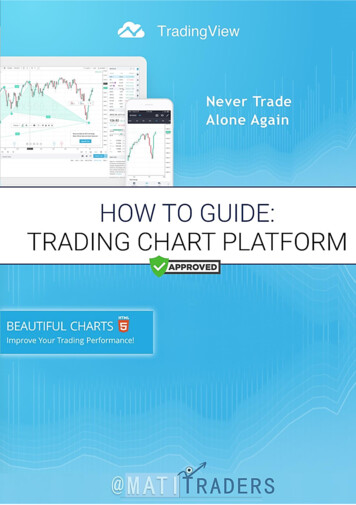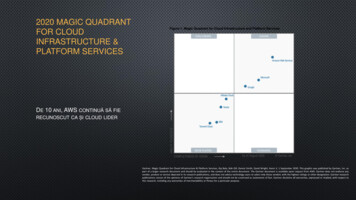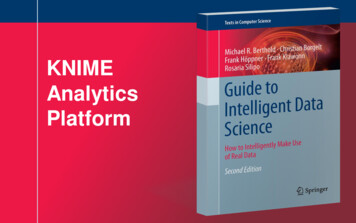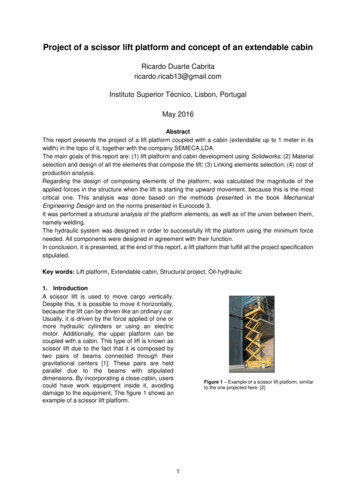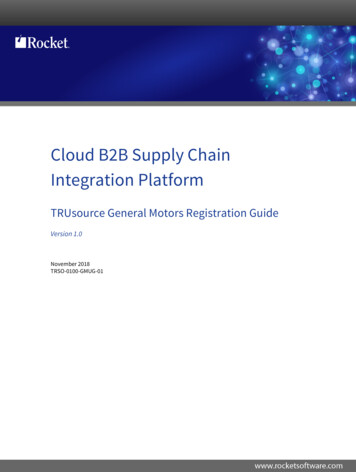
Transcription
Cloud B2B Supply ChainIntegration PlatformTRUsource General Motors Registration GuideVersion 1.0November 2018TRSO-0100-GMUG-01
NoticesEditionPublication date: November 2018Book number: TRSO-0100-GMUG-01Product version: Version 1.0Copyright Rocket Software, Inc. or its affiliates 2018. All Rights Reserved.TrademarksRocket is a registered trademark of Rocket Software, Inc. For a list of Rocket registered trademarks goto: www.rocketsoftware.com/about/legal. All other products or services mentioned in this documentmay be covered by the trademarks, service marks, or product names of their respective owners.ExamplesThis information might contain examples of data and reports. The examples include the names ofindividuals, companies, brands, and products. All of these names are fictitious and any similarity tothe names and addresses used by an actual business enterprise is entirely coincidental.License agreementThis software and the associated documentation are proprietary and confidential to Rocket Software,Inc. or its affiliates, are furnished under license, and may be used and copied only in accordance withthe terms of such license.Note: This product may contain encryption technology. Many countries prohibit or restrict theuse, import, or export of encryption technologies, and current use, import, and export regulationsshould be followed when exporting this product.2
Corporate informationRocket Software, Inc. develops enterprise infrastructure products in four key areas: storage, networks,and compliance; database servers and tools; business information and analytics; and applicationdevelopment, integration, and modernization.Website: www.rocketsoftware.comRocket Global Headquarters77 4th Avenue, Suite 100Waltham, MA 02451-1468USATo contact Rocket Software by telephone for any reason, including obtaining pre-sales informationand technical support, use one of the following telephone numbers.CountryToll-free telephone numberUnited 295Japan0800-170-5464Netherlands0-800-022-2961New Zealand0800-003210South Africa0-800-980-818United Kingdom0800-520-0439Contacting Technical SupportThe Rocket Community is the primary method of obtaining support. If you have current support andmaintenance agreements with Rocket Software, you can access the Rocket Community and reporta problem, download an update, or read answers to FAQs. To log in to the Rocket Community or torequest a Rocket Community account, go to www.rocketsoftware.com/support.In addition to using the Rocket Community to obtain support, you can use one of the telephonenumbers that are listed above or send an email to support@rocketsoftware.com.3
ContentsNotices. 2Corporate information. 3Chapter 1: Introduction to the TRUsource General Motors Data Exchange community. 5Chapter 2: Becoming a new user. 6Registering.6Logging in. 6Index. 84
Chapter 1: Introduction to the TRUsourceGeneral Motors Data Exchange communityTRUsource is a tool included with the Rocket Software Cloud B2B Supply Chain Integration Platform.This platform lets companies establish communities where company employees can create a Requestfor Quote (RFQ) and related information, which is shared with potential suppliers who can submitresponses with quotations.In these TRUsource communities, files of any type can be attached to the RFQ forms that are used bythe creator and responder.The TRUsource GM community is an instance of this type of community. General Motors employeescreate Requests (such as an RFI, RFQ, or Post Sourcing Letter), sending forms and their attached filesto partners in the community. Partner employees respond by sending quotations as well as relatedfiles.When Rocket Software creates a TRUsource community for a company, that company is the owner ofthe community. The community owner pays for a certain number of partner companies, locations, anduser subscriptions for itself and its partners.When a partner user is invited to join a TRUsource Community, there is no cost for the partnercompany, because the community owner has already paid for it.This document explains how to register with the Rocket Software Cloud B2B Supply Chain Integrationplatform and subscribe to the TRUsource GM community.5
Chapter 2: Becoming a new userTo exchange files with your contacts using the TRUsource GM community, you must register or beregistered with the Rocket Software Cloud B2B Supply Chain Integration platform, and you must havelogged in for the first time.If you received an email inviting you to join the community, complete the following steps inRegistering. Or if you received an email stating that you have already been registered to thecommunity, continue to Logging In.RegisteringPrerequisitesYou must have received an email either inviting you to join the TRUsource GM community or statingthat you have been registered to the community.About this taskIf your email states that you are registered to the TRUsource GM community, then your companyadministrator has already registered you. Omit this task and go to Logging in, on page 6. If youremail invites you to join the TRUsource GM community, complete the following steps:Procedure1.2.3.4.5.Click on the link in the invitation email, or navigate to https://my.trubiquity.net and click theSubscribe button to start the registration process.Click Join existing company, enter the first three characters of your company name, and clickSearch.Find your company name in the search results, select it and click Join Company to display a listof its locations.Find your location in the list and click it to auto-fill the remaining Company Details fields.Fill in the User Details fields and click the Submit button.Note: Save your password.6.In the confirmation window that displays, click OK.Note: When the verification completes, you may receive an email accepting your registrationif your administrator has not set up auto-approval.Logging inPrerequisitesYou must have registered with the TRUsource GM community and have a user ID and password.1.6Click the link provided in your user account email, or navigate directly to https://my.trubiquity.net.
Logging in2.3.4.5.6.7.Enter your user ID and password, then click Login.To accept the software license and service agreement, select the check box and click I Agree.If prompted, download and install the required version of Java.If you are prompted to create encryption keys, complete the following steps:a. Click OK to start the encryption key process.b. In the Key Registration dialog, click OK to generate the keys.c. After your keys have been generated, click Yes to save a backup copy of your keys.d. Select the default location for your keys or navigate to a new location, then click OK to savethe backup file.e. Click OK to finish the process.If you were registered by your administrator, you are prompted to change your password.Following the password requirements, enter your temporary password in the first field and yournew password in other two fields, click Submit, then click OK.Notify your administrator that you are registered. Your administrator now assigns you to theproper subscription.ResultsAfter your administrator has assigned you to the subscription, you can begin exchanging files withyour contacts.7
IndexCcustomer supportcontacting.3Iintroduction to TRUsource GM community. 5Llegal notices. 2logging in as a new user.6Nnew user overview.6Rregistering as a new user. 6Rocket Softwarecontacting.3Ssoftware supportcontacting.3supportcontacting.3Ttechnical supportcontacting.3trademarks. 2troubleshootingcontacting technical support. 38
Contacting Technical Support The Rocket Community is the primary method of obtaining support. If you have current support and maintenance agreements with Rocket Software, you can access the Rocket Community and r