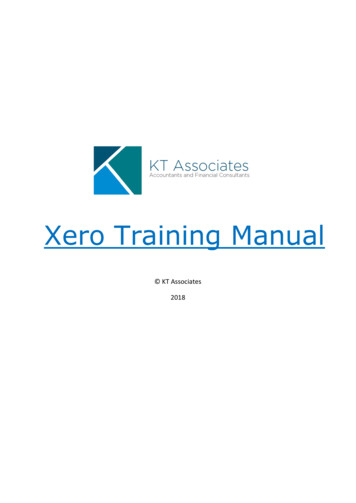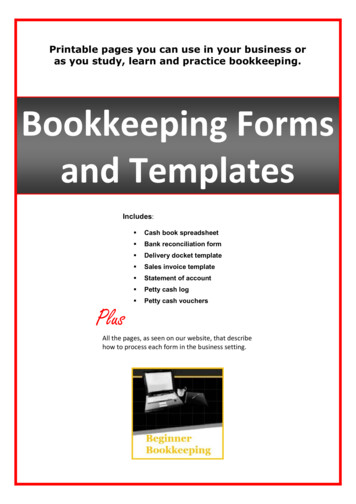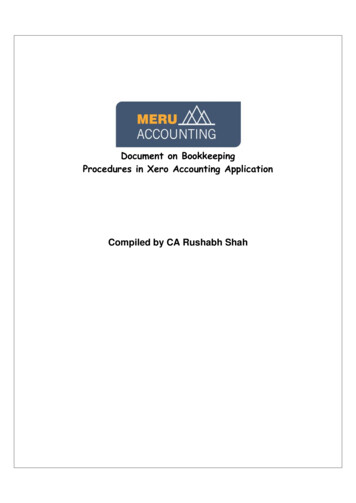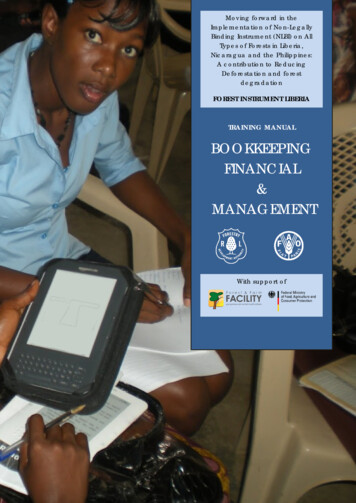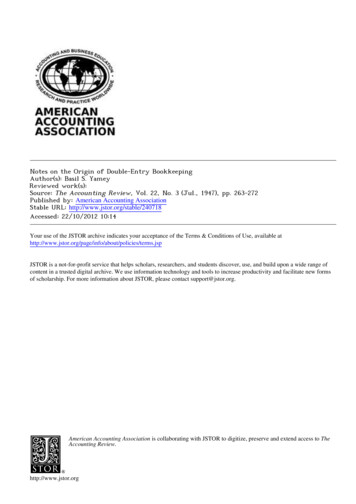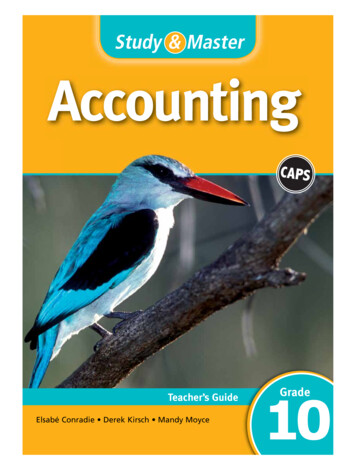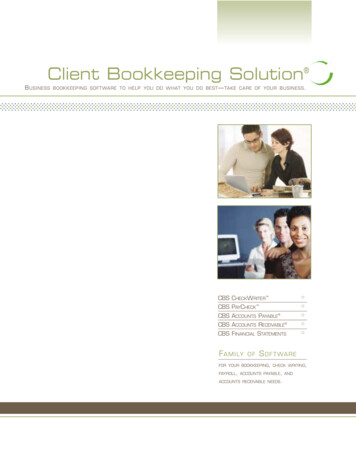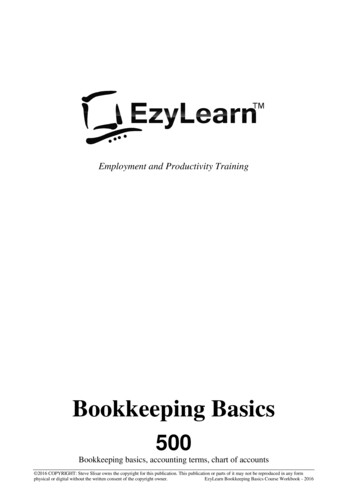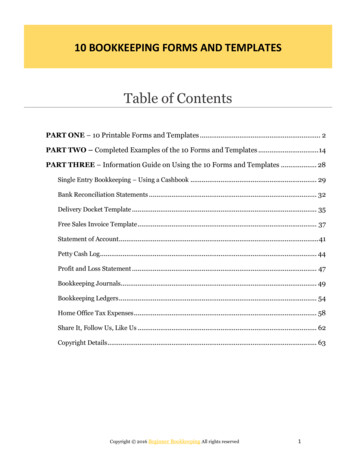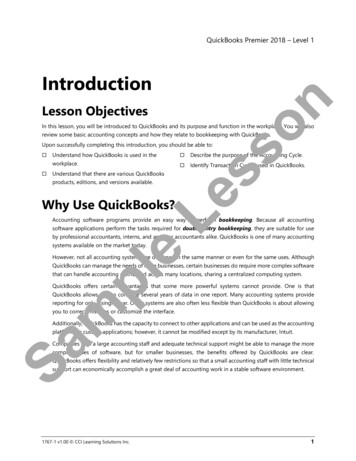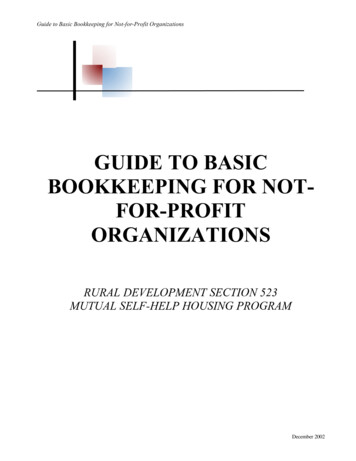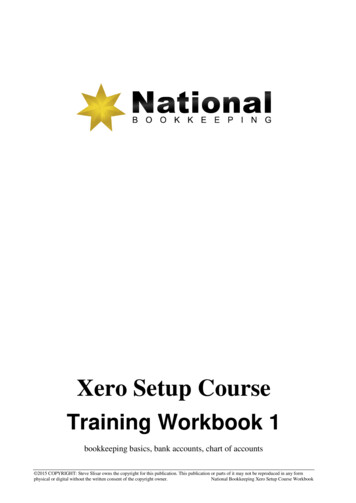
Transcription
Xero Setup CourseTraining Workbook 1bookkeeping basics, bank accounts, chart of accounts 2015 COPYRIGHT: Steve Slisar owns the copyright for this publication. This publication or parts of it may not be reproduced in any formphysical or digital without the written consent of the copyright owner.National Bookkeeping Xero Setup Course Workbook
National Bookkeeping Xero Setup Course Workbookwww.natbooks.com.auPre-requisitesYou should have a certain number of skills already if you are going to progress further with anyword processing program. You should know:a) How to use a Computer (Beginners 101),b) How to open and save a file (Beginners 102),c) How to move around the text in a document (Beginners 103), andd) How to make changes (edit) to text (Beginners 103).e) How to access and navigate around a website (Internet 105)f) Basic Bookkeeping terminology and conceptsCloud Bookkeeping ServiceGet the best bookkeeper rather than the closest bookkeeper and use onlineservice to reduce the cost for data entry, perform better credit managementand get faster and more accurate performance reports: Xero allows multiple user access from any location.Bank Feeds and Expense Management software makes data entry fast and cheap.Use a low-cost bookkeeper for regular daily and weekly tasksGet your BAS lodged on time and remain compliant with the ATOVisit Find a Good Bookkeeper for more information.End of Quarter, BAS, Reporting & CashflowSome need high end bookkeepers & BAS Agents for ATO compliance,others want to know their information is accurate and correct according toATO benchmarks and for their own business & financial health. Includes: Correct coding of complicated transactions.Well-structured chart of accounts for accurate reporting.Cashflow, Profit & Loss and Balance Sheet reporting and interpretation.Lodgement service with ATO BAS PortalVisit BAS Services for more information. 2016 Steve Slisar1Phone: 1300 886 456
National Bookkeeping Xero Setup Course Workbookwww.natbooks.com.auTable of ContentsPRE-REQUISITES. 1DIGITAL AND CONTENT MARKETING . ERROR! BOOKMARK NOT DEFINED.PROFESSIONAL BUSINESS TELEPHONE SYSTEM . ERROR! BOOKMARK NOT DEFINED.BOOKKEEPING BASICS INTRODUCTION . 3DIY ACCOUNTING . 3VIDEO - DIY ACCOUNTING INTRODUCTION . 3VIDEO - DIY ACCOUNTING - CHARTS OF ACCOUNTS . 5VIDEO - DIY ACCOUNTING - TAX CODES. 8VIDEO - DIY ACCOUNTING - CASH VS. ACCRUAL ACCOUNTING METHODS . 11VIDEO - DIY ACCOUNTING - DEBITS-CREDITS-INCOME-EXPENSES: . 13VIDEO - DIY ACCOUNTING - INTRO TO CREDIT CONTROL . 17XERO SETUP - INTRO & SETUP A COMPANY FILE. 20XERO 101 - INTRO TO XERO ACCOUNTING SOFTWARE . 20XERO 102 - FREE SOFTWARE TRIAL . 21XERO 103 - SETUP - ORGANISATIONAL SETTINGS . 23XERO 104 - SETUP - FINANCIAL SETTINGS . 24XERO 105 - SETUP - INVOICE SETTINGS AND USERS . 27INVITE USERS . 27ADD FOREIGN CURRENCIES USED BY YOUR ORGANISATION . 27XERO 106 - SETUP - CHART OF ACCOUNTS . 28HOW WOULD YOU LIKE TO SETUP YOUR CHART OF ACCOUNTS . 28CONFIRM YOUR CHART OF ACCOUNTS . 28XERO 107 - SETUP - ACCOUNT BALANCES . 30SET YOUR CONVERSION DATE . 30ENTER YOUR ACCOUNT BALANCES AS AT 30TH JUNE 2013 . 30SET-UP COMPLETE . 31XERO 108 - SETUP - INVOICE SETTINGS - DEFAULT . 32XERO 109 - SETUP - INVOICE SETTINGS - EMAIL SETTINGS . 35XERO 110 - SETUP - DASHBOARD - WATCHLIST . 37XERO 111 - SETUP - CONTACTS - ADD NEW CONTACT (T1) . 41XERO 201 - SETUP - ADD BANK ACCOUNT . 45XERO 202 - SETUP - ADD CREDIT CARD . 46XERO 203 - SETUP - ADD PAYPAL ACCOUNTS . 47XERO 204 - SETUP - MANAGE BANK ACCOUNTS ON DASHBOARD . 48WHAT’S NEXT . 50ARE YOU LOOKING FOR WORK? . 50WANT A CERTIFICATE IV IN BOOKKEEPING? . ERROR! BOOKMARK NOT DEFINED.WANT TO START YOUR OWN BOOKKEEPING BUSINESS?. 50 2016 Steve Slisar2Phone: 1300 886 456
National Bookkeeping Xero Setup Course Workbookwww.natbooks.com.auBookkeeping Basics IntroductionDIY AccountingThis section contains some videos that will give you a general introduction to Accounting andBookkeeping. We go through things such as the Australian Tax codes and what these may beused for, Debit and Credit principals in an accounting sense and the meaning behind Cash andAccrual accounting.Video - DIY Accounting IntroductionBookkeeping is something that every business has to do. It doesn’t matter how large or smallyour business is and it doesn’t matter where you are based – whether in an office or factory, orworking from home as a remote contractor.Getting your bookkeeping done promptly is not only important as part of your compliancerequirements for the Australian Taxation Office, but the information you get from thisbookkeeping data entry helps you understand how your business is performing and if there isanything that you need to change.The bookkeeping process begins the moment you start out in business and incur expenses andmost of the time spent in bookkeeping is involved in data entry and what accountants call“coding” – ie. putting each expense, income, asset and liability in the correct “account”. Asimple example of demonstrating this is that costs for petrol need to go into the Motor Vehicleexpenses category in your accounting software. 2016 Steve Slisar3Phone: 1300 886 456
National Bookkeeping Xero Setup Course Workbook 2016 Steve Slisar4www.natbooks.com.auPhone: 1300 886 456
National Bookkeeping Xero Setup Course Workbookwww.natbooks.com.auIf you get to a point where it is starting to get too complicated for you, you could get aBookkeeper that is a registered BAS agent or your Accountant to help.Video - DIY Accounting - Charts of AccountsWhat are the Chart Of Accounts?They are a list of accounts created & used by a business which tells them about what theirmoney was spent on or who they received money from. 2016 Steve Slisar5Phone: 1300 886 456
National Bookkeeping Xero Setup Course Workbookwww.natbooks.com.auThe Chart Of Accounts also helps a business to arrange their finances by separating theexpenses, income, assets & liabilities in order to give the relevant people a better understandingof the businesses finances.Customising?The Chart Of Accounts can be customised to suit any business.The smaller the business, the smaller the list of accounts is needed. Where as the larger thebusiness the more accounts are needed for detailed reporting purposes.What does the Chart Of Accounts have to do with the General Ledger?The General Ledger contains all of the accounts for recording transaction relating to acompany's assets, liabilities, owners equity, income & expenses.The General Ledger report shows the transaction applied to any or all of the accounts within theChart Of Accounts.The General Ledger is the number 1 report in any accounting system, which holds financial &non financial data for an entity. 2016 Steve Slisar6Phone: 1300 886 456
National Bookkeeping Xero Setup Course Workbookwww.natbooks.com.auWhat does the Chart Of Accounts have to do with the Trial Balance?The Trial Balance shows the balances in each respective accounts in the Chart Of Accounts list.The Trial Balance shows a list of all the Active General Ledger accounts with a debit or creditbalance.Active means accounts with any balance weather they are positive or negative. 2016 Steve Slisar7Phone: 1300 886 456
National Bookkeeping Xero Setup Course Workbookwww.natbooks.com.auVideo - DIY Accounting - Tax CodesTax Codes are codified system that designates and defines government levies on transactions,also known as Taxes.What are the main Tax Codes? GST - 10% GST is applicable to a particular item and 10% of the amount should beallocated to the GST Account.FRE - 0% GST is NOT applicable to a purchase.N-T - 0% GST is NOT reportable on a purchase. 2016 Steve Slisar8Phone: 1300 886 456
National Bookkeeping Xero Setup Course Workbookwww.natbooks.com.auExamples of FRE & N-T:Examples of GST & CAP: 2016 Steve Slisar9Phone: 1300 886 456
National Bookkeeping Xero Setup Course Workbookwww.natbooks.com.auTax On Invoices.If you are registered for GST your invoices should include the following: 2016 Steve Slisar10Phone: 1300 886 456
National Bookkeeping Xero Setup Course Workbookwww.natbooks.com.auVideo - DIY Accounting - Cash Vs. Accrual Accounting MethodsWhat is Cash Accounting?The Cash Accounting Method records income when it is actually received. It also recordsoutgoing payments and expenses when they have actually been paid.Cash Accounting and the BAS.If you are registered for GST you will have to lodge a BAS Statement usually quarterly but it canalso be lodged monthly if you have organised this with the Tax Office.Let’s say as an example we invoice a customer on the 15th December but they don’t actuallypay until 5th January. We would need to put the payment transaction on the third quarter BASwhich is 1st January to 31st March as the payment was made on the 5th January. 2016 Steve Slisar11Phone: 1300 886 456
National Bookkeeping Xero Setup Course Workbookwww.natbooks.com.auAccrual Accounting records income when it is actually earnt & records outgoing payments whenit is incurred regardless of any pay dates.Let’s say as an example again, we invoice a customer on the 15th December but they don’tactually pay until 5th January. With the Accrual Accounting Method we would need to put theinvoice transaction on the second BAS which is 1st October to 31st December as the invoicewas dated 15th December. 2016 Steve Slisar12Phone: 1300 886 456
National Bookkeeping Xero Setup Course Workbookwww.natbooks.com.auVideo - DIY Accounting - Debits-Credits-Income-Expenses:The screenshot below gives you an idea of what Types Of Income you would need to report tothe Tax Office.The screenshot below gives you an idea of what Types Of Expenses you would need to reportto the Tax Office. 2016 Steve Slisar13Phone: 1300 886 456
National Bookkeeping Xero Setup Course Workbookwww.natbooks.com.auWhen Do You Use A Sales Invoice?You would use a Sales Invoice when goods are sold or a service is provided to a customer.When Do You Use a Enter Purchase?You would use a Enter Purchase when you receive a bill or invoice for a purchase i.e.purchases for some stationary from officeworks, an invoice you have received for electricity.These would then be entered in as a purchase.When Do You Use a Journal Entry?A Journal Entry is used for example: to record an Owner’s Capital into a business, for a BAStransaction, for year ending adjustments. 2016 Steve Slisar14Phone: 1300 886 456
National Bookkeeping Xero Setup Course Workbookwww.natbooks.com.auA sample of a Journal Entry (as shown above) using the Double Entry System, you would Debitthe Bank Account with the 50,000 and Credit the Owner A - Equity with the 50,000.Double Entry bookkeeping uses a formula for debits & credits. When you debit a Bank accountyou are increasing that bank account & therefore adding funds to it.Debit & Credit are 2 critical terms used in business transactions. Every Debit transaction needsa Credit transaction and vice versa.Debits & Credits are frequent terms used in Bookkeeping and Accounting. It controls andestablishes how to record any financial transactions.You will often see the Debit term shown as DR and the Credit term shown as CR inBookkeeping and Accounting. 2016 Steve Slisar15Phone: 1300 886 456
National Bookkeeping Xero Setup Course Workbookwww.natbooks.com.auThe above screenshot is the formula for Debits & Credits in the accounting sense.The above accounts are an example of how you enter the transactions in a Journal Entry as towhether you would Debit or Credit the transaction. It also shown you weather it would Increaseor Decrease the account you have allocated it to. 2016 Steve Slisar16Phone: 1300 886 456
National Bookkeeping Xero Setup Course Workbookwww.natbooks.com.auVideo - DIY Accounting - Intro to Credit ControlA Creditor is your Supplier for expense type transactions.A Debtor is a Client or Customer revenue or income type transaction. 2016 Steve Slisar17Phone: 1300 886 456
National Bookkeeping Xero Setup Course Workbookwww.natbooks.com.auA Creditors Report is an Accounts Payable Report that tells you how much money you owe toyour Suppliers. It lets you know the number of days payment is outstanding, any overduebalance and the total balance owed to each supplier. This is recorded as an expensetransaction type. 2016 Steve Slisar18Phone: 1300 886 456
National Bookkeeping Xero Setup Course Workbookwww.natbooks.com.auA Debtors Report is an Accounts Receivable Report that tells you how much money your clientsand customers owe you. It lets you know the number of days payment is outstanding, anyoverdue balance and the total balances you are owed. This is recorded as an income orrevenue transaction type. 2016 Steve Slisar19Phone: 1300 886 456
National Bookkeeping Xero Setup Course Workbookwww.natbooks.com.auXero Setup Training Course - Section 2Xero Setup - Intro & Setup a Company FileThis section contains information to help you along the way of your Xero user experience. Fromthe trial edition to setting up your brand new company within Xero. This cloud AccountingInformation Software (AIS) stores all of your data securely in the cloud which ultimately savesyour room on your computer and gives you the ability to access your file from virtuallyanywhere.Xero 101 - Intro to Xero Accounting SoftwareThe Xero Online Accounting Software teaches you how to do your online accounting fromanywhere, anytime.You can access your accounting from a computer, a mobile phone, a tablet etc from anywhere.Xero Online Accounting Software reduces data entry by automatic Bank Feeds and we willshow you how to set that up as well.Once we have setup a Company file we will take a look at the Dashboard to become familiarwith the quick functions available to us.You can also send invoices from anywhere i.e. sitting in your car outside a client’s house usingyour mobile phone you can send them an invoice straight away. 2016 Steve Slisar20Phone: 1300 886 456
National Bookkeeping Xero Setup Course Workbookwww.natbooks.com.auXero 102 - Free Software TrialXero Accounting Software gives you the ability to trial the product free for 30 days and thatway, you can pay when you are ready to use it. Go to https://www.xero.com/au/signup/ and signup by following the on screen prompts. We also have some videos in this section to assist youfurther.Let’s download our Trial Version. You will need to fill in a small amount of details to get yourtrial i.e. first name, last name, your email address, your phone number, business location ¤t system (optional), so go ahead and do this now. Have a read of the Terms and oncefinished, click on the box next to I have read and I agree to the Terms Of Use. Then click on theGet Started tab.Xero would now have sent you an email with a link to verify our account so check your inbox forthis email and click on the link. We will then be prompted to create a password so go aheadand enter a password and then click on the Activate Your Account tab. 2016 Steve Slisar21Phone: 1300 886 456
National Bookkeeping Xero Setup Course Workbookwww.natbooks.com.auYou should now be at the Main Dashboard as shown below: 2016 Steve Slisar22Phone: 1300 886 456
National Bookkeeping Xero Setup Course Workbookwww.natbooks.com.auXero 103 - Setup - Organisational SettingsWe will now setup an Organisation.1. Click on the Add Your Business tab.2. The next screen is where you will put your Organisation Name. Normally you would putyour own organisation name but we will use EzyLearn for this exercise, so go ahead andtype this name in the organisation field.3. The default country is Australia, so for now we will leave that as is for this exercise.4. As shown below your screen should now look like this, then click Start Trial button:Now we are at the welcome screen and the Setup Guide which will help us create ourorganisation.1.Click on the “Next” tab.We would normally enter our organisation information in this screen but for this exercise we willleave it blank except for the Company Name which has already been pre-populated. 2016 Steve Slisar23Phone: 1300 886 456
National Bookkeeping Xero Setup Course Workbookwww.natbooks.com.auXero 104 - Setup - Financial SettingsNow we are going to enter our Financial Details.Financial Year EndEnter the last month of the financial year (usually 30th June) so use this.Activity Statement SettingsGST Accounting MethodClick on the arrow next to this tab and the drop down box will appear with choices of accountingmethods. Cash, Accrual or None.CASH - This is when you enter your income or expenses at the time of receiving a payment ormaking a purchase.ACCRUAL - This is when you create an invoice once the job is done but don’t receive paymentstraight away, also when you have a bill that you enter but it doesn’t get paid straight away.NONE - This means you don’t choose either of the first 2 options.It is always good to ask your accountant which way they would prefer you to record your GSTAccounting Method.For this exercise we will use the CASH GST Accounting Method so click on this option.Tax File NumberIn your own organisation you would enter your own tax file number but in this exercise we willleave it blank.GST CalculationHere you can choose how often you submit a BAS and pay tax. The options are None, Monthly,Quarterly Option 1, Quarterly Option 2, Quarterly Option 3 or Annually. If you are notregistered for GST then you would choose NONE. We will look at these more in depth later butfor now we will choose Quarterly Option 1 for this exercise.PAYG Withheld PeriodThis is if you have employees and you withhold their tax to send to the tax office with your nextBAS. We will leave it as the default setting of “NONE” for this exercise 2016 Steve Slisar24Phone: 1300 886 456
National Bookkeeping Xero Setup Course Workbookwww.natbooks.com.auPAYG Income Tax MethodThis is if you pay your tax in instalments or in full. We will leave it as the default setting of“NONE” for this exercise and look at this more in depth later.Additional Tax AreasThere are other tax areas your business may need to report to the tax office i.e. Fringe Benefits TaxFuel Tax CreditsWine Equalisation TaxAs we don’t need these we will leave them blank for this exercise.Tax DefaultsSet your organisation's tax default for sales (invoices, quotes, credit notes, receive money) orpurchases (bills, credit notes, purchase orders, or spend money). Your options are as shownbelow: Amounts are tax exclusiveAmounts are tax inclusiveAmounts are based on last invoice (or bill)Amounts don't include taxFor this exercise we will use Tax Exclusive for sales & Tax Inclusive for purchases.Time ZoneThis is where you would change to your own time zone & country but for the purposes of thisexercise we will leave it with the default of Canberra, Melbourne, Sydney. 2016 Steve Slisar25Phone: 1300 886 456
National Bookkeeping Xero Setup Course Workbookwww.natbooks.com.auAfter you have entered the above information your screen should look like the following:Click the “NEXT” tab. 2016 Steve Slisar26Phone: 1300 886 456
National Bookkeeping Xero Setup Course Workbookwww.natbooks.com.auXero 105 - Setup - Invoice Settings and UsersYou will be asked if your organisation sends invoices, we will choose “No Skip This Step” fornow but we will come back to it later.Invite UsersA screen prompt now appears asking if you would like to Invite a User. We will click Yes butjust to have a look how it is done.This is where you can authorise (invite) other people i.e. your accountant, your bookkeeper, staffmembers etc to be able to view, add data, delete data or make any changes to your organisationdata as shown below.We will leave this as is for now so click “NEXT” and when you see the screen prompted choose“SKIP”. This can be changed at a later time.Add Foreign Currencies Used By Your OrganisationIf your organisation uses foreign currencies you could add those currencies here but we willleave this as the default which is AUD Australian Dollars for this exercise. This can be changedat a later time.Click the “NEXT” tab. 2016 Steve Slisar27Phone: 1300 886 456
National Bookkeeping Xero Setup Course Workbookwww.natbooks.com.auXero 106 - Setup - Chart of AccountsHow Would You Like To Setup Your Chart Of AccountsThis is where you can add or delete any of the income & expense accounts that do or don’t suityour organisation. You could import your own chart of accounts here as well but for thisexercise we will use the default accounts Xero has chosen for us.Click the “NEXT” tab.Confirm Your Chart Of AccountsThis shows you the types of income & expense account Xero has choosen for you. All moniescoming in and out of your organisation need to be allocated one of these income & expenseaccounts. You can add an item to your chart of accounts if you wish also you can delete itemswith a box next to it, if it has a padlock this means you cannot delete that item. You can also adda Bank/Credit Card/Paypal account by clicking on the drop down box next to the Add BankAccount tab (see screenshot below, but for this exercise we will leave it blank. This can bechanged at a later time.1. In the Your Bank field we will start typing in Commonwealth Bank and it willautomatically start showing certain bank that start with what you are typing. ChooseCommonwealth Bank then you will get a prompt to say that Bank Feeds are available forthis bank.2. The Name field is where you would put the Bank Account name so for this exercise typein EzyLearn Pty Ltd.3. The Code field we will use the number 600 for this exercise so go ahead and type this inand a prompt should let you know that this number is available.4. The Currency field is set to the default of Australia so we will leave this as is.5. The BSB & Account Number fields you would enter the business account details here. 2016 Steve Slisar28Phone: 1300 886 456
National Bookkeeping Xero Setup Course Workbookwww.natbooks.com.au6. For now though we will cancel out of this screen. Click on the Cancel tab.You can also add an account to the chart of accounts.1. Click on the Revenue tab.2. Click on the Add Account tab and the following screen will appear.3. Next to the Account Type field click on the drop down box and then scroll down and clickon Revenue.4. Type in the code 201.5. Type in the Name field Bookkeeping Income.6. The Tax Field is where we can set our Tax Codes we will leave it as GST on Income.We will talk about other fields and How Account Types Affect Your Reports on the right handside of the screen in another video. Click the Cancel tab. 2016 Steve Slisar29Phone: 1300 886 456
National Bookkeeping Xero Setup Course Workbookwww.natbooks.com.auXero 107 - Setup - Account Balances1. Click on the Next tab.2. A screen will appear letting you know you that you haven’t added a bank account anddid you want to continue, click the Yes & Continue Anyway tab.Set Your Conversion DateThis is where you would enter the date that you intend to begin processing all your income &expense transactions in Xero. It is easier to set your conversion date at the start of the financialyear. It is always best If you have a different conversion date to talk to your Bookkeeper orAccountant as to which date you put in. In this exercise we will set out start date to 1/7/2013 asshown in the screenshot below.Enter this date.Click the “NEXT” tab.Enter Your Account Balances As At 30th June 2013This is where you would enter all your account balances as at 30th June 2013 and then youwould start entering your income & expense transactions as of 1st July 2013. This enables thestatement for the end of your first month (31st July) to balance.As you can see there is only one account showing at the moment but if you wanted to see themall then click on the Show All Accounts tab.If we were adding opening balances in and as long as the debits and credits match up at thebottom we would click Next. We will leave the balances blank for this exercise as we will comeback and change them later so go ahead and Click Next.Tips for entering balances 2016 Steve Slisar30Phone: 1300 886 456
National Bookkeeping Xero Setup Course Workbook www.natbooks.com.auUse Xero's inbuilt calculator to help you work out your balances.Enter the account balances from your previous accounting system for the day beforeyour conversion date.Enter some, none or all your balances now - you can always come back to them later.Often people enter just their bank account balances at this stage.It’s ok if they don’t balance, Xero will record the difference which you or your adviser canadjust later.If you are a new business, your opening balances are likely to all be zero.Bank account balances should always be a positive number: overdrawn balances (oroutstanding credit card balances) go in the credit column, positive account balances goin the debit column. Enter the actual bank balance from your bank statement.Set-Up CompleteThe set-up of your organisation information is now complete.Click the “FINISH” tab. Now it will take you to the Main Dashboard that you will see every timeyou login to Xero. 2016 Steve Slisar31Phone: 1300 886 456
National Bookkeeping Xero Setup Course Workbookwww.natbooks.com.auXero 108 - Setup - Invoice Settings - DefaultIn this video we are going to take a look at the Default Settings for our Invoices.1. Click on the Settings tab.2. From the drop down list click on General Settings and the following screen will appear.3. Click on Invoice Settings. This will bring up the default settings for our Invoices as shownin the screenshot below: 2016 Steve Slisar32Phone: 1300 886 456
National Bookkeeping Xero Setup Course Workbookwww.natbooks.com.au4. Click on the Default Settings tab and the following dialog box appears:This is where we can set the default dates for our Bills & Invoices.1. We will leav
a) How to use a Computer (Beginners 101), b) How to open and save a file (Beginners 102), c) How to move around the text in a document (Beginners 103), and d) How to make changes (edit) to text (Beginners 103). e) How to access and navigate around a website (Internet 105) f) Ba