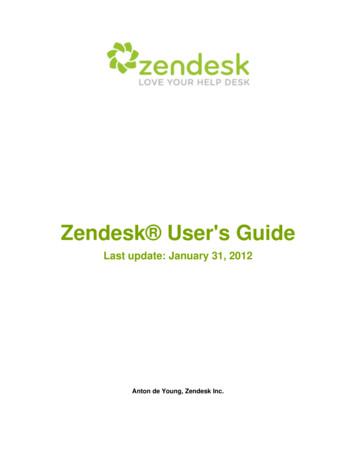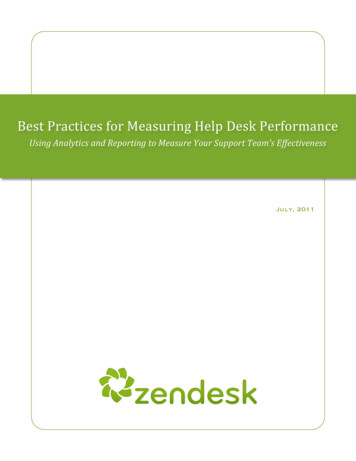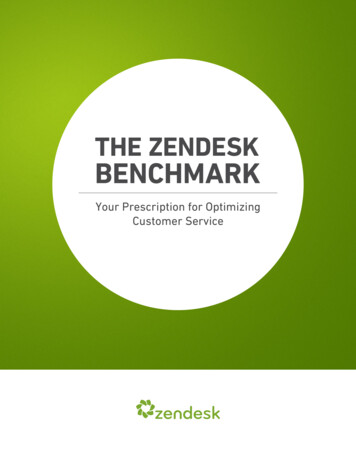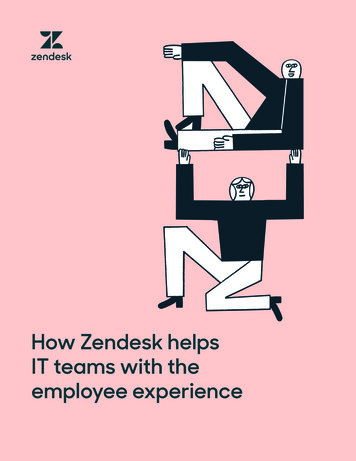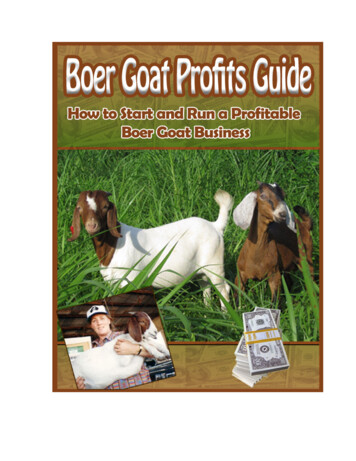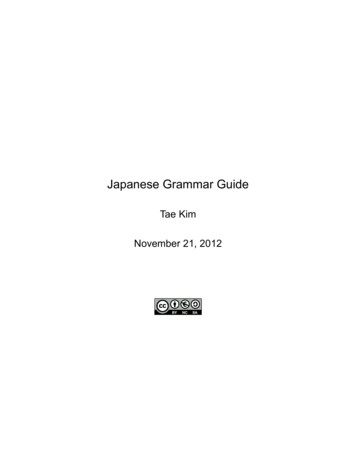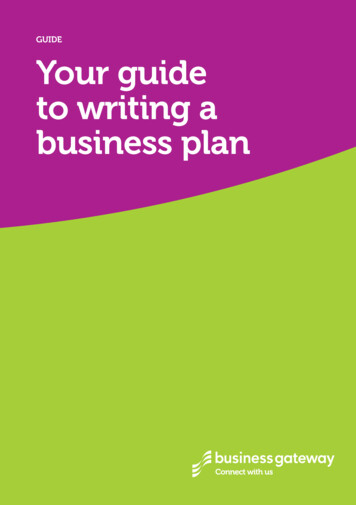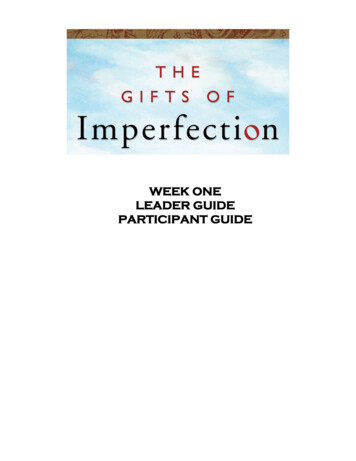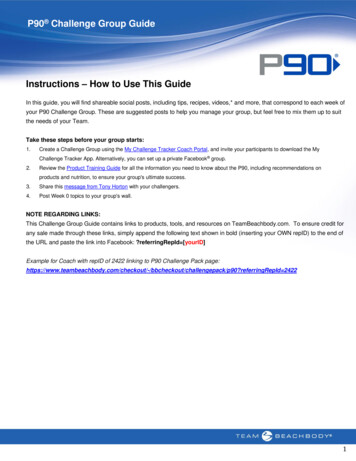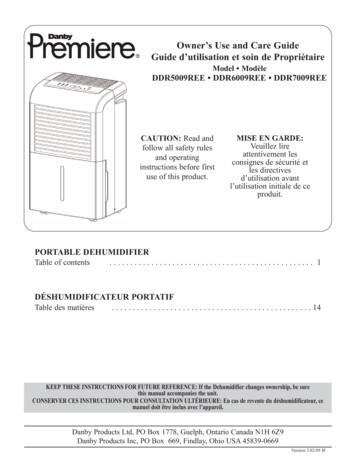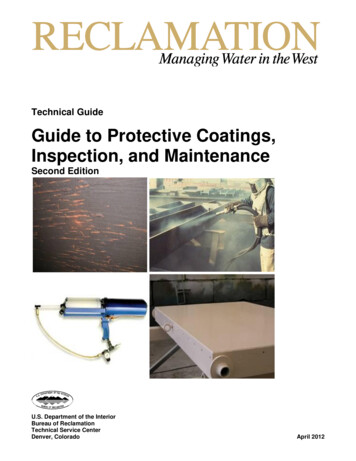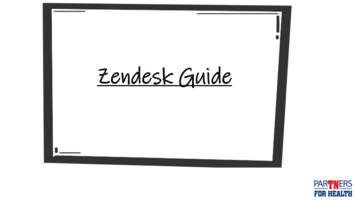
Transcription
Zendesk Guide
What is Zendesk? Zendesk is a customer service software that provides a cloud-based customer support platformwhich allows quicker and easier interaction between businesses and customers. Agency Benefits Coordinators can search the knowledge base system for Frequently AskedQuestions, policies and procedures. Some examples of Articles and FAQ include: “How do I run a collections applied report?”& “Who iseligible for CDHP?” Agency Benefits coordinators can use Zendesk to submit tickets for issues that require furtherresearch.Zendesk website: https://benefitssupport.tn.gov/hc/en-us
Zendesk Help Center1. Search Bar2. Promoted Articles3. New Articles
Search BarPro Tips!1.Use two or more words.2.‘HSA investment’ will provide betterresults than just ‘HSA’Do not use completesentences.3.Use quotation marks for specificity.4.“Tennessee Plan” returns results that include words in thatorder; a search for Tennessee Plan returns results that includeboth of those in any place in the article.Do not search for personalinformation.
Article Categories Located just below the Search bar, the Articles Categories buttons allow you to browsearticles by subject. The Categories are divided into information relevant to the ABC community, activeemployees, and retirees. They could also be some of our most frequent asked questions.
Promoted Content The Promoted Content section is location below the search area and article categories. These are articlesBenefits feels present important information. These articles could be referring to recent news or changes.
New Articles The New Article section, located below Promoted Content, highlights our newest articles. Keep an eye on the New Articles section to keep up with our latest developments!
Search from Help Button Located at the bottom of HelpCenter and on the ParTNers forHealth Site Includes all content from HelpCenter
Live Chat Here is how to use the Live Chat feature:1Click the HelpButton:234Click“Get in Touch”Click“Live Chat”Insert your name, email,and click “Start Chat”
Live Chat Here is how to use the Live Chat feature:5Type in Your Inquiry.6Customer Support Replies.
Live Chat Chatting Live with BA will open a ticket. After your chat, you should receivean email with a full transcript of what you discussed. You can use this email to continue the conversation, should you need to followup.
Submitting a Ticket There are several ways to submit a ticket to Benefits Administration. Let’stake a look!By Email xible.benefits@tn.govBy Phone to ourService Center800.253.9981or615.741.3590By Live ChatOnline atbenefitssuport.tn.govVia the Help Button
Submitting a Ticket Email, Phone, and Chat tickets cannot be used for Enrollment Forms orDependent Verification Documents. Benefits Administration strives to resolve tickets within 1.5 business days orless.
Submitting a TicketUsing the Online MethodStep 1:Click the “Submit aRequest” Link
Submitting a TicketUsing the Online MethodStep 2:Click the “My IssueConcerns ” dropdown
Submitting a TicketUsing the Online MethodStep 3:Fill out the fieldsFields to fill out include: Your email address Subject Issue Topic Edison Employee ID Your Name Phone Number Position
Submitting a TicketUsing the Online MethodStep 4:Click Submit You will receive an emailconfirmation and status updatescan be reviewed online.
Submitting a TicketUsing the Help button MethodStep 1:Click the Help Button
Submitting a TicketUsing the Help button MethodStep 2:Click “Get in Touch”
Submitting a TicketUsing the Help button MethodStep 3:Click “Leave a Message”
Submitting a TicketUsing the Help button MethodStep 4:Select your Issue
Submitting a TicketUsing the Help button MethodStep 5:Fill out the FieldsFields to fill out include: Your email address Subject Issue Topic Edison Employee ID Your Name Phone Number PositionStep 6:Click Send You will receive an emailconfirmation and updatedstatus can be reviewedonline.
Viewing Your Profile & TicketsYou can edit your contact information and monitor the status of your ticketsonline. Whether you have ever logged inbefore or not, start by clicking “SignIn” on our Help Center.
Signing In Let’s look at the options once you click “Sign In.” If you have never logged in before buthave emailed us, click “Get aPassword.” To create a new account, click “SignUp.” If you have created a passwordpreviously, enter your email addressand password.
Viewing Your Profile Once signed in, click your name in theupper-right corner. Click “My Profile.”
Viewing Your Profile To edit your name or contactinformation, click “Edit Profile.” You can edit your name, email address,phone number, and add a profilepicture.
Viewing Your Tickets Click on your name inthe upper right, thenclick on “My Activities.”
Viewing Your Tickets You will see a list oftickets you have eversubmitted.
Viewing Your Tickets Clicking the TicketSubject will allow you toaccess all informationand conversation on thisticket.
Viewing Your Tickets Click “Add toConversation” on anopen ticket to add acomment or upload files.
Answer Bot Answer Bot is an automatedanswer suggestion service, usingcontent from our Help Center. It will suggest articles for you toread. It will suggest answer to ticketsyou submit via the “Leave aMessage” feature via email, or viaSubmit a Request (except if youselect Document Uploads.”
Answer BotSubmit a Request Answer Bot will present a list ofarticles it believes are relevant toyour question. After reading the articles (or if noarticles are relevant), you will bepresented the option to click “Yes,close my request,” or “Not helpful.”
Answer BotSubmit a Request If you click, “Yes, close myrequest,” you will receive aconfirmation that the articleanswered your question and no helpfrom BA staff is needed. Your ticket will be closed and theService Center will not see it.
Answer BotVia Email Your ticket confirmation email maycontain Answer Bot articles. Answer Bot will present a list ofarticles it believes are relevant toyour question.
Answer BotVia Email If you click “Yes, Close myRequest,” Answer Bot will resolvethe ticket without any actiontaken by the BA Service Center. Answer Bot does not have accessto any personal information andcannot resolve account-specificquestions. If you click “Yes” to a suggested answer,the ticket is still marked as solved). Answer Bot can offer generalinformation, such as enrollmentrequirements.
For Questions Contact:Benefits Administration800.253.9981 or 615.741.3590Monday – Friday, 8 - 4:30 CT or create aZendesk Ticket
What is Zendesk? Zendesk is a customer service software that provides a cloud-based customer support platform which allows quicker and easier interaction between businesses and customers. Agency Benefits Coordinators can search the knowledge base system for