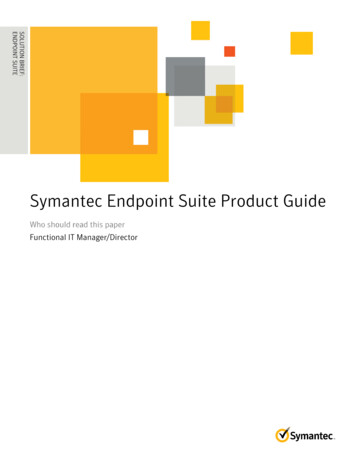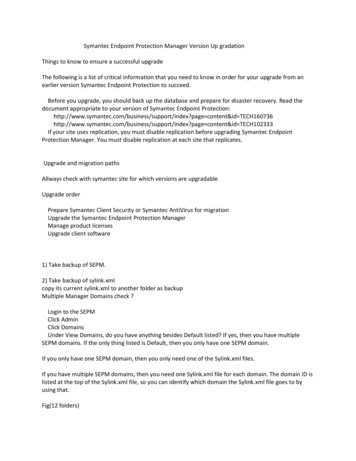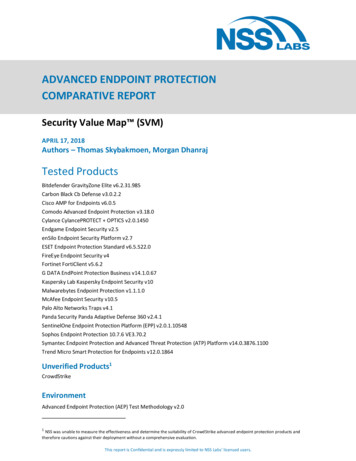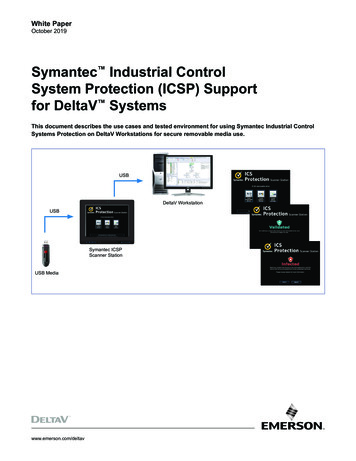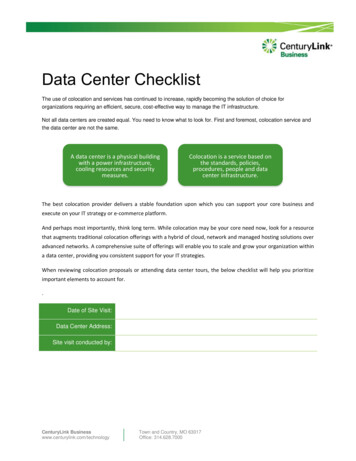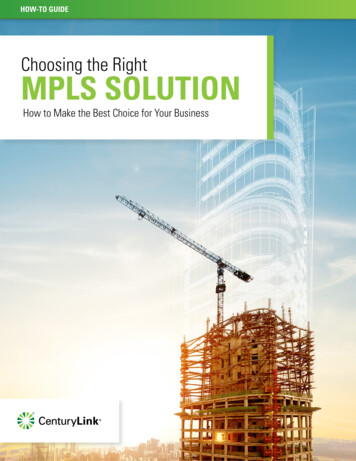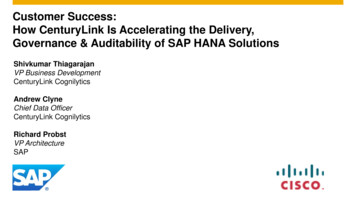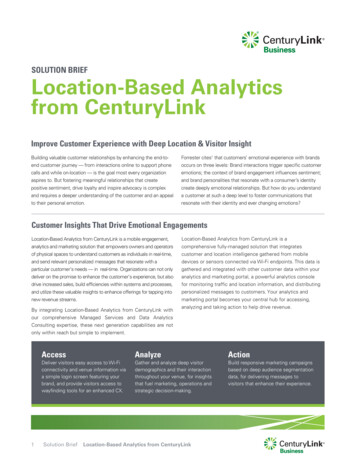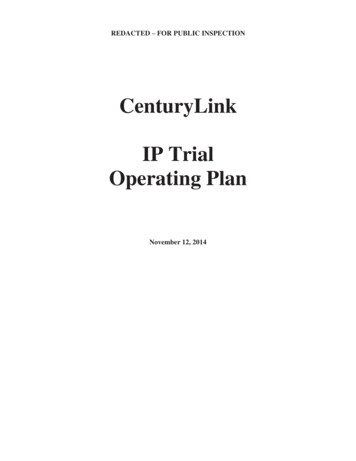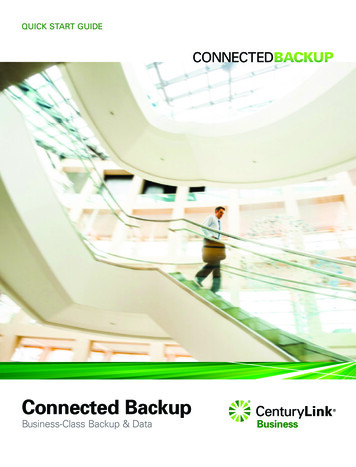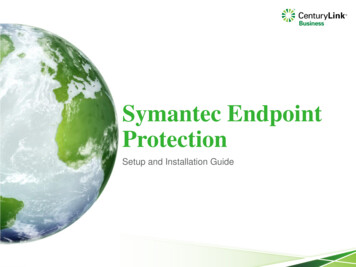
Transcription
Symantec EndpointProtectionSetup and Installation Guide
I. Requirements A Symantec Endpoint Protection subscription and license A valid email account Internet connection PC/Laptop/iOS device that meets following requirements:2
II. Logging into Symantec OnlineOnce you have ordered your Symantec Endpoint Protection, you will need tocreate your account password. Check the inbox of the email address you enteredwhen the product was ordered. You should have received a Symantec welcomeemail to create your account password.*NOTE: If you did not get the Symantec welcome email after ordering theproduct, please contact support at 855-459-6121 for further assistance.3
Click the “Click Here”option to create yourpassword4
After creating you password, you will need to go to the Symantec login pagewhich you can get to by navigating to the following link:https://hostedendpoint.spn.com/. Enter your emailaddress and passwordyou created and thenclick “Sign In”5
Read the Terms andConditions and thenclick “Accept” or“Cancel”6
III. Download the SoftwareAfter logging into your online Symantec account, you can now download and install theSymantec Endpoint Protection software. On the “Home” tab ofthe online portal, clickthe “Add Computer”option as shown7
Select the “Install Now”option that matches theoperating system youare using8
From here, follow the Symantec instructions on the page below todownload, save and run the installation file. The name of the file is“SymantecExtractor.exe”. Click “Run” or “Allow”depending on theprompt you get9
IV. Installation*NOTE: All other third party anti-virus software must be removed prior to installingSymantec Endpoint Protection or the installation will not be allowed. Click the “Install”option10
The software will now begin to install and you will need to wait forthe installation to complete. You will see “Installation successful”when it is complete as shown below. Click the “Finish”option.11
You can now open the Symantec software on your computer. If theinstallation and configuration was successful you should see you are“Secure” as is shown in the image below.You have now completed the installation of your Symantec EndpointProtection. Your computer is now protected and will now be scannedautomatically. If you encounter any problems or need assistance, pleasecontact technical support at 855-459-6121.12
II. Logging into Symantec Online Once you have ordered your Symantec Endpoint Protection, you will need to create your account password. Check the inbox of the email address you entered