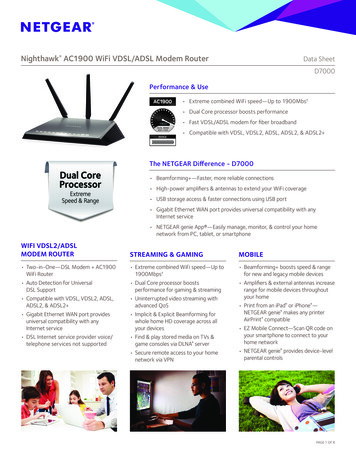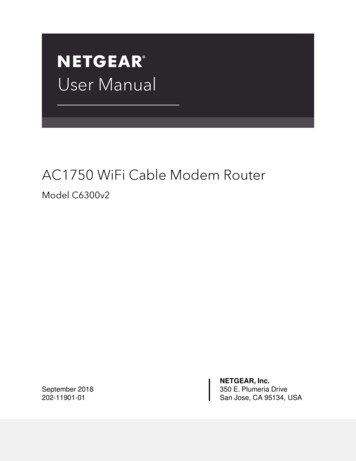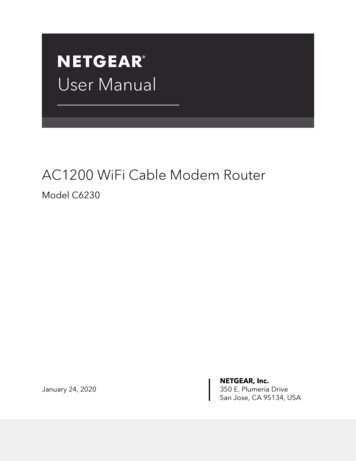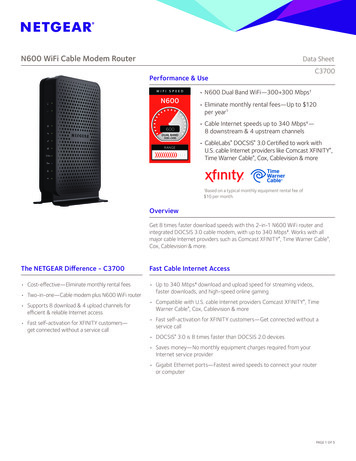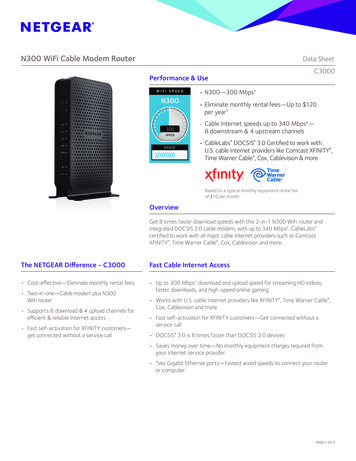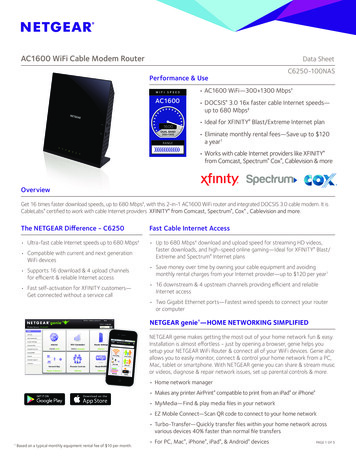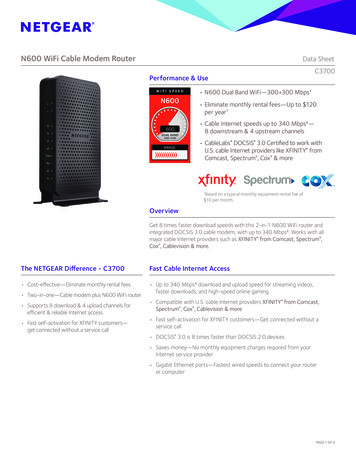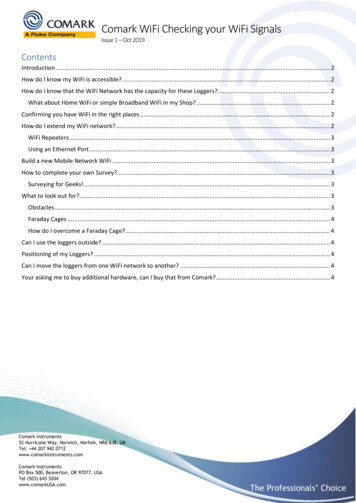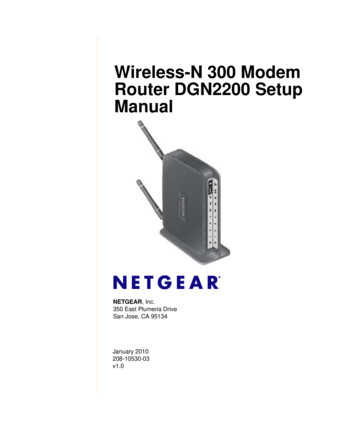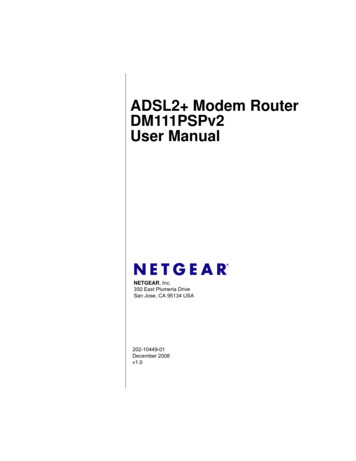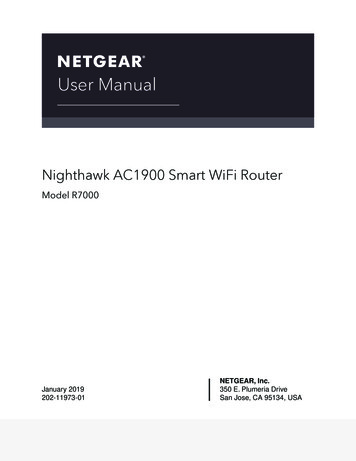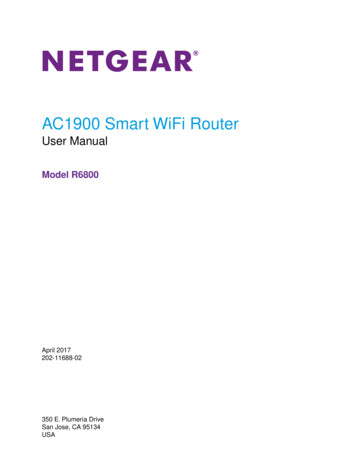Transcription
WiFi DSL Modem RouterModel D6200User ManualSeptember 2014202-11171-05350 East Plumeria DriveSan Jose, CA 95134USA
D6200 WiFi DSL Modem RouterSupportThank you for selecting NETGEAR products.After installing your device, locate the serial number on the label of your product and use it to register your product athttps://my.netgear.com. You must register your product before you can use NETGEAR telephone support. NETGEARrecommends registering your product through the NETGEAR website. For product updates and web support, visithttp://support.netgear.com.Phone (US & Canada only): 1-888-NETGEAR.Phone (Other Countries): Check the list of phone numbers at .aspx.ComplianceFor regulatory compliance information, visit http://www.netgear.com/about/regulatory.See the regulatory compliance document before connecting the power supply.TrademarksNETGEAR, the NETGEAR logo, and Connect with Innovation are trademarks and/or registered trademarks of NETGEAR, Inc.and/or its subsidiaries in the United States and/or other countries. Information is subject to change without notice. NETGEAR All rights reserved.2
ContentsChapter 1Hardware SetupProduct Highlights. . . . . . . . . . . . . . . . . . . . . . . . . . . . . . . . . . . . . . . . . . . . . . . . . . . . 8Product Specifications . . . . . . . . . . . . . . . . . . . . . . . . . . . . . . . . . . . . . . . . . . . . . . . . 9Unpack Your New Router . . . . . . . . . . . . . . . . . . . . . . . . . . . . . . . . . . . . . . . . . . . . . 11Hardware Features . . . . . . . . . . . . . . . . . . . . . . . . . . . . . . . . . . . . . . . . . . . . . . . . . . 12Label . . . . . . . . . . . . . . . . . . . . . . . . . . . . . . . . . . . . . . . . . . . . . . . . . . . . . . . . . . . . 12Back Panel . . . . . . . . . . . . . . . . . . . . . . . . . . . . . . . . . . . . . . . . . . . . . . . . . . . . . . . 13Front Panel . . . . . . . . . . . . . . . . . . . . . . . . . . . . . . . . . . . . . . . . . . . . . . . . . . . . . . . 14Side Panel . . . . . . . . . . . . . . . . . . . . . . . . . . . . . . . . . . . . . . . . . . . . . . . . . . . . . . . . 16Position Your Wireless Router . . . . . . . . . . . . . . . . . . . . . . . . . . . . . . . . . . . . . . . . . 17ADSL Microfilters . . . . . . . . . . . . . . . . . . . . . . . . . . . . . . . . . . . . . . . . . . . . . . . . . . . 18One-Line ADSL Microfilter (Not Included) . . . . . . . . . . . . . . . . . . . . . . . . . . . . 18Two-Line ADSL Microfilter (Included). . . . . . . . . . . . . . . . . . . . . . . . . . . . . . . . 18Summary . . . . . . . . . . . . . . . . . . . . . . . . . . . . . . . . . . . . . . . . . . . . . . . . . . . . . . . . 19Cable Your D6200 WiFi DSL Modem Router . . . . . . . . . . . . . . . . . . . . . . . . . . . . 19Verify the Cabling . . . . . . . . . . . . . . . . . . . . . . . . . . . . . . . . . . . . . . . . . . . . . . . . . . . 20Chapter 2Get Started with NETGEAR geniePrepare to Set Up the WiFi DSL Modem Router . . . . . . . . . . . . . . . . . . . . . . . . . .Use Standard TCP/IP Properties for DHCP . . . . . . . . . . . . . . . . . . . . . . . . . . . .Gather ISP Information . . . . . . . . . . . . . . . . . . . . . . . . . . . . . . . . . . . . . . . . . . . .Wireless Devices and Security Settings. . . . . . . . . . . . . . . . . . . . . . . . . . . . . . .Types of Logins and Access . . . . . . . . . . . . . . . . . . . . . . . . . . . . . . . . . . . . . . . . . . .NETGEAR genie Setup. . . . . . . . . . . . . . . . . . . . . . . . . . . . . . . . . . . . . . . . . . . . . . . .Use NETGEAR genie after Installation . . . . . . . . . . . . . . . . . . . . . . . . . . . . . . . . . .Upgrade WiFi DSL Modem Router Firmware. . . . . . . . . . . . . . . . . . . . . . . . . . . . .WiFi DSL Modem Router Dashboard (BASIC Home Screen). . . . . . . . . . . . . . . .Add Wireless Devices or Computers to Your Network . . . . . . . . . . . . . . . . . . . .Manual Method . . . . . . . . . . . . . . . . . . . . . . . . . . . . . . . . . . . . . . . . . . . . . . . . . . .Wi-Fi Protected Setup (WPS) Method . . . . . . . . . . . . . . . . . . . . . . . . . . . . . . .Chapter 3222222222223242425262626NETGEAR genie BASIC SettingsInternet Basic Settings . . . . . . . . . . . . . . . . . . . . . . . . . . . . . . . . . . . . . . . . . . . . . . .Internet Setup Screen Fields . . . . . . . . . . . . . . . . . . . . . . . . . . . . . . . . . . . . . . . .Attached Devices. . . . . . . . . . . . . . . . . . . . . . . . . . . . . . . . . . . . . . . . . . . . . . . . . . . .Parental Controls . . . . . . . . . . . . . . . . . . . . . . . . . . . . . . . . . . . . . . . . . . . . . . . . . . . .Basic Wireless Settings . . . . . . . . . . . . . . . . . . . . . . . . . . . . . . . . . . . . . . . . . . . . . . .Wireless Settings Screen Fields. . . . . . . . . . . . . . . . . . . . . . . . . . . . . . . . . . . . . .Wireless Security Options . . . . . . . . . . . . . . . . . . . . . . . . . . . . . . . . . . . . . . . . . .329293132323335
D6200 WiFi DSL Modem RouterChange WPA Security Option and Passphrase . . . . . . . . . . . . . . . . . . . . . . . . . 35Guest Networks. . . . . . . . . . . . . . . . . . . . . . . . . . . . . . . . . . . . . . . . . . . . . . . . . . . . . 36NETGEAR genie App . . . . . . . . . . . . . . . . . . . . . . . . . . . . . . . . . . . . . . . . . . . . . . . . . 37Chapter 4 NETGEAR genie ADVANCED HomeSetup Wizard . . . . . . . . . . . . . . . . . . . . . . . . . . . . . . . . . . . . . . . . . . . . . . . . . . . . . . .WPS Wizard . . . . . . . . . . . . . . . . . . . . . . . . . . . . . . . . . . . . . . . . . . . . . . . . . . . . . . . .VPN Wizard . . . . . . . . . . . . . . . . . . . . . . . . . . . . . . . . . . . . . . . . . . . . . . . . . . . . . . . .Setup Menu . . . . . . . . . . . . . . . . . . . . . . . . . . . . . . . . . . . . . . . . . . . . . . . . . . . . . . . .ADSL Setup. . . . . . . . . . . . . . . . . . . . . . . . . . . . . . . . . . . . . . . . . . . . . . . . . . . . . . . . .WAN Setup . . . . . . . . . . . . . . . . . . . . . . . . . . . . . . . . . . . . . . . . . . . . . . . . . . . . . . . . .Default DMZ Server . . . . . . . . . . . . . . . . . . . . . . . . . . . . . . . . . . . . . . . . . . . . . . .Change the MTU Size . . . . . . . . . . . . . . . . . . . . . . . . . . . . . . . . . . . . . . . . . . . . . .LAN Setup. . . . . . . . . . . . . . . . . . . . . . . . . . . . . . . . . . . . . . . . . . . . . . . . . . . . . . . . . .LAN Setup Screen Settings . . . . . . . . . . . . . . . . . . . . . . . . . . . . . . . . . . . . . . . . .Use the WiFi DSL Modem Router as a DHCP Server . . . . . . . . . . . . . . . . . . . .Address Reservation. . . . . . . . . . . . . . . . . . . . . . . . . . . . . . . . . . . . . . . . . . . . . . .Quality of Service Setup . . . . . . . . . . . . . . . . . . . . . . . . . . . . . . . . . . . . . . . . . . . . .Add a Priority Rule . . . . . . . . . . . . . . . . . . . . . . . . . . . . . . . . . . . . . . . . . . . . . . . .Priority Policies for Applications and Online Games . . . . . . . . . . . . . . . . . . . .Priority Policies for Ethernet LAN Ports . . . . . . . . . . . . . . . . . . . . . . . . . . . . . .Priority Policies for MAC Addresses. . . . . . . . . . . . . . . . . . . . . . . . . . . . . . . . . .4042434546474848505152535455565757Chapter 5 USB StorageUSB Drive Requirements . . . . . . . . . . . . . . . . . . . . . . . . . . . . . . . . . . . . . . . . . . . . .ReadySHARE Access . . . . . . . . . . . . . . . . . . . . . . . . . . . . . . . . . . . . . . . . . . . . . . . . .File-Sharing Scenarios . . . . . . . . . . . . . . . . . . . . . . . . . . . . . . . . . . . . . . . . . . . . . . .USB Storage Basic Settings . . . . . . . . . . . . . . . . . . . . . . . . . . . . . . . . . . . . . . . . . . .Add or Edit a Network Folder . . . . . . . . . . . . . . . . . . . . . . . . . . . . . . . . . . . . . . .USB Storage Advanced Settings . . . . . . . . . . . . . . . . . . . . . . . . . . . . . . . . . . . . . . .Media Server Settings . . . . . . . . . . . . . . . . . . . . . . . . . . . . . . . . . . . . . . . . . . . . . . .Specify Approved USB Devices. . . . . . . . . . . . . . . . . . . . . . . . . . . . . . . . . . . . . . . .Connect to the USB Drive from a Remote Computer . . . . . . . . . . . . . . . . . . . . .Access the WiFi DSL Modem Router USB Drive Remotely Using FTP . . . . . .Safely Remove a USB Drive . . . . . . . . . . . . . . . . . . . . . . . . . . . . . . . . . . . . . . . . . . .5959606263646667686868Chapter 6 ReadySHARE PrinterDownload the ReadySHARE Printer Utility . . . . . . . . . . . . . . . . . . . . . . . . . . . . . .Install the NETGEAR USB Control Center . . . . . . . . . . . . . . . . . . . . . . . . . . . . . . . .Set Up the NETGEAR USB Control Center . . . . . . . . . . . . . . . . . . . . . . . . . . . . .Configure the NETGEAR USB Control Center . . . . . . . . . . . . . . . . . . . . . . . . . .Manage USB Print and Scan Jobs . . . . . . . . . . . . . . . . . . . . . . . . . . . . . . . . . . . . . .The NETGEAR USB Control Center . . . . . . . . . . . . . . . . . . . . . . . . . . . . . . . . . . .Use the Scan Feature of a Multifunction USB Printer . . . . . . . . . . . . . . . . . . .471727375777778
D6200 WiFi DSL Modem RouterChapter 7SecurityKeyword Blocking of HTTP Traffic . . . . . . . . . . . . . . . . . . . . . . . . . . . . . . . . . . . . . 81Firewall Rules . . . . . . . . . . . . . . . . . . . . . . . . . . . . . . . . . . . . . . . . . . . . . . . . . . . . . . . 82Add Custom Services to Allow or Block . . . . . . . . . . . . . . . . . . . . . . . . . . . . . . . . . 85Schedule for Firewall Rules. . . . . . . . . . . . . . . . . . . . . . . . . . . . . . . . . . . . . . . . . . . . 86Security Event Email Notifications . . . . . . . . . . . . . . . . . . . . . . . . . . . . . . . . . . . . . 87Chapter 8AdministrationUpgrade the WiFi DSL Modem Router Firmware . . . . . . . . . . . . . . . . . . . . . . . . . 90View WiFi DSL Modem Router Status . . . . . . . . . . . . . . . . . . . . . . . . . . . . . . . . . . 91Reboot the Router. . . . . . . . . . . . . . . . . . . . . . . . . . . . . . . . . . . . . . . . . . . . . . . . . 93Connection Statistics . . . . . . . . . . . . . . . . . . . . . . . . . . . . . . . . . . . . . . . . . . . . . . 93Connection Status. . . . . . . . . . . . . . . . . . . . . . . . . . . . . . . . . . . . . . . . . . . . . . . . . 94View VPN Status . . . . . . . . . . . . . . . . . . . . . . . . . . . . . . . . . . . . . . . . . . . . . . . . . . . . 95View Logs of Web Access or Attempted Web Access . . . . . . . . . . . . . . . . . . . . . 96Manage the Configuration File . . . . . . . . . . . . . . . . . . . . . . . . . . . . . . . . . . . . . . . . 97Back Up Settings . . . . . . . . . . . . . . . . . . . . . . . . . . . . . . . . . . . . . . . . . . . . . . . . . . 97Restore Configuration Settings. . . . . . . . . . . . . . . . . . . . . . . . . . . . . . . . . . . . . . 98Erase . . . . . . . . . . . . . . . . . . . . . . . . . . . . . . . . . . . . . . . . . . . . . . . . . . . . . . . . . . . . 98Set Password . . . . . . . . . . . . . . . . . . . . . . . . . . . . . . . . . . . . . . . . . . . . . . . . . . . . . . . 98Diagnostics . . . . . . . . . . . . . . . . . . . . . . . . . . . . . . . . . . . . . . . . . . . . . . . . . . . . . . . . 100Chapter 9Advanced SettingsAdvanced Wireless Settings . . . . . . . . . . . . . . . . . . . . . . . . . . . . . . . . . . . . . . . . . . 103Turn Off Radio By Schedule. . . . . . . . . . . . . . . . . . . . . . . . . . . . . . . . . . . . . . . . 104WPS Settings . . . . . . . . . . . . . . . . . . . . . . . . . . . . . . . . . . . . . . . . . . . . . . . . . . . . 104Wireless Access List . . . . . . . . . . . . . . . . . . . . . . . . . . . . . . . . . . . . . . . . . . . . . . 105Wireless Repeating Function (WDS). . . . . . . . . . . . . . . . . . . . . . . . . . . . . . . . . . . 107Wireless Repeating Function . . . . . . . . . . . . . . . . . . . . . . . . . . . . . . . . . . . . . . . 108Set Up the Base Station . . . . . . . . . . . . . . . . . . . . . . . . . . . . . . . . . . . . . . . . . . . 109Set Up a Repeater Unit . . . . . . . . . . . . . . . . . . . . . . . . . . . . . . . . . . . . . . . . . . . . 110Port Forwarding and Port Triggering . . . . . . . . . . . . . . . . . . . . . . . . . . . . . . . . . . 110Remote Computer Access Basics . . . . . . . . . . . . . . . . . . . . . . . . . . . . . . . . . . . 111Port Triggering to Open Incoming Ports . . . . . . . . . . . . . . . . . . . . . . . . . . . . . 112Port Forwarding to Permit External Host Communications . . . . . . . . . . . . . 113How Port Forwarding Differs from Port Triggering. . . . . . . . . . . . . . . . . . . . 114Set Up Port Forwarding to Local Servers. . . . . . . . . . . . . . . . . . . . . . . . . . . . . . . 114Add a Custom Service . . . . . . . . . . . . . . . . . . . . . . . . . . . . . . . . . . . . . . . . . . . . 116Edit or Delete a Port Forwarding Entry . . . . . . . . . . . . . . . . . . . . . . . . . . . . . . 117Application Example: Making a Local Web Server Public . . . . . . . . . . . . . . . 117Set Up Port Triggering . . . . . . . . . . . . . . . . . . . . . . . . . . . . . . . . . . . . . . . . . . . . . . 118Dynamic DNS . . . . . . . . . . . . . . . . . . . . . . . . . . . . . . . . . . . . . . . . . . . . . . . . . . . . . . 120Static Routes . . . . . . . . . . . . . . . . . . . . . . . . . . . . . . . . . . . . . . . . . . . . . . . . . . . . . . 121Remote Management . . . . . . . . . . . . . . . . . . . . . . . . . . . . . . . . . . . . . . . . . . . . . . . 124Universal Plug and Play. . . . . . . . . . . . . . . . . . . . . . . . . . . . . . . . . . . . . . . . . . . . . . 126IPv6 . . . . . . . . . . . . . . . . . . . . . . . . . . . . . . . . . . . . . . . . . . . . . . . . . . . . . . . . . . . . . . 1275
D6200 WiFi DSL Modem RouterTraffic Meter . . . . . . . . . . . . . . . . . . . . . . . . . . . . . . . . . . . . . . . . . . . . . . . . . . . . . . 128Device Mode . . . . . . . . . . . . . . . . . . . . . . . . . . . . . . . . . . . . . . . . . . . . . . . . . . . . . . 130VPN Policies . . . . . . . . . . . . . . . . . . . . . . . . . . . . . . . . . . . . . . . . . . . . . . . . . . . . . . . 130Add or Edit an Auto VPN Policy . . . . . . . . . . . . . . . . . . . . . . . . . . . . . . . . . . . . 132Add or Edit a Manual VPN Policy . . . . . . . . . . . . . . . . . . . . . . . . . . . . . . . . . . . 135Chapter 10 TroubleshootingQuick Tips . . . . . . . . . . . . . . . . . . . . . . . . . . . . . . . . . . . . . . . . . . . . . . . . . . . . . . . . . 139Sequence to Restart Your Network . . . . . . . . . . . . . . . . . . . . . . . . . . . . . . . . . 139Check Ethernet Cable Connections . . . . . . . . . . . . . . . . . . . . . . . . . . . . . . . . . 139Wireless Settings. . . . . . . . . . . . . . . . . . . . . . . . . . . . . . . . . . . . . . . . . . . . . . . . . 139Network Settings . . . . . . . . . . . . . . . . . . . . . . . . . . . . . . . . . . . . . . . . . . . . . . . . 139Troubleshoot with the LEDs . . . . . . . . . . . . . . . . . . . . . . . . . . . . . . . . . . . . . . . . . . 140Power LED Is Off or Blinking . . . . . . . . . . . . . . . . . . . . . . . . . . . . . . . . . . . . . . . 140Power LED Stays Red . . . . . . . . . . . . . . . . . . . . . . . . . . . . . . . . . . . . . . . . . . . . . 140LEDs Never Turn Off . . . . . . . . . . . . . . . . . . . . . . . . . . . . . . . . . . . . . . . . . . . . . 141Internet or Ethernet Port LEDs Are Off. . . . . . . . . . . . . . . . . . . . . . . . . . . . . . 141Wireless LED Is Off . . . . . . . . . . . . . . . . . . . . . . . . . . . . . . . . . . . . . . . . . . . . . . . 141The Push 'N' Connect (WPS) Button Does Not Work . . . . . . . . . . . . . . . . . . 141Cannot Log In to the Router . . . . . . . . . . . . . . . . . . . . . . . . . . . . . . . . . . . . . . . . . 142Cannot Access the Internet . . . . . . . . . . . . . . . . . . . . . . . . . . . . . . . . . . . . . . . . . . 142Troubleshoot PPPoE . . . . . . . . . . . . . . . . . . . . . . . . . . . . . . . . . . . . . . . . . . . . . . 144Troubleshoot Internet Browsing . . . . . . . . . . . . . . . . . . . . . . . . . . . . . . . . . . . . 144Changes Not Saved . . . . . . . . . . . . . . . . . . . . . . . . . . . . . . . . . . . . . . . . . . . . . . . . . 145Incorrect Date or Time . . . . . . . . . . . . . . . . . . . . . . . . . . . . . . . . . . . . . . . . . . . . . . 145Wireless Connectivity . . . . . . . . . . . . . . . . . . . . . . . . . . . . . . . . . . . . . . . . . . . . . . . 145Restore the Factory Settings and Password . . . . . . . . . . . . . . . . . . . . . . . . . . . . 146Troubleshoot Your Network Using the Ping Utility . . . . . . . . . . . . . . . . . . . . . . . 146Test the LAN Path to Your Router. . . . . . . . . . . . . . . . . . . . . . . . . . . . . . . . . . . 146Test the Path from Your Computer to a Remote Device . . . . . . . . . . . . . . . . 147Appendix A Supplemental InformationFactory Settings . . . . . . . . . . . . . . . . . . . . . . . . . . . . . . . . . . . . . . . . . . . . . . . . . . . 150Technical Specifications . . . . . . . . . . . . . . . . . . . . . . . . . . . . . . . . . . . . . . . . . . . . . 151Index6
1.Hardware SetupGet to know your wire le ss ro ute r1The NETGEAR D6200 WiFi DSL Modem Router offers next generation 802.11ac WiFi withwireless speeds of up to 300 867 Mbps1 needed for demanding applications, such as large filetransfers, streaming HD video, and multiplayer gaming. Complete with a built-in DSL modem, itis compatible with all major DSL Internet service providers. Simultaneous dual-band technologyruns both 2.4 GHz and 5 GHz bands at the same time, ensuring top speeds and the greatestrange, while Gigabit offers ultrafast wired connections. The unit supports a wide range ofpremium features and applications such as, ReadySHARE Printer, and NETGEAR genie.The WiFi DSL modem router automatically uses NETGEAR Beamforming technology toenhance WiFi performance. Because it’s automatic, you don’t have to turn on Beamforming orconfigure it. When you connect to the WiFi network, Beamforming focuses on your location foreven better WiFi performance and speed. Beamforming locks onto your laptop, tablet, orsmartphone, and follows as you move from place to place, so you keep your optimal WiFiconnection.This chapter contains the following sections: Product Highlights Product Specifications Unpack Your New Router Hardware Features Position Your Wireless Router ADSL Microfilters Cable Your D6200 WiFi DSL Modem Router Verify the CablingFor more information about the topics covered in this manual, visit the support website lt.aspx.1. Maximum wireless signal rate derived from draft IEEE 802.11ac specifications, and final IEEE 802.11ac specifications may be different. Actual datathroughput will likely be lower, and depends on network and environmental conditions, including volume of network traffic and building construction.802.11ac 867 Mbps is approximately 3x faster than 802.11n 300 Mbps.7
D6200 WiFi DSL Modem RouterProduct HighlightsThe modem router has the following capabilities: Next Generation 802.11ac WiFi. Speeds up to 300 867 Mbps for whole home HDcoverage. Backward compatible with 802.11a/b/g/n WiFi devices. All-in-one. Built-in ADSL2 modem and WAN Gigabit Ethernet port for cable or fibercombined with a wireless router create an integrated home gateway. ReadySHARE Printer. Wirelessly print from your Mac or Windows computer to aconnected USB printer. Also make any printer Aiprint compatible to print from ipad oriphone. ReadySHARE USB. Wirelessly share a USB hard drive with Mac and Windowscomputers. Faster multimedia streaming. Provid
Five (5) 10/100/1000 (1 WAN and 4 LAN) Gigabit Ethernet ports with auto-sensing technology. System Requirements Broadband Internet service.-ADSL2 Broadband Internet Service.-Cable or Fiber. Connects to cable modem via Gigabit Ethernet WAN port. Microsoft