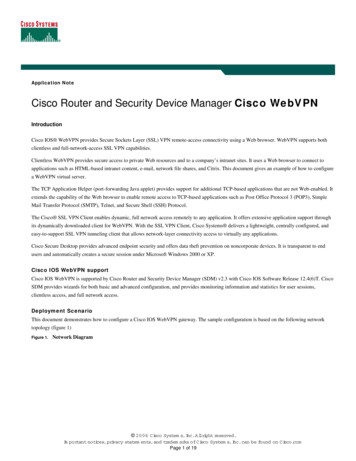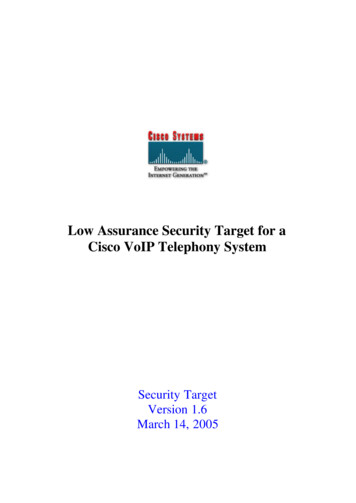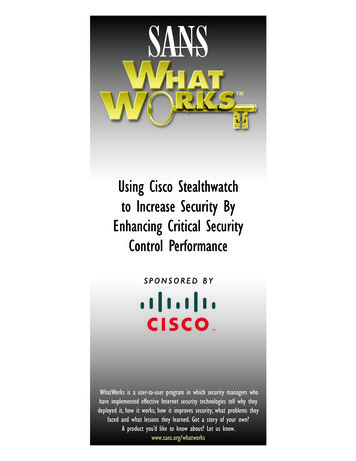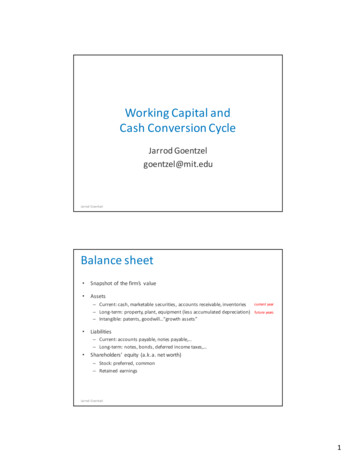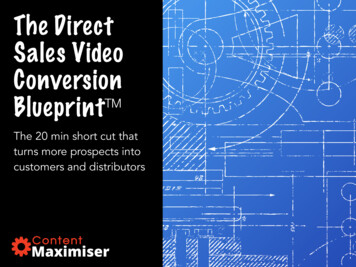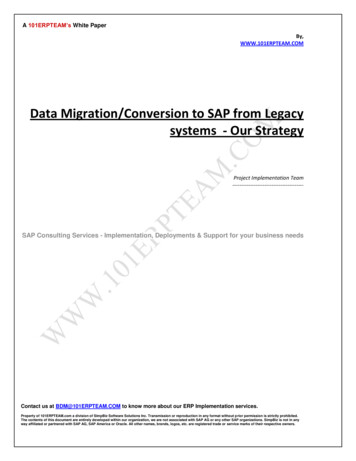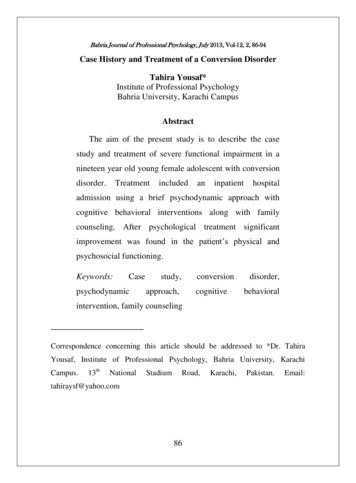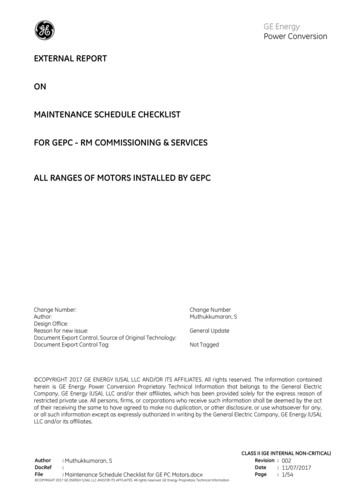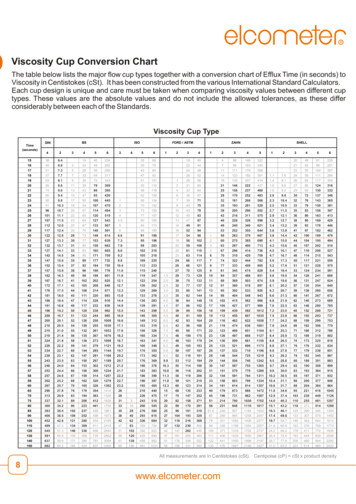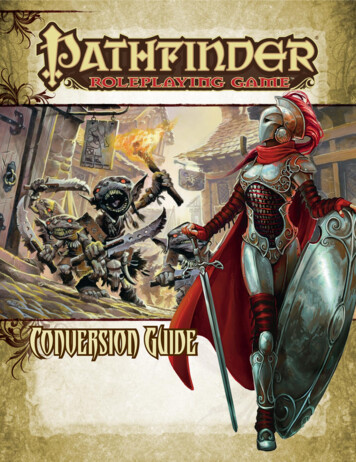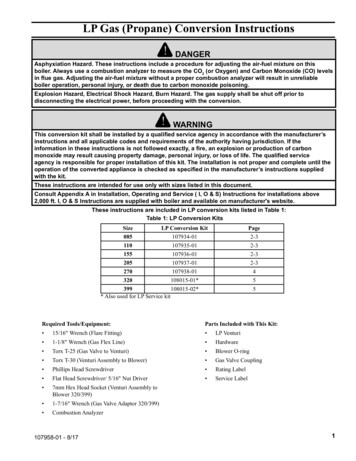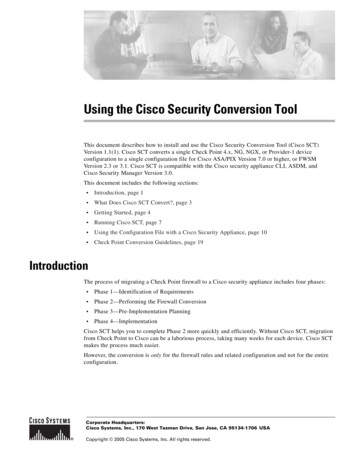
Transcription
Using the Cisco Security Conversion ToolThis document describes how to install and use the Cisco Security Conversion Tool (Cisco SCT)Version 1.1(1). Cisco SCT converts a single Check Point 4.x, NG, NGX, or Provider-1 deviceconfiguration to a single configuration file for Cisco ASA/PIX Version 7.0 or higher, or FWSMVersion 2.3 or 3.1. Cisco SCT is compatible with the Cisco security appliance CLI, ASDM, andCisco Security Manager Version 3.0.This document includes the following sections: Introduction, page 1 What Does Cisco SCT Convert?, page 3 Getting Started, page 4 Running Cisco SCT, page 7 Using the Configuration File with a Cisco Security Appliance, page 10 Check Point Conversion Guidelines, page 19IntroductionThe process of migrating a Check Point firewall to a Cisco security appliance includes four phases: Phase 1—Identification of Requirements Phase 2—Performing the Firewall Conversion Phase 3—Pre-Implementation Planning Phase 4—ImplementationCisco SCT helps you to complete Phase 2 more quickly and efficiently. Without Cisco SCT, migrationfrom Check Point to Cisco can be a laborious process, taking many weeks for each device. Cisco SCTmakes the process much easier.However, the conversion is only for the firewall rules and related configuration and not for the entireconfiguration.Corporate Headquarters:Cisco Systems, Inc., 170 West Tasman Drive, San Jose, CA 95134-1706 USACopyright 2005 Cisco Systems, Inc. All rights reserved.
IntroductionTo complete a successful migration, you must also complete the other phases, but the required processesand procedures are beyond the scope of this document. For information about identifying yourrequirements, pre-implementation planning, and implementation, contact your Cisco TAC or accountrepresentative.Cisco SCT runs as a Windows executable on Windows 2000 or XP. Cisco SCT automatically convertsCheck Point configurations to ASA 7.0 or higher, FWSM 3.1, and FWSM 2.3. Cisco SCT does notrequire a live device. Cisco SCT takes input from the Check Point 4.x, NG Firewall-1, NGX, andProvider-1 files: objects .C rulebases.fws (optional) rules .W Interfaces and route informationCisco SCT generates the CLIs related to the firewall rules and ignores everything else. After installingCisco SCT (see the “Running Cisco SCT” section on page 7, perform the following steps:Step 1Get the necessary files from the Check Point device.See the “Required Check Point Files” section on page 4.Step 2Run Cisco SCT to generate the CLIs.See the “Running Cisco SCT” section on page 7.Step 3Copy the CLIs to the ASA/PIX/FWSM.See the “Using the Configuration File with a Cisco Security Appliance” section on page 10.Step 4Complete the migration by manually converting the Check Point configuration that is skipped by CiscoSCT.If converting the Check Point firewall configuration to an unsupported Cisco security appliance, such asFWSM 2.1 or PIX Firewall 6.3, you can still use Cisco SCT to convert the firewall rules (ACLs) andmanually convert the other areas of the configuration. However, FWSM Version 2.x code and pre-PIXVersion 7.0 code does not support disabled rules. These will need to be manually removed from theoutput of Cisco SCT.To perform a complete firewall conversion, you must complete the following four sections of the CheckPoint firewall configuration into Cisco security appliance syntax: Basic hardware configuration (interfaces, IP Addresses, routing table)The basic hardware configuration is typically easy to convert manually. Cisco SCT needs thisinformation to provide the seed routing table. Firewall policy (rule set)Converting the firewall policy is time-consuming and error-prone. A manual conversion thatrequires weeks can be completed in minutes with far fewer errors using Cisco SCT. However, youstill need to review the Cisco SCT errors and warnings to ensure that no issues were encountered. NAT policyConverting NAT policies can be easy. However, Check Point supports some NAT features thatCisco does not. In these cases, you must determine the workaround on a case-by-case basis usingthe errors and warnings that are generated by Cisco SCT. Advanced firewall featuresUsing the Cisco Security Conversion Tool2OL-11664-01
What Does Cisco SCT Convert?Cisco SCT does convert administrative access or other advanced firewall features.What Does Cisco SCT Convert?Cisco SCT converts the following Check Point policy constructs:. Check Point Network objects to corresponding Cisco security appliance name or object-groupnetwork commands Check Point Network Group objects to Cisco security appliance object-group network commands Check Point Service Group objects into Cisco security appliance object-group service commands Check Point Rules into Cisco security appliance access-list and access-group commands Check Point NAT Rules into Cisco security appliance nat/global and static commands Network/service objects Access lists (rules) including references to network object groups, service object groups, time range,and log Access group CLI to apply an ACL to an interface Network address translation, including static NAT, dynamic NAT, NAT 0, no NAT control Network object groups including nested network object groups Service object groups including nested service object groups name CLI Interface configuration Static routesCisco SCT also generates the corresponding interface and route commands.Cisco SCT generates CLIs that will work on an ASA or PIX 515/515E/525/535 running ASA/PIXVersion 7.0 or higher, FWSM Version 2.3, and FWSM Version 3.1.Not all the options for every Check Point construct are converted. The following are the exceptions: Actions: Only Accept or Drop/Reject are converted. Other actions are ignored.Only the accept and drop/reject actions are converted. The UserAuth, ClientAuth, andSessionAuth actions are ignored. Track: User Auth, Client Auth, and Session Auth are not supported.Only the Log option is converted. The Account, Alert, SnmpTrap, and Mail options are ignored Time range IP range for the source or destination address Negated rule Use of clustering When converting supernetting rules that span multiple interfaces, Cisco SCT will convert them touse only one interface.Using the Cisco Security Conversion ToolOL-11664-013
Getting StartedGetting StartedThis section describes how to get started with Cisco SCT and includes the following topics: Hardware and Software Requirements, page 4 Required Check Point Files, page 4 Creating the Routing and Interface File for the Nokia IPSO or Check Point SecurePlatform, page 5 Running Cisco SCT, page 7Hardware and Software RequirementsThe follow source platforms are required: Cisco SCT supports Check Point 4.x, NG, NGX, and Provider-1.Cisco SCT supports the following Cisco firewall destination platforms:Note Cisco Adaptive Security Appliances (ASA) running Version 7.0 or later Cisco PIX Firewalls running Version 7.0 or later FWSM 2.3 with limitations regarding NAT conversion FWSM 3.1Cisco SCT Release 1.0 does not support Cisco IOS firewalls or Cisco PIX Firewalls running Version 6.x.Cisco SCT requires Windows 2000 or XP with Java VM 1.4.2 or later.Installing Cisco SCTThis section describes the procedure for installing Cisco SCT.Step 1Make sure you have the latest Java Runtime available in the PC.If not, download and install the Java from http://java.sun.com/downloads/index.html Supported versionsare Java 1.4.2 and 1.5 (also called 5.0).Step 2Download the latest installation file from Cisco.com n.cgi?CONTYPES sctStep 3Run the installer file.Required Check Point FilesCisco SCT requires the following information from the Check Point configuration for conversion to aCisco security appliance configuration file: objects.C (Check Point 4.x) or objects 5 0.C (Check Point NG/NGX). This file contains the objectdefinition for the firewall. rule .W (default Standard.W) This file contains the policy or rule definition for the firewall.Using the Cisco Security Conversion Tool4OL-11664-01
Getting Started rulebases.fws or rulebases 5 0.fws (optional). This file is stored in the management system andcontains the rule comments. Routes and interface information (route.cfg) from the Nokia IPSO platform (see “Creating theRouting and Interface File for the Nokia IPSO or Check Point SecurePlatform” section on page 5)or in a specific format for other platforms (see the “Creating the Routing and Interface File for OtherCheck Point Platforms” section on page 6.)Finding the Check Point FilesFind the Check Point files in the conf directory in the Check Point Firewall directory. The Check PointFirewall directory is defined by the FWDIR environment variable.Creating the Routing and Interface File for the Nokia IPSO or Check PointSecurePlatformIf you are running a Nokia (IPSO) platform, you can obtain the required routing and interfaceinformation by entering the following command:firewall[admin]# uname -a;fw ver;netstat -nr;ifconfig -aHowever, Cisco SCT does not know the interfaces that are inside, outside, dmz, and so forth, or theinterfaces that are unused. For this reason, please edit the interface information in the Cisco SCTInterface screen to appropriate values.The following is typical output from preceding command on a Nokia IPSO platform:IPSO . snip This is Check Point VPN-1(TM) & FireWall-1(R) Version 4.1 snip This is Check Point VPN-1(TM) & FireWall-1(R) Version 4.1 snip Routing tablesIPv4:Destinationdefault0.0.0.010.1.1/24. snip ::1::ffff:0:0/96ff00::/8ff02::1eth-s1p1c0: lname UCGCURCUCDURefs00000000Refs1000000Use000Netif Expireeth-s1p3c0eth-s1p1c000000Use0000000Netif ExpireUsing the Cisco Security Conversion ToolOL-11664-015
Getting Startedflags e7 UP,PHYS AVAIL,LINK AVAIL,BROADCAST,MULTICAST,AUTOLINK inet mtu 1500 11.1.1.1/24 broadcast 10.83.1.255phys eth-s1p1 flags 4133 UP,LINK,BROADCAST,MULTICAST,PRESENT ether snip speed 100M full duplex. snip Make sure your output looks like this. Otherwise, Cisco SCT will not convert the file correctly.Creating the Routing and Interface File for Other Check Point PlatformsIf you are using a Check Point platform other than Nokia IPSO, you must manually create the routes.cfgfile, which contains the routes and interface information in a format that can be processed by Cisco SCT.The following is the required format:#INTERFACE interace-ip subnet-mask original-FW1-interface pix-hwname pix-logicalname pix-security-levelINTERFACE 20.1.1.1 255.255.255.248 eth-s0 ethernet0 outside 0INTERFACE 10.1.1.1 255.255.255.248 eth-s1 ethernet1 inside 100#ROUTE network mask gateway-addr ROUTE 100.1.1.0 255.255.255.0 10.1.1.254ROUTE 0.0.0.0 0.0.0.0 20.1.1.254Make sure that the last entry is the default route.You can use the netstat command to get the information required to create the route.cfg file when usinga non-Nokia platform. There are codes in the output that tell you if it is a directly connected interface, ahost route, a network route, and so forth. The output varies depending on the platform.The following sample output indicates that the IP address of the qfe0 interface is 10.10.10.2:10.10.10.010.10.10.2U1347qfe0In the following output, two IP Addresses are assigned to interface qfe5. The secondary IP address isindicated by a colon and a number following the interface name (qfe5:1). Secondary IP addressing isnot supported on Cisco firewalls and these entries must be manually converted before including them inthe route.cfg file.10.10.12.020.10.12.010.10.12.420.10.12.103UU1 26267310qfe5qfe5:1If the secondary IP address (assigned to qfe5:1 in this example) has an IP address on the same IP networkas qfe5 then this is probably a shared Check Point cluster IP Address. You only need be alarmed if thereare virtual interfaces residing on differing IP subnets.In the following example a route exists to the 10.0.0.0 network. But what is the correct mask?255.0.0.0?10.0.0.010.116.130.1UG162060382In this example, there is a host route to 10.15.1.2 with a network mask of 255.255.255.255. Notice theflag of UGH.10.15.1.210.10.10.2UGH10Using the Cisco Security Conversion Tool6OL-11664-01
Running Cisco SCTRunning Cisco SCTAfter completing the installation of Cisco SCT, an option is added to the Start menu. Select Start Programs Cisco Security Conversion Tool Cisco Security Conversion Tool. The system displaysthe Welcome to Cisco Security Conversion Tool Wizard.Identifying the Check Point Firewall FilesTo identify the Check Point Firewall files that you want to convert, use the following options on theWelcome to Cisco Security Conversion Tool Wizard screen.You can run Cisco SCT in a demonstration mode by checking Demo check box.Check Point Firewall Files: Object definition file—This file contains the object definition for the Check Point Firewall. The filename is objects.C (Check Point 4.x) or objects 5 0.C (Check Point NG/NGX). Policy and Rule Definition File—This file contains the policy or rule definition for the Check PointFirewall. The file name is rule .W (default Standard.W) (Optional) FWS file—This file is stored in the management system and contains the rule comments.The file name is rulebases.fws or rulebases 5 0.fws.Specifying Interface and Route InformationTo specify the interface and route information required for conversion of the Check Point configuration,type the pathname and file name of the route information file or click Browse and select the file fromthe window that appears.To provide the routes and interface information to the conversion tool, use the following methods:If you're running Nokia IPSO or Check Point SecurePlatform platforms, follow the procedure describedin “Creating the Routing and Interface File for the Nokia IPSO or Check Point SecurePlatform” sectionon page 5.For all other Check Point platforms, the required format is described in the “Creating the Routing andInterface File for Other Check Point Platforms” section on page 6.After completing the first wizard screen, click Next. The system displays the second wizard screen,where you can specify the target Cisco platform, identify the address format, and optimize configurationfiles.Specify the Output Configuration ParametersTo specify the target Cisco firewall platforms, select one of the following options from the OutputConfiguration Parameters. ASA platform running Version 7.0 or higher PIX platform running Version 7.0 or higher FWSM platform running Version 2.3 software FWSM platform running Version 3.1Using the Cisco Security Conversion ToolOL-11664-017
Running Cisco SCTIdentify the Address Format Used in Access ListsTo identify the address format to be used in the converted Cisco security appliance access list commands,choose one of the following options: Generate names command use names in access list Generate description as part of name commands Generate object-group command use object-group in access-list commands Use IP addresses in the access listOptimizing Configuration FilesTo optimize the output configuration file, use the following options:Note Create object groups if more than one item exists in a cell. Display rules similar to Check Point GUI, if using Cisco Security Manager—Generatesobject-group commands that display in Cisco Security Manager in a way that is analogous to thedisplay in Check Point.To use keyboard shortcuts instead of a mouse, press Alt- shortcut key. The shortcut keys are underlinedon each page of the Wizard.The first option generates object group names when more than one item exists in a cell in the sourceCheckPoint configuration.The second option generates object-group commands that will be displayed in the rule table similar toCheck Point. A Check Point rule can specify multiple source or destination addresses. To get thisbehavior, Cisco SCT converts this rule into a network object group using a special name. CSMrecognizes this special name and displays the elements in the object group in a single row just like inCheck Point.Specifying Output OptionsTo specify the location and name of the output file, use the following options (which are prepopulatedby default): Directory—Enter the absolute path to where you want the output file stored. The default isC:\Program Files\Cisco Systems\SCT\output. Config File Name—Enter the name you want for the output file. The default is device-config.cfg.Configuring Interfaces on the Cisco DeviceThe third wizard screen lets you configure the interfaces on the Cisco device. You can set the securitylevel, interface name, Checkpoint interface name, IP address and subnet mask for each interface on yoursecurity appliance.Select Edit to enable and change the properties of each interface.Using the Cisco Security Conversion Tool8OL-11664-01
Running Cisco SCTGenerating the Configuration ListingAfter completing the wizard screens, the system displays the Summary Page. This screen lists the inputfiles that will be used during the conversion process. Click Back to change any of the input information,or click Finish to begin the conversion process.When you click Finish on this screen, the system displays a summary of the conversion, as well asstatistics about what has been produced from the conversion.The Summary Page displays general conversion statistics.To view details regarding the conversion, click the Conversion Report button. The system displays thereport in your browser, but you may need to disable pop-up blocking to view it.Conversion ReportTo view details regarding the conversion, click the Conversion Report button. The system displays thereport in your browser, but you may need to disable pop-up blocking to view it.The Conversion Report tab lists each Check Point rule in numerical order and shows the Cisco securityappliance commands that have been automatically generated from the Check Point rules. Messages aredisplayed describing any elements that could not be completely converted and that require manualconversion. The message may be informational, warning, or error messages.The first few lines of the Conversion Report shows the following information: Date and time the conversion was completed Input files Options enabled General messages regarding NAT conversionThe rest of the Conversion Report is divided into the following sections, which you can jump to usingthe links at the top of the screen: Messages—Error messages that indicate problems or exceptions that occurred during conversion. Interface—The Cisco security appliance interface configuration Route—Lists the static routes generated from the Check Point routing information provided. Name—Lists the host names with the associated IP addresses that are used in the Cisco securityappliance configuration. Network Object Group—Lists the network object group definitions Service Object Group—Lists the service object group definitions NAT—Contains the NAT rules for the Cisco security appliance. This section contains a command todisable NAT control, which allows traffic to flow without explicit NAT rules. NAT control is a Ciscosecurity appliance option that prevents traffic flow until specific NAT rules are defined. Access Rules—Lists the Cisco security appliance access lists, with each access control entry (ACE)on a separate line.Original Check Point RulesTo view the original Check Point configuration, click the Original Check Point Policy tab.Using the Cisco Security Conversion ToolOL-11664-019
Using the Configuration File with a Cisco Security ApplianceThis window displays each Check Point rule with each element listed a separate column. Table 1summarizes the contents of each column.Table 1NoteCheck Point Policy ElementsColumn HeadingDescriptionRuleThe numerical order of the Check Point rule.SourceThe source object, such as an address or host name, to which the rule applies.DestinationThe destination obje
If converting the Check Point firewall configuration to an unsupported Cisco security appliance, such as FWSM 2.1 or PIX Firewall 6.3, you can still use Cisco SCT to convert the firewall rules (ACLs) and manually convert the other areas of the configuration. However, FWSM Version 2.x code and pre-PIX Version 7.0 code does not support disabled .