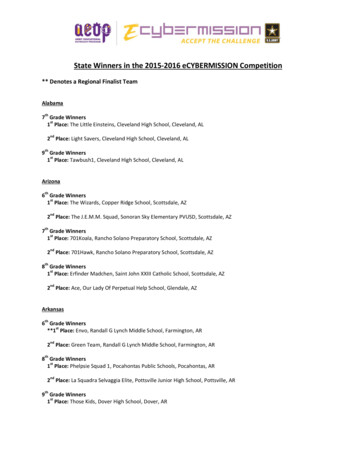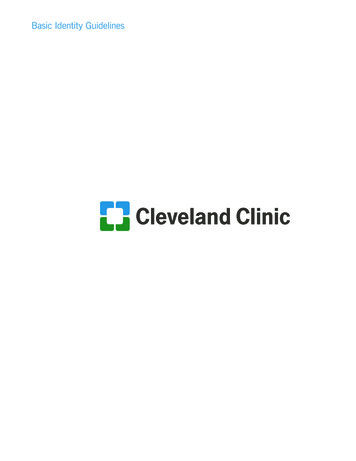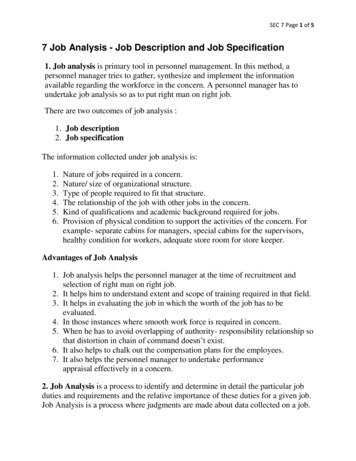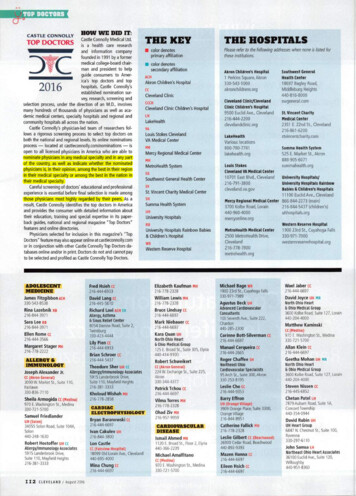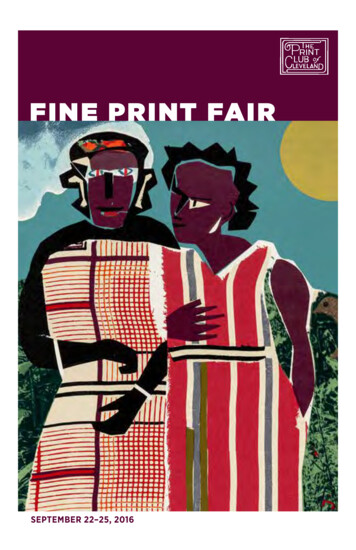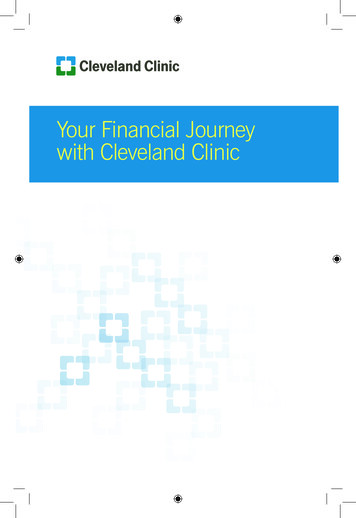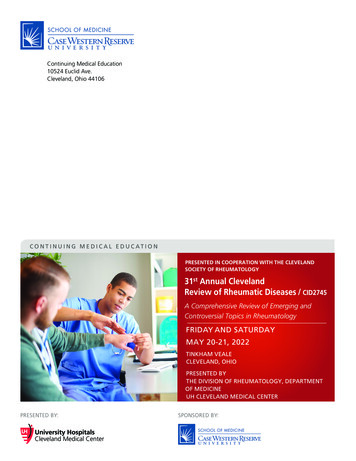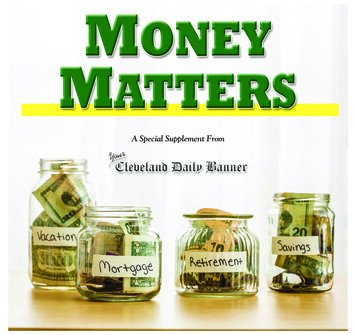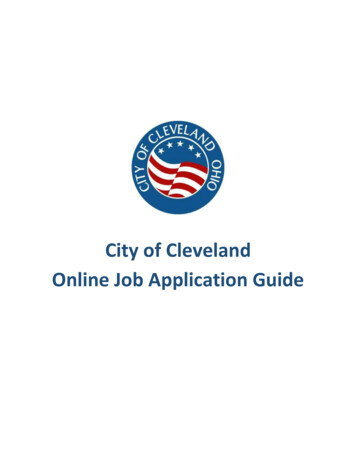
Transcription
City of ClevelandOnline Job Application Guide
City of Cleveland: Online Job Application GuideThank you for your interest in a career with the City of Cleveland!We’re pleased to announce that our hiring process is now streamlined online with NEOGOV.With NEOGOV, you can find job openings, apply for a job, apply to get on an Eligible list, andcomplete a job interest card. Instead of manually applying for multiple jobs, you can create auser profile to electronically submit multiple applications all at once.Provided in this manual are instructions on how to create a NEOGOV account, how to apply to ajob posting, and how to create a job interest card.1 Page
City of Cleveland: Online Job Application GuideTable of ContentsI.First-time Applicant Job Search . 4Step 1: Create an Account . 4Step 2: Search for Jobs . 7Step 3: Apply for a Job . 9Step 4: Check the Status of Your Application . 12II.Create a Job Interest Card. 13III.FAQs . 14Logging In . 14What should I do if I receive the following message: “The username or password is incorrect”? . 14I forgot my username. What should I do? . 14I forgot my password. What should I do? . 14The system is not accepting my new password. What should I enter? . 14I need a new password, but no longer have access to the email address where the reset passwordemail was sent. . 15I requested a reset password link but have not received it. How long does it normally take?. 15I signed up to receive Job notifications (Job Interest Cards), but I am unable to apply/log in tosubmit my application. 15Creating an Account . 16What is an email address and how do I create one? . 16How do I create an account? . 16When I try to create an account or update my email address, I get the message Email not available!What does that mean? I do not remember creating an account with GovernmentJobs.com. . 16I have more than one account. How can I merge them?. 16Is it possible to delete or reset my account? . 17Do I need to create multiple accounts for different agencies? . 17What if I share my email address with another person? . 17Can I share a Governmentjobs.com account with my spouse, relative, friend, etc.? . 17What web browser should I use? . 17Application Process - Starting Out . 18How do I apply for a job? . 18How long does it take to complete the process? . 18I clicked on the position name, and am able to see the description, however I do not see an Applytab. How do I apply for the position? . 182 Page
City of Cleveland: Online Job Application GuideCan I automatically be notified when new positions open? . 18What is the Close Date on a job posting? . 18How do I complete an online application? . 18How can I change my username? . 19How can I change my application template name? . 19Why can’t I create more than one application template? . 19Application Process - Completing and Submitting an Application . 20I have completed all my Work, Education, References, and Additional Information sections, but donot see a place to submit the application. What should I do? . 20How do I proceed to the next step? . 20What if I’m not ready to submit my application at this time? . 21How do I save my information? . 21I was unable to submit an application before the closing date. Can I still apply for the position? . 21I made an error on my submitted application. Can I make changes? . 21I am unable to add an attachment to my application template. . 22I forgot to add an attachment (for example, my résumé or cover letter) to my job application. Howdo I add an attachment to an application I’ve already submitted? . 22I am trying to submit/confirm my application, but I am unable to proceed. The system keeps takingme back to the application steps. . 22Is it possible to withdraw my application from an organization?. 23How do I print my application? . 23Can I view positions I have applied for? . 23How do I find the status of my application? . 23How can I be sure my application was received? . 23Can I delete applications I previously submitted? . 24How do I notify an organization of changes to my home address, email address, or otherinformation? . 24How can I get in touch with the City? . 24How do I know if I am qualified for a particular job? . 24Can I submit a paper application? . 24I have a question pertaining to a particular job posting, for example, a specific requirement ororganization-wide/supplemental question. . 243 Page
City of Cleveland: Online Job Application GuideI.First-time Applicant Job SearchStep 1: Create an AccountFollow these steps to sign into NEOGOV and create a NEOGOV account. Once you create aNEOGOV account, you can update it again at any time.1. Go to the Cleveland Job’s website at https://www.governmentjobs.com/careers/cleveland2. Clickin the top right of the menu bar.3. If you already created a user account, login using your previously created username andpassword. Otherwise, Click Create an account one to create an account, and then enter yournew account information.Do you think you have already registered on www.GovernmentJobs.com in the past?Many government and higher education institutions are using NEOGOV for their onlineapplication process. If you have applied for a position with an agency that useswww.GovernmentJobs.com, you do NOT need to create another account.4 Page
City of Cleveland: Online Job Application Guide If you created an account before, you cannot use the same email address again to create anew account. The email value must be unique. If you created an account before and can’t remember your username, click on Forgotusername. This sends you email with your username. Your password must be at least 8 characters in length and contain upper and lower caseletters, numbers and symbols. Answer the security question. In this example, type 11. As you supply correct information for each field, a checkmark on the right indicates that thevalue is correct, for example:4. Click Create. Keep a record of your username and password.When you are signed in, your username appears on the right in the top menu bar:5 Page
City of Cleveland: Online Job Application GuideThe pulldown menu under your username lets you quickly access common options.Applications. Use Applications & Status to review all of your jobapplications.Profile. Use Profile to update basic information that you use toapply for jobs, such as work experience. Changes that you makedo not update previously submitted applications, but are saved foruse when you are applying for other jobs in the future.Account. Use Accounts Settings to edit your contact information,or change your password. If you change your contact information,this information is updated with employers with which you haveapplied.5. To finish your account setup, select ‘Account’ for the pulldown menu. Complete ALLaccount information and click ‘Save’.6 Page
City of Cleveland: Online Job Application GuideStep 2: Search for JobsTo search for open jobs, complete the steps below.1. Type a job title in the search box. The search can be as small as the first letter. For example:As you type in these boxes, it suggests jobs or locations that match, for example:2. Click Find Jobs.Once you have a NEOGOV account, you may search for any job or exam posted on theCity’s NEOGOV site. In order to apply for a job or exam, you MUST create a NEOGOVprofile. This is your online resume.7 Page
City of Cleveland: Online Job Application Guide3. The jobs that match your search are shown, for example:4. Click on the job title to open the job details.8 Page
City of Cleveland: Online Job Application GuideStep 3: Apply for a Job1. Once you’ve selected the position you want to apply for, click on the ‘Apply’ button.2. You will then be prompted to complete a series of steps that will capture you contact information,work history, references, etc.Tip: You can speed completing basic profile information by importing arésumé from LinkedIn, or by uploading a file.As you work on your application, refer to the progress bar to see the numberof items for each entry, and errors. In the next example, the work entrycontains eight items, and the questions entry contains errors:3. For each step, the buttons on the bottom allow you to save or discard your work on this entry.Although your typing is periodically automatically saved, it is good practice to click on the Savebutton. The Cancel button discards any changes you have made since the last save.9 Page
City of Cleveland: Online Job Application Guide4. Provide general contact information.5. If required, provide previous work experience information.6. If required, provide educational information.7. If required, provide additional information, including certificates and licenses, skills, andlanguages.8. If required, provide references.9. If required, answer any additional supplemental questions.10. Upload any attachments, such as a résumé, driver’s license, or certificates. The supported fileformats are PDF and JPEG. If there are no required attachments, then you can use Add supplemental attachment to addadditional files. First, use Choose attachment type to select the type, and then use theUpload button. In the next example the License type attachment is selected to upload a file:11. If you have previously uploaded attachments, you can use the Recent Uploads button to accessthese files.12. Review each section. If there is an error, it is shown in the progress bar and also in the section.13. Useto open this item and correct any errors.14. Once your application is complete, click on ‘Proceed to Certify and Submit’ button.10 P a g e
City of Cleveland: Online Job Application Guide15. On the Certify & Submit page, the checkmarks next to each section confirm all required fieldhave been completed. Click on ‘Accept and Submit’ if you accept the terms.16. An Application Submitted message confirms that you have applied for the job. You will alsoreceive an email confirming the City received your application.11 P a g e
City of Cleveland: Online Job Application GuideStep 4: Check the Status of Your Application1. To view the status of for the position(s) you have applied for, go to the Cleveland Job’s websiteat https://www.governmentjobs.com/careers/cleveland2. Select the dropdown menu in the upper right corner of the screen under your user name, andselect ‘Applications’.3. Select the ‘Submitted’ link to see all applications that you have successfully submitted.4. Click on the job title for more information. You can then use Job Postings to see the informationon the job, and Application View to see the details of your application for this job.5. Click on View job listing to see more information on the job.6. Use the Incomplete button to see all applications that you started, but did not complete.7. Click on the job title, and then Apply, to complete the application. You can use Remove if youwant to delete an application without completing it.12 P a g e
City of Cleveland: Online Job Application GuideII.Create a Job Interest CardIf you are interested in a position that is not currently posted and would like to be notified when theposition is posted, you can register for a Job Interest Card. To register, follow the steps below.1. Go to the Cleveland Job’s website at https://www.governmentjobs.com/careers/cleveland2. Login into NEOGOV.3. Navigate to thedropdown in the upper left corner of the screen.4. Select ‘Job Categories’ from the dropdown menu.5. Place a check in the box next to each job category for which you would like to receive emailnotifications, click the 'Subscribe' button, fill out the information, and then click the'Subscribe' button.For next 12 months after you submit this form, you will receive an email notification each timea position opens with City of Cleveland whose category matches one of the categories you'vechosen.13 P a g e
City of Cleveland: Online Job Application GuideIII.FAQsLogging InWhat should I do if I receive the following message: “The username or password is incorrect”?You should confirm your username, or reset your password, by using Forgot Username or ResetPassword.I forgot my username. What should I do?Below the Sign-In button, click on Forgot Username. On the next page, enter your email address,answer the security question, and click Send Username. An email is sent with your username. If youdo not see the email in your inbox, check your spam/junk email folder.The email address that you enter must exactly match what appears on your profile. If it does notmatch, you may receive an error that “User with that email was not found”.I forgot my password. What should I do?Below the Sign-In button, click on Reset Password. On the next page, enter your email address,answer the security question, and click on Reset Password. An email is sent with a link to reset yourpassword. Once you click on the link, you are directed to a page where you can create a newpassword. Enter a new password, confirm the new password, and then log into your account.The link embedded in the password reset email expires after 72 hours. If the link has expired,resubmit your password reset request by clicking on Reset Password again.The system is not accepting my new password. What should I enter?Passwords must be at least 8 characters in length and contain upper and lower case letters,numbers and symbols. To reset your password, click Reset Password. Once you’ve entered a newpassword twice, you receive the message Your password has been updated.14 P a g e
City of Cleveland: Online Job Application GuideI need a new password, but no longer have access to the email address where the resetpassword email was sent.If you don’t have access to the email address listed on your account, you will need to contact ourapplicant support team for assistance. For security reasons, the reset password email is sent only tothe email address associated with your account. Our applicant support team will ask you a series ofquestions to verify your identity, and then update the email address on the account as appropriate.I requested a reset password link but have not received it. How long does it normally take?Password reset emails are sent immediately, but delivery can depend on your email provider. Checkyour spam/junk email settings/folder if you do not receive the email. Sometimes addingthe noreply@governmentjobs.com address to your contacts resolves this issue. If the email is stillnot received, contact technical support at your email service provider to determine if the resetpassword email is being filtered out or blocked.I signed up to receive Job notifications (Job Interest Cards), but I am unable to apply/log in tosubmit my application.Job Interest Card requests are independent of governmentjobs.com applicant accounts. To createan applicant account, go to www.GovernmentJobs.com and click on Sign In. Under the Sign-Inbutton, click Don’t have an account? Create one. Complete the required new job seeker accountinformation, enter a new password, and click Save.15 P a g e
City of Cleveland: Online Job Application GuideCreating an AccountWhat is an email address and how do I create one?An email address is an electronic address where you can receive messages. An email addresstakes the form of name@provider, such as jsmith@example.com, which is read as jsmith atexample dot com. There are many free and accessible email providers that you can use for thispurpose. The email address is completely independent of GovernmentJobs.com. You should sendany email related questions to your email provider’s technical support group.How do I create an account?To create an applicant account, go to www.GovernmentJobs.com orhttps://www.governmentjobs.com/careers/cleveland and click on the Sign In tab, and then Don’thave an account? Create one.Complete the required fields and click Create.For help with setting a password, see password requirements.When I try to create an account or update my email address, I get the message Email notavailable! What does that mean? I do not remember creating an account withGovernmentJobs.com.If you receive this message, it means that there is an account associated with your email address.You may have previously applied with an organization that is a NEOGOV customer. You can retrieveyour credentials by following the username and password steps.I have more than one account. How can I merge them?There is no way to merge accounts. You should choose the account with the most up-to-dateinformation, and only use that account.16 P a g e
City of Cleveland: Online Job Application GuideIs it possible to delete or reset my account?Once the account is created, it remains in the system and cannot be deleted.Do I need to create multiple accounts for different agencies?No, you do not need more than one account to apply for jobs with different agencies. If theorganization is a NEOGOV customer, you can apply with your existing GovernmentJobs.comaccount.What if I share my email address with another person?Every GovernmentJobs.com account must contain a unique email address. If you share an emailaddress with another person, and it is already in use on another account, you cannot use that emailaddress on your account. You can request a new email address from a service provider (forexample, Hotmail, Yahoo, Google), or use a work email address on your GovernmentJobs.comaccount.Can I share a Governmentjobs.com account with my spouse, relative, friend, etc.?You may not share an account with another user. To apply for positions, you must create your ownaccount with your own specific contact information, applications, and application history.What web browser should I use?To make sure you have the best experience possible, we recommend using the most up-to-dateversion of one of the following browsers: Internet ExplorerFirefoxChrome17 P a g e
City of Cleveland: Online Job Application GuideApplication Process - Starting OutHow do I apply for a job?To apply for a job, go to GovernmentJobs.com or the organization’s website. An organization is thecity, county, state, or educational institution where you submit applications. If you are on GovernmentJobs.com, enter search criteria in the boxes for Job Title, Keyword,and/or City or State. You can also search by clicking a Category or Location.If you are on an organization’s website, locate where open positions are posted.Perform a job search to find jobs that match your interests. Then click on the job title to view thejob posting.To initiate the application process, click the Apply tab. The Apply tab is located toward the top ofthe posting next to Job Details.Once you click on the link and log in, you can work on the application process steps.How long does it take to complete the process?The time it takes to complete an application depends on how much information you provide on yourbasic application. It can take as little as 10-15 minutes. When applying for a job, you may berequired to answer some additional questions (organization-wide questions and supplementalquestions), which will also vary in length, depending on the number and type of questions asked.I clicked on the position name, and am able to see the description, however I do not see anApply tab. How do I apply for the position?If you do not see an Apply tab on the job posting, this job posting is not accepting onlineapplications. If the opening date suggests that the position should be open, contact the organizationfor further information. Our applicant/technical support team cannot add an Apply tab if it does notalready exist.Can I automatically be notified when new positions open?You can sign up for Job Interest Cards through the organization’s web site so that you are notifiedwhen jobs become available. By selecting the job categories that you’re interested in, filling out yourcontact information, and clicking Submit Request, you will receive email notifications when jobs openin your noted categories. After one year, your job interest card subscription expires, and notificationsare no longer sent. Signing up for job interest cards is not the same as creating a user account. Toapply for positions, you need to create a GovernmentJobs.com applicant account.What is the Close Date on a job posting?A closing date is when a job posting no longer accepts applications.How do I complete an online application?For detailed information on how to apply online for a job, refer to the Online Application Guide.18 P a g e
City of Cleveland: Online Job Application GuideHow can I change my username?Once established, a username cannot be changed.How can I change my application template name?Once established, an application template name cannot be changed. Application template namesare for your reference only, and are not visible to the organization with which you are applying.Why can’t I create more than one application template?The ability to create multiple application templates has been removed in the new applicationprocess. If you previously created multiple applications, you can continue to use them.19 P a g e
City of Cleveland: Online Job Application GuideApplication Process - Completing and Submitting anApplicationI have completed all my Work, Education, References, and Additional Information sections,but do not see a place to submit the application. What should I do?The basic information that you have entered serves as an application template. This template allowsyou to apply for multiple positions without having to create new applications. To submit theapplication template for a specific position, perform a job search to find a job you are interested inand click on the job title to view the job posting. Click Apply, which is located toward the upper lefthand side next to Job Details. For example:Your application template fills in the basic information for step one, and you are able to proceed withthe application process steps.How do I proceed to the next step?The application process sections appear vertically on the left-hand side of the screen. For example:20 P a g e
City of Cleveland: Online Job Application GuideOnce you’ve completed a section, you can continue by clicking on the next section in the sequence,or click Next at the bottom of the page. If you would like to revert to previous section, click on thatsection name on the left-hand side.What if I’m not ready to submit my application at this time?You can return to your application to submit at a later time. Though the system does auto-save whilecompleting the application, make sure you save the field you are working on before signing out. Besure to log back into your account and submit your application prior to the posting close date.How do I save my information?If you need to exit the application, click Save at the bottom of the page you are working on. All of theinformation that you have entered up to that point is stored. As long as the job you are applying for isstill open, you may return to submit your application.I was unable to submit an application before the closing date. Can I still apply for theposition?You cannot apply through GovernmentJobs.com for positions that are closed. If you started anapplication prior to the closing date, and did not submit it, you will not be able to submit thatapplication. Our applicant support team is not able to change the closing date. For furtherinformation, you may wish to contact the organization with which you are applying.I made an error on my submitted application. Can I make changes?You cannot make changes once you certify and submit the application to the organization. If youwant to update the application you can either re-apply for the position, or contact the organization to21 P a g e
City of Cleveland: Online Job Application Guidesee if it is possible make changes. If you receive an error message when resubmitting yourapplication that does not allow you to apply again, or if the position has closed, you may want tocontact the organization directly. Our applicant support team cannot make changes to an alreadysubmitted application.I am unable to add an attachment to my application template.To attach a document successfully, first close the file that you are trying to attach, and then checkthe following: Attachment Type – The City of Cleveland accepts both PDF, JPEG, and JPG file formats.Check that your document is listed as the attachment type that the organization is requiring. Forexample, if the error message reads The following attachment types are missing: Résumé,check that your corresponding document’s attachment type is listed as Résumé and Other,Cover Letter, or any other attachment type.File type - Some agencies only accept certain file types. If you receive an error regarding the filetype, check that you are attaching a file with a valid (acceptable) file extension.File size - Attachments that are larger than ten megabytes are not accepted. If your file is largerthan five megabytes, you should reduce the file size. If you are still unable to attach the file afterfollowing these steps, try deleting the cookies from your web browser or attempt to attach the filefrom a different web browser.I forgot to add an attachment (for example, my résumé or cover letter) to my job application.How do I add an attachment to an application
We're pleased to announce that our hiring process is now streamlined online with NEOGOV. With NEOGOV, you can find job openings, apply for a job, apply to get on an Eligible list, and . I am trying to submit/confirm my application, but I am unable to proceed. The system keeps taking . First-time Applicant Job Search Step 1: Create an Account