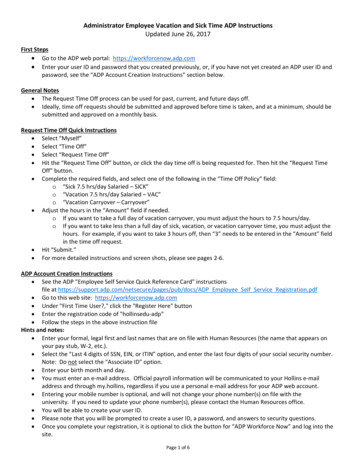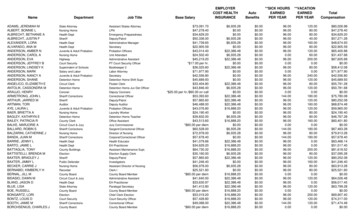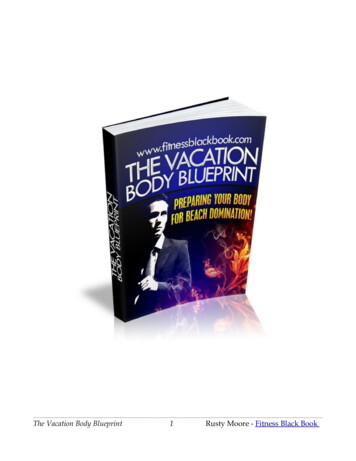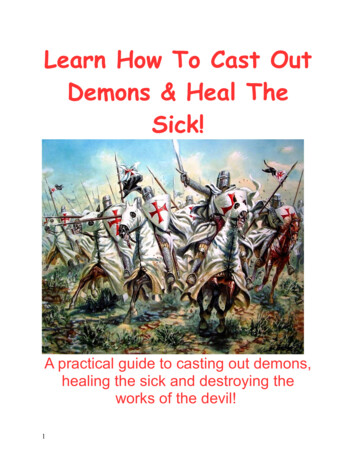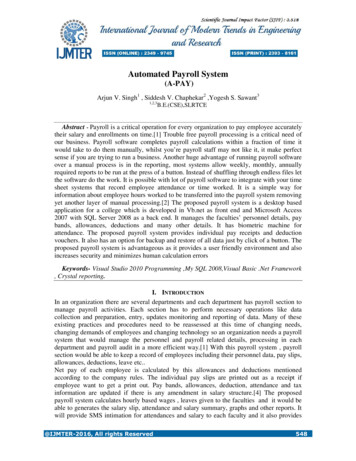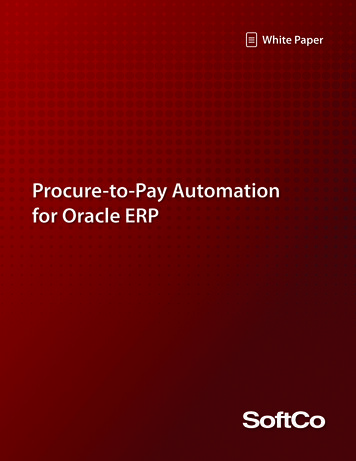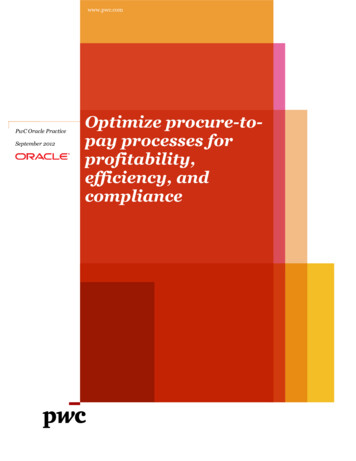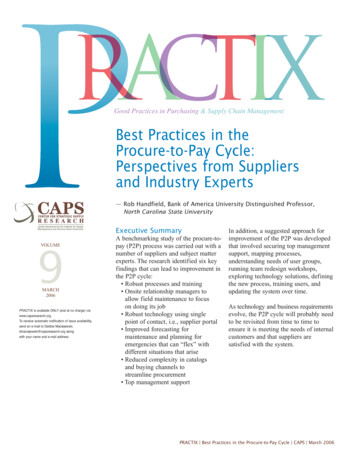Transcription
TRACKING VACATION & SICK PAYNeed to keep track of everyone’s vacation? Not sure how much one of your employee’s hasreally been out sick? There is a tracking system for these situations plus holidays that is partof the Payroll system.Four types of employee absences can be tracked: VacationSick payHolidaysOther, such as “comp” time.These are basically four separate “ledgers” tracking the benefits accumulated and used.They do not trigger any journal entries. They are simply for tracking purposes.If you don’t do your payroll checks through Lakeshore, you can still use the tracking feature.You will just have to manually enter your information rather than picking any of it up as part ofthe payroll check generation process.Here are the steps needed to start using this feature.System optionsThe first step is to activate the feature is to set up related system options. Go toReference InformationSystem optionsPayrollCheck which type of absences you wish to track.For Vacation and Sick Leave, you can set up the number of hours each employee is allowedat full pay.There are four ways to do this. Accumulate amount of eligible time based on hours workedAccumulate certain amount of time each pay periodAccumulate certain amount of time each monthAssign specific value for the whole yearThe last option is the one that is most common and is the one we will use for most of ourexamples. For purposes of illustration, we will set up both types so you can see thedifference.
If you want to use one of the other methods where the amount of time is accumulated, youcan specify a waiting period for new employees. On the individual employees, you can alsoset a maximum amount of hours that can be accumulated.Employee setupThe next step is to set up the accumulation factors for each employee. This is entered on thesame screen where you set up the other payroll data for the employee.Reference InformationPayrollEmployee data (payroll)All values are entered in hours.You can use decimals, like 1.5 hours per pay period.If you are just entering the annual number of hours, enter the number of hours the employeeshould receive each year. For example, for a 2-week vacation, you would enter 80 hours asthe annual maximum.If you are accumulating the hours allowed, then enter the number of hours of vacation/sickleave based on the number of hours worked OR the number of hours earned each pay period.If you are accumulating benefits, you can set an annual and an overall maximum. Forexample, the employee cannot accumulate more than 4 weeks (160 hours) of sick leave.When the employee reaches that maximum, no additional leave will be accumulated until theemployee uses some of the available time.Loading opening balancesIf you are assigning benefits just once each year, you can go to the following function to setthese up.Year EndEnter new year balances for vacation/sick payIf you load balances for all your employees at the beginning of the year, you can leave theemployee number blank and opening balances for the year will be set up for everyone.If you load the balances on the employee’s anniversary date, you will have to do the loademployee-by-employee. In this case, you would specify the employee’s ID and the datewould be the anniversary date.The number of hours on the load transaction will be the total number of hours specified for theyear.Any employee whose data is accumulated using one of the other method is skipped.The default description is “LOAD BALANCES” but you may change this if you wish.
Entering benefits through check runsAs leave is taken, you may indicate this as part of your payroll run. Click on the update iconbeside the “hours worked” value on the payroll check review screen.You will then see a screen where you can adjust the number of hours used. You may usedecimal values such as 2.5 for two and one-half hours.There is also a place for a short description of the entry such as “Memorial Day” or “Doctor’sappointment”.Pay for vacation, sick leave, and holidays is calculated at the employee’s regular rate and thehours used are deducted from the regular hours used. They can be shown on the check stubas shown below.
To see the employee’s year-to-date balance, go toPayrollPrint Payroll ReportsVacation/Sick pay detailYou can print a report for a single employee or for all employees.In this report, you can see the .37 of sick leave that was accumulated for the payroll periodpaid through the 5/31 check as well as the 2 hours of sick leave used and the 8 hours ofholiday pay from that check.MaintenanceYou may sometimes to add, correct, or delete entries. For example, you may prefer to entersick leave notations as they occur rather than waiting until the next period. Or, you may wantto load some opening balances when you first start using this feature.To make new entries, go toPayrollAdd vacation/sick leave entry
If you want to correct or delete an entry that is already on file, go toPayrollChange/Delete leave entryEnter the employee ID, then click on the look up icon beside the date to pick the entry youwant to affect. The list will start with the current year but you can use the “previous” or “next”key to see additional entries.
Change the information selected and click Save OR click on the Delete button to deletethe entry.Resetting balancesIf it is your policy to clear any unused benefits at the end of the year (or anniversary date),then you may find the “reset” function useful. It can also be used if you have a change ofpolicy and want to reset everyone to zero and reenter data under the new policy.Go toYear EndReset vacation/sick pay hours to zeroThis function will generate an entry to force all the accumulated vacation or sick leave hours tozero.You can do either vacation or sick leave or both. Indicate which values should be cleared bychecking the appropriate check box.You would generally follow this function by using the “load opening balances” functiondescribed above to set up values for the new year. Or, enter the opening values manuallythrough the “add entry” function.
Vacation Sick pay Holidays Other, such as “comp” time. These are basically four separate “ledgers” tracking the benefits accumulated and used. They do not trigger any journal entries. They are simply for trackin