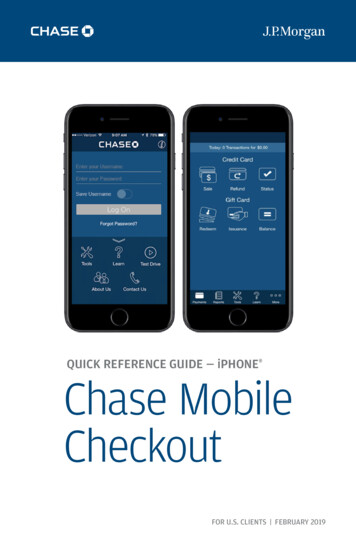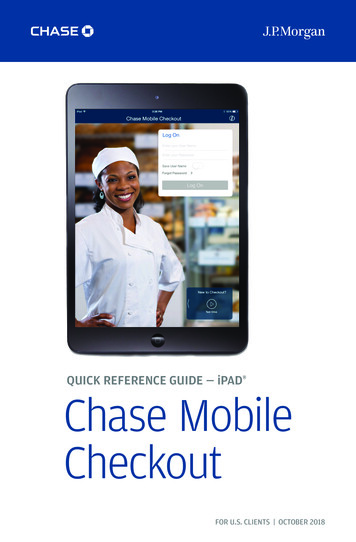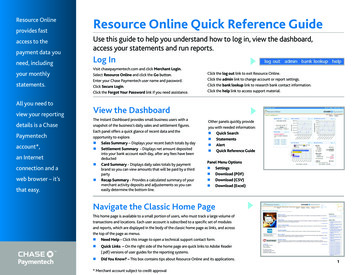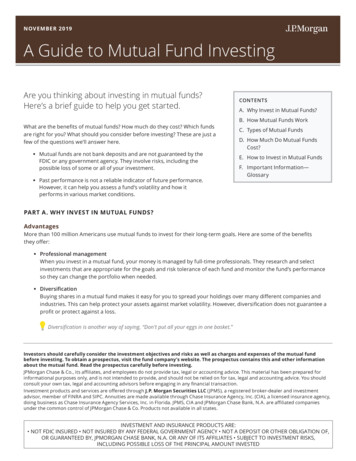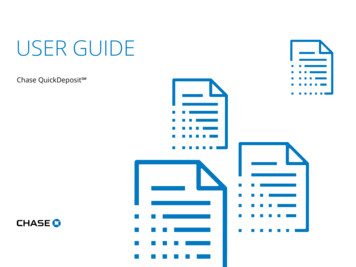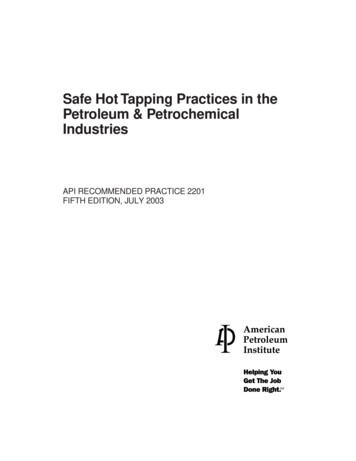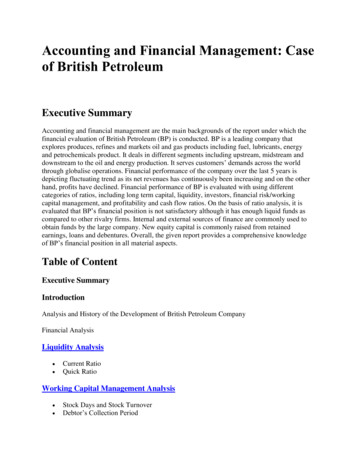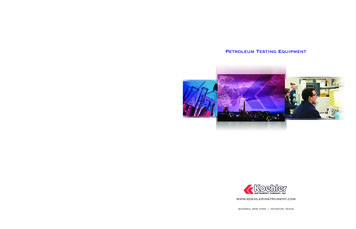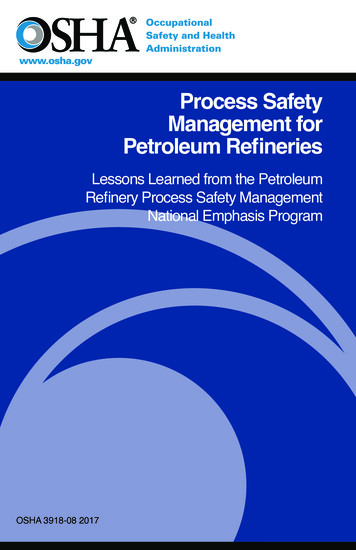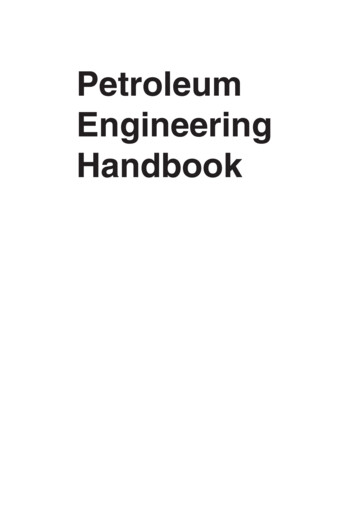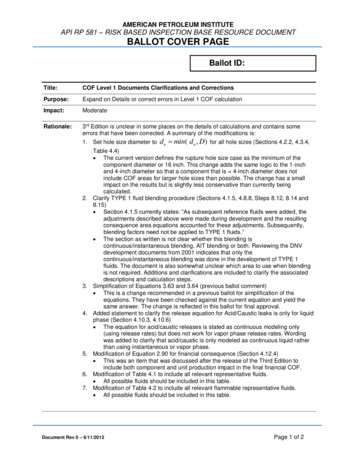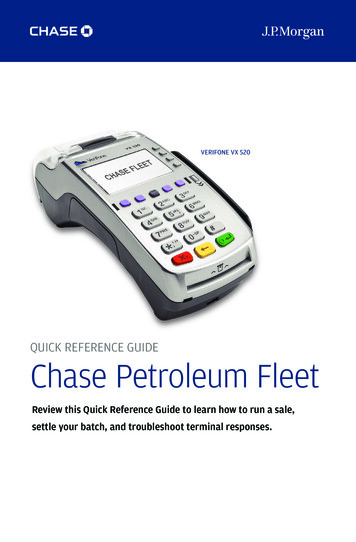
Transcription
VERIFONE VX 520QUICK REFERENCE GUIDEChase Petroleum FleetReview this Quick Reference Guide to learn how to run a sale,settle your batch, and troubleshoot terminal responses.
INDUSTRYPetroleum FleetSOFTWARESECURITYXEPH410 Petroleum SoftwareXEPA441 Retail EMV SoftwareThe software on this terminal has been secured.This will help protect it from both inadvertentoverwriting and malicious tampering. If you needhelp with changes or updates, please contact arepresentative at our service desk.TERMINALFOR MORE INFORMATIONVerifone’s VX 520Visit E ApplicationThe XEPA441 application supports theseretail payment brands and types:········Visa Mastercard American Express Discover JCBGift CardDebitEBTFLEET–CHASE ApplicationThe XEPH410 application supports thesepetroleum/fleet cards:············Voyager Visa FleetMastercard Corporate Fleet Card WEX Fleet CardWEX Fleet OneTCH Fuel CardGate FleetEnmark Commercial Fueling Credit CardGASCARDFLEETCOR/Fuelman (GasCard)TCRS Consumer CardIrving Commercial Card
QUICK REFERENCE GUIDE 3CONTENTSGETTING STARTEDVX 520 Hot Key Functions . . . . . . . . . . . . . . . . . . . . . . . . . . . . . . . . . . . . . . . . . . . . . . . . . 4Operating Your Terminal . . . . . . . . . . . . . . . . . . . . . . . . . . . . . . . . . . . . . . . . . . . . . . . . . . 4Transaction Types . . . . . . . . . . . . . . . . . . . . . . . . . . . . . . . . . . . . . . . . . . . . . . . . . . . . . . . . . . . . 6Integrated Contactless and Chip Payments . . . . . . . . . . . . . . . . . . . . . . . . . . 8Available Reports . . . . . . . . . . . . . . . . . . . . . . . . . . . . . . . . . . . . . . . . . . . . . . . . . . . . . . . . . . . 10Gift Card Transaction Types (Optional) . . . . . . . . . . . . . . . . . . . . . . . . . . . . . . . 12Settling the Batch . . . . . . . . . . . . . . . . . . . . . . . . . . . . . . . . . . . . . . . . . . . . . . . . . . . . . . . . . . . 13Clerk/Server Setup . . . . . . . . . . . . . . . . . . . . . . . . . . . . . . . . . . . . . . . . . . . . . . . . . . . . . . . . . 14REFERENCEPrompt Q&A . . . . . . . . . . . . . . . . . . . . . . . . . . . . . . . . . . . . . . . . . . . . . . . . . . . . . . . . . . . . . . . . . . 15AVS Response Codes . . . . . . . . . . . . . . . . . . . . . . . . . . . . . . . . . . . . . . . . . . . . . . . . . . . . . . . 17Common Error Codes . . . . . . . . . . . . . . . . . . . . . . . . . . . . . . . . . . . . . . . . . . . . . . . . . . . . . . 18Integrated Contactless and Chip Technology . . . . . . . . . . . . . . . . . . . . . . . . . 19Chip Technology Q&A . . . . . . . . . . . . . . . . . . . . . . . . . . . . . . . . . . . . . . . . . . . . . . . . . . . . . . 20Chip Technology Quick Tips . . . . . . . . . . . . . . . . . . . . . . . . . . . . . . . . . . . . . . . . . . . . . . 21
QUICK REFERENCE GUIDE 4VX 520 HOT KEY FUNCTIONSPress the hot keysbeneath the displayto navigate yourterminal’s menus.LOCATIONFUNCTIONFirst Hot KeyFar LeftDown Arrow — Press to scroll down to thenext menu.Third Hot KeyMiddle RightGift Card — Press to initiate a gift cardtransaction.Fourth Hot KeyFar RightReports — Press to access available reports.OPERATING YOUR TERMINALYour terminal has been upgraded to accept both petroleum paymentsand EMV/chip card retail payments.It uses two separate applications so you can begin processing EMV/chip cards while continuing to accept petroleum and fleet brand cards. Before you begin a transaction, you will need to select whichapplication to use, based on the customer’s payment method. Because there are two separate software applications, you willneed to make any custom changes in each application (such asadding a clerk). The terminal will have two Terminal IDs (TIDs) because it has twoways to communicate with our host systems. Since you will have two Terminal IDs, you will need to completea batch settlement within each application. When you are settling two batches each day, you’ll need to add themtogether to perform your business’s sales and funding reconciliation.For magnetic stripe payments, the customer should swipe their card,and then specify credit or debit.
QUICK REFERENCE GUIDE 5OPERATING YOUR TERMINALACTIONTO EXECUTESwitchApplications Press the [Star *] key and then select the application. If the payment method is a petroleum or fleet card, select FLEET-CHASE. If the payment method is a retail card, select SOFTPAY-CHASE. If you’re not sure which app you’re in at any point, you should press the[Star *] key and start over.Begin a Sale Select Sale to begin a sale transaction Enter the Amount Tap/Insert/Swipe or Key Card and press [ENTER]. Your terminal will guide you through the process.Begin otherTransactions(see section ontransactiontypes for moreinformation) U se the [ARROW] hot key at the main menu or idle prompt to navigateto the transaction type you wish to perform. Scroll through the menu Press the corresponding [F] key when your desired transaction appearson the terminal display.Reprint aReceipt U se the [ARROW] hot key at the main menu to navigate to the Reprintoption. You will be prompted to select the most recent receipt, or enter criteriato search for another receipt to reprint.Access Clerk/Server Setup U se the [ARROW] hot key at the main menu to navigate to the Clerk/Server Setup option.AccessReports P ress [REPORTS] to access the Reports menu. Scroll to the desiredreport or report category Press the corresponding [F] key and follow the prompts to view or printyour report.Edit AutoShift Times If you are in auto shift mode, use this procedure to edit the start andend shift times. Press [1] at idle to access the Shift menu.Manual ShiftClose If you are in manual shift mode, use this procedure to close the currentshift and start a new shift. Press [1] at idle to access the Shift menu.ChangePetroleumProductCodes On the main menu of the FLEET-CHASE application, use the [ARROW]hot key to navigate to Products Admin, and modify product code prices.
QUICK REFERENCE GUIDE 6TRANSACTION TYPESCREDIT AND DEBIT TRANSACTIONSTO INITIATECredit/Debit Sale* — A sale transaction usinga credit or debit card.Select Sale.When clients pay with a U.S.-issued debit card, they will be presentedwith two choices. Selecting the top choice, the client will not be askedto enter a PIN. The bottom choice is similar to choosing “Debit” andthey will be prompted to enter their PIN.Credit Void* — Perform a void to reverse acredit sale, force, or refund transaction andprevent any funds from transferring from thecardholder’s account. Only available fortransactions in the current batch (in otherwords, same day).Select Void.Credit/Debit Refund* — Perform a refund toreturn money to a cardholder’s account froma credit or debit sale completed in a closedbatch (in other words, previous day).Select Refund.Credit Auth Only* — An authorization-onlytransaction provides an approval, but does notcharge the consumer until the transaction hasbeen added to the batch by way of a forcetransaction.Select Auth Only.Credit Force* — Perform a force sale whenthe terminal cannot reach the host (Chase)to authorize a transaction, or to finalize anauth only transaction. Contact your VoiceAuthori zation Center for an authorizationcode, then force the transaction oncecommunication is restored.Select Force.Phone Order* — A credit sale transaction inwhich the card is not present.Select PhoneOrder.* Purchase and Commercial cards are supported for this transaction type.
QUICK REFERENCE GUIDE 7TRANSACTION TYPESEBT TRANSACTIONS (SOFTPAY-CHASE ONLY)TO INITIATEEBT Sale — An Electronic Benefits Transfer(EBT) card is a government-issued card tied toa specific government-assistance account. EBTtransactions require PIN entry, as well as atrace number and balance amount printed onreceipts. An EBT sale transaction may be a foodstamp sale, or a cash benefit sale. The cardmust be present.Swipe the cardor select Sale.Select Cash forcash benefits orFood for a foodstamp sale.EBT Force — A force is a sale transactionperformed when the terminal cannot reach thehost to authorize the transaction. Contact yourVoice Authorization Center for an authorizationcode, then perform a force sale transactionwith the EBT card.Select Force.EBT Refund — Available only for food stamptransactions.Select Refund.EBT Balance Inquiry — Obtain a customer’sremaining EBT account balance. Available forboth food stamp and cash benefit.Select EBT BalInq.
QUICK REFERENCE GUIDE 8WHAT’S NEW ABOUT THIS TERMINALYour Verifone device supports chip card technology using theSOFTPAY-CHASE application. More information on chip cardtechnology and how to process those payment transactions canbe found on page 19.INTEGRATED CONTACTLESS AND CHIP PAYMENTSWHAT ABOUT MAGNETIC STRIPE CARDS?Your terminal will still have the capability to process magnetic stripecards. If a chip enabled card is swiped, the terminal will prompt for thecard to be inserted into the chip reader. Do not attempt to force a chipcard to process as swiped.CONTACTLESS PAYMENTScontactlesssymbolFor added convenience for both you and your customers, theSOFTPAY-CHASE application supports contactless payments. In manycases, a separate PIN pad can be attached to your terminal, to allowyour business to begin processing chip cards and contactless payments.Your customers can tap and hold1. LOOK: Look outfor the contactlesssymbol at theterminal.2. TOUCH: There’s noneed to enter a PIN.Just hold your cardflat against thereader.3. GO: Wait for the greenlight or the beep toconfirm your paymentand go!CONTACTLESS CHIP CARD TRANSACTION1. LOOK2. TOUCH3. GO
QUICK REFERENCE GUIDE 9INTEGRATED CONTACTLESS AND CHIP PAYMENTStheir contactless payment method (cards, fobs, mobile phones, etc.)on the device to submit payment account information to the terminal,removing the need to swipe, insert or manually key.During a sale transaction, the terminal will display the ”Tap/Insert/Swipe/Key Card” prompt and the contactless symbol. At this time,customers with contactless-enabled payment method should touchor “tap” them to the terminal. Your terminal will process contactlesspayment transactions as if a card were swiped or inserted.As an added security measure, transaction amounts over a pre-setthreshold will require a card swipe.CHIP CARD TECHNOLOGYWhen a customer presents a chip card, you should initiate a sale andthen pass the POS device to the customer (if you do not have anexternal PIN pad). The customer inserts their card into the chip readerat the bottom of the terminal or PIN pad, where it should remain until thetransaction completes. Your terminal will instruct the customer when toremove their card. This ensures that the card never leaves the customer’spossession and that your business does not accept counterfeit plastics.1. INSERT the card intothe slot with chiptoward the terminal,facing up, and keepit there for the entiretransaction.CONTACT CHIP CARD TRANSACTION1. INSERT2. FOLLOW THEPROMPTS3. REMOVE2. FOLLOW THEPROMPTS displayedon the terminal;customer may beasked to enter a PINor signature.3. REMOVE the cardwhen the transactionis complete.
QUICK REFERENCE GUIDE 10AVAILABLE REPORTSYour terminal includesa variety of transactionand batch reports. Usethis data to help youmake crucial businessdecisions. Most reportsare available in boththe SOFTPAY-CHASEand FLEET-CHASEapplications, with theexception of Gift Cardreports.Press [REPORTS] tolaunch the Reportsmenu.REPORTS: MAIN MENUTotals ReportPrints totals by card issuer.Detail ReportPrints detail information for each transaction.Clerk/ServerReportsLaunches Clerk/Server Reports menu options.(See Reports: Clerk/Server Reports Menu.)Batch ReviewLaunches Batch Review menu options.(See Reports: Batch Review Menu.)Batch HistoryPrints a series of settlement reports by date.TerminalReportsLaunches Terminal Reports menu options, whichare used by the Help Desk Associate to troubleshootyour terminal.MerchantReportsDisplays merchant names if terminal is set up formulti-merchant processing.Host TotalsPrints host totals by transaction, batch ormerchant.REPORTS: CLERK/SERVER REPORTS MENUTotals ReportPrints totals for all clerks/servers.Detail ReportPrints detail information on all transactionsperformed by all clerks/servers, or a specificclerk/server.Shift ReportPrints transaction totals per shift.Clerk/ServerTablePrints all clerks/servers, clerk/server passwordsand indicates whether the clerk/server is loggedin, if enabled.UnadjustedReportPrints a series of settlement reports by date.
QUICK REFERENCE GUIDE 11AVAILABLE REPORTSREPORTS: BATCH REVIEW MENUTotals ReviewDisplays Total Sales, Total Refunds and Net SaleTotals.Detail ReviewAllows you to view details on all transactionsin the current batch. Enter search criteria toretrieve transactions in the current batch, andthen you may void the transaction.REPORTS: GIFT CARD REPORTS MENUTotals ReportPrints totals for all gift card transactions in thecurrent batch.Detail ReportPrints details on all gift card transactions in thecurrent batch.Clerk/ServerReportsDisplays menu to print totals report, detail reportor cashout report by Clerk ID.CashoutReportPrints a totals or detail list of cashed-out giftcard redemptions by clerk/server.Press [GIFT CARD] andthen select Reports tolaunch the Gift CardReports menu. Thesereports are available inthe SOFTPAY-CHASEapplication.
QUICK REFERENCE GUIDE 12GIFT CARD TRANSACTION TYPES (OPT.)Refer to this section forinformation on what giftcard transactions areavailable and when touse them. Gift Cardtransactions aresupported by theSOFTPAY-CHASEapplication.Press [GIFT CARD] tolaunch the Gift Cardmenu.Note: Press [ARROW] toscroll to view additionaloptions.GIFT CARD TRANSACTIONS (OPTIONAL)TO INITIATEIssuance/Add Value — Adds value to the giftcard account. This transaction can be used toissue and activate a new card, or to reload anactive card with incremental value.Select Issue AddValue.Activation/Block Activation — Create aconsumer’s gift card account by assigningvalue to a card. One or more gift cards can beactivated at one time. Activations can only beperformed on cards that have not beenpreviously activated.SelectActivation orBlock Activate.Redemption — Decreases the value storedon the consumer’s gift card account. Thistransaction is performed when a consumeruses the card to purchase goods or services.SelectRedemption.Void — Remove a gift card transaction from theterminal’s open batch. The void willcommunicate to the gift card host that thetransaction is being reversed.From the mainmenu, selectVoid.Balance Inquiry — Print a receipt that displaysthe customer’s available gift card balance(without changing it).Select BalanceInquiry.Force — Perform a force redemption, activationor issuance when the terminal cannot reachthe gift card host.Select ForceIssuance, ForceRedempt orForce Activate.Add Tip — A gift card redemption transactionfor the amount of the tip, if tip processing isenabled.Select Add Tip(from Gift CardMenu).Deactivation — When enabled, change thestatus of a card from active to inactive. Inactivecards may not be used for redemptions.SelectDeactivation.Reactivation — When enabled, this transactionallows the merchant to change the status of acard from inactive to active. This transactioncan only be used to activate “deactivated” cards.SelectReactivation.Clear Gift Card — Clears all gift card transactionsfrom the terminal. This will only delete thetransactions on the terminal and will not deletethe gift card transactions from the host.Select Clear GiftCard.
QUICK REFERENCE GUIDE 13SETTLING THE BATCHABOUT SETTLEMENTA Settlement operation is used to close the current batch and opena new batch for logging and accumulating transactions.Your Verifone terminal stores transactions throughout the day andsends batch totals of sales and refunds to the host (Chase) after theclose of business.Your transactions mustbe “settled” daily inboth SOFTPAY-CHASEand FLEET-CHASEapplications. Read thissection to ensure thesettlement processoperates smoothly.There are two settlement options: Manual Settlement and AutoSettlement.1 – MANUAL SETTLEMENTIf your terminal is set to manually settle, select Settlement from themain menu and follow the prompts displayed. Make sure you do this inboth software applications to ensure all of your payments areprocessed. You will also need to manually reconcile your credit cardtransactions.2 – AUTO SETTLEMENTIf your terminal is set to automatically settle, it will automatically settletransactions in the current batch at a specific, predetermined time,within a 24-hour period. When configured, auto settlement begins anytime after the set time occurs if there are transactions in the batch.For example, if auto settlement time is set to 22:30:00 (10:30 p.m.)then auto settlement occurs any time after 22:30:00. If the terminal isturned off before the set time, and turned on again (usually the nextmorning), auto settlement occurs at that time.3 – HOST AUTO SETTLEMENTThis feature must be selected either during the initial terminal setup,or at a later date by a Chase representative. Once enabled, theterminal will automatically settle transactions in the current batch05:00:00 (5 a.m.) Eastern, and will not print settlement reports uponcompletion.OPEN BATCHINDICATORWhen a batch is open inthe SOFTPAY-CHASEapplication, the VX 520terminal displays OPENon the menu screen.
QUICK REFERENCE GUIDE 14CLERK/SERVER SETUPAccessible through themain menu, the clerk/server setup featureallows you to manageIDs and passwords.Any changes will needto be completed inboth SOFTPAY-CHASEand FLEET-CHASEapplications.LOG ON/OFF CLERK/SERVERUsed to log on clerks/servers as their shifts begin, and log them offat the end of their shifts.ADD CLERK/SERVERAdds new clerks/servers to your terminal. You will be prompted tocreate an ID and a password for each new clerk/server.The clerk/server ID may be up to 4 digits in length and the passwordmay be 5– 10 digits in length.MODIFY CLERK/SERVERAllows modification of a clerk’s/server’s password.DELETE CLERK/SERVERRemoves a single clerk/server from the terminal.CLEAR CLERK/SERVERThis option is used to clear clerk/server totals from the clerk/server’sinternal totals file.
QUICK REFERENCE GUIDE 15PROMPT Q&APROMPT VERIFICATIONPROMPTDESCRIPTIONImprint CardPress Enter KeyMay display while performing amanually entered transaction.Imprint the card using a manualimprint machine to prove the cardwas present during the transaction.V-Code:Enter the CVC (card verification code),typically the last 3 or 4 digits found onthe back of the card on the signatureline. CVC codes are designed to reducepayment card fraud.CodePresent?Select Xavail if data is not available onthe card. Select Xread when the V-Codeis on the card but can’t be read. SelectNo when the V-Code value was notprovided (skipped intentionally).Xavail [F1]Xread [F2]No [F3]Displays if you are attempting atransaction with an account numberthat has already been used in thecurrent batch.SendDuplicate?Yes [F1]No [F2]Select Yes to confirm that thistransaction should be processed.Select No to cancel the transaction.continued on next pageWhile navigatingthrough transactions,you’ll find that someprompts aren’t as clearas others. This sectionclarifies those prompts.
QUICK REFERENCE GUIDE 16PROMPT Q&A CONTINUEDPROMPTDESCRIPTION/ACTIONAppr Code:Displays during a force transaction.Key in the approval code you receivedfrom the Voice Authorization Center,and press [ENTER].Driver ID:May display during a fleet cardtransaction. The customer should keyin their driver ID.Odometer:May display during a fleet cardtransaction. Enter the vehicle’sodometer reading.May display during a fleet cardtransaction. Enter the vehicle number.Vehicle Number:Enter Cust Data:May display during a fleet cardtransaction. Enter custom datarequested for tha
· Visa Fleet · Mastercard Corporate Fleet Card . If the payment method is a petroleum or fleet card, select FLEET-CHASE. If the payment method is a retail card, select SOFTPAY-CHASE. If you’re not su