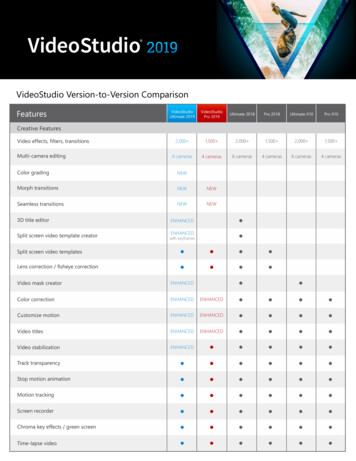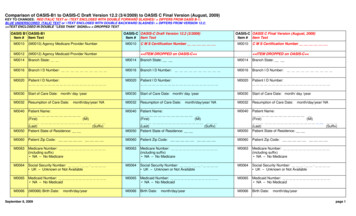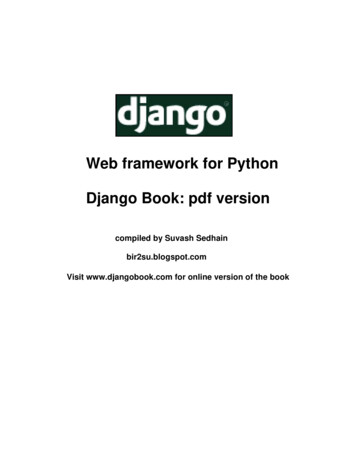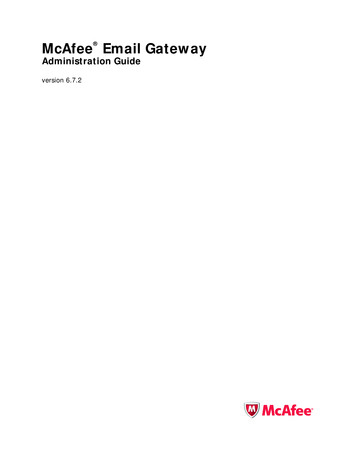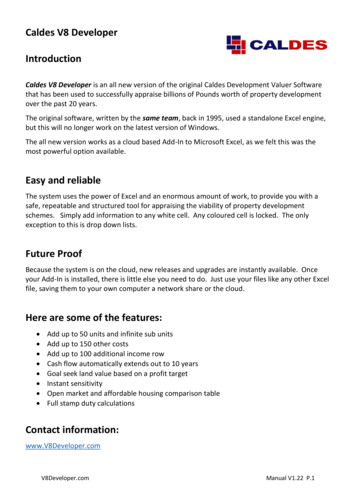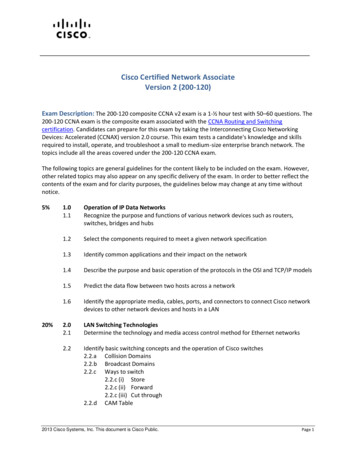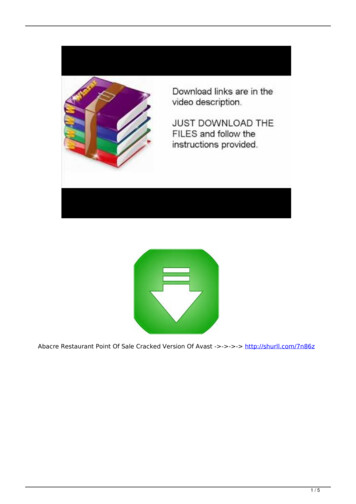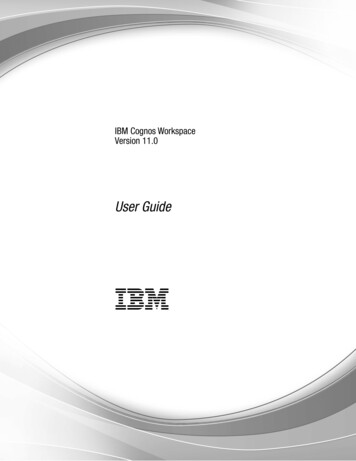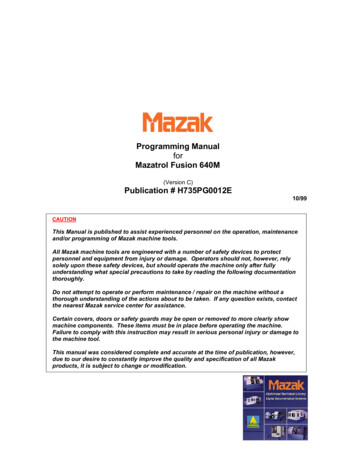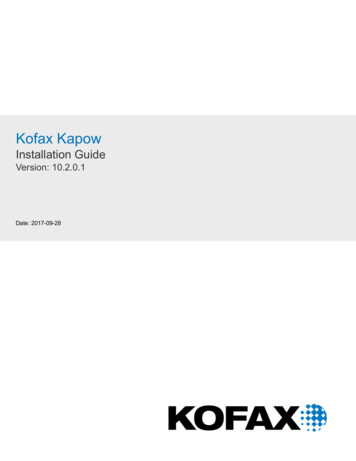
Transcription
Kofax KapowInstallation GuideVersion: 10.2.0.1Date: 2017-09-28
2017 Kofax. All rights reserved.Kofax is a trademark of Kofax, Inc., registered in the U.S. and/or other countries. All other trademarksare the property of their respective owners. No part of this publication may be reproduced, stored, ortransmitted in any form without the prior written permission of Kofax.
Table of ContentsIntroduction. 4Getting Help for Kofax Products. 4Chapter 1: System Requirements. 6Supported Platforms. 7Chapter 2: Install Kapow.10Install on Windows. 10Install the Device Automation Service. 11Install on Linux. 12Silent Installation on Windows. 13Important Folders in Kapow. 14Chapter 3: Provide License Information.16License Keys. 16Kapow Compute Units.17Enter License in Design Studio.17Chapter 4: Kapow Initial Configuration. 20Chapter 5: Upgrade Kapow.21Upgrade a RoboServer Service Installation.21Upgrade from Version 9.3-9.5.22Customers Upgrading From 9.2.233
IntroductionThis guide helps you install Kofax Kapow in a development environment. For installation in a productionenvironment see the Administration Guide. This guide covers both interactive and "silent" installation ofKofax Kapow on Windows, as well as normal and "headless" installation on Linux.Before installing Kapow, you must decide whether to install the 32-bit or the 64-bit version. The key issuesto consider are: Your operating system may only support one of the versions. 64-bit Windows supports both. On Linuxonly 64-bit version is supported. The 64-bit version is mainly useful on servers where you want to run RoboServer that uses significantRAM. (You will need to configure the allowed amount of RAM after installation, as described in the"Changing the RAM Allocation" section in the Administrator's Guide).This guide describes: How to install Kapow, either interactively or "silently" (without user interaction).How to enter license information so that you can start Kapow.How to configure Kapow.How to set up Kapow server applications to start automatically when the computer restarts.How to upgrade from earlier versions.Getting Help for Kofax ProductsKofax regularly updates the Kofax Support site with the latest information about Kofax products.To access some resources, you must have a valid Support Agreement with an authorized Kofax Reseller/Partner or with Kofax directly.Use the tools that Kofax provides for researching and identifying issues. For example, use the KofaxSupport site to search for answers about messages, keywords, and product issues. To access the KofaxSupport page, go to www.kofax.com/support.The Kofax Support page provides: Product information and release newsClick a product family, select a product, and select a version number. Downloadable product documentationClick a product family, select a product, and click Documentation. Access to product knowledge basesClick Knowledge Base. Access to the Kofax Customer Portal (for eligible customers)4
Kofax Kapow Installation GuideClick Account Management and log in.To optimize your use of the portal, go to the Kofax Customer Portal login page and click the link toopen the Guide to the Kofax Support Portal. This guide describes how to access the support site, whatto do before contacting the support team, how to open a new case or view an open case, and whatinformation to collect before opening a case. Access to support toolsClick Tools and select the tool to use. Information about the support commitment for Kofax productsClick Support Details and select Kofax Support Commitment.Use these tools to find answers to questions that you have, to learn about new functionality, and toresearch possible solutions to current issues.5
Chapter 1System RequirementsThe tables below provide system specification for different platforms. The requirements may dependon the application, so these should only be taken as guidelines and not as absolute numbers. Therecommendations for servers are for one server. The number of servers used for a given application(the size of a cluster) is a completely different matter and should be estimated using methods describedelsewhere.IDE requirements:MinimumRecommendedWindowsIntel Core Duo 1.8 GHz CPU (orAMD equivalent), 4GB RAM, 1GBfree disk space for installation and5GB free disk space for operationIntel Core Duo 2.66 GHz CPU (orAMD equivalent), 8GB RAM, 1GBfree disk space for installation and5GB free disk space for operationLinux (64-bit)Intel Core Duo 1.8 GHz CPU (orAMD equivalent), 4GB RAM, 1GBfree disk space for installation and5GB free disk space for operationIntel Core Duo 2.66 GHz CPU (orAMD equivalent), 8GB RAM, 1GBfree disk space for installation and5GB free disk space for operationMinimumRecommendedWindows (32-bit)Intel Xeon L5520 CPU (or equivalentAMD Opteron), 2GB RAM, 500MBfree disk space for installation and5GB free disk space for operationIntel Xeon X5680/X5677 CPU (orequivalent AMD Opteron), 8GBRAM, 500MB free disk space forinstallation and 5GB free disk spacefor operationWindows (64-bit)Intel Xeon L5520 CPU (or equivalentAMD Opteron), 4GB RAM, 500MBfree disk space for installation and5GB free disk space for operationIntel Xeon X5680/X5677 CPU (orequivalent AMD Opteron), 8GBRAM, 500MB free disk space forinstallation and 5GB free disk spacefor operationLinux (64-bit)Intel Xeon L5520 CPU (or equivalentAMD Opteron), 4GB RAM, 500MBfree disk space for installation and5GB free disk space for operationIntel Xeon X5680/X5677 CPU (orequivalent AMD Opteron), 8GBRAM, 500MB free disk space forinstallation and 5GB free disk spacefor operationServer requirements:Real-time data: If you have a solution where users are waiting for results in real-time, CPU speed isnormally the bottleneck, and you should buy the fastest CPU available for your hardware platform.6
Kofax Kapow Installation GuideDedicated hardware: For best performance, we recommend that you always run RoboServer on dedicatedhardware. That means that you should not run database servers and other services on the samehardware as your RoboServer.Supported PlatformsThis is the list of supported platforms. Kofax Kapow was tested on the listed versions. To determine ifKapow works on a version that is not listed, contact Kofax for more information.IDE PlatformsWindowsWindows Server 2008 R2, Windows Server 2012,Windows Server 2012 R2, Windows Server 2016,Windows 7, Windows 8.1, Windows 10Linux (64-bit)CentOS/Red Hat Enterprise Linux 6.x and 7.xUbuntu 14.04 LTS with libqt5webkit5 libraryServer PlatformsWindowsWindows Server 2008 R2, Windows Server 2012,Windows Server 2012 R2, Windows Server 2016Linux (64-bit)CentOS-7, Red Hat Enterprise Linux 6.x and 7.x, Debian8.2Important The minimal Linux installation must include the following packages to be able to run Robotscreated with default browser engine. libX11.so.6 libGL.so.1 libXext.so.6To use the Device Automation feature, install the libxslt1.1 package. Device Automation does notwork if RoboServers are hosted on computers running RedHat 7.x based Linux.To use cross-platform authentication (Negotiate and NTLM protocols), your Linux installation mustinclude Generic Security Service API (GSS-API) libraries: libgssapi krb5.so.2 libgssapi.so.4 libgssapi.so.2 libgssapi.so.1Use the yum install or sudo apt-get command to install necessary libraries on a Linux platform.You must also install fonts on a headless Linux server for the webkit robots to work. Instructions for installing fonts for CentOS / RedHat Instructions for installing fonts for Ubuntu7
Kofax Kapow Installation GuideDevice Automation PlatformsWindowsWindows Vista, Windows 7, Windows 8.1, Windows 10(64-bit), Windows Server 2008, Windows Server 2012,Windows Server 2016NoteDatabasesOracle*Version 12cRequires Unicode and case sensitivity. For casesensitive comparison, ensure that NLS COMP is set toBINARY.IBM DB29.7Microsoft SQL ServerVersion 2008 and 2008 R2, 2012, 2014Sybase*Adaptive Server Enterprise 15.5 using the jConnect forJDBC 3.0 version 6.05 driverMySQL*Version 5.5-5.7Note Microsoft SQL Server with Windows Authentication cannot be used as a logging (logdb) database.You can use PostgreSQL database only for storing your data. PostgreSQL cannot be used as aManagement Console system, logging, or audit database.APIsJavaJava 8 including J2EE servers such as Oracle WebLogic11, IBM WebSphere, and JBOSSJMXJava 1.6.NETC#, .NET Version 4.0Note For correct display of data in the Kofax Insight Dashboard, make sure Java correctly sets thetime according to your time zone on RoboServers and computers running Management Consoles. Seethe Timezone Data Versions in the JRE Software on the Oracle web site for the latest updates in timezones. If necessary, use the Timezone Updater Tool to update the time zone information.Management Console PortalsTomcatVersion 7.0.56 or later. Minimum Java version 1.8 withthe latest update.Other Supported TechnologiesSupported browsers for Management Console andKappZone/KappletsInternet Explorer version 9, 10, and 11; Chrome version58 and later; Firefox version 54 and later; Safari version10.8
Kofax Kapow Installation GuideOther Supported TechnologiesSupported JMS message brokersApache ActiveMQ 5.11, 5.12, 5.13, 5.14; Red Hat JBossA-MQ 6.2.1.* Be aware that loss of data may occur when storing data in Oracle, Sybase or MySQL. On Oracle, anempty string is converted to null. On Sybase, an empty string is converted to " " (a single space). OnMySQL, millisecond precision is lost when storing dates. For details, see the ObjectKey Caveats sectionin the Storing Data in Databases topic in the Kapow help.9
Chapter 2Install KapowThis chapter describes how to install Kofax Kapow on a single computer in a developer setup. See theAdministration Guide for installation and deployment in a production environment.For the Windows platform, Kofax Kapow has four installers that install different parts of the software: Kapow Design Studio installer: Installs Design Studio and documentation (including SQL scripts fordatabase tables), but does not install RoboServer, Management Console or API. Use this installer if youhave a central Management Console/License Server and need a separate copy of Design Studio. Kapow RoboServer installer: Installs RoboServer only and does not install Management Console,Design Studio, documentation, or API. This installer is useful, if you need to set up dedicatedRoboServer machines. Configurable full Kapow installer: Installs all the components, or you can select which ones to install. Kapow Device Automation installer: Installs Automation Device Agent to automate remote devices.The three limited installers can be run using the silent installation process. If you run a silent installation ofthe full installer, you get the typical install. See Silent Installation on Windows for details.For Linux, Kapow provides a full installer as well as RPM and DEB packages for installing RoboServer asa service. See Install on Linux for details.Upgrading from Earlier VersionsIn the interest of stability, different versions of Kofax Kapow may be installed side by side on the samecomputer without interfering with each other (except that they must be configured to use different portnumbers for the Management Console if run simultaneously). This means that you can install a newerversion and get acquainted with it while still doing your daily work with the older version.You can copy important data such as uploaded robots, execution schedules and so on from one version ofManagement Console to another by making a backup of the old installation and "restoring" it into the newone. Making a backup varies in different versions of Kofax Kapow, so check help or User's Guide to learnhow to create a backup.Install on WindowsThe full Kapow installer provides the following installation options. Optional items are listed with anasterisk. Design Studio: Installs Design Studio and its required components RoboServer: Installs RoboServer Embedded Management Console: Installs components needed to run an embedded ManagementConsole on the RoboServer10
Kofax Kapow Installation Guide Management Console: Creates the WAR file for manual installation of the Management Console Documentation: Installs documentation (including the SQL script files) API*: Installs necessary API componentsThe following files install separate Kapow components.If you are installing Design Studio only, download and save the Kapow DesignStudio 10.2.0.1 x32.msior Kapow DesignStudio 10.2.0.1 x64.msi file to your hard disk. After the download is completed, runthe file to start the installation and follow the installer prompts.To install a RoboServer, download and save the Kapow RoboServer 10.2.0.1 x32.msi orKapow RoboServer 10.2.0.1 x64.msi file to your hard disk. After the download is completed, run thefile to start the installation and follow the installer prompts.To install the Device Automation Service, download and save theKapow DeviceAutomation 10.2.0.1 x32.msi. After the download is completed, run the file on thecomputer you want to automate and follow the installer prompts. For more information, see Install theDevice Automation Service.As another option, you can use the silent installation to automate the installation process.Note You need administrator rights to install Kapow on Windows.Install the Device Automation ServiceTo install the Device Automation Service, download and save theKapow DeviceAutomation 10.2.0.1 x32.msi file to your hard disk. After the download is completed,run the file on the computer you want to automate to start the installation. The Device Automation serviceis installed in autostart mode. Note that you do not need to install the Device Automation Service toautomate terminals.Install Components for Device Automation ServiceDevice Automation Service is designed to automate any work process involving computer applicationson Windows systems. The following components and configuration steps are required for the DeviceAutomation Service to access applications on Windows.Make sure that the latest Windows operating system updates are installed. For Windows 7, 8, and 8.1,the KB2999226 update is required. If this update is not installed on your system, download it from theMicrosoft website and install according to the provided instructions.To work with Java applications, check the following. Install the latest Oracle Java 32-bit (JRE or JDK) that installs the Java Access Bridge 32-bit dlls. TheJava applications started by the robots can run in a 64-bit JVM, but the 64-bit installer does not includethe 32-bit dlls. If your corporate policy does not allow upgrading the Oracle Java, manually install thefiles needed for Java Access Bridge support as follows.Java Access Bridge Installation on Windows 64-bit1. Ensure JAWS 13 or later is installed on your system. Note that JAWS version 13.0.527 orlater is required for Windows 7 64-bit. You can download this component from the Java SEDownloads page loads/index.html.2. Download Java Access Bridge 2.0.2 from the Java Access Bridge download page at thefollowing URL:11
Kofax Kapow Installation /downloads/jab-2-0-2-download-354311.html3. Extract the Java Access Bridge to a folder in your drive and copyWindowsAccessBridge-32.dll to [WINDOWSHOME]\SYSWOW64. Where WINDOWSHOME isthe directory where Microsoft Windows is installed, for example, C:\WINDOWS.Java Access Bridge Installation on Windows 32-bit1. Ensure JAWS 13 or later is installed on your system. You can download this component fromthe Java SE Downloads page loads/index.html.2. Download Java Access Bridge 2.0.2 from the Java Access Bridge download page at thefollowing downloads/jab-2-0-2-download-354311.html3. Extract the Java Access Bridge to a folder in your drive and copyWindowsAccessBridge-32.dll to %WINDOWSHOME%\SYSTEM32. Where %WINDOWSHOME% is thedirectory where Microsoft Windows is installed, for example, C:\WINDOWS.Note For detailed Java Access Bridge installation instructions, see Installing Java Access Bridge onthe Oracle web site. Enable the Java Access Bridge by selecting the Enable Java Access Bridge option in the ControlPanel Ease of Access Center Use the computer without a display or by running thefollowing command prompt command in the bin directory of the Java JRE installation directory:jabswitch.exe /enable.Install on LinuxKapow provides two installers: A tar.gz file containing all the components. Kapow RoboServer installer: Installs the roboserver service only.Full InstallationThe installation is performed by extracting the contents of the tar.gz file. In most Linux distributions, thiscan be done by right-clicking the file and selecting the appropriate extraction option. The file can also beextracted from the command line as follows: tar xzf Kapow 10.2.0.1 x64.tar.gzAlternatively, to extract the file to a specific directory, use the following command: tar xzf Kapow 10.2.0.1 x64.tar.gz -C /destination directoryWhen the file is extracted, proceed to enter license information as described in Provide LicenseInformation.12
Kofax Kapow Installation GuideNote You can install Kapow as an unprivileged user on Linux.Running RoboServer InstallerThe RoboServer only installers are created for the deb and rpm packages. The default installation folderfor these packages is /opt/Kapow/.Each of the RoboServer packages contains a RoboServer launcher that is used to run RoboServer as aLinux /etc/init.d service. This makes it automatically start on system boot.The packages create a kapow user and group in the system used when running the roboserver/etc/init.d service. The configuration files (most importantly roboserver.settings
Click Knowledge Base. Access to the Kofax Customer Portal (for eligible customers) 4. Kofax Kapow Installation Guide Click Account Management and log in. To optimize your use of the portal, go to the Kofax