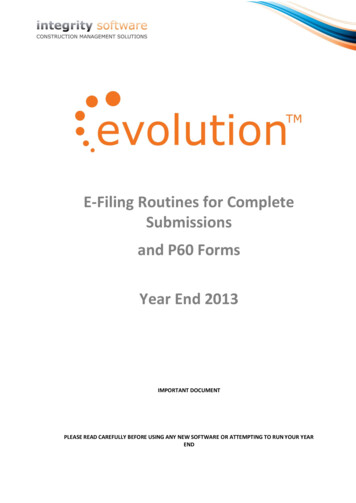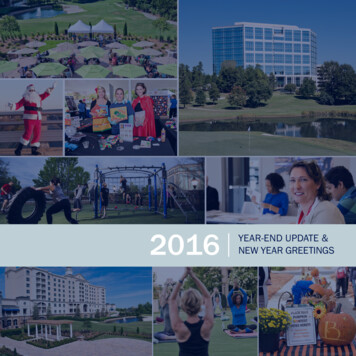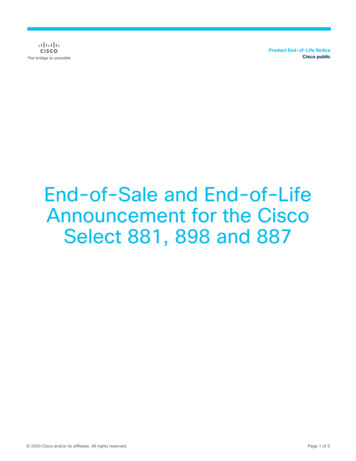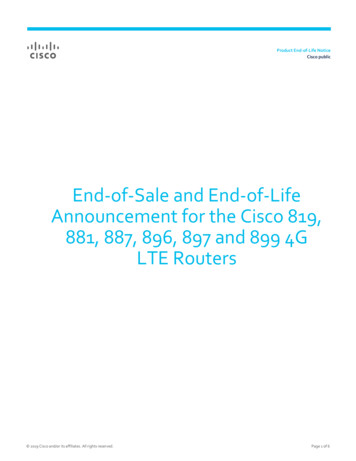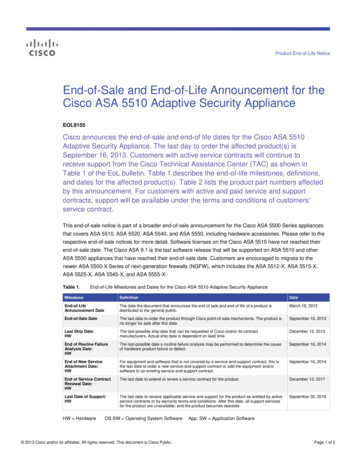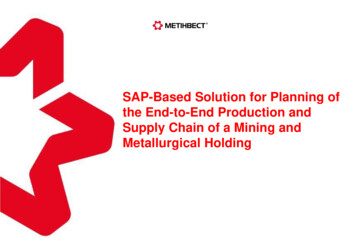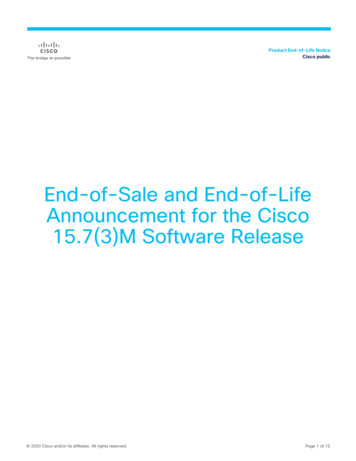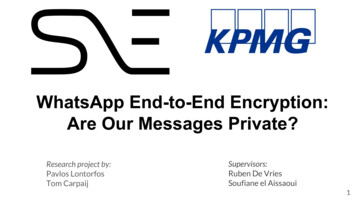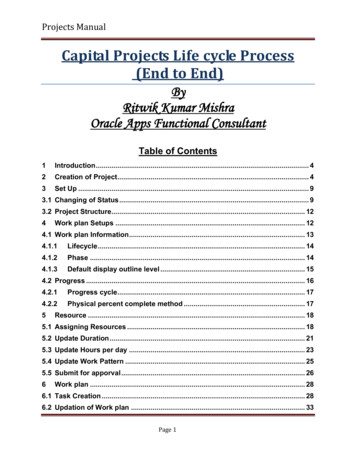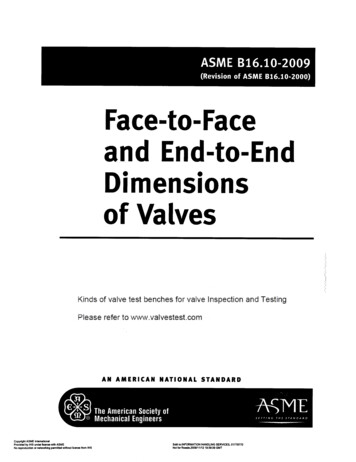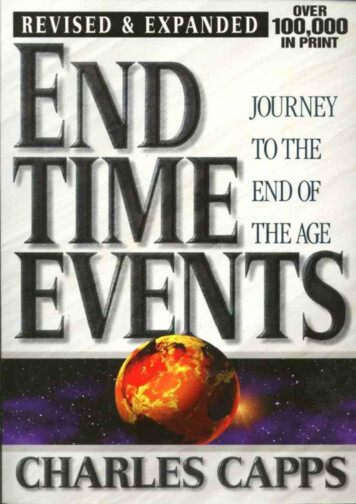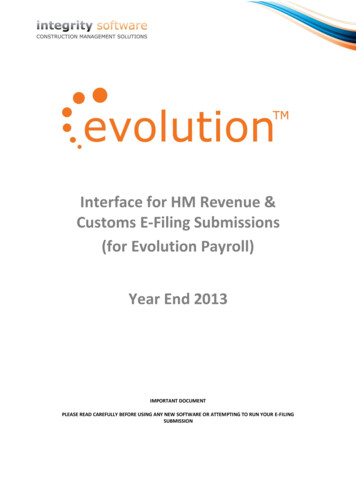
Transcription
Interface for HM Revenue &Customs E-Filing Submissions(for Evolution Payroll)Year End 2013IMPORTANT DOCUMENTPLEASE READ CAREFULLY BEFORE USING ANY NEW SOFTWARE OR ATTEMPTING TO RUN YOUR E-FILINGSUBMISSION
Integrity Software Systems LtdEvolution Payroll - 2013 HMRC SubmissionCONTENTS1.YEAR END E-FILING .3INTERFACE FOR HM REVENUE & CUSTOMS E-FILING SUBMISSIONS . 3TYPES OF SUBMISSION . 42.INSTALLATION .53.SUBMISSION TO HM REVENUE & CUSTOMS .6SUBMITTING YOUR EOY PAYROLL RETURN TO HMRC. 6Year-End E-Filing – Printing the Successful Submission Report . 10E-FILING – CHECK SUBMISSION . 114.E-FILING – MULTI-COMPANY SUBMISSIONS .135.E-FILING – SINGLE COMPANY SUBMISSIONS .13APPENDIX 1 .14TIMED OUT MESSAGES FROM HM REVENUE & CUSTOMS . 14APPENDIX 2 .15LIST OF POSSIBLE FILE VALIDATION ERRORS . 15APPENDIX 3 .17AUTHENTICATION FAILURE MESSAGE. . 17March 2013Page 2
Integrity Software Systems LtdEvolution Payroll - 2013 HMRC Submission1. YEAR END E-FILINGInterface for HM Revenue & Customs E-Filing SubmissionsThe 2013 Integrity E-Filing Interface Software version 2.30 will take the data exported from yourEvolution Payroll and submit the End of Year (EOY) Returns to HM Revenue & Customs using theRevenue On-line Electronic Filing System.This is the last year that an EOY needs to be submitted to HM Revenue & Customs. From 2013-2014tax year RTI submissions should be done after each payroll is run. RTI submissions will not useIntegrity E-Filing.Integrity E-Filing will still be used to submit CIS monthly returns electronically throughout the year.This Payroll P14/P35 export file should have already been generated in Evolution before you attemptthe submission to HM Revenue & Customs.You must have registered for online PAYE with HM Revenue & Customs in order for them to processand accept your E-Filing Submission(s).ChecklistBefore attempting the E-Filing submission you should ensure the following has been done: Copied your data to the play system after all the final week/month procedures have beendone Made a backup of the systemoThis will be required if HM Revenue & Customs reject the E-Filing Submission andyou need to produce a new export file Printed the Employee P60 forms using Evolution Payroll Produced the E-Filing export file in Evolution PayrolloThis will be located in C:\Evolution\E-FilingoSee separate Evolution Booklet ‘Evolution 2013 Year End E-Filing’ document fordetails Installation of the Integrity E-Filing Interface Software version 2.30 Run the EOY Submission If any problems are identified by HM Revenue & Customs - correct these in Evolution andproduce a new export file and send a new EOY SubmissionMarch 2013Page 3
Integrity Software Systems LtdEvolution Payroll - 2013 HMRC SubmissionTypes of SubmissionDuring the E-Filing procedures in Evolution you will have been asked to choose one of the followingSubmission Types: Complete Submission P14 Part Submission P35 Part SubmissionComplete Submission for a Single CompanyFor a single company, the option should always be a ‘Complete Submission’.This option will provide the facility to submit all the company P14 records, and the P35 information asone complete submission.This option will produce one export file to be submitted, prefixed with the company number.Complete Submissions for Multiple CompaniesFor a multi-company system, you must check the Tax Reference being used in each of the companieswhere a submission is to be completed.Where the Tax Reference is different in each company, you must then opt for a ‘CompleteSubmission’ for each company.This option will provide the facility to submit all the company P14 records, and the P35 information asone complete submission, for each company.This option will produce one export file for each company processed, each to be submittedseparately, and each one prefixed with the company number.Part Submissions for Multi-Company SystemsFor a multi-company system, where the Tax Reference is the same in each company, you mustcomplete all the following: A P14 Part Submission for the first company A P14 Part Submission for any other company with the same Tax ReferenceFollowed by, if all the P14 Part Submissions have been successful: A P35 Part Submission which will provide the sum totals for ALL included companiesEach P14 Part Submission should be completed and submitted to HM Revenue & Customs asdescribed in this fact-sheet, and only when all P14 Part Submissions have been completed should yougo back to Evolution to produce the P35 Part Submission Export File that will then also need to besubmitted using the same procedures.This option will produce one export file for each company P14 Part Submission processed, each to besubmitted separately, and each one prefixed with the company number.The option will then additionally produce an export file for the P35 Part Submission, prefixed with thecompany number of the company being used when the file is produced.March 2013Page 4
Integrity Software Systems LtdEvolution Payroll - 2013 HMRC Submission2. INSTALLATION1.If you haven’t already done so, download and install E-File version 2.30 from this link2.Once the installation procedure is complete, the screen will close and return you to yourWindows desktop screen. To open the E-File program, double-click on the following icon:If you have not previously used Integrity E-File on this PC or the registration details haveexpired the following screen will appear and you will need to contact Integrity CustomerServices Department on 01522 887200 in order to obtain your Licence Activation Key.3.If the screen above doesn’t appear then your registration details are still valid and the E-Fileprogram will open as normal. Please check that the version number in the bottom rightcorner reads v2.30 (Feb 2013) before you attempt to submit your end of year return for April2013:All of the documentation regarding the Payroll Year End process and submissions can befound at this linkMarch 2013Page 5
Integrity Software Systems LtdEvolution Payroll - 2013 HMRC Submission3. SUBMISSION TO HM REVENUE & CUSTOMSSubmitting your EOY Payroll return to HMRCOnce you have successfully registered your E-Filing System, click on the desktop Icon - ‘Integrity EFiling’ on the desktop.Note: You may only run one session of E-Filing at any one timeIf you attempt to run a second session the following will be displayed:Click on ‘OK’ to exit this second attempted sessionAfter clicking on the ‘Integrity E-Filing’ Icon on the desktop, the following screen will be displayed:Ensure that the Version Information hereshows ‘Evolution Efile v2.30 (Feb 2013).Click on the ‘EOY Submission’ Icon.Navigate to the folder containing the Export File - C:\Evolution\E-FilingMarch 2013Page 6
Integrity Software Systems LtdEvolution Payroll - 2013 HMRC SubmissionHaving navigated to the folder containing the Export File - C:\Evolution\E-Filing:Select the required file that was exported from Evolution e.g. - 01irfile.ascNotes: The file is pre-fixed with the company number For multi-company systems there may be a separate file for each company For multi-company systems each separate company must fully complete all submission stepsbefore the next company is processed For multi-company systems where the Tax Reference is the same in each company, a P14Part Submission must be submitted and accepted for each company, and only then shouldthe P35 Part Submission be madeSee the notes on Complete and Part Submission above and later in section 4.Having navigated to the ‘E-Filing’ folder, and selected the file generated by Evolution, the file selectedwill be opened and validated by the E-Filing routine.If the file is invalid for whatever reason this will be highlighted and you will need to correct this as partof the Evolution payroll year end routine before the submission is tried again.See Appendix 2 for a list of possible validation errorsThe P60 forms need only be re-printed for those employees that have been corrected (i.e. changed).However, all P60 forms may be selected and re-printed if you want to re-check details.March 2013Page 7
Integrity Software Systems LtdEvolution Payroll - 2013 HMRC SubmissionThe following screens will appear which should be answered accordingly:[No][Yes][Yes]The submission will then start and the message on screen will change based on the responsesreceived from the HMRC Gateway.The first message received should show similar to that below (this may only shown for a brief periodso may not be noticed):March 2013Page 8
Integrity Software Systems LtdEvolution Payroll - 2013 HMRC SubmissionIf you have entered the correct HMRC ID and Password then you should receive the message below. Ifyou entered the incorrect details then your submission won’t be acknowledged and you’ll receive an“Authentication Failure” message, similar to the one shown in Appendix 3:The submission will then be validated and if all checks are passed then you will receive a successfulmessage similar to that below (if you are submitting a Part submission then the wording on thesuccessful message may be slightly different):However, if for any reason the submission does fail, you must then correct the problem that HMRevenue & Customs identify, and produce a new E-Filing export file from Evolution. This new exportfile should then be put through the EOY Submission stage again.If you receive a “Timed – Out” message (example shown in Appendix 1) then the HMRC Gateway isprobably busy and not been able to process your submission. We would advise use the CheckSubmission routine to re-send the submission later on in the day. (Please see page 11 for CheckSubmission)For multi-company systems, only when one company has passed submissions should anothercompany submission be attempted, be it another Complete Submission, or a Part Submission – Seesection 4 ‘Multi-Company Submissions’.March 2013Page 9
Integrity Software Systems LtdEvolution Payroll - 2013 HMRC SubmissionYear-End E-Filing – Printing the Successful Submission ReportThe following option will be displayed, allowing the printing of a report to confirm the successfulsubmission:You should select the ‘Yes’ option in order to print a copy of the successful submission report for thecompany records. This will be displayed on screen as follows:The ‘Print’ option should be selected here in order to print the report.Upon exiting the report you will be returned to the E-Filing Interface Screen from where the Interfaceoptions may be exited [File – Exit].March 2013Page 10
Integrity Software Systems LtdEvolution Payroll - 2013 HMRC SubmissionE-Filing – Check SubmissionThis option exists in E-Filing to allow you to check the status of a submission, in the event ofunforeseen circumstances during the submission stage.Some examples of problems that may be encountered include: Loss of internet connection during submission Timeout problems during submission Power failureIn the event of such a problem during submission, once the problem is resolved, you should checkthe submission.Launch Integrity E-Filing:Click on ‘Check submission’ and the following window will be displayed indicating any submissionsthat have not been correctly completed, and which therefore need to be checked:Please note: If you have more than one file listed, the files will be re-checked in the order listed.With the failed submission entry highlighted, click on ‘Ok’.A further submission will automatically be attempted for this file.March 2013Page 11
Integrity Software Systems LtdEvolution Payroll - 2013 HMRC SubmissionIf there are no outstanding submissions to be checked, you will be informed of this when you click on‘Check submission’ as shown below:Here our previous submission was successful with none of the issues noted above and thus, the‘Check submission’ advises us accordingly.If you attempt an EOY Submission and there are outstanding submissions, which have not beenchecked/completed, you will also be advised of this, when clicking on ‘EOY Submission’ as shownbelow:You may either: Select the ‘No’ option and check the outstanding submission before attempting the new one Or, select the ‘Yes’ option to submit a new EOY Submission, ignoring the previous failedattemptMarch 2013Page 12
Integrity Software Systems LtdEvolution Payroll - 2013 HMRC Submission4. E-FILING – MULTI-COMPANY SUBMISSIONSMULIPLE COMPANIES EACH WITH A DIFFERENT TAX REFERENCEFor Multiple Companies where each company has a different Tax Reference, you should complete oneEvolution Payroll Year-End E-Filing Complete Submission for each company, in order to produce theExport files ‘01irfile.asc’, ‘02irfile.asc’, ‘03irfiles.asc’, etc.‘nnirfile.asc’-nn denotes the Company NumberEach Export File should be submitted separately to HM Revenue & Customs, as detailed above.Only when one company has submitted successfully should the next company be attempted.MULIPLE COMPANIES EACH WITH THE SAME TAX REFERENCEFor Multiple Companies where each company has the same Tax Reference, you should submit yourEnd of Year Returns using the Part Submission Facility.This will entail completing one Evolution Payroll Year-End E-Filing P14 Part Submission for eachcompany, followed by a P35 Part Submission which will include totals for ALL companies that sharethe same Tax Reference.Again the Export files will be named ‘01irfile.asc’, ‘02irfile.asc’, ‘03irfiles.asc’, etc.‘nnirfile.asc’-nn denotes the Company NumberEach P14 Export File must be submitted separately to HM Revenue & Customs, as detailed above.Only when all P14 Part Submissions for all companies with the same Tax Reference have beensubmitted successfully should the P35 Part Submission then be attempted.5. E-FILING – SINGLE COMPANY SUBMISSIONSFor a Single Company System you should complete one Evolution Payroll Year-End E-Filing CompleteSubmission to produce the Export file ‘01irfile.asc’, or similar.This should then be submitted as a EOY Submission as detailed above.March 2013Page 13
Integrity Software Systems LtdEvolution Payroll - 2013 HMRC SubmissionAPPENDIX 1Timed Out messages from HM Revenue & CustomsThe message may be received if HM Revenue & Customs could not, for whatever reason, completethe checks on the file you have submitted.This does not necessarily mean that the file has failed submission, and ‘Check Submission’ should beused at a later time to continue the submission of this file.See the previous section – ‘E-Filing – Check Submission’.March 2013Page 14
Integrity Software Systems LtdEvolution Payroll - 2013 HMRC SubmissionAPPENDIX 2List of possible file validation errorsThis is a list of some of the possible errors that may be returned by the software, indicating that thesubmission file is invalid Note: This list is not exhaustive.Example from an invalid file:For the above message, please ensure that you have loaded Evolution version 7.1.1 before you havecreated the E-Filing export file.For this particular message, the file would have failed the validation because the ID number suppliedby HM Revenue & Customs was not entered for the E-Filing export file was generated from Evolution.If this were the case then you would need to re-process the Evolution Year-End option following thesteps previously taken, using the separate Evolution E-Filing booklet, and ensuring that this time thevalid ID number was correctly entered. Then, when a new export file was produced you would needto attempt a new EOY Submission, and the new file would be validated as before.Other examples include:March 2013Page 15
Integrity Software Systems LtdEvolution Payroll - 2013 HMRC SubmissionAppendix 2 – List of possible file validation errors – continuedProblems with employee details:The Evolution Year-end P14 E-Filing option has many validation checks for NI details in order that theyou do not experience problems during the submission stage. These checks include the format of theNINO, and validation of the end character, but, the NINO is not checked against the full list of validNINO prefixes in Evolution as the list is extensive, and, may be changed on a yearly basis.The NINO will however be checked in the Integrity E-Filing Interface software, and, an invalid NINOprefix will be highlighted and fail validation thus preventing the file being rejected by HM Revenue &Customs during submission stages.Temporary NI Codes have not been allowed for 2004/2005 submissions onwards, and a valid NInumber should have been provided by HM Revenue & Customs. If not, the NI number should bechanged to a blank entry (spaces) in the Employee Record.For further information about what NI codes are valid, please refer to HM Revenue & Customsdocumentation.Notes:The Integrity E-Filing Interface performs many more validation checks which are not included here,and any potential problem will be highlighted with a ‘Validation Error’ in the format shown in theseexamples.The message given in the ‘Validation Error’ should be self explanatory and in sufficient detail to allowyou to correct the problem.March 2013Page 16
Integrity Software Systems LtdEvolution Payroll - 2013 HMRC SubmissionAPPENDIX 3Authentication Failure message.The following screen shows an example of an “Authentication Failure” message:This message is received if your details entered when creating the E-filing export don’t match thedetails that HM Revenue & Customs have for yourselves.The details checked as this stage are: HMRC IDHMRC PasswordTax Office Number & Tax Office ReferenceIf this company is registered to perform online PAYE submissionsSince neither Evolution nor the E-Filing Interface Software knows the ID or Password informationsupplied to the company by HM Revenue & Customs, the export file may have passed validation inboth Evolution and the Interface Software, but be rejected by HM Revenue & Customs because theydo not recognise the information you have supplied to identify your submission.You should re-process the Evolution year end option following the steps previously taken, using theseparate booklet, ensuring that this time all user credentials are checked and correctly entered.When a new export file is then produced you should attempt a n
Integrity Software Systems Ltd Evolution Payroll - 2013 HMRC Submission _ _ March 2013 Page 7 Having navigated to the folder containing the Export File - C:\Evolution\E-Filing: Select the required file that was exported from Evolution e.g. - 01irfile.asc Notes: The file is pre-fixed with the company number