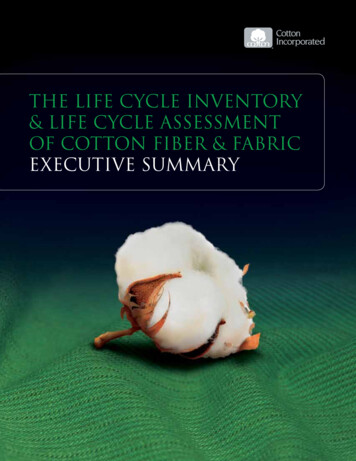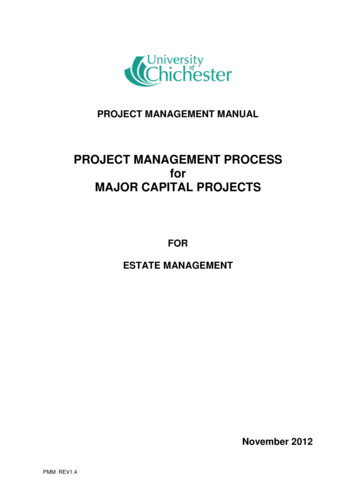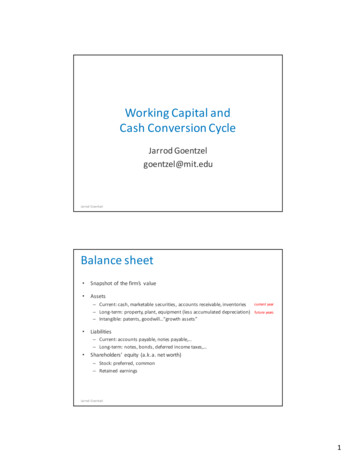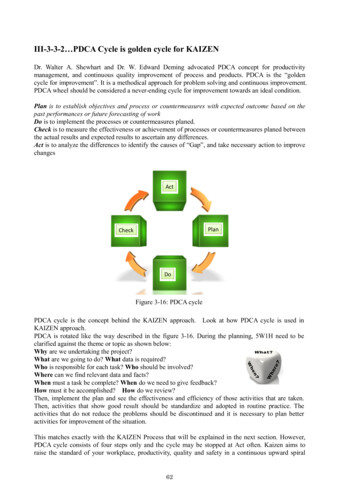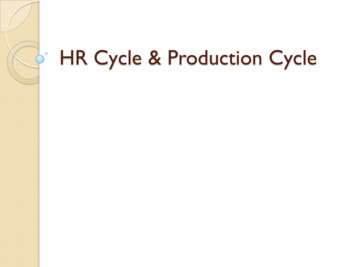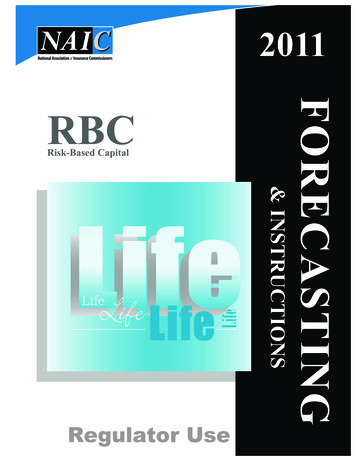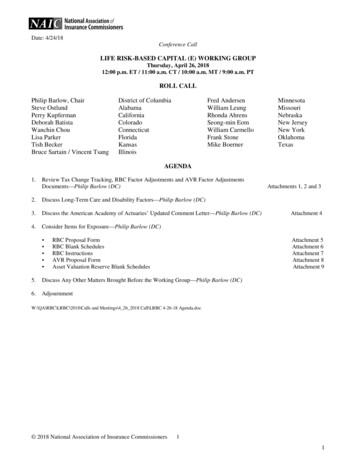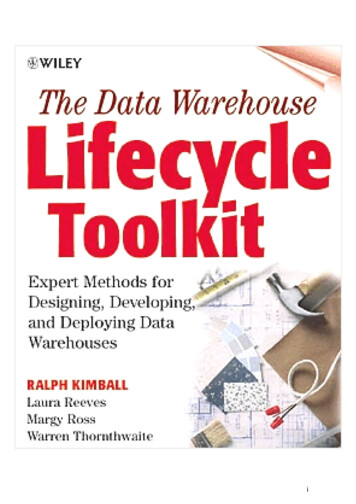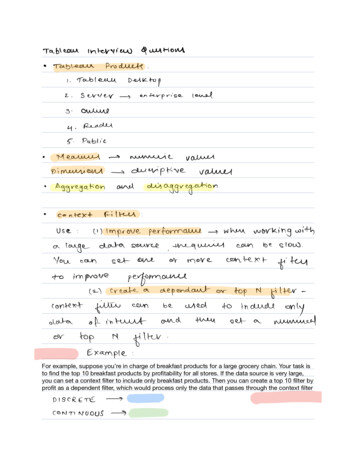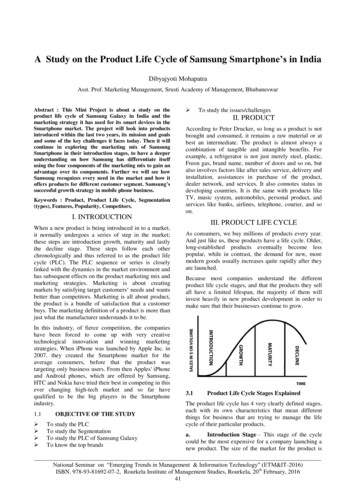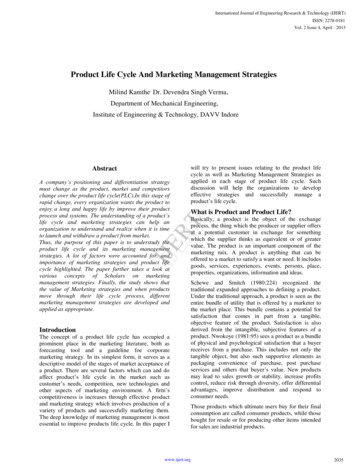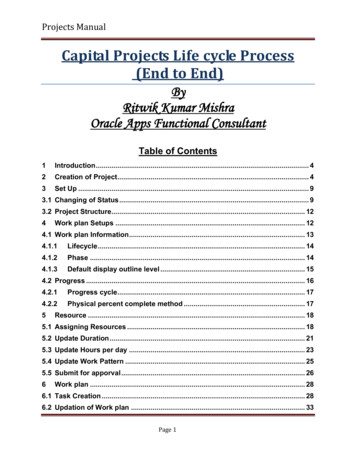
Transcription
Projects ManualCapital Projects Life cycle Process(End to End)ByRitwik Kumar MishraOracle Apps Functional ConsultantTable of Contents1Introduction . 42Creation of Project. 43Set Up . 93.1 Changing of Status . 93.2 Project Structure. 124Work plan Setups . 124.1 Work plan Information . 134.1.1Lifecycle . 144.1.2Phase . 144.1.3Default display outline level . 154.2 Progress . 164.2.1Progress cycle. 174.2.2Physical percent complete method . 175Resource . 185.1 Assigning Resources . 185.2 Update Duration . 215.3 Update Hours per day . 235.4 Update Work Pattern . 255.5 Submit for apporval . 266Work plan . 286.1 Task Creation . 286.2 Updation of Work plan . 33Page 1
Projects Manual7Planning Resources to a Task . 357.1 Adding Resources . 357.1.1 Adding People . 367.1.28Adding Equipment . 39Financials . 458.1 Financial Structure Information. 458.2 Creation of Budget . 468.3 Edit Planning Options . 478.3.1Plan Settings . 478.3.2Currency Settings . 498.3.3Rate Schedules . 508.3.4Generation options . 518.4 Enter Budget Amounts . 528.4.1Adding Resources . 538.4.2Adding Planning Element . 558.4.3Entering Budget Amounts . 568.5 Submission of Budget . 599Creation of Forecast . 609.1 Edit Planning Options . 619.1.1Plan Settings . 619.1.2Currency Settings . 629.1.3Rate Schedules . 639.1.4Generation Options . 659.2 Enter Forecast Amount . 679.2.1Adding Resources . 679.2.2Adding as planning element . 719.3 Submission of the Forecast . 7410 Payable Invoice . 7610.1Create an invoice with Project Details . 7610.2Validate . 8110.3Create Accounting . 8210.4View Accounting . 83Page 2
Projects Manual10.5Interface to project: . 8410.6Checking of the interfaced expenditure in Oracle Projects. 8610.7Expenditure in Project Form . 8811 Creation of Assets . 9011.1Capitalization details . 9111.2Asset Details. 9111.3Additional Asset details . 9211.4Location, Employee . 9211.5Depreciation . 9411.6Description . 9512 Transactions for the asset . 9512.1Project Details . 9512.2Line Items . 9712.3Distributions . 9712.4Validate . 9912.5Create Accounting . 10012.6View Accounting . 10112.7Interface to project: PRC: Interface Supplier Costs . 10212.8Check the interfaced expenditure . 10312.9Generation of Asset Lines . 11012.10Interfacing Assets to Oracle Assets . 11812.11Preapre Mass Additions . 12013 Project Status. 12213.1Reporting with Project Status Inquiry . 12214 Conclusion : . 123Page 3
Projects Manual1 IntroductionThis manual gives us a detailed overview of the projects cycle with respect to capital projects.The various steps involved in the process including the capitalization process is included in thisdocument.This entire exercise has been performed in the vision instance with the following credentialsUser Name: SERVICESPassword: welcome2 Creation of ProjectResponsibility: Projects Super user, Vision Services USANavigation: Projects Delivery Create ProjectsThe first step involved in the project cycle is regarding creation of a project with bare minimumdetails. This process can be done by two waysa) Creation of project from another existing projectThis step is adopted when we want to create an exact replica of another project rather thancreating a project with the same characteristics and tasks from the fresh or for creating routinetype of projects which are very much recurring in nature.b) Creation of project from templateThis step is adopted when the user wants to create a project on the basis of a template whichcontains all the necessary information that is required to run a project. So in many organizationsrather than creating projects from fresh they are interested to follow a template which containsall the various information that is required to be there.So the second option is more necessary and is mostly used in many organizations so we will beusing the second method that is creating a project from an existing template.Step 1: Project from templatesPage 4
Projects ManualAs we know that we are creating a capital project so accordingly the template should also beselected keeping in mind the fact that it should be suitable for capital project. Since we arecreating this project in Operating unit i.e Vision Services so we need to select a templatebelonging to this particular operating unit.So from the above discussion we can undesratand our requirement that is a template having thetwo properties i.ea) Suitabe for capital projectsb) Belonging to operating unit : Vision ServicesSo here we can see that we have selected a template for a capital project as shown in thescreenshot.Page 5
Projects ManualClickbutton for continuing the creation of projectEnter other project details likeProject NameProject Number as shown belowEnter a project manager from the LOVHere we need to keep one thing in mind while selecting the projrct manager which is that if weare selecting am employee defined in the HRMS module which is not assigned to the username of the log in ID with which we have accesed the instance then we cannot see this projectin my projects list and while searching the project we need to enter the proejct manager as thesearch criteria and then we can find it.Page 6
Projects ManualSo since we are using log in credential as SERVICES so accordingly the employee attached tothis user name I,e Marlin Ms Amy has been selected as the project manager.Enter the organisation : Services- EastThis refers to a project organisation and this need to again fall under the operating unit i.e.Select an organisation falling under the same operating unit.Clickbutton to complete the process of creation of project.As soon as we do it the syaytem starts processing of the details entered by the user andaccordingly ceates a project with the template selected by the user.Page 7
Projects ManualNow the project is created with the required details as entered by the user.Page 8
Projects Manual3 Set Up3.1Changing of StatusAfter creation of the project we need to concentrate on the set ups before using the applicationfor tracking of the project tasks.So for this purpose click on “Setup (T)” in the Projects, Main Tab as shown belowClickHere we can see that currently the status of the project is “Unapproved”. So in order toproceed with the further activities we need to change the status of the project.Change the statusPage 9
Projects ManualClickbuttonChange the status to Active by selecting the option from the LOV as shown belowPage 10
Projects ManualClickfor applying the changes done.Page 11
Projects Manual3.2Project StructureAfter chnaging the status of the project we need to look into the structure of the project. So inorder to change the structure related setups get into rhe section of project setups i.eClickLink to see the set upsIn the above screen shot we can see that the various options relating to the project structure isgiven.So as per the requirement we need to select the the options.If we need to track the financial and the workplan associated with the project then we need tosele
10.3 Create Accounting . 82 10.4 View Accounting . 83 . Projects Manual . In this process we need to enter the life cycle which the project is going to follw during its operation. This lifecycle can be defined by the user as a setup in the projects module. While defining the life cycle we need to specify the various phases the project is going ti go through in its life cycle. 4.1.2 .