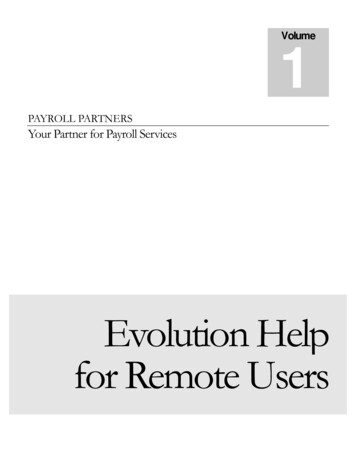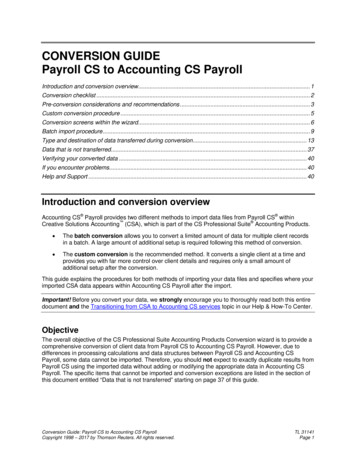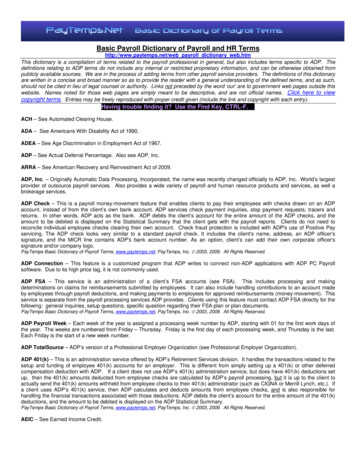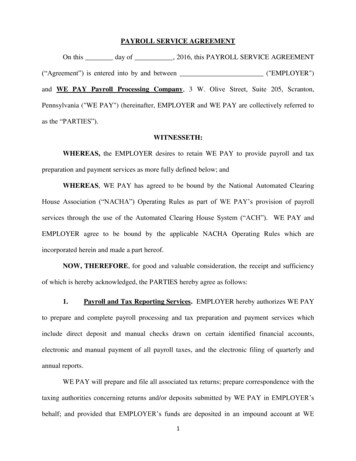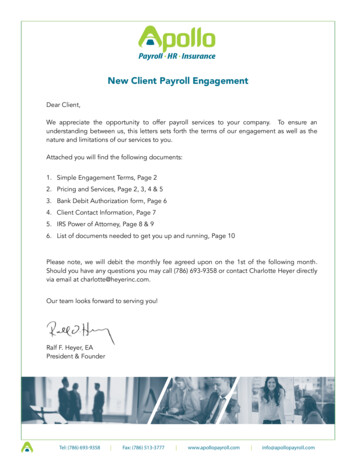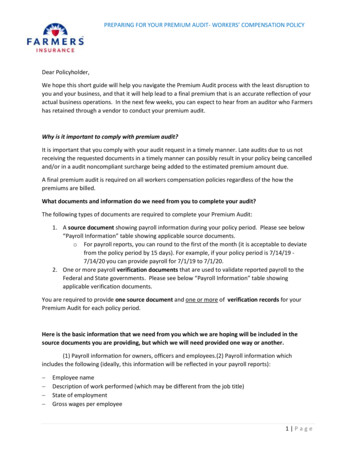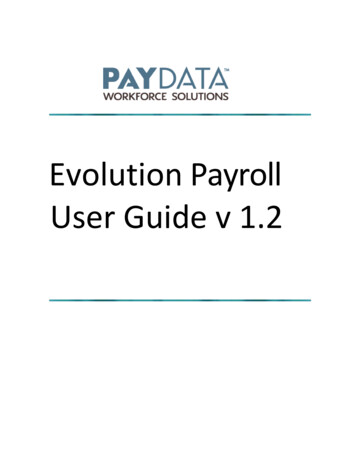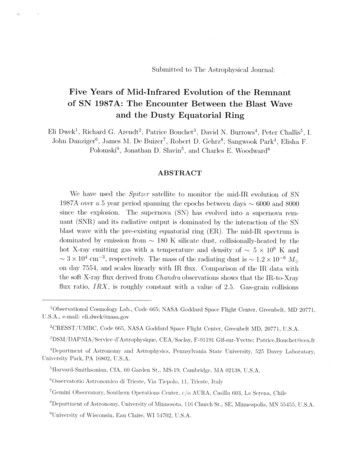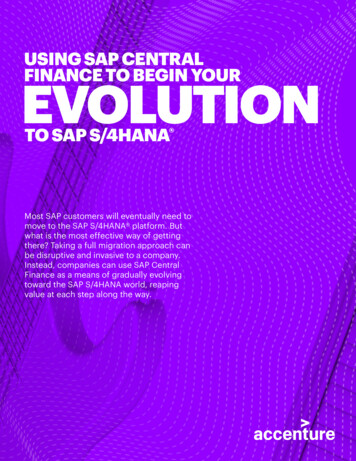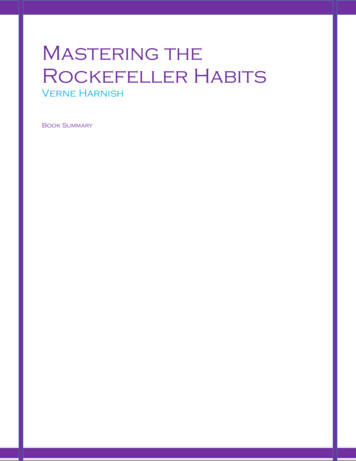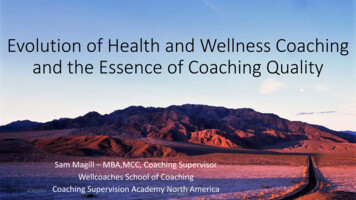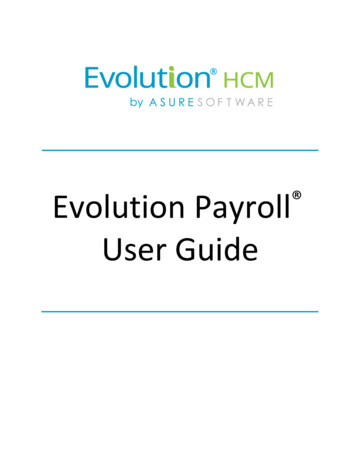
Transcription
Evolution PayrollUser Guide
Evolution Payroll - GettingStartedAsureSoftware9/20/20172
Evolution Payroll - GettingStartedCopyright 2017 by Asure Software. All rights reserved. Printed in USA.This manual, and the software described in this manual, is copyrighted. No part of this manual or the describedsoftware may be copied, reproduced, translated, stored in a retrieval system, or transmitted in any form or by anymeans, electronic, mechanical, photocopying, recording, or otherwise without the prior written consent of AsureSoftware. Any other reproduction in any form without the permission of Asure Software is prohibited.AsureSoftware9/20/20173
Evolution Payroll - GettingStartedEvolution Payroll - Getting Started . 8System Requirements. 8Screen Resolution . 8Internet Browser . 8Third Party Browser Extensions . 8Security Settings . 9User or Group Security Rights . 9D/B/D/T Level Security Restrictions . 10Logging into Evolution Payroll . 11The Dashboard. 15Header . 15Menu Bar . 16Payroll Today . 16Agenda. 16Published Reports . 17Analysis . 17Navigating Evolution Payroll . 20Client and Company Selector . 20Hot Keys . 23New Terminology . 23The Menu Bar . 25The Company Menu . 26The Employees Menu . 31Security Settings . 31Adding New Employees . 33Employees – Basics screen . 34Employees – Personal screen . 35Employees – Labor Defaults screen . 35Employees – ACA screen . 36Employees – Pay screen . 37Employees – Federal screen . 39Employees – State screen . 40Employees – Local screen . 40Employees – Child Support screen . 41Employees – Direct Deposit screen . 41Employees – Scheduled E/Ds screen . 42AsureSoftware9/20/20174
Evolution Payroll - GettingStartedEmployees – Delivery screen . 46Effective Dating Dynamic Fields . 53Security Settings . 53Editing information . 54Deleting an Effective Date Record:. 55Deleting an Employee. 55Employees Menu - Appendix . 56The Payrolls Menu . 81Security Settings . 81The Payrolls Menu . 84Creating a Scheduled Payroll . 86Creating an Unscheduled Payroll . 93Check Batch Settings screen . 94Payrolls - Batch Checks Screen . 95Manual Tax screen . 99Fed Overrides screen . 99State . 100Overrides screen . 100Local . 100Overrides screen . 100Payroll – Options screen . 101Payroll – Review screen . 101Calculation Results screen . 102Pre-Processing and Submitting the Payroll . 102Editing / Completing a Payroll . 104Viewing the Results Screen . 104Security Settings . 104Copying a Payroll . 107Copying a payroll in Card view . 107Copying a Payroll in Table view . 107Adding Additional Checks . 108Adding Check Lines . 109Refreshing Scheduled E/Ds for Individual Checks . 110Refreshing Scheduled E/Ds for Batches . 110Blocking Scheduled E/Ds from a Payroll . 111Manual Checks . 111Creating a new batch. 111AsureSoftware9/20/20175
Evolution Payroll - GettingStartedAdding to an existing batch . 112Creating Third Party Checks . 113Creating Third Party Checks in a new batch . 113Adding Third Party Checks to an existing batch . 116Voiding Checks . 117Voiding a check by creating a new payroll . 118Voiding a check by editing a waiting payroll . 120Deleting Batches . 121Redistributing Labor Allocation . 121Time Clock Imports . 123The Payrolls Menu - Appendix . 124Payrolls - Check Batch Settings screen . 124Payrolls - Payroll Settings screen . 125Payrolls - Batch Checks Screen . 125Payrolls - Add Checks screen . 125Payrolls – Manual Tax screen . 128Payrolls – Fed Overrides screen . 128Payrolls – State Overrides screen . 129Payrolls – Options screen . 129Payrolls – Review screen . 132Payrolls - Time Clock Import tab . 132Payrolls – Calculation Results screen . 133The Reports Menu . 137Defined Reports . 137Published Reports . 141Ad Hoc Reporting . 142Security Settings . 142Setting up the Report . 142Adding a New Ad Hoc Report . 143Editing an Existing Ad Hoc Report . 144Running an Ad Hoc Report . 145Ad Hoc Report Restrictions. 146The Reports Menu - Appendix . 147Reports – Defined Reports . 147Reports – Published Reports . 148The Task Queue . 149Viewing/Downloading Reports . 151AsureSoftware9/20/20176
Evolution Payroll - GettingStartedThis page was intentionally left blankAsureSoftware9/20/20177
Evolution Payroll - GettingStartedEvolution Payroll - Getting StartedEvolution Payroll is a dynamic Payroll, HR, and Tax Management system developed by payroll and HR service bureauveterans for the Human Capital Management (HCM) industry.It is a Web-based application that facilitates remote client tasks such as adding new employees, existing employeemaintenance, managing and processing payrolls, running reports and more, via the Internet using a Web browser.System RequirementsYou must be using Evolution Classic version 16.47 or higher to use the Ad Hoc Reporting features. If you are a SaaScustomer, these upgrades will be done for you.Screen ResolutionThe Optimum Resolution for Evolution Payroll use is 1920 x 1080. Evolution Payroll is designed to fit most screensand screen resolutions by using a Responsive Web Design (RWD), which allows the components within theapplication to be moved and resized based on screen size and resolution. The minimum supported resolution is1360 x 768.Internet BrowserEvolution Payroll is designed to leverage the features of the most current browser versions. For the best possibleexperience, we recommend using one of the browsers listed below.BrowserSupported VersionInternet Explorer10.0 Firefox28.0 Chrome33.0 Safari7.0 Third Party Browser ExtensionsImportant! The use of third party browser extensions is prohibited when using Evolution Payroll. See the tablebelow to learn h
The Optimum Resolution for Evolution Payroll use is 1920 x 1080. Evolution Payroll is designed to fit most screens and screen resolutions by using a Responsive Web Design (RWD), which allows the components within the application to be moved and resized based on screen size and resolution. The minimum supported resolution is 1360 x 768.