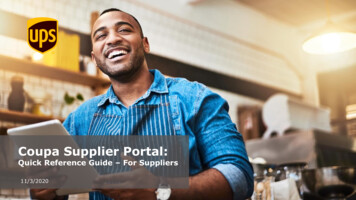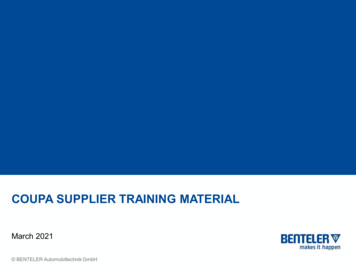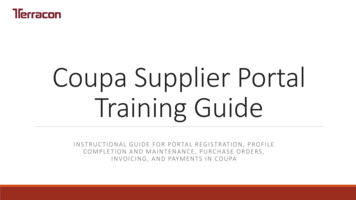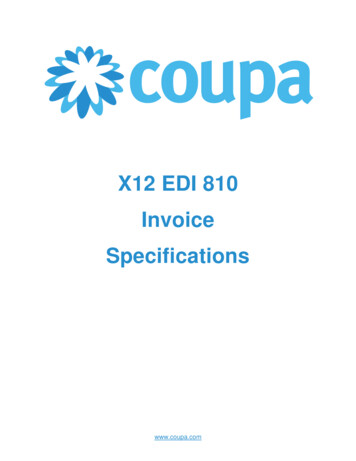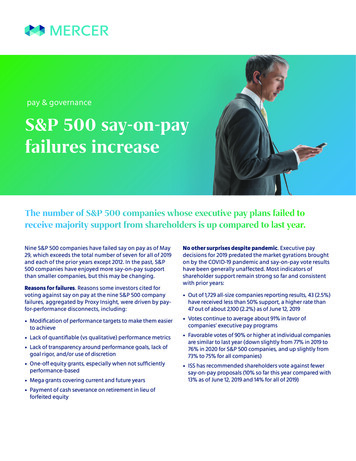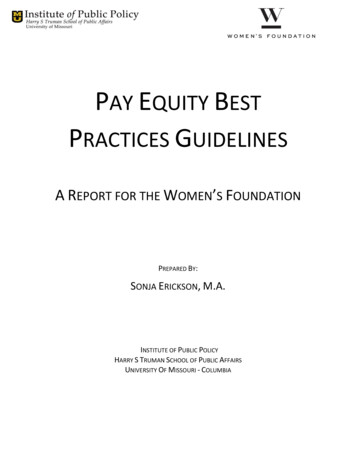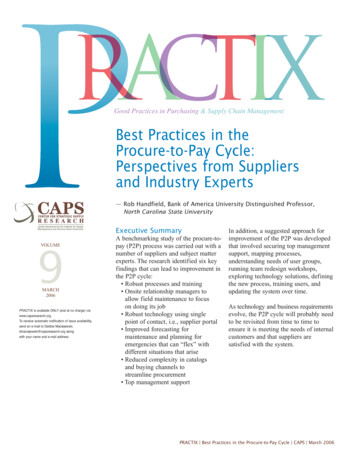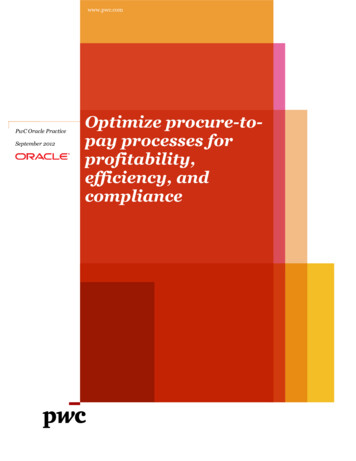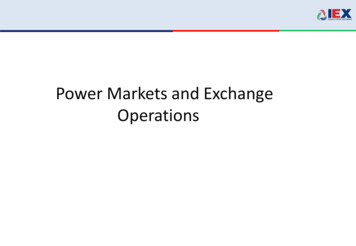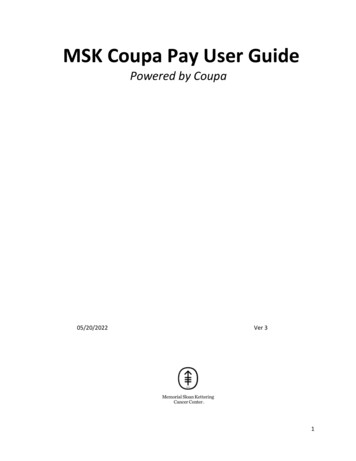
Transcription
MSK Coupa Pay User GuidePowered by Coupa05/20/2022Ver 31
Table Of ContentsA. General. . . 3B. Requesting to Be Paid via Virtual Card . . 3C. Additional Coupa Pay Information . .3-4D. Viewing Coupa Announcements in the CSP- Existing Suppliers. . 4-6E. Viewing Coupa Announcements in the CSP- New Suppliers . . 6-72
A. GeneralInstructions for setting up your Company to transact in the Coupa Supplier Portal (CSP) and toreceive payments are contained in the Legal Entity section of the Coupa Supplier Portal UserGuide which was previously sent to you. After clicking “Add Legal Entity”, you will see thedifferent data entry screens that you must complete. The instructions below apply if you wish tobe paid via Virtual Card.B. Requesting To Be Paid Via Virtual Card After completing the required address information (as referenced in the CSP User Guide thatwas previously sent to you) click “Save and Continue”. On the next screen you will be able toenter additional information which pertains to type of payment you wish to receive for yourCompany’s invoices to MSKCC. You will be asked if you want toget paid via credit card / Virtual Card.If you wish to receive payment foryour Company’s invoices via creditcard , then either confirm the defaulte-mail address or change it. *Note: if you choose to be paid viacredit card and then change your mind,you can deactivte this choice in Setup –Remit To and then disable this option. If you do not wish to be recivepayment for your Company’s invoicesvia Virtual Card you should select “Mycompany does not accept credit cardpayment” and move forward. Click “Save” and then “Done”. At this point your request will be emailed to MSKCC for additionalprocessing and supplier entity set-up. These steps must be completed for each supplier entity.C. Additional Coupa Pay Information When requesting a Supplier Payment Account (SPA), the email on the Supplier PaymentAccount should belong to the individual who will be receiving the Virtual Card and who will becharging payments to the Card.Emails containing all information pertaining to Virtual Card usage, charging the Card etc. will besent by “no.replies@paymentnet.jpmorgan.com” to the email address on the Supplier PaymentAccount.Invoice numbers will not be included in Payment Notifications.3
Remittance advice emails will be sent automatically to SPA email. They will also be sent to theemail of other CSP users who have the Payment permission and who also have the Virtual CardRemittance Advice notifications enabled for online and emailThe “Payments” role /permission is granted to a user by the Portal Administrator.A user is responsible for having the Virtual Card Remittance Advice notification enabled for bothOnline and Email.To enable the Virtual Card Remittance Advice notifications, after a user has logged into theCoupa Supplier Portal, they should click on the dropdown arrow next to their name and thenclick on “Notification Preferences”. They should scroll down to the “Coupa Pay” section andcheck both “Online” and “Email” for the “Virtual Card Remittance Advice” notification.There are other Coupa Pay related email notifications a user should enable in the same waysuch as “Virtual Card Reminder”, “Virtual Card Reissued etc.” All Virtual Card emails that can beenabled are listed in the Coupa Pay section of the Notifications area in the CSP.If a Supplier is not linked to the Coupa Supplier Portal (CSP), Remittance Advice Emails will onlybe sent to the email associated with the Supplier Payment Account.Virtual Cards should be promptly charged for the full amount when received. To avoid anypayment processing delays, this should be completed prior to the Virtual Card expiration date.Credit card fees: work with your existing Merchant Account. If you don’t have a MerchantAccount, Coupa will work with you to help set one up. Please also note that Coupa doesn’tcharge you any fees for this.For additional information please access the following site which is updated dit-cards/ If the email address on an existing Supplier Payment Account needs to be changed, the SupplierPayment Account must be inactivated by MSKCC and a new Supplier Payment Account will becreated by MSKCC which contains the new email address. New Payments will be transmitted tothe email address on the new card. However, if any old payments need to be re-issued and suchpayments were initially created when the original Supplier Payment Account was still active,these payments will be transmitted to the email address on the original Supplier PaymentAccount.D. Viewing Coupa Pay Announcements in the CSP – Existing suppliersAfter logging into the Coupa Supplier Portal (CSP), suppliers can see their announcements in theAnnouncement section of the CSP Home page. A preview of at least two announcements isdisplayed in a pop-up within that area of the window. Suppliers can see the full text of eachannouncement by clicking on each announcement preview.In addition to the CSP Home Page, Coupa Pay Announcements will be displayed in the following4
sections within the CSP: Catalogs, Invoices, Orders, Payments, and Profile.If any announcement is not displayed as shown above, supplier can see the full text of eachannouncement by clicking on a hyperlink such as the following:The full text of the latest Coupa Pay Announcements is shown below and on the next page.Coupa Pay Overview AnnouncementMSKCC uses Coupa to manage purchase orders, invoices, and payments. Also, to get paid foryour invoices by virtual card, you can learn about Coupa Pay via this tering-payment/In addition, when requesting a Supplier Payment Account (SPA), the email used should belong tothe individual receiving and charging the Virtual Card.Email notifications containing Virtual Card usage and charging instructions are sent to the SPA’semail from no.replies@paymentnet.jpmorgan.comSeparate remittance advice email notifications will be sent to the SPA’s email if your company islinked to the Coupa Supplier Portal (CSP)Other individuals may receive Coupa Pay Virtual Card transaction email notifications if yourAdministrator sets them up in the CSP with the Payments role and if the appropriate Online andEmail notifications are enabled.If a 3rd Party Payment Provider is used, indicate the provider’s name. Also provide your emailaddress and phone number so MSKCC can assist with questions.5
Coupa Pay Detailed AnnouncementIf you are interested in being paid for your invoices to MSKCC via Virtual Card, below is a hyperlink and some additional information which will help familiarize you with the Coupa Payapplication and will also answer any preliminary questions you might tering-payment/Also, please note the following setup guidelines and requirements which will facilitate your useof the Coupa Pay application:When requesting a Supplier Payment Account, the email on the Supplier Payment Accountshould belong to the individual who actually will be receiving the Virtual Card and will becharging payments to the Card.Emails containing all information pertaining to Virtual Card usage, charging the Card etc. will besent by no.replies@paymentnet.jpmorgan.com to the email address on the SupplierPayment Account.If your Company is linked to the Coupa Supplier Portal, the individual whose email is on theSupplier Payment Account will automatically receive remittance advice emails, but such emailswill be sent separately from the Virtual Card usage emails.In order for other individuals from your Company to receive emails pertaining to Coupa Paytransactions related to Virtual Cards, they must be setup by the Administrator in the CoupaSupplier Portal with the Payments role, and they must also have the appropriate notificationsenabled for both Online and Email.The email on the Supplier Payment Account request should belong to the individual who willactually be receiving the Virtua Card and will be charging payments to the card.Would you also please advise peralta@mskcc.org crawforl@mskcc.org orsadowskj@mskcc.org if you currently use a Third Party Payment Provider and also the nameof that Provider if applicable. This information will help facilitate your Coupa Pay setup.Finally, please provide the above individuals with the best email address and phone number forcontacting you if you need assistance or have any questions so we can reach out to you directly.E. Viewing Coupa Pay Announcements in the CSP – New SuppliersIn the current Coupa release, new suppliers will be able to view supplier instructions on the firstpage they see during their initial setup. Below is the detailed announcement new suppliers willsee when they are first starting their set-up6
7
Virtual Cards should be promptly charged for the full amount when received. To avoid any payment processing delays, this should be completed prior to the Virtual Card expiration date. Credit card fees: work with your existing Merchant Account. If you don't have a Merchant Account, Coupa will work with you to help set one up.