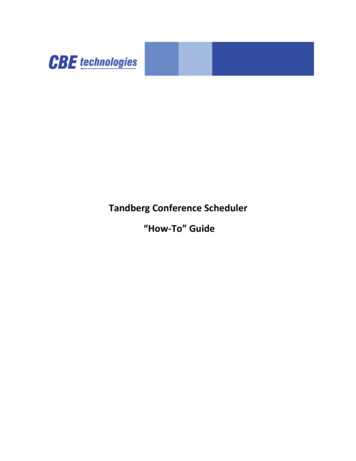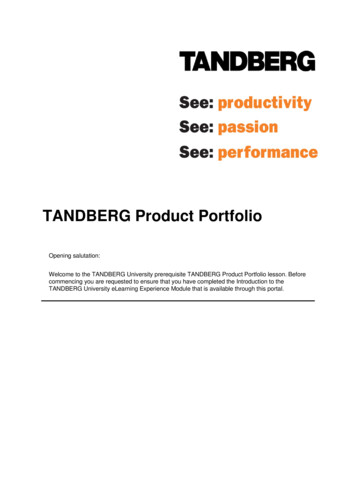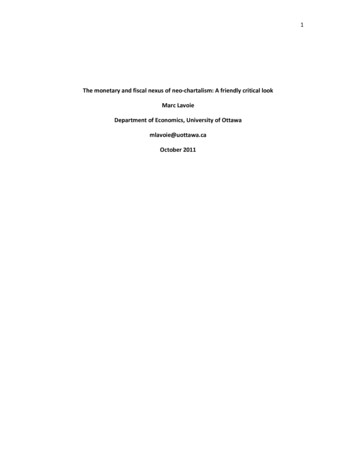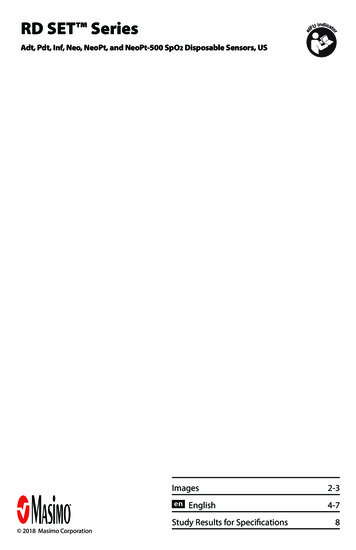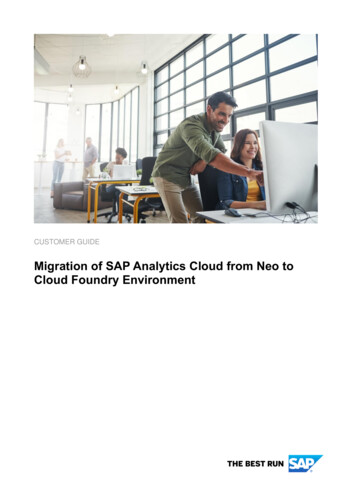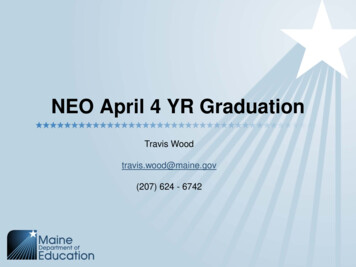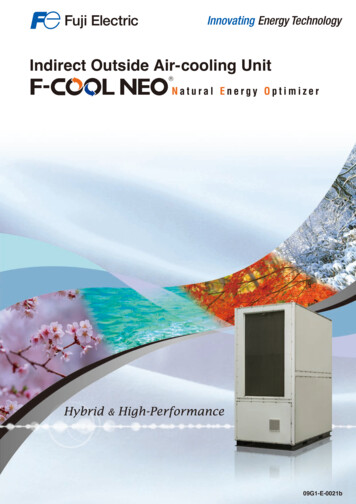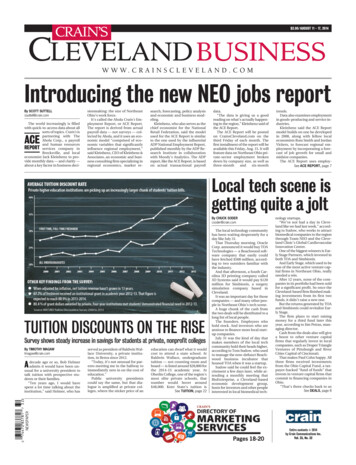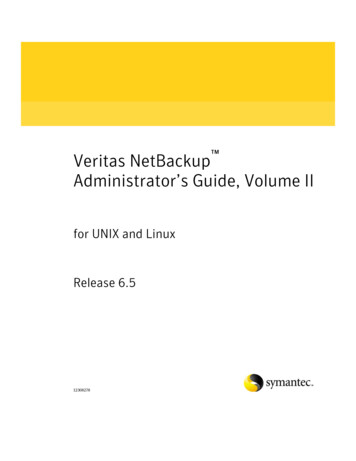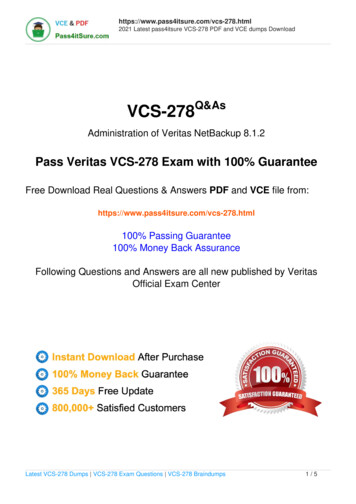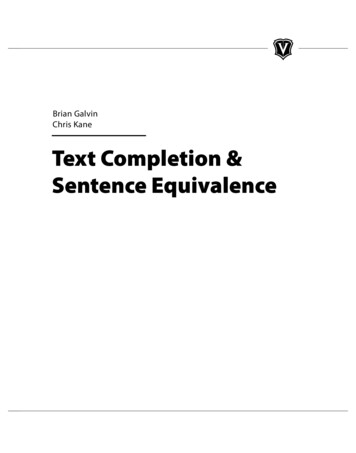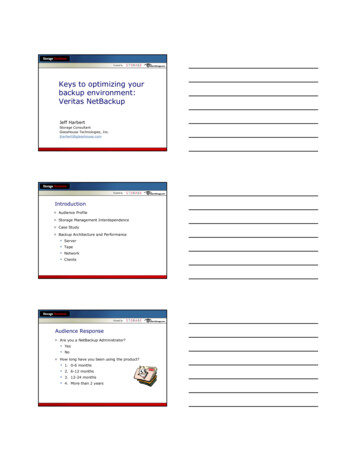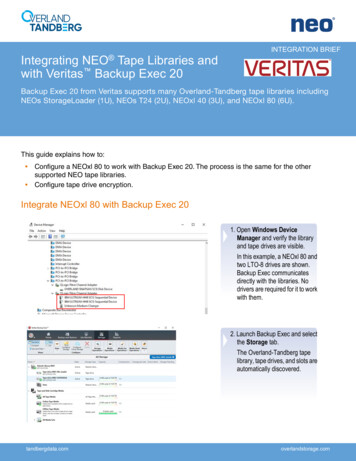
Transcription
INTEGRATION BRIEF Integrating NEO Tape Libraries andwith Veritas Backup Exec 20Backup Exec 20 from Veritas supports many Overland-Tandberg tape libraries includingNEOs StorageLoader (1U), NEOs T24 (2U), NEOxl 40 (3U), and NEOxl 80 (6U).This guide explains how to: Configure a NEOxl 80 to work with Backup Exec 20. The process is the same for the othersupported NEO tape libraries. Configure tape drive encryption.Integrate NEOxl 80 with Backup Exec 201. Open Windows DeviceManager and verify the libraryand tape drives are visible.In this example, a NEOxl 80 andtwo LTO-8 drives are shown.Backup Exec communicatesdirectly with the libraries. Nodrivers are required for it to workwith them.2. Launch Backup Exec and selectthe Storage tab.The Overland-Tandberg tapelibrary, tape drives, and slots areautomatically discovered.tandbergdata.comoverlandstorage.com
3. If needed, you can change theblock size and compressionproperties of the library andtape drives.4. Before running a Backup Execbackup, it may be necessary toinventory all the tapes anderase them.5. Create a Backup Exec backuppolicy to tape.tandbergdata.comoverlandstorage.com
6. Select the target library and anyadditional options as required.7. From the Jobs drop-downmenu, select Run Now.The backup job can be monitoredfrom either Backup Exec or theRemote Management Interface.tandbergdata.comoverlandstorage.com
Backup Exec 20 EncryptionBackup Exec supports Encryption type Hardware. NEO support LTO-5 and higher generation tapedrives which supports T10 encryption standards. Backup Exec manages the encryption keys that areused to access the encrypted data on tape. Use the following procedure to configure it.1. Go to Configuration andSettings.2. Select Backup Exec Settings.3. Select Network and Securityon the left side.4. Click Manage Keys.5. In the Encryption KeyManagement window, clickNew.6. In the Add Encryption Keywindow:a. Enter a Key Name.b. Select 256-bit AES as theEncryption Type.c. Provide a Pass Phrase andconfirm.d. Click OK.tandbergdata.comoverlandstorage.com
7. In the backup job, selectBackup Options.8. Select Storage on the left side.9. Use the Encryption Key dropdown menu to select the keyyou just created.10. Click OK.Sales and support for Overland-Tandberg products and solutions are available in over 90 countries.Contact us today at sales@overlandstorage.com or sales@tandbergdata.com10400930-001 2018 Sphere 3D. All trademarks and registered trademarks are the property of their respective owners. The information contained herein is subject to change withoutnotice and is provided “as is” without warranty of any kind. Sphere 3D shall not be liable for technical or editorial errors or omissions contained herein.tandbergdata.comoverlandstorage.com
Backup Exec 20 Encryption Backup Exec supports Encryption type Hardware. NEO support LTO-5 and higher generation tape drives which supports T10 encryption standards. Backup Exec manages the encryption keys that are used to access the encrypted data on tape. Use the following procedure to configure it. 1. Go to Configuration and Settings. 2.