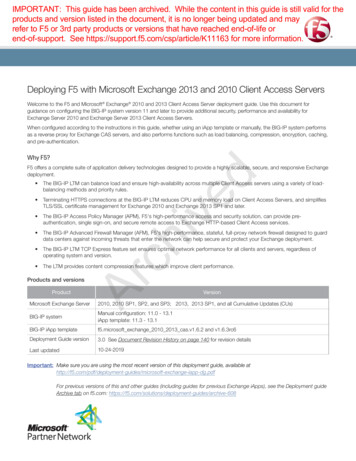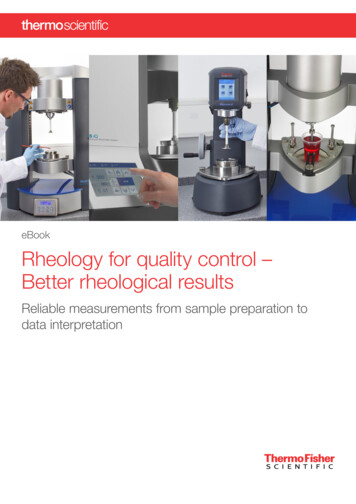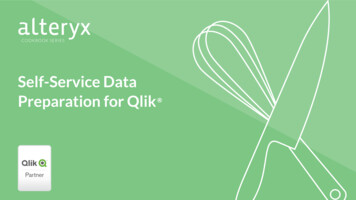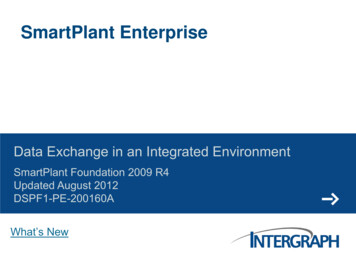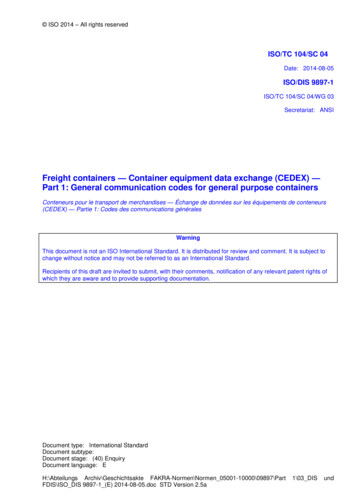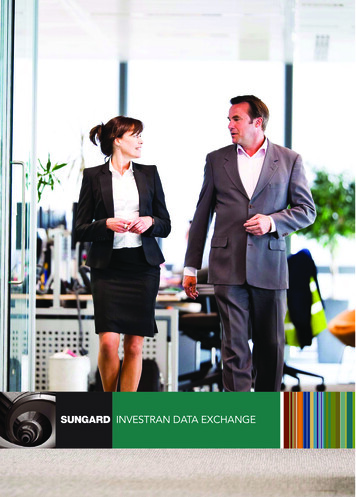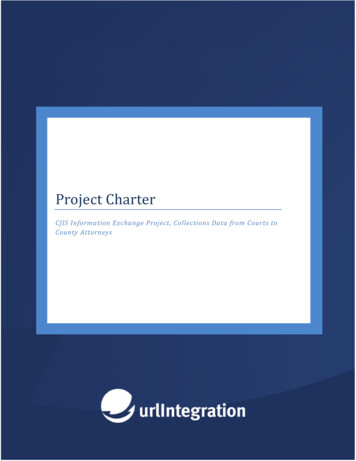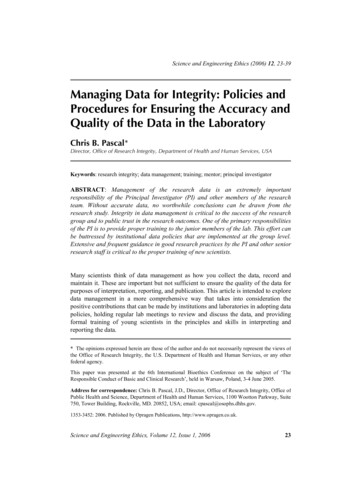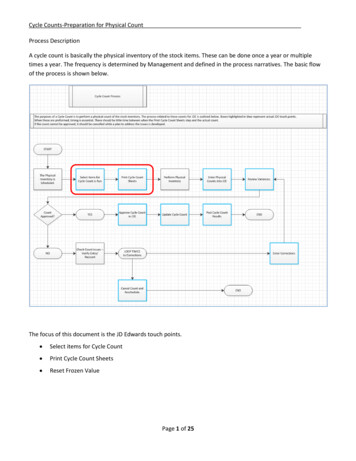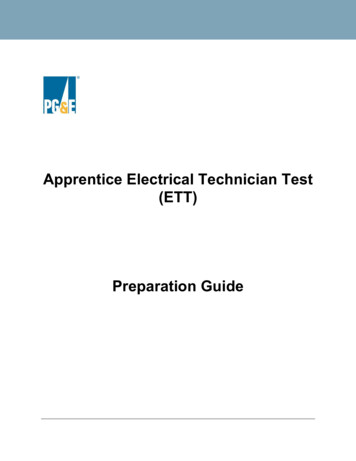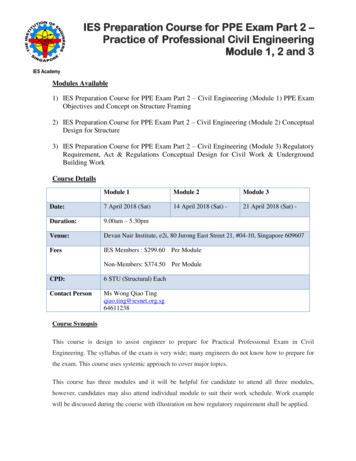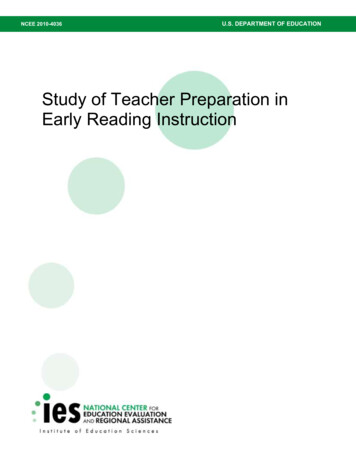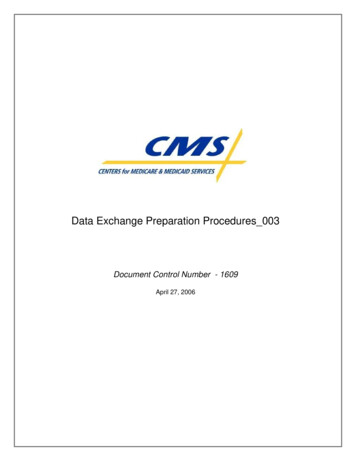
Transcription
Data Exchange Preparation Procedures 003Document Control Number - 1609April 27, 2006
Data Exchange Preparation ProceduresCopyright NoticesConnect:Direct is a trademark of Sterling Commerce, a subsidiary of SBC Communications, Inc. Allrights reserved.PPGentran:Server is a trademark of Sterling Commerce, a subsidiary of SBC Communications, Inc. Allrights reserved.PPWindows is a trademark of Microsoft Corp. All rights reserved.PPCopyright 2005. All Rights Reserved. No part of this copyrighted work may be reproduced, modified, ordistributed in any form or by any means or stored in any database or retrieval system, without the priorwritten permission of the CMS.All Trademarks, Registered Trademarks, Service Marks, brand and product names, and third partyinformation used in this document are the property of their respective owners.Document Preparation and ApprovalApproved:Ms. Erin ZaluskyDateGovernment Task LeaderCMSRevision History and Change Description LogRevisionDateRevision/Change DescriptionPages AffectedV1.008/08/2005Draft versionAllV2.008/26/2005Updated references to SFTP and ID Management.AllV3.003/10/2006Update MMAHelp website links and removedreference to the Gentran Extranet server, the SterlingCoupon and old information.AlliiApril 27, 2006 Copyright 2005 All Rights ReservedProprietary and Confidential
Data Exchange Preparation ProceduresTable of Contents1 Introduction .1TUUTTUUT2 References .1TUUTTUUT3 Overview .2TUUTTUUT4 Security and Authorization .4TUUTTUUT5 Data Transfer Protocol – Tools and Processes .4TUUTTUUT5.1 Large Plan Connectivity ( 100,000 in Enrollment) . 45.1.1 T1 Line and Connect:Direct . 45.2 Small Plan Connectivity ( 100,000 in Enrollment) . 55.2.1 Secure File Transfer Protocol – SFTP . 55.2.2 Hyper Text Transfer Protocol Secure – (HTTPS) . 7TUUTTUTUUTUTTUTUUTUTTUUTTUUTTUTUUTTUUTUT6 Connectivity Testing .7TUUTTUUT6.1 Large Plan Connectivity. 76.1.1 T1 Line and Connect:Direct . 86.2 Small Plan Connectivity . 96.2.1 Secure File Transfer Protocol – SFTP . 96.2.2 Hyper Text Transfer Protocol Secure – HTTPS . 10TUUTTUTUUTTUUTUTTUUTTUTUUTTUTUUTTUUTUTUTAppendix A: Detailed Ordering Instructions for Sterling Commerce SFTP.11TUUTAppendix B: MMA Connectivity Test Checklist for SFTP.16TUUTAppendix C: MMA Connectivity Test Checklist for HTTPS .16TUUTAppendix D: MMA Connectivity Test Checklist for Connect:Direct .17TUUTApril 27, 2006iii Copyright 2005 All Rights ReservedProprietary and Confidential
Data Exchange Preparation Procedures1 IntroductionThe purpose of this document is to provide guidance and information to all Plans that need to establishconnectivity to, and a data exchange process with, CMS, for participation in the Medicare ModernizationTitle I and Title II programs.The scope of this document is to provide information on the following: Security and Authorization processes/requirements Data Exchange Protocols – selection, installation and high-level testing ConnectivityThis document does not cover application testing (i.e. the transfer and receipt of application specific filesand file formats).The intended audience of this document is the Plans that will be exchanging data with CMS as well asentities that act on the behalf of Plans.Please contact the MMA Help Desk if there are any problems or questions encountered while following theprocedures outlined in this document.Phone at 1-800-927-8069Email at mmahelp@cms.hhs.gov.HTUUTH2 ReferencesThe following documents provide additional supporting information and can be found in the ConnectivityProcedures section of the MMA Help Desk website. (http://www.cms.hhs.gov/MMAHelp/PRG/list.asp TopOfPage):HTUUTH Connect:Enterprise (SFTP Client) Internet Guides – This document provides instruction ondownloading, installing, and configuring the Connect:Enterprise SFTP Client. Instructions to import security certificates for HTTPS Access – This document providesinstructions for installing the latest browser security certificates that are needed to access theGentran mailboxes. HTTPS example – This manual is available at the MMA Help Desk website; document providesinstructions for accessing a Gentran mailbox. EPOC User Registration Procedure- This document describes the procedures to register ExternalPoints of Contact that will approve access to CMS Computer Services. Plan Setup Information – This document contains instructions for completing the Connect:DirectSecure Point of Entry (SPOE) access request form as well as the form itself. This form is requiredfor new T1 Connect:Direct connections to CMS.1April 27, 2006 Copyright 2005 All Rights ReservedProprietary and Confidential
Data Exchange Preparation Procedures3 OverviewExchanging information with CMS can be accomplished using different tools and procedures and isdependant on a Plan’s current capabilities and the volume of data to be exchanged.In general there are two types of physical connectivity available for a Plan:InternetExtranet through a dedicated T1 to the MDCNThere are three data exchange protocols available to the Plans:HTTPS – HyperText Transfer Protocol SecureSFTP – Secure File Transfer ProtocolC:D – Sterling Commerce’s Connect:Direct softwareLarge Plans, with 100,000 participants or more, must use a T1 line to the MDCN and Connect:Directsoftware to facilitate the exchange of data.Small Plans using the Internet can use the Connect:Enterprise client from Sterling Commerce or a secureWeb page (HTTPS – HyperTextTransfer Protocol Secure) to exchange data with CMS. TheConnect:Enterprise client implements the secure file transfer protocol (SFTP) to accomplish the filetransfer. The chart below describes the available connectivity methods and the corresponding dataexchange/software options.Plan sizePhysical connectionData Exchangemethod/softwareDestination at CMSLarge Plans(100,000 participantsor more)MDCNConnect:DirectCMS MainframeSmall PlansInternetConnect:Enterprise(SFTP) or HTTPSInternet GentranServer2April 27, 2006 Copyright 2005 All Rights ReservedProprietary and Confidential
Data Exchange Preparation ProceduresFigure 1 describes the two connectivity options available.The Two Types ofConnections to CMS1. Large PlansExtranetConnect:DirectConnect:DirectMainframe or Other PlatformCMS MainframeMDCN/AGNS2. Small Planswith no T1Internet Gentran(Mailbox)SFTP or HTTPSDesktopInternetInternetGentran WebServer* NOTE: “Large Plans” refers to plans with 100,000 or more participants. “Small Plans” refers to plans withless than 100,000 participants.Figure 1: Connectivity Options3April 27, 2006 Copyright 2005 All Rights ReservedProprietary and Confidential
Data Exchange Preparation Procedures4 Security and AuthorizationOnly authorized users can conduct business with CMS. There are a number of processes to be followed andforms to be completed in order for a Plan to be granted the necessary credentials. The specific credentialsthat a Plan needs are dependent on how data will be exchanged with CMS.Before specific users are granted access to the CMS systems, an External Point of Contact (EPOC) needs tobe established for each Plan. The EPOC will be an employee of the Plan (not CMS), and will be responsiblefor approving all access requests from their organization. In addition, the EPOC will notify CMS whenaccounts need to be deleted or suspended for any reason (i.e. an employee leaves). The EPOCs will beapproved by CMS. EPOCs will need to self-register through the Individuals Authorized Access to the CMSComputer Services (IACS) Web site on the Internet (https://applications.cms.hhs.gov/). Once registered,CMS will approve or reject the EPOC.HTUUTHIndividual users will also self-register through the IACS Web interface on the Internet for access to theapplications and systems they require. This process requires an electronic approval from the EPOC(accomplished through the IACS web interface). When the user is successfully registered, all of theirsupporting access (i.e. mailboxes, RACF ID’s, etc.) will be created. This includes access to the MARx andMBD User Interface as well as the ability to submit files to CMS. New users as well as existing users mustregister through the IACS Web interface to obtain a global User ID (GUID). After registering, users will berequired to change their password.Instructions on how to register the EPOC, can be found on the MMA Help Desk web address athttp://cms.hhs.gov/mmahelp/, by contacting the MMA Help Desk by phone at 1-800-927-8069, or by emailat mmahelp@cms.hhs.gov.HTUUTHHTUUTHLarge Plans with newly established T1 lines to MDCN, must obtain a SPOE ID and initiate theConnect:Direct setup procedure in order to transfer files to the CMS mainframe. The SPOE ID is used toidentify the organizational entity sending the files to CMS. To request a SPOE ID Request form and C:DSetup Request form, contact the MMA Help Desk by phone at 1-800-927-8069 or by email atmmahelp@cms.hhs.gov.HTUUTH5 Data Transfer Protocol – Tools and ProcessesThe following section describes the requirements to support connectivity and configuration. Section 5.1describes the requirements for large Plans and how to obtain the software/hardware to support the activities.Section 5.2 describes the options available to small Plans, recommendations and benefits of each, how toobtain the necessary software, and the configuration and testing required for that option.5.1Large Plan Connectivity ( 100,000 in Enrollment)Connectivity for large Plans participating in the MMA program (those with enrollment of 100,000 or morebeneficiaries) must be implemented using a T1 line and Sterling Commerce’s Connect:Direct software.5.1.1 T1 Line and Connect:DirectA T1 Line directly connects the health Plan to the CMS Data Center in Baltimore, MD. The software tosupport the data transfer across the T1 is Connect:Direct (C:D), a software product that must be licensedfrom Sterling Commerce. Health Plans are expected to fund the cost of these tools. Existing T1 lines toCMS may be leveraged until May 2006 when the Plan will be expected to pay all associated costs.4April 27, 2006 Copyright 2005 All Rights ReservedProprietary and Confidential
Data Exchange Preparation ProceduresThose Plans seeking to establish a new T1 line to MDCN with C:D should contact the MMA Help Desk torequest the C:D Template. The C:D Template consists of the Plan Setup Information Document and a PlanC:D Setup Request form. The Plan Setup Information Document contains a link to the SPOE ID Requestform. Both the SPOE ID Request form and the Plan C:D Setup Request form need to be completed andsent to CMS per the instructions on the forms.To obtain a T1 Line, Connect:Direct software, or the C:D Template, please contact the MMA Help Desk byphone at 1-800-927-8069 or by email at mmahelp@cms.hhs.gov.HTU5.2UTHSmall Plan Connectivity ( 100,000 in Enrollment)Two options are available to the small Plans seeking to participate in the MMA Program: Secure File Transfer Protocol (SFTP) Secure HyperText Transfer Protocol (HTTPS)Both of these options are available to use over a connection to the Internet.5.2.1 Secure File Transfer Protocol – SFTPSFTP is a standards based protocol and CMS has selected Sterling Commerce’s Connect:Enterprise Clientas their SFTP vendor. The SFTP client must be configured to connect to the Gentran mailbox to drop offand pick up files. The following section provides information for this activity.The following minimum requirements are recommended to run Sterling Commerce’s SFTP:For Microsoft Windows: RAM 512 MB Windows NT 4 SP6 / 2000 PRO / XP SP1For Unix:RAM 512 MB AIX 5.3 Solarix 9 / HPUX 11i Before connecting to the secure Gentran mailbox through the SFTP interface, each Plan will need toconfigure their network firewalls and Access Control Lists (ACLs) to allow SFTP access togis.cms.hhs.gov on port 10022.5.2.1.15.2.1.1.1Connect:Enterprise Secure ClientOrdering InstructionsConcise, step-by-step instructions are provided here. Additional ordering instructions, with accompanyingscreen shots, are included in Appendix A.Before attempting to order the SFTP software, the following steps should be completed by the Plan:Determine how many copies of SFTP are needed. The SFTP software is licensed per user. If file transfersare to be sent from multiple users, knowing how many copies are required will facilitate the ordering.Determine on which operating system(s) the SFTP client will run. The Connect:Enterprise Secure Clientruns on Windows and multiple types of Unix. The biggest factor to making this decision should be how the5April 27, 2006 Copyright 2005 All Rights ReservedProprietary and Confidential
Data Exchange Preparation Proceduresfiles are processed once they make it back to the Plan. If most of the file processing occurs on a Unixmachine, a Unix-based client may be the best approach.Have a credit card available. Sterling accepts Visa, MasterCard or American Express as credit cardoptions.To begin the ordering process, access the Sterling Commerce Software shop through a Web Browser at:1. http://www.releasesoftware.com/ e/product info?title Connect:Enterprise Secure Client&subcategoryHTUUTH2. After the site loads, make sure that the Connect:Enterprise Secure Client page is displayed. Thereis another Sterling product called Connect:Enterprise Command Line Client that has a similar pricepoint, but is not intended to be used to connect to CMS.3. Add the software that you intend to purchase to the Sterling cart. You can increase the number ofcopies as well as add a support for multiple operating systems while viewing your cart.4. When you are satisfied with the selections in your cart, you may checkout. There are some licenseagreement pages to accept and licensee information that needs to be filled out before you can enteryour billing information. Please note that when purchasing multiple copies, only one licensee canbe entered. The EPOC's contact information should be entered in this case.5. Once the billing information and licensee information has been entered, you will be required toenter your payment information in the form of a credit card.6. After the order has been confirmed, you will be asked to run or save the download. Save thedownload file to the appropriate directory. Unzip the saved file and follow the install instructions.5.2.1.1.2Installing and Configuring Connect:Enterprise Secure ClientPlans must register a submitter through IACS before completing the configuration requires of theConnect:Enterprise Secure Client.For additional install and configure details, see the Connect:Enterprise (SFTP Client) Internet Guide.5.2.1.2Other SFTP ClientsCMS strongly recommends using the Connect:Enterprise SFTP client from Sterling Commerce to transferfiles. Other SFTP clients may be used however, Plans are responsible for the configuration of that software.CMS cannot guarantee that a non–Sterling Commerce SFTP client and the Gentran Integration Suite (GIS)are compatible. Compatibility issues could impact the Plan’s progress toward being certified to move intoproduction.5.2.1.3SFTP Considerations While the Connect:Enterprise Secure Client does not have a command line interface, it does havethe capability to schedule file uploads and downloads. If there is a need to automate the filetransfer process, please call the MMA Help Desk for assistance. Connections to the Gentran mailbox will not be automatically closed. Since some of the files areexpected to take quite a while to download, the user must explicitly close their connections to theGentran server when the file transfer is complete.6April 27, 2006 Copyright 2005 All Rights ReservedProprietary and Confidential
Data Exchange Preparation Procedures The Gentran Integration Suite can handle compressed (.zip) files as well as uncompressed files. Inorder to expedite the transfer of larger files, they may be compressed before they are sent to theGentran Integration Suite.5.2.2 Hyper Text Transfer Protocol Secure – (HTTPS)HTTPS is a secure web interface to provide connectivity to the customer’s Gentran mailbox. This optionrequires no purchase as long as the user’s browser and Operating System meet the following CMSrequirements: Internet Explorer version 5.0 or later Windows operating system including latest service packs downloaded and installedUsers will login to the Gentran mailbox through this web interface to send data to CMS. The URL for thissite is https://gis.cms.hhs.gov:3443/mailbox.HTUUTHBefore connecting to the secure Gentran mailbox through the HTTPS interface, each Plan will need toconfigure their network firewalls and Access Control Lists (ACLs) to allow HTTPS access to the machineand port mentioned above.5.2.2.1Setup instructionsInstall latest Verisign security certificates. This certification is installed per machine. For additionalinformation, see EFT Verisign Certificates.doc. This document is available at the MMA Help Deskwebsite, http://cms.hhs.gov/mmahelp/.HTUUTHThe CMS HTTP Example manual is available as a guide to show end user screen shots for the followingprocedures: View all or individual mailboxesReceive inbound dataSend data to CMSLog out of the CMS websiteThis manual is available at the MMA Help Desk website, http://cms.hhs.gov/mmahelp/.HTUUTH6 Connectivity TestingThe following section describes the Testing instructions and objectives for large and small Plans.6.1Large Plan ConnectivityTesting for large Plans must be done via a T1 line connected to the MDCN using Sterling Commerce’sConnect:Direct software. The test consists of the customer sending a file to the CMS mainframe andreceiving a file from the CMS mainframe.7April 27, 2006 Copyright 2005 All Rights ReservedProprietary and Confidential
Data Exchange Preparation Procedures6.1.1 T1 Line and Connect:DirectFor Plans with newly established T1 lines to MDCN, users should ensure the CMS C:D SPOE Requestform and the Plan C:D Setup Request form has been sent to CMS and the information supplied by CMS hasbeen applied to the Plan system. The CMS C:D SPOE Request form and the Plan C:D Setup Request formare collectively known as the C:D Templates.To facilitate testing, each Plan should call the MMA Help Desk at 1-800-927-8069 to schedule a time.The Plan’s technical representative or programmer should have the Plan’s Job Control Language (JCL) andPROC for submitting a file to the CMS mainframe constructed, tested and ready to be submitted. Thefollowing values from this job should be available for confirmation: PNODE (Plan node name)SNODE (CMS supplied node name)SNO
Please contact the MMA Help Desk if there are any problems or questions encountered while following the procedures outlined in this document. Phone at 1-800-927-8069 Email at HTUmmahelp@cms.hhs.gov UTH. 2 References The following documents provide additional supporting information and can be found in the Connectivity