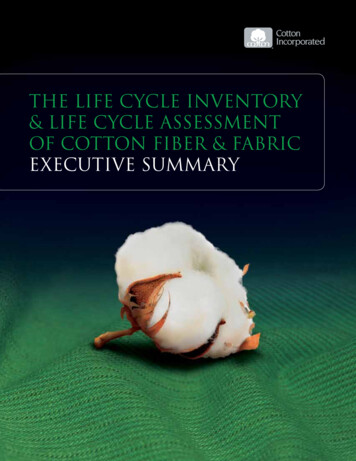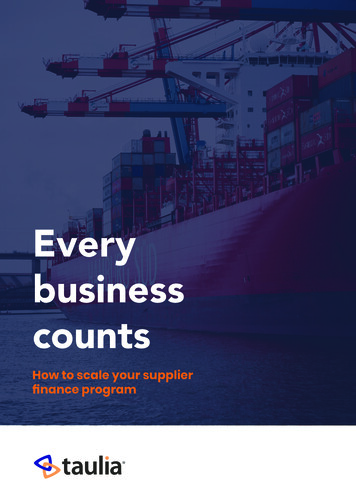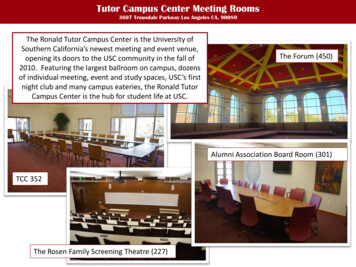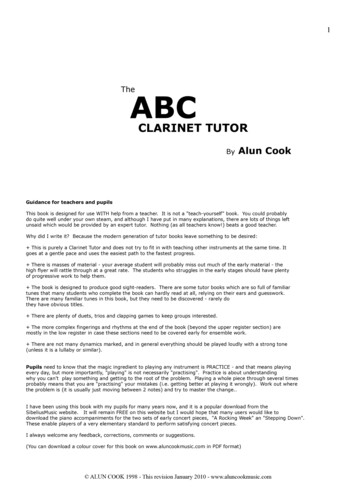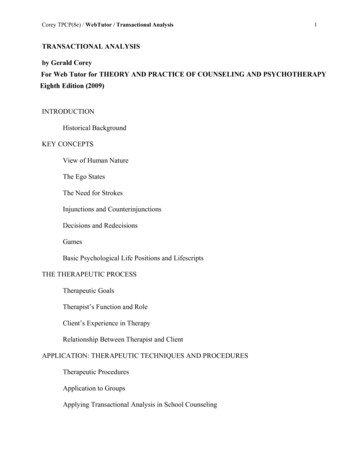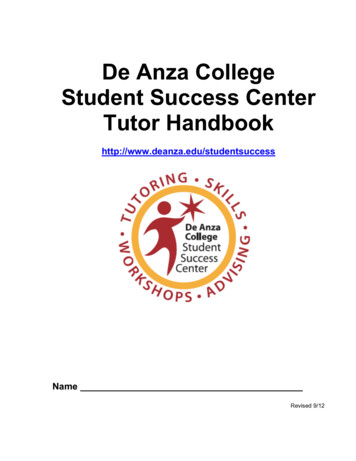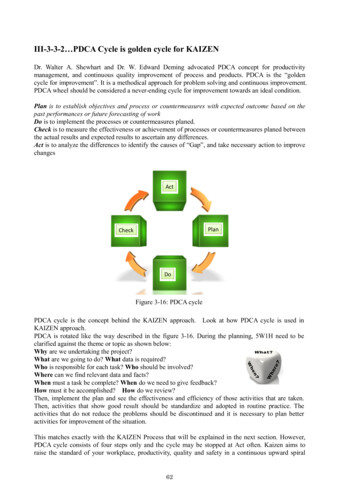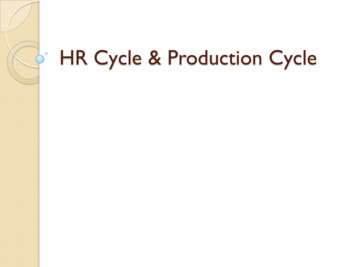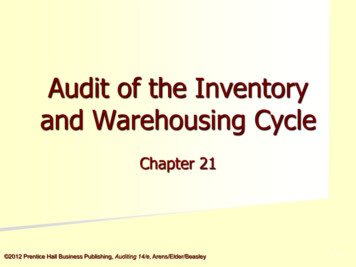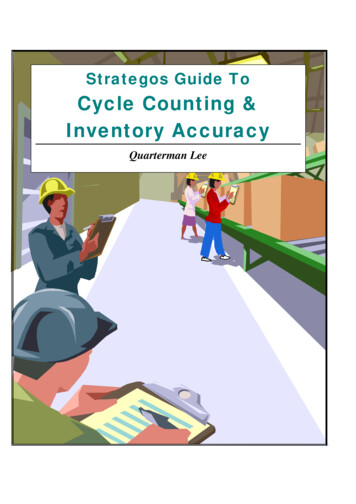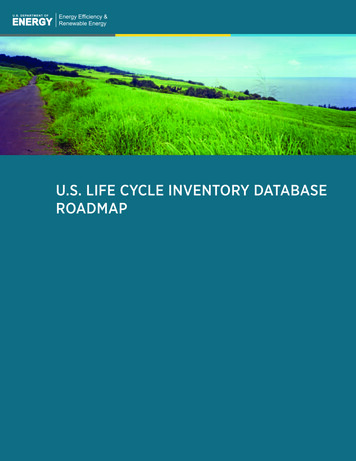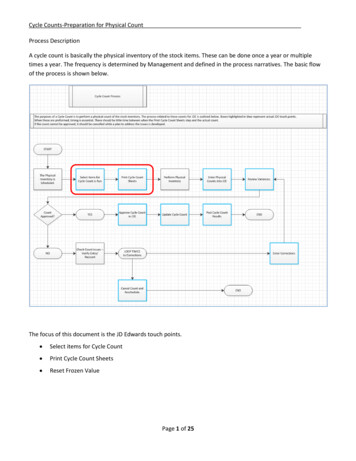
Transcription
Cycle Counts-Preparation for Physical CountProcess DescriptionA cycle count is basically the physical inventory of the stock items. These can be done once a year or multipletimes a year. The frequency is determined by Management and defined in the process narratives. The basic flowof the process is shown below.The focus of this document is the JD Edwards touch points. Select items for Cycle Count Print Cycle Count Sheets Reset Frozen ValuePage 1 of 25
Cycle Counts-Preparation for Physical CountOn the Inventory Management menu under Cycle Counts, click on the link for Select Items for Cycle Count.After this process is run, the count is created. It must be completed through an actual physical count.This process should be run within 48-hours of the actual physical count.If time passes between when this process is run and the actual physical count, the beginning quantities must bereset using the Reset Frozen Value process.Page 2 of 25
Cycle Counts-Preparation for Physical CountClick on the box next to Data Selection, and click Submit.Page 3 of 25
Cycle Counts-Preparation for Physical CountThe Data Selections will depend on how you want to fetch the Items to be included in the Physical Cycle Count.The screen shot above includes all potential ways of fetching Items:1. Business Unit (Branch/Plant) – This would pull all items within a Branch/Plant to be included in the CycleCount.2. Location – This would pull all items within a chosen Location.3. Item Number – With this Data Selection, you would need to specify individual Item Numbers.4. Cycle Count Category – This is an optional field that can be used when Items are setup to indicate howoften the Item is counted (i.e. Quarterly). If the field is populated during setup, the field can be used as aData Selection to fetch Items for Cycle Count.Page 4 of 25
Cycle Counts-Preparation for Physical CountClick the Save/OK icon to begin the process.Page 5 of 25
Cycle Counts-Preparation for Physical CountUnder Additional Navigation, click the View Submitted Jobs link.Page 6 of 25
Cycle Counts-Preparation for Physical CountClick on the icon in the View Output column next to the Select Items for Cycle Count report.Page 7 of 25
Cycle Counts-Preparation for Physical CountOn the Internet Explorer navigation popup window, click Open.Page 8 of 25
Cycle Counts-Preparation for Physical CountThe report shows the items selected.If there are quantities available, the number will appear in the Quantities On Hand column.Note the Cycle Count Number at the top of the page. It will be needed throughout the process.Using the Adobe features, the report can be saved, printed, and/or closed.Page 9 of 25
Cycle Counts-Preparation for Physical CountClose the Submitted Job Search screen by clicking on the red X icon near the top of the screen.Page 10 of 25
Cycle Counts-Preparation for Physical CountOn the Inventory Management screen under Cycle Counts, click on the link for Print Cycle Count Sheets.These should not be printed until immediately before the physical account is actually performed.If it has been more than 48-hours since the Select Items for Cycle Count has been run, the Reset Frozen Valueprocess should be run.Page 11 of 25
Cycle Counts-Preparation for Physical CountClick on the box next to Data Selection, and click Submit.Page 12 of 25
Cycle Counts-Preparation for Physical CountClick the down arrow in the first row of the Right Operand column.Select Literal from the list.Page 13 of 25
Cycle Counts-Preparation for Physical CountEnter the Cycle Count Number from the Select Items for Cycle Count report.Click the OK icon at the top of the screen.Page 14 of 25
Cycle Counts-Preparation for Physical CountReview the data selection entry to ensure it is correct.If it’s correct, click on the OK icon at the top of the screen.Page 15 of 25
Cycle Counts-Preparation for Physical CountClick the OK/Save icon to continue.Page 16 of 25
Cycle Counts-Preparation for Physical CountClick on the View Submitted Jobs link under Additional Navigation.Page 17 of 25
Cycle Counts-Preparation for Physical CountClick on the icon in the View Output column next to the Print Cycle Count Sheets report.Page 18 of 25
Cycle Counts-Preparation for Physical CountOn the Internet Explorer navigation popup window, click Open.Page 19 of 25
Cycle Counts-Preparation for Physical CountThese are the sheets to be used during the count. Use the functions of Adobe to print the report.Page 20 of 25
Cycle Counts-Preparation for Physical CountOnce the Cycle Count sheets are printed, click the red X at the top of the screen to close the Submitted Job Searchscreen.Perform the count.Page 21 of 25
Cycle Counts-Preparation for Physical CountIf more than 48-hours pass between running the Select Items for Cycle Count report and the physical count, theReset the Frozen Values must be run BEFORE the count results are entered.To Reset the Frozen Values, click Cycle Count Approval on the Inventory Management menu.Page 22 of 25
Cycle Counts-Preparation for Physical CountLocate your count number by entering it in the box above the Cycle Number field and hitting Enter.Click on the white box in the far left column to select the correct cycle count.Click on the Row icon at the top of the screen.Select Reset Frozen Value from the drop down list.Page 23 of 25
Cycle Counts-Preparation for Physical CountClick the Save/OK icon to continue.Note: There isn’t a report for this process.Page 24 of 25
Cycle Counts-Preparation for Physical CountClick the red X at the top of the screen to exit the process.The frozen values have been reset.Page 25 of 25
The focus of this document is the JD Edwards touch points. Select items for Cycle Count Print Cycle Count Sheets Reset Frozen Value . Cycle Counts-Preparation for Physical Count Page 2 of 25 On the Inventory Management menu under Cycle Counts, click on the link for Select Items for Cycle Count. After this process is run, the count is created. It must be completed through an actual physical .