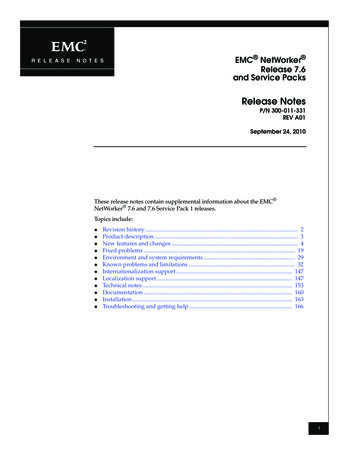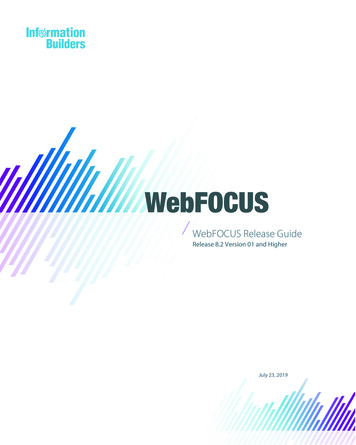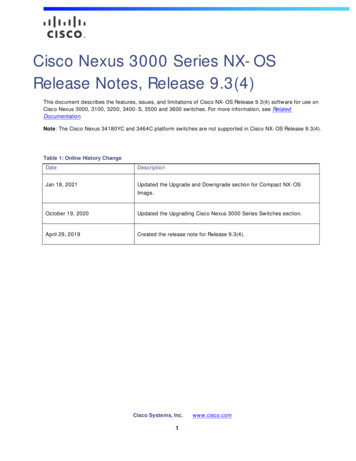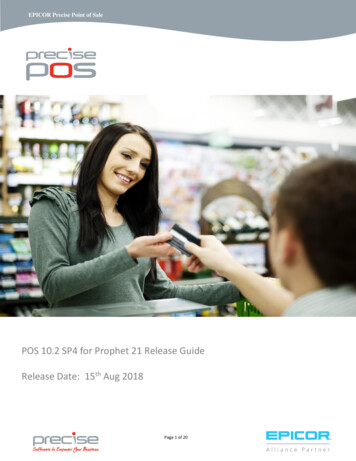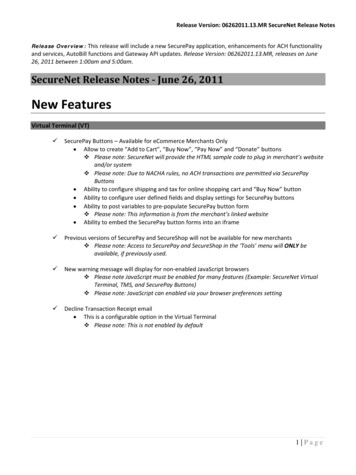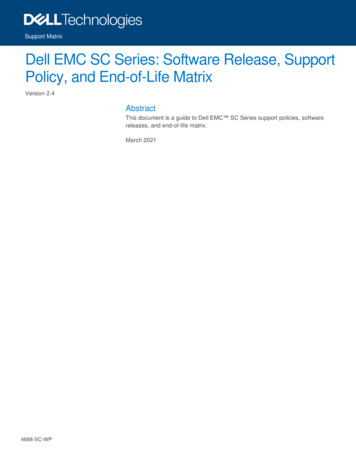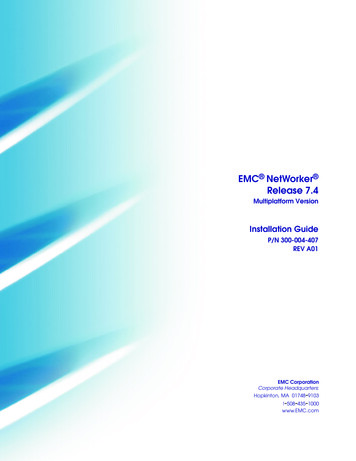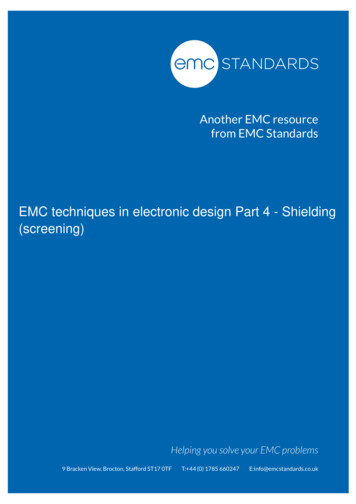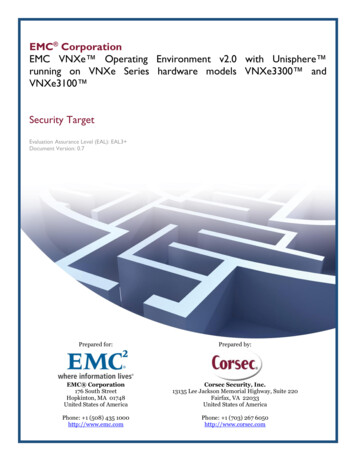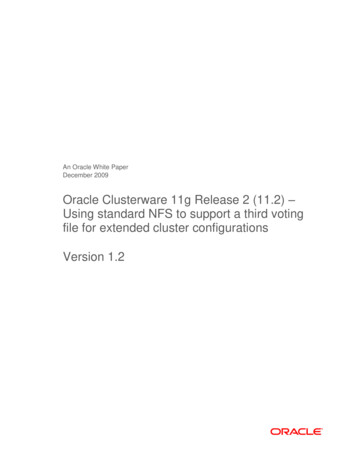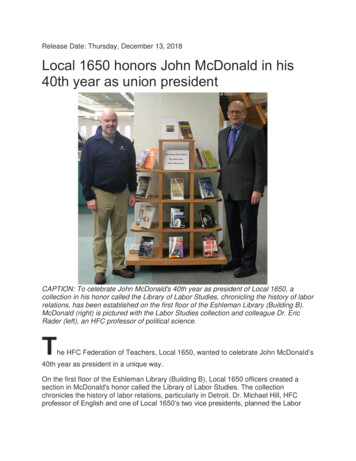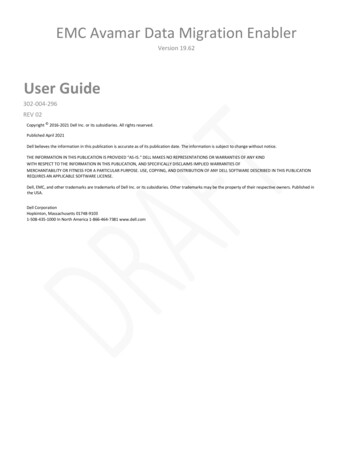
Transcription
EMC Avamar Data Migration EnablerVersion 19.62User Guide302-004-296REV 02Copyright 2016-2021 Dell Inc. or its subsidiaries. All rights reserved.Published April 2021Dell believes the information in this publication is accurate as of its publication date. The information is subject to change without notice.THE INFORMATION IN THIS PUBLICATION IS PROVIDED “AS-IS.“ DELL MAKES NO REPRESENTATIONS OR WARRANTIES OF ANY KINDWITH RESPECT TO THE INFORMATION IN THIS PUBLICATION, AND SPECIFICALLY DISCLAIMS IMPLIED WARRANTIES OFMERCHANTABILITY OR FITNESS FOR A PARTICULAR PURPOSE. USE, COPYING, AND DISTRIBUTION OF ANY DELL SOFTWARE DESCRIBED IN THIS PUBLICATIONREQUIRES AN APPLICABLE SOFTWARE LICENSE.Dell, EMC, and other trademarks are trademarks of Dell Inc. or its subsidiaries. Other trademarks may be the property of their respective owners. Published inthe USA.Dell CorporationHopkinton, Massachusetts 01748-91031-508-435-1000 In North America 1-866-464-7381 www.dell.com
Table of ContentsTABLES . 3PREFACE. 4CHAPTER 1 . 8ADMe Introduction. 8Avamar Data Migration Enabler overview . 9The data migration process . 9Avamar system and client plug-in support with ADMe . 9Capabilities and limitations . 10Capabilities . 10Limitations . 10Architectural Overview. 11Data migration methods . 11Rehydration method . 11PAX Archive Method . 14ADMe Administration Web-UI . 15The ADMe CLI interactive menu. 15CHAPTER 2 . 16Installing and Getting Started with ADMe . 16Installing the ADMe software . 17Install Procedures . 17Getting started with ADMe . 19Environment files . 19Client group definitions . 19Job policy definitions . 19Configuration workflow. 20CHAPTER 3 . 21Configuring and Using the ADMe software . 21Launching the ADMe Web-UI . 22Web-UI Service Status . 22
Configuring Environment Files . 22Creating Environment Files . 22Editing Environment Files . 24Deleting Environment Files . 24Viewing Environment Files Summary Report . 24Client Group Configuration . 25Client Group Naming Convention . 25Client Group Limitations. 25Creating Client Groups . 26Adding clients to an existing client group . 28Deleting clients from a client group . 28Disabling clients in a client group . 28Deleting a client group . 29Calculating the aggregate size of a client group. 29Configuring and using job policies . 29Creating Standard job policies. 29Editing standard job policies . 33Creating Batch job policies . 34Starting job policies on demand . 34Scheduling job policies . 35Removing job schedules . 36Modifying job schedules. 36TABLES1234Revision history. 7Typographical conventions.8Environment file attributes and descriptions.62NetWorker backup commands and their corresponding ADMe arguments. 84
PREFACEAs part of an effort to improve the product lines, revisions of the software and hardware areperiodically released. Therefore, some functions that are described in this document mightnot be supported by all versions of the software or hardware currently in use. The productrelease notes provide the most up-to-date information on product features.Contact the technical support professional when a product does not function correctly ordoes not function as described in this document.NoteThis document was accurate at publication time. To find the latest version of this document,go to Online Support (https://support.EMC.com).PurposeThis guide describes how to use the Avamar Data Migration Enabler (ADMe).AudienceThe information in this guide is primarily intended for system administrators who areresponsible for maintaining servers and clients on a network, as well as operators whomonitor daily backups and storage devices.Revision historyThe following table presents the revision history of this document.Table 1 Revision historyRevisionDateDescription01January 30, 2018GA release of Avamar 7.5.102April 9, 2021Not tied to any Avamar releaseRelated documentationThe following publications provide additional information: Avamar Compatibility and Interoperability Matrix Avamar ReleaseNotes All Avamar client and plug-in user guidesSpecial notice conventions used in this document Theseconventions are used for special notices.DANGERIndicates a hazardous situation which, if not avoided, results in death or serious injury.WARNINGIndicates a hazardous situation which, if not avoided, could result in death or seriousinjury.
CAUTIONIndicates a hazardous situation which, if not avoided, could result in minor or moderateinjury.NOTICEAddresses practices that are not related to personal injury.NotePresents information that is important, but not hazard-related.Typographical conventionsThese type style conventions are used in this document.Table 2 Typographical conventionsBoldUsed for names of interface elements, such as names of windows, dialogboxes, buttons, fields, tab names, key names, and menu paths (what theuser specifically selects or clicks)ItalicUsed for full titles of publications that are referenced in textMonospaceUsed for: System codeSystem output, such as an error message or scriptPathnames, filenames, prompts, and syntax Commands andoptions Monospace italicUsed for variablesMonospace boldUsed for user input[]Square brackets enclose optional values Vertical bar indicates alternate selections - the bar means “or”{}Braces enclose content that the user must specify, such as x or y or z.Ellipses indicate nonessential information that is omitted from theexamplePREFACEWhere to get helpThe Avamar support page provides access to licensing information, product documentation,advisories, and downloads, as well as how-to and troubleshooting information. Thisinformation may resolve a product issue before contacting Customer Support.To access the Avamar support page:1. Go to https://support.DELL.com/products
2. Type a product name in the Find a Product by Name box.3. Select the product from the list that appears.4. Click the arrow next to the Find a Product by Name box.5. (Optional) Add the product to the My Products list by clicking Add to My Saved Productsin the upper right corner of the Support by Product page.DocumentationThe Avamar product documentation provides a comprehensive set of feature overview,operational task, and technical reference information. To supplement the information inproduct administration and user guides, review the following documents: Release notes provide an overview of new features and known limitations for a release. Technical notes provide technical details about specific product features, including stepby-step tasks, where necessary. White papers provide an in-depth technical perspective of a product or products asapplied to critical business issues or requirements.KnowledgebaseThe Knowledgebase contains applicable solutions that you can search for either by solutionnumber (for example, esgxxxxxx) or by keyword.To search the Knowledgebase:1. Click Search at the top of the page.2. Type either the solution number or keywords in the search box.3. (Optional) Limit the search to specific products by typing a product name in the Scope byproduct box and then selecting the product from the list that appears.4. Select Knowledgebase from the Scope by resource list.5. (Optional) Specify advanced options by clicking Advanced options and specifying valuesin the available fields.6. Click Search.Online communitiesGo to Community Network at http://community.dell.com/community for peer contacts,conversations, and content on product support and solutions. Interactively engage onlinewith customers, partners, and certified professionals for all products.Live chatTo engage Customer Support by using live interactive chat, click Join Live Chat on the ServiceCenter panel of the Avamar support page.Service RequestsFor in-depth help from Customer Support, submit a service request by clicking Create ServiceRequests on the Service Center panel of the Avamar support page.
NoteTo open a service request, you must have a valid support agreement. Contact a salesrepresentative for details about obtaining a valid support agreement or with questionsabout an account.To review an open service request, click the Service Center link on the Service Centerpanel, and then click View and manage service requests.Enhancing supportIt is recommended to enable ConnectEMC and Email Home on all Avamar systems: ConnectEMC automatically generates service requests for high priority events.Email Home sends configuration, capacity, and general system information to CustomerSupport.Comments and suggestionsComments and suggestions help to continue to improve the accuracy, organization, andoverall quality of the user publications. Send comments and suggestions about thisdocument to DPAD.Doc.Feedback@dell.com.Please include the following information: Product name and version Document name, part number, and revision (for example,01) Page numbers Other details to help address documentation issues
CHAPTER 1ADMe IntroductionThis chapter includes the following topics:Avamar Data Migration Enabler overview. 9Capabilities and limitations.10Architectural Overview.11Data migration methods.11ADMe Administration Web-UI.15ADMe CLI interactive menu UI.158
Avamar Data Migration Enabler overviewAvamar Data Migration Enabler (ADMe) is a software tool used to migrate Avamar backupdata to a different storage medium, such as tape, cloud storage, a target Avamar with differentstorage type or stand alone hard drives such as external USB or NAS units.ADMe relies on simple concepts whereby selected backup data gets rehydrated to a server,where it can be staged to various disk storage types then optionally exported to tape from thestaging area using a standard tape backup product such as NetWorker. Recovery of migratedfiles can be retrieved from the storage used or restored from tape via the tape backupapplication's native recovery tools.The data migration processADMe automates the migration process via user-defined migration policies. They control thebackup selection process then perform a redirected recovery of them from Avamar to astructured directory tree on the defined staging disk area.Optionally, export to a tape backup application can be automatically invoked against apredefined tape policy within the tape backup application. Once the staged data is written totape, the tape backup application is responsible for assigning appropriate retention periodsand catalog mechanism to allow for browsable file-level recoveries. Tape recoveries can bedirected to the ADMe staging server or any compatible client available to the tape backupapplication.Using this same migration approach, ADMe can also be used to export the staged Avamarbackups to another Avamar system which uses Data Domain for its back-end storage. Thisallows backups stored in Avamar GSAN-based storage node to be migrated to a targetAvamar/Data Domain system. The resulting migrations are browsable using the targetAvamar recovery browser to perform file level recoveries.If the Avamar backups are staged to cloud based or object storage, data will be in arehydrated format which can be recovered using the cloud storage provider's UImechanisms. If the cloud-enabled storage is accessed through a gateway which supportsdata deduplication, the rehydrated data can be stored in deduplicated format in the cloud.Avamar system and client plug-in support with ADMeADMe supports all Avamar system types including single or multi-node systems, AvamarVirtual Edition, replication sources and targets, IDPA and Avamar with Data Domain.ADMe migration software supports the following features: Avamar filesystem plug-in on all supported filesystems Avamar plug-ins for virtual machines in both VMware and Hyper-V environments NDMP plug-in Supported database application plug-ins such as the Microsoft Exchange, SQL andOracle plug-insAn Avamar PAX archival format is available allowing the migrated data to be stored in anative Avamar format which must be re-imported to an Avamar GSAN storage afterwards tomake it usable. There are several limitations on the use of the Avamar archival format;Limitations of the PAX archive method on page 14 addresses these limitations.While different tape backup applications can be used wit
Apr 09, 2021 · 2. Type a product name in the Find a Product by Name box. 3. Select the product from the list that appears. 4. Click the arrow next to the Find a Product by Name box. 5. (Optional) Add the product to the My Products list by clicking Add to My Saved Products in the upper right corner of the Support by Product page. Documentation