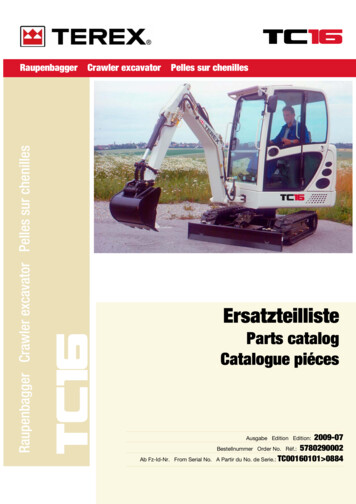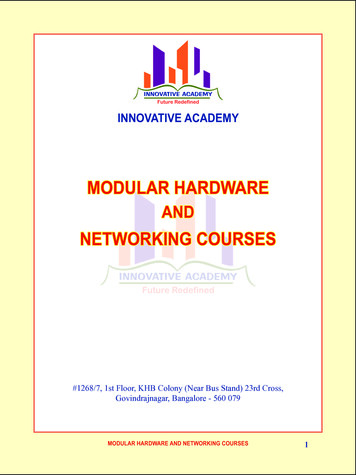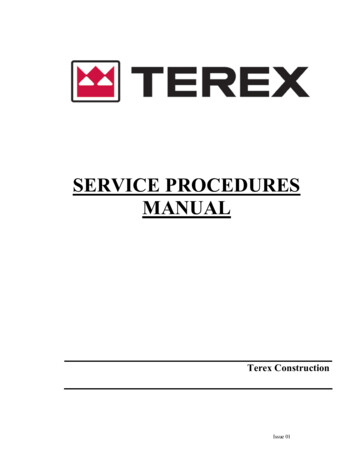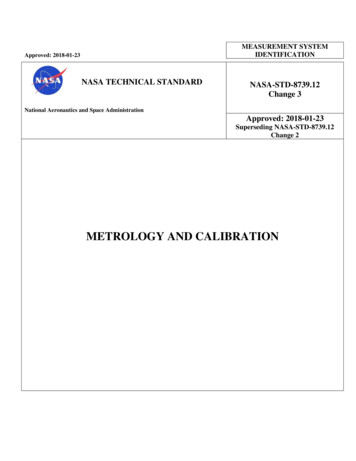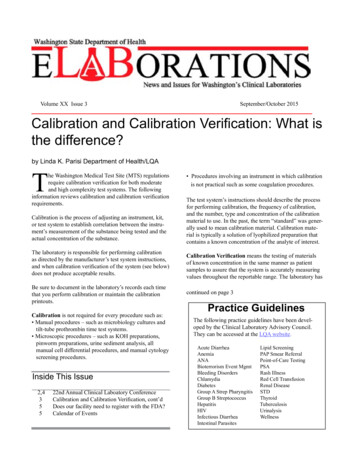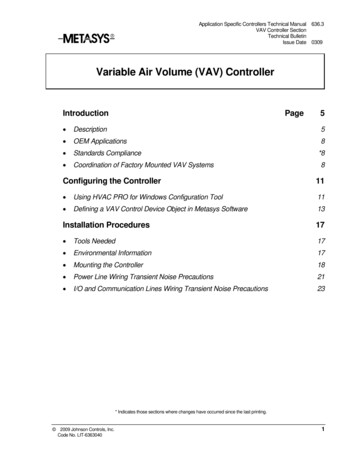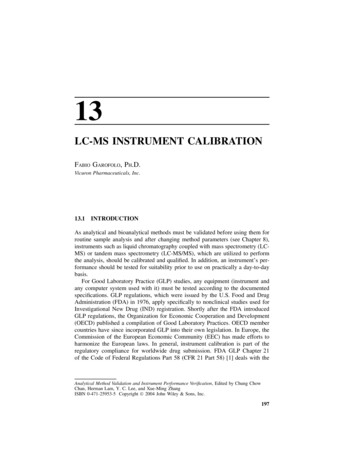Transcription
Terex Calibration andTroubleshooting Manual
TABLE OF CONTENTSIntroduction . 31.1 Overview and Preparation. 32.1 System Self-Test . 42.2 Display Console Problems . 52.3 Fault Reporting and Fault Codes . 62.3.1 Group “A” Fault Codes . 72.3.2 Group “B” Fault Codes . 72.3.3 Group “C” Fault Codes . 82.3.4 Group “D” Fault Codes . 82.4 “No Fault Code” Problems . 92.4.1 Anti-Two-Block Alarm (ATB). 92.4.2 Displayed Load or Radius Errors . 93.1 Computer Unit Overview . 123.2 Computer Unit Layout . 123.3 Internal Status Indicators. 133.4 Function Kickout Fuse (FUS1) . 143.5 Replacing the Computer Unit . 144.1 Display Console Overview . 154.2 Checking the Display Console. 154.3 Unresponsive Buttons . 154.4 Connectors. 164.5 Horn . 164.6 Moisture . 164.7 Replacing the Display Console. 175.1 Calibration Mode . 185.2 Entering the Calibration Mode . 195.3 Calibration Menus . 205.4 Calibrating the Extension Zero . 225.5 Calibrating the Angle Sensor Zero . 235.6 Calibrating Span of Extension and Angle . 245.7 Calibrating the Swing Potentiometer . 265.7.1 Calibrating Swing Direction. 265.7.2 Cranes with Swing Switches. 275.8 Calibrating the Outrigger Position Sensor . 285.9 After the Calibration Routine . 306.1 Reeling Drum Overview . 316.2 Checking the Reeling Drum Cable Layering . 326.3 Sensor Baseplate Assembly . 336.4 Anti-Two-Block Function Overview . 356.5 Checking the Reeling Drum Cable . 356.6 Checking the Anti-Two-Block Circuit . 357.1 WAD/ISS . 377.2 WAD/ISS Troubleshooting Table. 387.3 Replacing the Swing Sensor . 397.4 Replacing the Conditioning Box . 402W450311 Rev C2/13
IntroductionThe Greer Insight system is an aid to crane operation. The operator must be knowledgeable in safetyguidelines, crane capacity information, and the crane manufacturer’s specifications.This manual describes the setup, operation, and maintenance of the system. Read the instructions inthis manual.1.1 Overview and PreparationThis manual provides general information and methods for isolating problems that may happen duringoperation. Service personnel should have previous training and experience in the procedure for setupand operation of this system. Some problems may require replacing or returning parts to the factory forservicing.Tools necessary: Tool kit consisting of wrenches and screwdrivers (flat and Phillips’)Digital level accurate to 0.1 150-200 ft tape measure graduated in tenths of a footDigital multimeterNOTE: Low-cost analog multimeters are not appropriate; their input impedance may give inaccuratereadings.3W450311 Rev C2/13
2.1 System Self-TestWhen the power is turned on, the system performs a self-test. This verifies the computer, displayconsole, cable, and sensors are working properly. During the self-test, the display will show theexpected crane model, load chart number and units of measurement.When the display shows the following message, press the “PRESS TO CONTINUE” button.If the above does not occur, refer to Display Console Problems.4W450311 Rev C2/13
2.2 Display Console ProblemsDisplay console problems can be difficult to isolate due to the interaction between the display and thecomputer unit. Failure of either unit or the cabling connecting the units can cause a malfunction.To solve problems using the display indications, observe the display at power up and through the selftest. Use the following chart to help with the diagnosis:ProblemThere are no display indications in any of thewindows when the power is turned on.Or a “No Communications” message appears.The display unit does not cycle through theself-test. The data in the display windowsappears jumbled with missing segments.ActionRefer to Internal Status Indicators.Replace the display unit.5W450311 Rev C2/13
2.3 Fault Reporting and Fault CodesSystem fault codes provide ways to locate and assess problems within the Insight system. Each timethe system is turned on, it performs a self-test that lasts approximately 6 seconds. Faults detectedduring the self-test are indicated on the display console: “WARNING SYSTEM FAULT!” will display at the bottom of the text window.To view the fault codes, press and hold the (i) button as shown.The faults will be listed across the bottom of the text window.6W450311 Rev C2/13
2.3.1 Group “A” Fault CodesGroup “A” fault codes represent faults detected for analog sensors.NOTE: Check and repair “B” and “C” group faults before investigating group “A” faults.The following chart details all the available codes in the left column and the actions to take in the 001002003004TDX 1RODPRESSURENo Fault FoundEXTENSIONSENSORTDX 0PISTONPRESSUREXXXX008X012X016XXXACTIONNoneRefer to Replacing theComputerRefer to Calibrating theExtension Sensor Zero,Calibrating Span of Extensionand Angle, and Reeling DrumVoltage Checks.Refer to Calibrating the AngleSensor Zero, Calibrating Spanof Extension and Angle, andReeling Drum VoltageChecks.Refer to Calibrating the AngleSensor Zero, Calibrating theExtension Sensor Zero,Calibrating Span of Extensionand Angle, and Reeling DrumVoltage Checks.Refer to Calibrating the SwingPotentiometer, and ReelingDrum Voltage Checks.2.3.2 Group “B” Fault CodesGroup “B” fault codes represent faults detected for internal analog functions and power feeds to thefunction kickout and anti-two block DDISPLAYCONSOLENo Fault FoundXX7ADC 2INTERNALFAULTADC 1INTERNALFAULTACTIONRefer to sections 6.5 and6.6 for TroubleshootingInformation.Check Crane CircuitBreakersW450311 Rev C2/13
2.3.3 Group “C” Fault CodesNOTE: Group “C” fault codes represent faults detected for internal computer memories.The following chart details all the available codes in the left column and the actions to take in the DATARAMDUTYDATANo Fault FoundPROGRAMXXXACTIONNONEReprogram the MG5 computer.Erase Crane DataReplace Computer2.3.4 Group “D” Fault CodesNOTE: Group “D” fault codes represent faults detected for capacity chart selection.The following chart details all the available codes in the left column and the actions to take in the OMNOTLENGTHFOUNDNo Fault Found001ACTIONNONECheck other sensor faults first,Reselect CRANE SETUPBoom length is out of range for selected chart.Check crane setup, boom length and extension.Check other sensor faults first,Reselect CRANE SETUPSwing to correct working area to select chart.Check swing sensor zero position.Swing to correct working area to select chart.Check swing sensor zero position.Check other sensor faults first,Reselect CRANE SETUPCheck other sensor faults first,Reselect CRANE SETUPX002X003X004X005X006XX007XXXXX8W450311 Rev C2/13
2.4 “No Fault Code” ProblemsThis section addresses problems not reported by the computer fault code system.2.4.1 Anti-Two-Block Alarm (ATB)This section gives aides diagnosing ATB alarm problems. For detailed information, schematic, andvoltages, refer to ANTI-TWO-BLOCK FUNCTION OVERVIEW.PROBLEM: The Anti-Two-Block alarm is continuously ON. Operating the switch at the boom head does notdeactivate the alarm.This problem suggests an open circuit between the computer ATB input and the ATB switch, or anopen circuit between the computer ATB feed and the ATB switch. Check the reeling drum cable fordamage. Ensure the two-block switches are correctly connected. Check the slip-ring and wiring insidethe extension reel. Check the reel-to-computer cable. Check the connectors.PROBLEM: The Anti-Two-Block alarm is continuously OFF (safe). Opening the switch at the boom head, bylifting the A2B weight does not activate the alarm.This problem suggests a short circuit between the computer ATB input and the computer ATB feedsomewhere between the computer and the ATB switch. Check the reeling drum cable for damage.Ensure the two-block switches are correctly connected. Check the slip-ring and wiring inside theextension reel. Check the reel-to-computer cable. Check the connectors.2.4.2 Displayed Load or Radius ErrorsThis section gives direction to fault diagnosis of load and radius errors. Load or radius errors can causeearly or late tripping of overload alarms. Accuracy of load is governed by the radius accuracy, and theextension, angle, and pressure sensors. Accuracy of radius (unloaded) is governed by the extensionand angle sensors.Ensure there are no system faults before continuing.2.4.2.1 Check Boom Extension1. Ensure the boom is fully retracted.2. Ensure the reeling drum cable is correctly layered as a single layer across the extension reelsurface. Any stacking of the cable will cause extension errors. This will cause the System toexceed the 0.5 ft tolerance allowed by the computer for boom mode selection. If the reelingdrum cable is stacking on the reel, refer to CHECKING THE REELING DRUM CABLELAYERING.9W450311 Rev C2/13
3. Check the zero of the extension sensor with the boom fully retracted. Enter the CalibrationMode and use the “SPAN” command. Select sensor No. 2 to view the extension value in feet.The value of extension must be between -0.2 and 0.2, with the boom fully retracted. If theextension value is incorrect, refer to ENTERING THE CALIBRATION MODE. Fully telescopethe boom and ensure the displayed boom length value matches the maximum length of theboom. If the length value is incorrect, follow the EXTENSION SPAN procedure inCALIBRATING SPAN OF EXTENSION AND ANGLE.2.4.2.2 Check Main Boom RadiusNOTE: The required accuracy of taped radius measurements is within 0.1 feet. When taking radiusmeasurements use a good quality tape that does not stretch. The tape should be graduated in feetand tenths of a foot. Always measure between the swing center of the crane and the hook line,using a single part of line with the crane centered over front (rough terrain) or centered over rear(truck crane).1. Fully retract the boom and ensure the crane configuration is correctly set up.2. Raise the boom to about 45 and measure the radius. The measured radius must match thedisplayed radius within 0.5 ft. If it does not match, refer to CALIBRATING THE ANGLESENSOR ZERO.3. Raise the boom to a high angle (at least 70 ) and measure the angle with the inclinometer.Ensure the displayed angle matches the inclinometer reading within 0.2 . If the displayed angleis incorrect, follow the angle span calibration procedure in CALIBRATING SPAN OFEXTENSION AND ANGLE.2.4.2.3 Check Boom AngleNOTE: The required accuracy of measured angles is within 0.2 . When taking boom anglemeasurements use a good quality inclinometer. Many inclinometers are only accurate at 0 (level).Ensure the digital inclinometer is securely mounted to the boom.1. Fully retract the boom.2. Using an inclinometer, set the boom to 0 (zero) and ensure the displayed boom angle value is0.0 . If the angle value is not 0.0 , refer to CALIBRATING THE ANGLE SENSOR ZERO.3. Raise the boom to a high angle (at least 70 ) and measure the angle with the inclinometer.Ensure the displayed angle matches the inclinometer reading within 0.2 . If the displayed angleis incorrect, refer to CALIBRATING SPAN OF EXTENSION AND ANGLE.10W450311 Rev C2/13
2.4.2.4 Check Pressure SensorsThere are two pressure sensors installed as part of the system. Both pressure sensors are mountedwithin the computer unit. One is connected to the piston side of the boom hoist cylinder via flexible hose;the other is connected to the rod side of the boom hoist cylinder via flexible hose. Both hoses areprotected by velocity fuses within the boom hoist cylinder valve block on the end of the cylinder.The pressure sensor located on the piston side, is subject to the hydraulic pressure needed to supportthe weight of the boom, any attachments, and the load. The pressure sensor on the rod side monitorsthe pressure necessary to control the down motion of the boom. The computer unit uses thisinformation (along with other sensors such as extension, length, and angle), to compute the weight ofthe suspended load. The maximum continuous working pressure for the sensors is 250 bar (3625 PSI).The pressure sensing system is calibrated at the factory. Pressure sensors may not be individuallyreplaced. Any serious problem will necessitate changing the entire computer unit.1. Lower the boom until the boom hoist cylinder is fully retracted and on its stop.2. Loosen the hydraulic connections to the pressure sensors to ensure zero pressure is present onthe sensors.3. Enter the calibration mode and press “Menu Up” to access “14 PRESSURE MONITOR” to viewboth sensor pressures and net pressure.4. Check the pressure values of both sensors. The pressure values should be between -75 and 75 PSI. If not, replace the computer unit.5. Check the nett pressure values of both sensors. This should be between -35 and 35 psi. If not,replace the computer unit.WARNING!BOTH PRESSURE SENSORS ARE PRE-CALIBRATED FROM THE FACTORY ANDSUPPLIED AS PART OF THE COMPUTER. THE PRESSURE SENSORS MAY NOT BEREPLACED. REMOVAL OR REPLACEMENT OF THE PRESSURE SENSORS FROM THECOMPUTER INVALIDATES THE WARRANTY AND WILL ADVERSELY AFFECT THEPRESSURE CALIBRATION.11W450311 Rev C2/13
3.1 Computer Unit OverviewThe computer unit is the center of the system. It reads the sensors, controls computations anddisconnect functions, and communicates with the display console/internal bar graph.Two hydraulic pressure sensors are contained within the unit. These sensors, as well as the computerare factory pre-calibrated as a unit and may not be replaced in the field.3.2 Computer Unit LayoutNOTE: Due to differences in computer unit configurations, the locations of board components may vary.Blade Style Computer12W450311 Rev C2/13
Metri-Pack Style Computer3.3 Internal Status IndicatorsThe computer unit contains a row of LED indicators for checking computer operation. During normaloperation, all LEDs will be illuminated with the COMM indicator blinking. If not, please contact TechnicalSupport for assistance. Use the following chart and preceding images for LED location.LED tion Indicator TST0Battery Power POSCommunication Indicator TST1 VP 10VCOMM (Communication Indicator) 8V2 5V 3V313W450311 Rev C2/13
3.4 Function Kickout Fuse (Fus1)The computer unit contains a standard 10 amp replaceable fuse. The fuse protects the function kickoutcircuit and relay contacts, if a short circuit occurs across the crane kickout solenoids. Replace the fuse,if the system error codes indicate that the function kickout power feed is missing. Ensure the cranecircuit breaker is closed and power from the crane is present.NOTE: Prior to replacing the fuse, ensure any electrical shorts which may have caused the failure ofthe original fuse have been removed.3.5 Replacing the Computer UnitCOMPUTER REMOVAL1. Lower the boom until the boom hoist cylinder is completely retracted and on its stop or the boomis firmly in the boom rest.2. Disconnect the hydraulic connections at the computer unit.3. Disconnect both electrical connectors at the computer unit.4. Remove the hardware securing the computer to the cab wall.COMPUTER INSTALLATION1. Secure the computer unit to the cab wall with the mounting hardware.2. Ensure the electrical connections face downward.3. Connect the electrical connectors.4. Remove the protective caps from the hydraulic ports.5. Connect the base-side pressure (green band) hose to the piston pressure port.6. Connect the rod-side pressure (red band) hose to the rod pressure port.14W450311 Rev C2/13
4.1 Display Console OverviewThe Display Console allows the user to see the crane values and crane configuration selection. Thedisplay also provides calibration functions used for testing and fault diagnosis.4.2 Checking the Display ConsoleWhen operated under extreme conditions the console can become damaged. The damage is notalways apparent. To help identify subtle faults that are sometimes difficult to find, please review theSections 4.3 through 4.6.4.3 Unresponsive ButtonsAll button options are not available for use at all times. It is important to verify that the non-responsivebutton: Is programmed to respond during the operation of the system.Being pressed in the center, pressing the printed symbol ‘at one end’ may not activate theswitch underneath.Is not damaged or has a surface that is worn which may cause the switch underneath to operateimproperly. In this case, refer to REPLACING THE DISPLAY CONSOLE.15W450311 Rev C2/13
4.4 ConnectorsThere are four, 6-pin Deutsch connectors on the rear of the Insight.Plug CPlug BCAN2 LANALOG INPUTGROUNDCAN1 LOPEN-DRAINDIGITAL OUTPUTCAN2 HANALONG INPUTCAN1 HIGNITION INPUTNMEA BATTERYNO CONNECT16NMEA GROUNDTo Port CBATTERY16GROUNDTo Port B4.5 HornEnsure the horn is connected to the wiring harness via the two-pin Deutsch connector.4.6 MoistureThe display console conforms to IP67 in protection against dust and water, when correctly installed.16W450311 Rev C2/13
4.7 Replacing the Display ConsoleREMOVAL1. Disconnect the electrical cable from the rear of the Operator’s Display Console.2. Remove the knob on each side of the console and retain for future use.3. Remove the defective display console from the bracket in the cab.INSTALLATION1. Put the Operator’s Display Console on the bracket located in the cab, by positioning it betweenthe bracket legs.2. Insert and tighten the knob on each side of the console.3. Connect the electrical cable to the rear of the console.17W450311 Rev C2/13
5.1 Calibration ModeThe Greer Insight system is an aid to crane operation. Use this system with an operator trained insafety guidelines, crane capacity information, and the crane manufacturer’s specifications.When the computer is new, it has no zero or span calibrations. It is necessary to enter zero and spansettings for accurate length and angle calculations.TOOLS NEEDED: Digital level accurate to 0.1 150-200ft. tape measure graduated in tenths of a foot Digital multimeterPRE-REQUISITES FOR CALIBRATION The crane must be properly set on level ground per the manufacturer’s specifications. Maximum boom height will be needed. It is necessary the area is free of overhead obstructions. All options such as jibs, fly’s, and auxiliary heads must be configured in the computer.18W450311 Rev C2/13
5.2 Entering the Calibration ModeFollow these steps to ensure proper calibration. The actual crane setup must be reflected on thedisplay. Check the Greer Insight Operator’s Manual for proper setup of the display unit.1. To enter Calibration Mode, the display must be in “Normal Operating” mode.2. Press and hold the buttons shown simultaneously until the display prompts the user for thesecurity code.3. Enter the Security Code within 5 seconds, or the system will revert to the “Normal Operating”mode. The numbers in parenthesis indicate the proper order to press the buttons.143219W450311 Rev C2/13
5.3 Calibration MenusAfter entering the calibration menu, press the “Menu Up” button until “02 Zero Sensors” is reached.Scroll through the menu options by pressing the “Menu Up” or “Menu Down” buttons. To select an item,press the button adjacent to the menu listing as shown in the example.The main menu items used to calibrate the system are: 02 Zero Sensors03 Span Sensors04 Swing PotentiometerThe only calibrations needed are for the boom extension function and the boom angle function. Theymust be properly set to zero. On machines with string potentiometer style outrigger position sensors, ifa sensor is replaced, it will need to be calibrated. Refer to CALIBRATING THE OUTRIGGERPOSITION SENSOR.The system is also equipped with a swing potentiometer. This is designed to track the turret in relationto the chassis.Boom extension and angle readings are dependent on the correct span values to be entered into thesystem. These span values are determined by using a digital level on the boom angle, and measuringthe span of boom extension.20W450311 Rev C2/13
Inactive Buttons During Calibration ModePlease note the following buttons are inactive when in the Calibration Mode. The functionality of thebuttons will return when the display is no longer in the Calibration Mode.21W450311 Rev C2/13
5.4 Calibrating the Extension Sensor Zero1. Fully retract and lower the boom to 0.0. Verify using a digital level.2. Remove the reeling drum cover to expose the baseplate sensory assembly.3. Rotate the extension sensor gear clockwise until the clutch drags/clicks, and rotate a ½ turncounterclockwise.4. The voltage reading between the blue wire TB1-1 and the white wire TB1-3 on the terminalblock should measure 0.15 to 0.35 volts. If outside this voltage, rotate the gear to attain propervoltage with the boom fully retracted.5. Press the “Menu Up” button until “02 Zero Sensors” is reached.6. Press the “02 Zero Sensors” button.7. Press the “Zero No. 2 ” and you will be prompted with “Yes! Calibrate!” Press the button asecond time to calibrate the Zero.8. The display will then read “Zero No. 2 0”. The retracted boom length will be displayed in theboom length window. Extension sensor zero calibration is complete.22W450311 Rev C2/13
5.5 Calibrating the Angle Sensor ZeroThe angle sensors are preset to zero on the potentiometer before leaving the factory. If thepotentiometer is disturbed, the zero setting can be affected. If this happens, the angle sensor will beinaccurate.If the factory setting has been disturbed, reestablish it by loosening the attaching screws, and rotatingthe pot until the desired voltage reading is attained.1.2.3.4.Place the boom at 0.0 degrees. Verify using a digital level.Check the voltage between TB1-1 and TB1-2. It should measure between 0.400 and 0.600.Enter the “02 Zero Sensors” menu.Press the “Menu Up” button to display “Zero No. 3 0.” The calibration screen and boom anglewindow should read “0”.5. Press the “Zero No. 3 ” and you will be prompted with “Yes! Calibrate!” Press the button asecond time to calibrate the zero. The angle sensor zero routine is complete.23W450311 Rev C2/13
5.6 Calibrating Span of Extension and AngleWARNING!THE AREA OVERHEAD ABOVE THE CRANE MUST BE CLEAR OF OBSTRUCTIONSPRIOR TO CALIBRATING SPAN OF EXTENSION AND ANGLE!In order for the system to properly calculate the boom length and the boom angle, the “Span Number”must be entered into the system. Obtain the span number with the following steps:1. Measure the boom from the base foot pin to the center of the head sheave pin. Record thismeasurement.2. Raise the boom to between 60-65 and fully extend the boom. Record the measurement fromthe digital level, for entry into the system later in this procedure.3. From the main screen, press the “Menu Up” button until “03 Span Sensors” and press thebutton.4. Press the “Span No. 2 X.X” button.5. Press the button again to be prompted with “Yes Calibrate” or “No, Exit/Abort”. Press the “Yes!Calibrate!” button.6. Use this screen to enter the span (Extended Length – Retracted Length Span).UPPER LEFTUPPER RIGHTLOWER LEFTLOWER RIGHT24W450311 Rev C2/13
7. The lower left and lower right buttons are used to select the number. The number inside thebrackets is the current selection, in the above image, the number 3 is between the brackets.8. Use the upper left button to enter the numbers, one at a time.9. When the number is entered, press the upper right button to enter the number into the systemmemory. Span of extension is now complete.10. Press the “Menu Down” button to display “Span No. 3 xx.xx”.11. Press the “Span No. 3 xx.xx” button.12. Press the “Yes! Calibrate!” button.13. You will be prompted with the same screen from step 6. Use this screen to enter the span ofangle measurement from the digital level.14. This calibration routine is now complete. Press the “Exit” button to return to the calibrationmenu.25W450311 Rev C2/13
5.7 Calibrating the Swing PotentiometerAfter completing the extension and angle span, exit back to the main calibration screen. Press the“Menu Up” button until “04 Swing Potentiometer” is reached. This menu will allow a 0.0 point to be seton the swing circle and a direction for the system to track the rotation angle.1. The swing must be in the stowed position and the house lock engaged.NOTE: Inaccuracy in the swing zero setting may result in the loss of load chart for pick and carry.2. Press the “Zero” button to zero the swing potentiometer.3. The swing sensor is now zeroed.5.7.1 Calibrating Swing DirectionThe swing potentiometer supplies data for either direction. For consistency, the swing should countupwards (0, 1, 2, 3, etc.) when rotating clockwise. The direction of the swing can be changed whileusing the Greer Insight display.When the zero is calibrated and the swing direction is wrong, press the “Menu Up” button twice. Pressthe “Direction ‘-‘ “ button to reverse the direction.26W450311 Rev C2/13
5.7.2 Cranes with Swing Switches1. Enter the Calibration Mode and press the “Menu Up” button to “04 Swing Potentiometer”.2. Enter the “04 Swing Potentiometer” menu and press the “Menu Up” button until the “RemoveSwingpot?” option is displayed.3. Press the “Remove Swingpot?” button.4. The crane will now use the swing switches.27W450311 Rev C2/13
5.8 Calibrating the Outrigger Position SensorIf an error code is displayed for a particular outrigger sensor, contact service for assistance.For cranes with digital switch outrigger position sensors, contact service for assistance. No calibrationis needed.When directed by service to replace the string potentiometer outrigger position sensors, calibration isneeded.1. Enter the outrigger sensor calibration menu.2. In the lower left portion of the screen, “Current Sensor: CAN String Pots” will be displayed. Ifthis is not correct, press the button once to toggle to “Current Sensor: CAN String Pots”.3. Press the “Configure Sensors” button.4. Install the outrigger
3. Raise the boom to a high angle (at least 70 ) and measure the angle with the inclinometer. Ensure the displayed angle matches the inclinometer reading within 0.2 . If the displayed angle is incorrect, follow the angle span calibration procedure in . CALIBRATING SPAN OF EXTENSION AND ANGLE. 2.4.2.3 Check Boom Angle