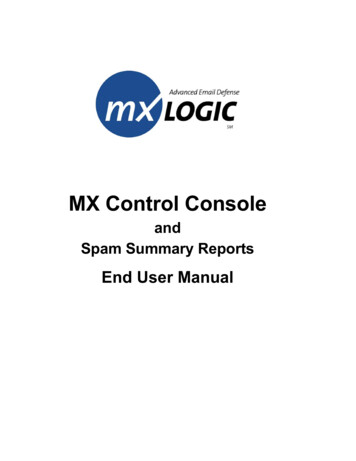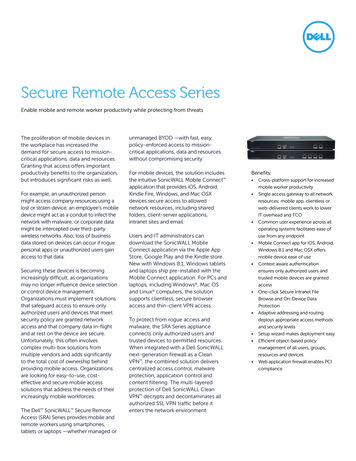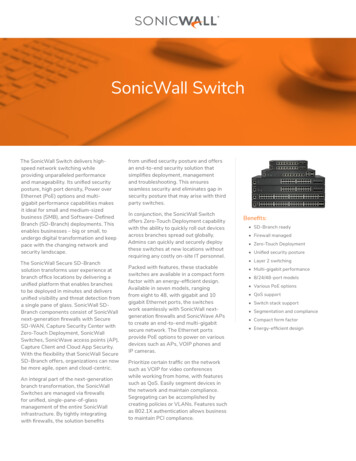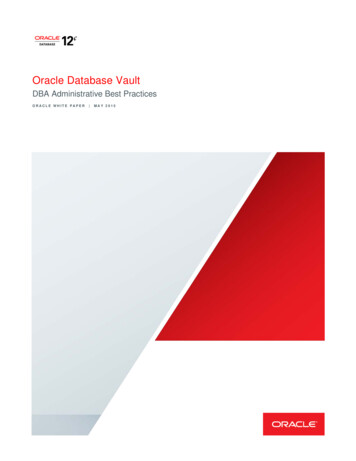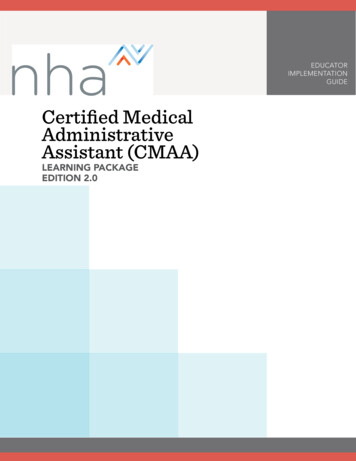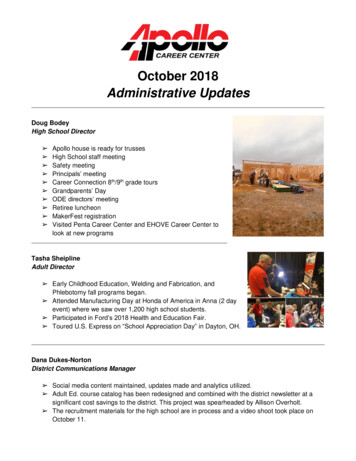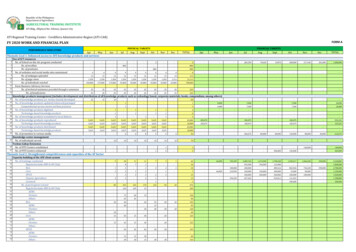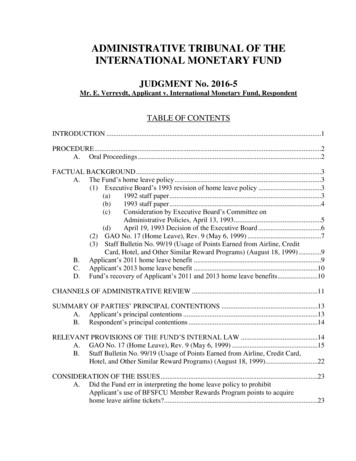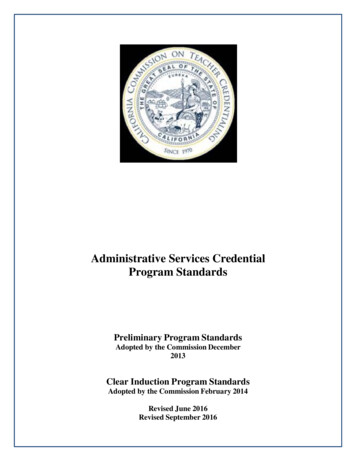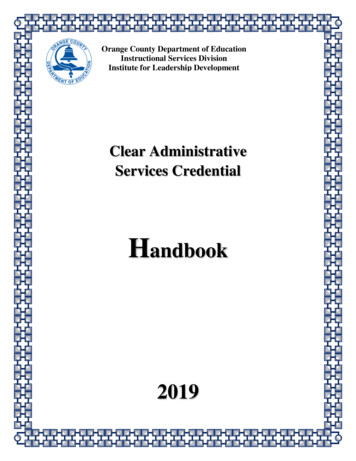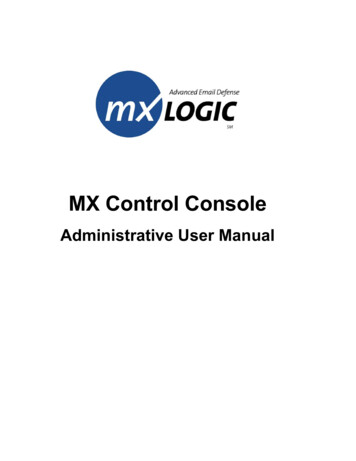
Transcription
MX Control ConsoleAdministrative User Manual
MX Control Console Administrative User ManualThis Software and Related Documentation are proprietary to MX Logic, Inc. Copyright 2003 MX Logic, Inc.The information contained in this document is subject to change without notice and should not be construed as acommitment by MX Logic. MX Logic assumes no responsibility for any errors or omissions that may appear in thisdocument.MX Logic, Inc.9780 Mount Pyramid Court, Suite 350Denver, CO 80112This issue: June 20039780 Mt. Pyramid Court, Suite 350 Denver, CO 80112 USATelephone: 1.877.MXLOGIC Web: www.mxlogic.com 2003 MX Logic, Inc. All rights reserved.ii
MX Control Console Administrative User ManualContents1 Introduction and Login1.1 About MX Control Console .21.2 About This Manual.31.3 MX Control Console Functionality .4Domain Selection.4Menu Bars.5Graphics Display Options (Display Tabs).51.4 Logging into the MX Control Console.72 Overview Tab2.1 Viewing Overview Information .93 Quarantine Tab3.13.23.33.43.53.6Introduction – Quarantine Tab Functionality.12Viewing & Managing VIRUS Quarantined Messages.14Viewing & Managing SPAM (Junk Email) Quarantined Messages .16Viewing & Managing ATTACHMENT Quarantined Messages .18Viewing & Managing CONTENT Quarantined Messages .20Searching for Quarantined Messages by User (Recipient).224 Policies Tab4.14.24.34.44.54.64.74.8Introduction – Policies Tab Functionality .25Maintaining Allow/Deny Lists .27Maintaining the Exempt Users List.30Maintaining Anti-Spam Policies .31Maintaining Anti-Virus Policies.33Maintaining Attachment Policies .35Maintaining Content Policies .39Maintaining HTML Shield Policies .419780 Mt. Pyramid Court, Suite 350 Denver, CO 80112 USATelephone: 1.877.MXLOGIC Web: www.mxlogic.com 2003 MX Logic, Inc. All rights reserved.iii
MX Control Console Administrative User Manual5 Setup Tab5.1 Setting up Inbound Servers .445.2 Enabling/Disabling Spam Reporting.465.3 Changing Your Password .486 Users Tab6.1 Searching for Users & Viewing User Details.506.2 Changing User Roles & Settings.536.3 Accessing Quarantined Messages for a User .557 Reporting Tab7.17.27.37.47.57.67.77.87.97.10Introduction – Reporting Tab Functionality.58Viewing Traffic Overview .60Viewing the Threats Overview.61Viewing a Spam Threats Report.62Viewing a Virus Threats Report.63Viewing a Content Threats Report .65Viewing an Attachment Threats Report .66Viewing a User Activity Report .67Viewing an Event Log Report.68Viewing an Audit Trail Report.70FAQs 71Glossary 749780 Mt. Pyramid Court, Suite 350 Denver, CO 80112 USATelephone: 1.877.MXLOGIC Web: www.mxlogic.com 2003 MX Logic, Inc. All rights reserved.iv
MX Control Console Administrative User Manual1INTRODUCTION & LOGIN1.1About MX Control Console 21.2About This Manual 31.3MX Control Console Functionality 41.4Logging into the MX Control Console 79780 Mt. Pyramid Court, Suite 350 Denver, CO 80112 USATelephone: 1.877.MXLOGIC Web: www.mxlogic.com 2003 MX Logic, Inc. All rights reserved.1
MX Control Console Administrative User Manual1.1 About MX Control ConsoleWelcome to MX Logic’s web-based administrative portal: MX Control Console. With itseasy-to-use, intuitive interface, the Console allows you to quickly configure and changeMX Logic Email Defense Service’s email filtering policies for your domain(s). Thesefiltering policies include: Allow/Deny policiesExempt Users policies (creating a list of exempt users)Anti-Spam policiesAnti-Virus policiesAttachment control policiesContent keyword policiesHTML shield policiesIn addition to configuring filtering policies, MX Control Console allows you to: Review and manage quarantined messagesAdminister setup configurations (including inbound servers and spam reporting)and change your passwordManaging users within your domain(s)Monitor the threats for all of your domainsObtain message traffic reports and statisticsView user activityAudit MX Control Console usage and system changes9780 Mt. Pyramid Court, Suite 350 Denver, CO 80112 USATelephone: 1.877.MXLOGIC Web: www.mxlogic.com 2003 MX Logic, Inc. All rights reserved.2
MX Control Console Administrative User Manual1.2 About This ManualThis manual provides step-by-step instructions for performing tasks necessary to maintainyour domain’s MX Logic Email Defense Service. It is intended for an MX Logic EmailDefense Service system administrator proficient in general company operating procedures.You need not have an in-depth knowledge of computer systems to use MX ControlConsole; however, you should be familiar with the Windows environment. If you requiremore detailed and technical information on how MX Logic Email Defense Service operatesand how changes to the Console settings can affect your environment, see the MX LogicEmail Defense Service Operations Manual.This manual groups together tasks and functions by the MX Control Console tab fromwhich you perform each task: Overview Tab – Contains a snapshot of message traffic and general information overthe past 24 hoursQuarantine Tab – Enables you to view and manage quarantined messagesPolicies Tab – Enables you to configure all filtering policiesSetup Tab – Enables you to configure MX Logic Email Defense Services to filteryour domain(s)Users Tab – Enables you to view user details and change user roles and settingsReporting Tab – Enables you to generate message traffic and threat reports9780 Mt. Pyramid Court, Suite 350 Denver, CO 80112 USATelephone: 1.877.MXLOGIC Web: www.mxlogic.com 2003 MX Logic, Inc. All rights reserved.3
MX Control Console Administrative User Manual1.3 MX Control Console FunctionalityWhen you first enter the MX Logic Control Console, the tab bar displays along the top ofthe window.The Overview screen presents a snapshot of traffic to your domain and otherinformation from MX Logic. This is the first page you see when you log in.The Quarantine screen allows you to review and take action on any messagesquarantined because they contain viruses, unwanted content, attachments, orHTML, or because they are junk email (“spam”). Messages are quarantinedonly if you configure your filtering policies to take this action.The Policies screen allows you to configure and modify policies that willinstruct MX Logic Email Defense Service how to handle viruses, spam,unwanted attachments, unwanted content, and unwanted HTML in messagesintended for recipients on your network. You can also create customized“Allow” and “Deny” lists (regarding message senders) as well as an ExemptUsers list (regarding users/recipients) for your domain.The Setup screen enables you to configure MX Logic Email Defense Serviceto deliver inbound SMTP traffic to your domain properly and to enable/disableSpam Reporting. You can also change your password from this screen.The Users screen enables you to manage users within your domain,including reviewing user details and changing user passwords, roles, andSpam Report frequency.The Reporting screen enables you to generate message traffic reports forthreats (virus, spam, etc.) intended for your network. You can generatereports and statistics for threat activity for a given domain and time period(one day, one full week, or an entire month). You can also view (audit) MXControl Console usage and policy changes.The Logout tab/button allows you to exit the MX Control Console.Domain SelectionYou can only configure or modify one domain at a time. Ifyou manage multiple domains, always be sure you have thecorrect domain selected from the Domain drop-down list:9780 Mt. Pyramid Court, Suite 350 Denver, CO 80112 USATelephone: 1.877.MXLOGIC Web: www.mxlogic.com 2003 MX Logic, Inc. All rights reserved.4
MX Control Console Administrative User ManualMenu BarsThe menu bars that display for each tab-screen enable you to navigate through all thefunctions available for that tab.If the default screen contains all the possible functions for a tab, then no additionalnavigation is necessary; therefore, no menu bar displays (e.g., the Policies tab-screen).When a menu bar displays, the default screen is the left-most menu item listed.Note: The menu items do not change appearance, no matter which menu-screen youselect. The page is noted simply by the page title that appears beneath the Domain.Graphics Display Options (Display Tabs)When graphics are displayed in the MX Control Console, they often have display tabs onthe right side of the title bar. These enable you to change the display style of that specificgraphic. The options you will see are as follows:This tab displays the graphic as a bar graph.This tab displays the graphic as a line graph.This tab displays the graphic as a solid (filled) line graph [default].This tab displays the graphic as a pie chart [default].The following are samples:9780 Mt. Pyramid Court, Suite 350 Denver, CO 80112 USATelephone: 1.877.MXLOGIC Web: www.mxlogic.com 2003 MX Logic, Inc. All rights reserved.5
MX Control Console Administrative User Manual9780 Mt. Pyramid Court, Suite 350 Denver, CO 80112 USATelephone: 1.877.MXLOGIC Web: www.mxlogic.com 2003 MX Logic, Inc. All rights reserved.6
MX Control Console Administrative User Manual1.4 Logging into the MX Control ConsoleYou can access the MX Control Console from any computer, using any Web browser, as follows:1. From your Web browser, enter the following URL in the Address field:http://portal.mxlogic.comThe MX Control Console login screen displays.2. Enter your login information. Email Address Password (provided to you during the provisioning process)3. Click the login button. If your login is successful, MX Control Console will open, displaying the Overviewpage. (For details, see section 2.1 Viewing Overview Information, page 9.)If your login is unsuccessful, an error message displays in red font on the login screen:Try entering your information again, or to have information sent to you, click theclick here text link and enter your email address.9780 Mt. Pyramid Court, Suite 350 Denver, CO 80112 USATelephone: 1.877.MXLOGIC Web: www.mxlogic.com 2003 MX Logic, Inc. All rights reserved.7
MX Control Console Administrative User Manual2OVERVIEW TAB2.1Viewing Overview Information 99780 Mt. Pyramid Court, Suite 350 Denver, CO 80112 USATelephone: 1.877.MXLOGIC Web: www.mxlogic.com 2003 MX Logic, Inc. All rights reserved.8
MX Control Console Administrative User Manual2.1 Viewing Overview InformationFrom the Overview tab-screen, you can view high-level information on the traffic to yourdomain over the last 24 hours, as well as news and updates from MX Logic. When youlog into the MX Control Console, this screen displays by default.After you are logged into MX Control Console, you can access this tab-screen byclicking the Overview tab () on the tab bar.This page contains the following information:24-Hour Snap ShotThis box shows a 24-hour snapshot of your domain’s email traffic.Quarantine LevelsThis box shows an overview of quarantined messages, by category.TrafficThis box shows a graph of traffic volume for the last 24 hours.You can alter the style of this graph by selecting one of the three9780 Mt. Pyramid Court, Suite 350 Denver, CO 80112 USATelephone: 1.877.MXLOGIC Web: www.mxlogic.com 2003 MX Logic, Inc. All rights reserved.9
MX Control Console Administrative User Manualgraph-format tabs.Policy EnforcementThis box shows the percentage of messages stripped, blocked,tagged, quarantined, cleaned, and normally delivered over the past24 hours, according to the policies you configured.You can alter the style of this graph by selecting one of the twograph-format tabs.What’s NewThis box shows the latest information from MX Logic via links.News UpdatesThis box shows any updates on current email threats and otherimportant email security news (links).9780 Mt. Pyramid Court, Suite 350 Denver, CO 80112 USATelephone: 1.877.MXLOGIC Web: www.mxlogic.com 2003 MX Logic, Inc. All rights reserved.10
MX Control Console Administrative User Manual3QUARANTINE TAB3.1Introduction – Quarantine Tab Functionality 123.2Viewing & Managing VIRUS QuarantinedMessages 143.3Viewing & Managing SPAM (Junk Email)Quarantined Messages 163.4Viewing & Managing ATTACHMENT QuarantinedMessages 183.5Viewing & Managing CONTENT QuarantinedMessages 203.6Searching for Quarantined Messages by User(Recipient) 229780 Mt. Pyramid Court, Suite 350 Denver, CO 80112 USATelephone: 1.877.MXLOGIC Web: www.mxlogic.com 2003 MX Logic, Inc. All rights reserved.11
MX Control Console Administrative User Manual3.1 Introduction – Quarantine Tab FunctionalityThe Quarantine tab enables you to review and manage all quarantined messagesWhen you click the Quarantine tab () on the tab menu, the menu bar displaysthe various screens you can access and includes the current total number of quarantinedmessages for each category in parenthesis:By default, the first screen that displays is the Virus Quarantined Messages for theselected domain. You can change the domain displayed by selecting another value from the Domaindrop-down list.You can sort the list by any of the headings by clicking the heading title. Clicking theheading again will sort the list in the opposite order.Each page lists up to 100 messages. You can view additional pages by either clickingthe Next or Prev links or clicking on the specific page number link.For each quarantined message, you have the option to delete it completely, or torelease it (sending it to the intended recipient).You can empty the entire contents (all pages) of certain quarantines by clicking theempty quarantine button, when available.9780 Mt. Pyramid Court, Suite 350 Denver, CO 80112 USATelephone: 1.877.MXLOGIC Web: www.mxlogic.com 2003 MX Logic, Inc. All rights reserved.12
MX Control Console Administrative User Manual You can view the actual message before release or deletion by clicking the linkedemail address in the From column.A Safe Message View displays:You can also release or delete a message from this detailed screen, using the MessageAction buttons.9780 Mt. Pyramid Court, Suite 350 Denver, CO 80112 USATelephone: 1.877.MXLOGIC Web: www.mxlogic.com 2003 MX Logic, Inc. All rights reserved.13
MX Control Console Administrative User Manual3.2 Viewing & Managing VIRUS QuarantinedMessagesThose messages quarantined due to viruses are stored in Viruses Quarantine. Infectedmessages will appear on this screen only if you have selected “Quarantine the message”as one of your anti-virus policies. (To view or change virus policies, see section 4.5Maintaining Anti-Virus Policies on page 33.)This screen provides information on the date and time an infected message was delivered,the sender (From), the recipient (To), the subject of the message, the virus detected, andthe message size.When you click the Quarantine tab (Messages screen displays, by default.) on the tab menu, the Virus QuarantinedYou can also access this screen from any other Quarantine tab-screen by clicking Viruses onthe menu bar.9780 Mt. Pyramid Court, Suite 350 Denver, CO 80112 USATelephone: 1.877.MXLOGIC Web: www.mxlogic.com 2003 MX Logic, Inc. All rights reserved.14
MX Control Console Administrative User Manual1. To release or delete select messages, check (click) the corresponding checkboxes theneither release or delete the selected messages using the buttons at the bottom of thepage. (Clicking the checkbox again will deselect it.)2. To release or delete all messages on the page displayed, click the single checkbox atthe bottom of the page, and click either release or delete.3. To empty the entire contents (all pages) of the quarantine, click the emptyquarantine button.4. To view the actual message, including virus details, before release or deletion, clickthe linked email address in the From column.A Safe Message View displays:You can also release or delete a message from this detailed screen, using the MessageAction buttons.9780 Mt. Pyramid Court, Suite 350 Denver, CO 80112 USATelephone: 1.877.MXLOGIC Web: www.mxlogic.com 2003 MX Logic, Inc. All rights reserved.15
MX Control Console Administrative User Manual3.3 Viewing & Managing SPAM (Junk Email)Quarantined MessagesThose messages quarantined due to spam are stored in Junk Email Quarantine. Messageswith unwanted (or over-limit) attachments will appear on this screen only if you selected“Quarantine” as your Unwanted Attachment policy. (To view or change spam policies,see section 4.4 Maintaining Anti-Spam Policies on page 31.)This screen provides information on the date and time the spam message(s) were delivered,the sender, the recipient, the subject of the message, the spam score (likelihood), and thesize of the message.1. From the Quarantine tab () menu bar, click the Junk Email text link.2. To release or delete select messages, check (click) the corresponding checkboxes theneither release or delete the selected messages using the buttons at the bottom of thepage. (Clicking the checkbox again will deselect it.)9780 Mt. Pyramid C
Jan 03, 2007 · Welcome to MX Logic’s web-based administrative portal: MX Control Console. With its easy-to-use, intuitive interface, the Console allows you to quickly configure and change MX Logic Email Defense Service’s email filtering polic