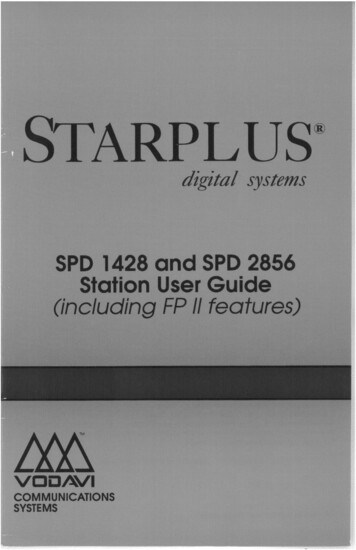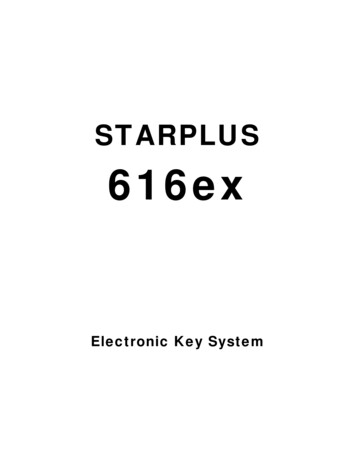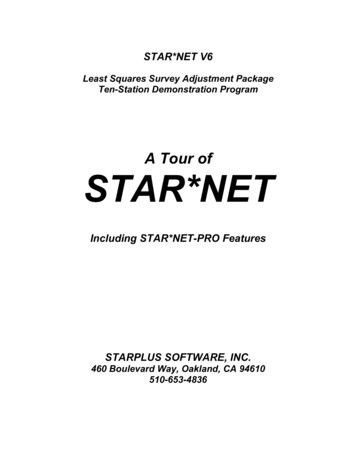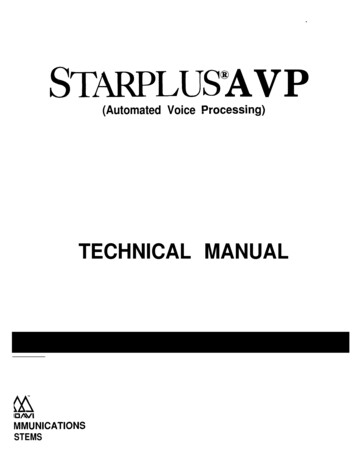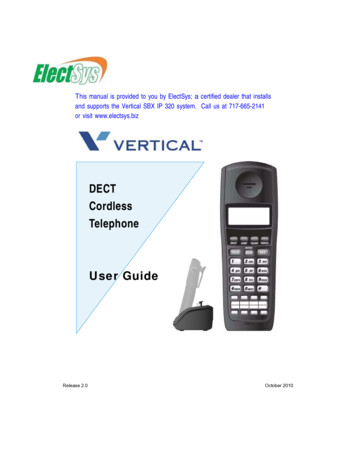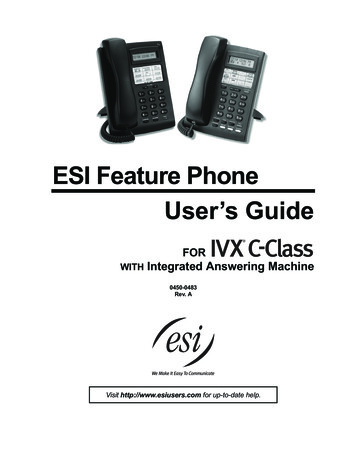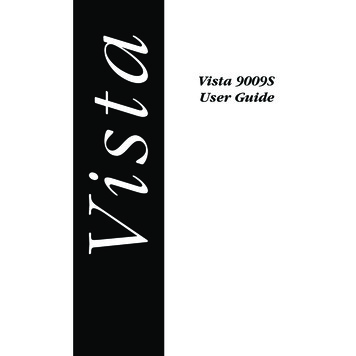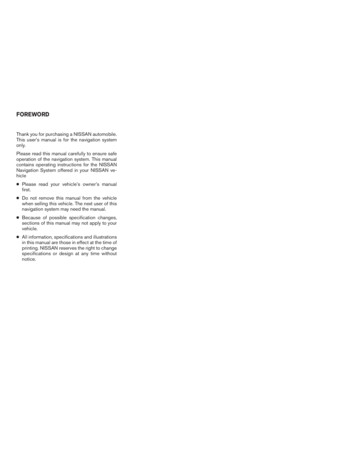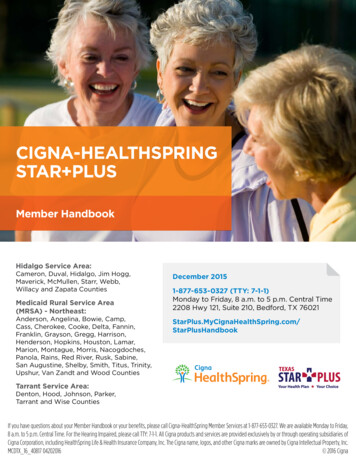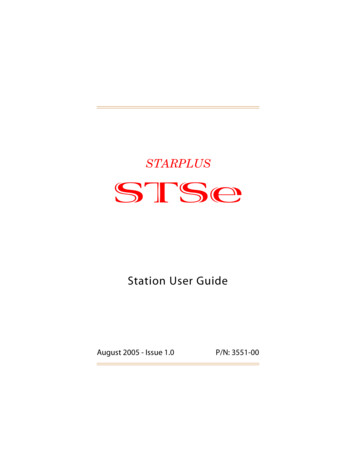
Transcription
STARPLUSSTSeStation User GuideAugust 2005 - Issue 1.0P/N: 3551-00
IIssueReleaseDate1.08-05ChangesInitial ReleaseLIFE SUPPORT APPLICATIONS POLICYVODAVI Technology, Inc. products are not authorized for andshould not be used within Life Support applications. Life Supportsystems are equipment intended to support or sustain life andwhose failure to perform when properly used in accordance withinstructions provided can be reasonably expected to result insignificant personal injury or death.VODAVI Technology, Inc. warranty is limited to replacement ofdefective components and does not cover injury to persons orproperty or other consequential damages.“WARNING: Handling the cord on this product will expose you to lead, achemical known to the State of California to cause [cancer, and] birthdefects or other reproductive harm. Wash hands after handling.”Copyright 2005 VODAVI Technology, Inc.All Rights ReservedThis material is copyrighted by VODAVI Technology, Inc. Anyunauthorized reproductions, use or disclosure of this material, orany part thereof, is strictly prohibited and is a violation of theCopyright Laws of the United States (17 U.S.C. Section 101 et. seq.).VODAVI reserves the right to make changes in specifications at anytime and without notice. The information furnished by VODAVI inthis material is believed to be accurate and reliable, but is notwarranted to be true in all cases.STARPLUS and STSe are registered trademarks ofVODAVI Technology, Inc.mj/2005
VODAVIStation User - QUICK REFERENCESTSe Key Telephone SystemsFI XED FE AT URE B U T TO NS CAMP ON -- enables you to alert a busy partythat an outside line is on hold for them.CONF (CONFERENCE) -- used to establishand build conference calls.FLASH -- lets you terminate an outside calland restore dial tone without having to hangup the handset. It is also used to transfer callsbehind a PBX or Centrex within those systems.FWD (FORWARD) -- allows you to forwardyour calls to another station.HOLD -- enables you to place an outside calleron hold.H-T-P -- allows you to select the ICM signalingmode: Handsfree, Tone, or Privacy.MSG (MESSAGE WAIT) -- allows you toinitiate a message waiting indication at astation(s) that is: Busy, Unattended, or in DoNot Disturb. A Message Waiting Callback request that isleft at your station is indicated by a flashingMSG WAIT LED.MUTE -- allows you to switch the built-inmicrophone on or off when using thespeakerphone, or the handset microphonewhen using the handset.ON/OFF -- enables you to make a call withoutlifting the handset. It also turns the telephoneon and off when using the speakerphone.SPEED -- provides you with access to speeddialing, save number redial and last numberredial. This button is also used to accessflexible button programming.TRANS (TRANSFER) -- lets you transfer anoutside call from one station to another.VOLUME BAR -- allows you to adjust thevolume for your speakerphone and handset.CALL FORWARDINGUNSCREENED TRANSFER1. Press the FWD button or dial [640].2. Dial the desired Call Forward code:[6] All Calls[7] No Answer[8] Busy[9] Busy/No Answer3. Dial the station number where calls are to beforwarded. Confirmation tone sounds.4. Replace the handset or press ON/OFF button.1. Press TRANS button and dial station number.2. When the called extension begins to signal,hang up to transfer the call.3. Replace the handset or press ON/OFF button.ESTABLISHING A CONFERENCE Only those stations that have Conferenceenabled will be allowed to initiate a Conference call.1. Lift the handset.2. Select intercom station or dial desired outsideparty. When called party answers, press CONF.3. Add the next conference party by selectinganother outside line or intercom station.4. Press CONF button again and repeat previousstep in a cycle, until all parties are contacted.5. When the last party answers, press the CONFbutton twice. All parties will be connected.TERMINATING A CONFERENCETo end a Supervised Conference, the conferenceinitiator replaces the handset or presses ON/OFF.To end an Unsupervised Conference, press theflashing CONF button while on-hook.SCREENED TRANSFERWhile connected to an outside line:1. Press the station button where the call is to betransferred (if programmed on your telephone),-orPress TRANS and dial desired station number.(The called extension is signaled according totheir intercom signal switch position.)2. When extension answers, announce transfer.3. Hang up to complete the transfer.LEAVING A MSG WAITING INDICATIONIf you dial a station that is busy, unattended, or inDo Not Disturb, you can leave a message waitingindication.1. Press the ON/OFF button.2. Dial the desired intercom station. A busy toneor DND tone is heard.3. Press the MSG button. The called party’s MSGbutton LED will flash slowly.4. Press the ON/Off button to end the call.
VODAVISTSe Key Telephone SystemsPLACING AN OUTSIDE LINE ON HOLD If your system is programmed for ExclusiveHold Preference, press the HOLD button oncefor Exclusive Hold or twice for System Hold.If your system is programmed for System HoldPreference, press the HOLD button once forSystem Hold or twice for Exclusive Hold.STORING SPEED NUMBERS1. Press the SPEED button twice.2. Dial the speed bin location. 9000 to 9019 Station speed numbers 9020 to 9099 System speed numbers3. Dial the desired telephone number.4. Press the SPEED button.5. Press ON/OFF to end programming.To clear an existing speed bin:1. Press the SPEED button twice.2. Dial the speed bin location.3. Press SPEED again. Confirmation tone sounds.DIALING A SPEED NUMBER1. Press SPEED and dial the speed bin location,-orPress the preprogrammed speed bin button. 9000 to 9019 Station speed numbers 9020 to 9099 System speed numbers2. When the called party answers, pick up thehandset or use the speakerphone.DIRECTORY DIALINGUsers with display telephones may view a list ofindividuals on the telephone system and havethe system automatically dial that person.Directory Dialing may also be used to transfer acall from one station to another.1. Dial the Directory List dial code [680],-orPress the DIRECTORY DIAL flexible button.2. Press a button on the keypad once, twice, orthree times, that represents the letter of thealphabet, to begin viewing the list of names.3. Scroll through the Directory List to select aname; press [ ] to display the next entry and[#] for the previous entry.4. Press the SPEED button at the desired nameto automatically dial the destination station oroutside phone number (via Speed Dial).Station User - QUICK REFERENCETo transfer a call using directory dialing:1. Press the TRANS button.2. Dial the Directory Dial Code [680],-orPress the DIRECTORY DIAL flexible button.3. Press the digit associated with the person’sname. When the name displays, press SPEEDbutton to automatically dial the station.4. Press ON/OFF button to complete transfer. Calls can only be transferred to internal stations.PROGRAMMING FLEXIBLE BUTTONS1. Press the SPEED button twice.2. Press the flexible button to be programmed.3. Dial the desired code from the followingchart. Confirmation tone sounds.4. Press the ON/OFF button.All Call Page (Internal & External) 700Background Music632Call Back622Call Park Location (System)424-437Call Park Location (Station)439 [XXX]Call (Park) Pickup#6 [XXX]Caller ID Review (Answered)659Caller ID Review (Unanswered) 635Directory Dial680Do Not Disturb631Extension Numbers100-149External Page Zone761Last Number Redial[SPEED] [#]Line Queue621Personal Park438Speed Dial Access[SPEED] [YYYY]Save Number Redial[SPEED] [ ]VM Group Pilot Numbers44 [V]V Voice Mail Group Number (0-7)XXX Station Extension NumbersYYYY Speed Dial Bin Numbers( Station 9000-9019 / System 9020-9099 )To erase a flexible button:1. Press the SPEED button twice.2. Press the flexible button to be erased.3. Press FLASH . Confirmation tone sounds.4. Press the ON/OFF button.
iContentsContents911 Alert. 2Account Codes . 3Using Account Codes . 3Verified Account Codes . 3Account Codes - Traveling COS (Verified). 4Answering Machine Emulation . 5Notification Methods . 5Attendant Features. 6Attendant Clear Alarm . 6Attendant CO Line External (Off-Net) Forward . 7Attendant Custom Message . 7Attendant Day/Night/Special. 8Attendant Directory List Programming. 9Attendant Disable Outgoing CO Line . 12Attendant Override. 13Attendant Setting Time and Date. 13Attendant Speed Dial - System Storing . 14Attendant Unavailable. 15Attendant Voice Mail Alarm Clear. 15Background Music (Optional) . 16Back Light Display . 17Call Back. 18Call Coverage . 19Call Forward. 21Call Forward - External (Off-Net) . 22Call Forward - Follow Me. 23Call Park. 25Call Park - Personal . 25Call Park - Station . 26Call Park - System. 27Call Pickup. 28Directed Call Pickup. 28Group Call Pickup . 29Call Transfer . 30Executive/Secretary Transfer . 30PBX/Centrex Transfer . 30Screened Transfer. 31Transfer Search . 31Unanswered CO Call Transfer. 32
iiContentsUnscreened Transfer. 32Trunk-To-Trunk Transfer. 32Caller ID Display . 33Caller ID Display (Answered Calls) . 33Caller ID Display (Unanswered Calls) . 34Caller ID Name/Number . 35Calling Forward Override. 35Calling Station Handsfree Mode Override. 36Calling Station Tone Mode Override . 36Camp On. 37CO Line - Access . 38CO Line Queue. 39Conference. 40Conference Combinations . 40Conference Procedures . 40Dial-By-Name . 43Directory Dial . 44Do Not Disturb / Page Block . 46Door Opener . 48Executive Override. 48Flash . 49Flash Key on Intercom. 49Flexible Button Programming . 49Group Listening . 50Headset Mode . 51In and Out Button. 52Intercom . 52Using an Intercom Button . 52Intercom Calls . 53Intercom Transfer . 55Keyset Mode. 56Last Number Redial. 57LCR Operation. 58Loop Key . 59Mailbox Buttons. 59Message Wait . 60Modem . 61Voice Mail Modem Access . 61Telephone System Modem Access. 61
ContentsiiiMute . 62Name In Display . 62Night Service . 63Off-Hook Voice Over (OHVO) . 64Outside Calls. 66Placing an Outside Line on Hold. 66Answering a Recall . 66Answering an Outside Call . 66Placing an Outside Call . 66Paging. 67Paging - Meet Me. 68Personalized Messages. 68Pre-assigned Messages. 68Custom Messages. 69Date and Time Entry Messages. 70Scrollable Canned Messages . 72Personal Messages Flexible Button. 73PBX/Centrex Codes on a Flex Button . 74Release Button. 74Redial . 74Last Number Redial. 74Save Number For Redial . 75Redial a Saved Number. 75Repeat Redial . 75Ring Down / Hot Line / Off-Hook Preference . 76Ring Tone . 78School Zone. 79Speakerphone . 81Speed Dial . 81System Speed Dial Access . 83Station/Port Fixed Number. 83Station Relocate . 84Text Messaging (Silent Response). 84Uniform Call Distribution. 86UCD Calls In Queue Display . 86UCD Available/Unavailable Mode . 87UCD Overflow Station Forward . 87UCD Wrapup End. 88Universal Day/Night Answer . 88Voice Mail . 89
ivContentsCall Forwarding to Voice Mail Groups. 89Retrieving Voice Messages. 89Voice Mail Transfer with ID Digits . 90Voice Mailbox Button . 90Voice Mail Group Button. 90Voice Mail Group Access . 91Voice Mail One-Touch Recording . 91Voice Mail (Flash-Based) Quick Reference . 93Voice Mail (Flash-Based) Quick Start. 94Voice Mail (Hard Drive-Based) Quick Reference . 95Voice Mail (Hard Drive-Based) Quick Start. 96Volume Control . 97Worksheets . 99Default Numbering Plan . 100
Contentsv» » » » » » » » NOTES » » » » » » »
Digital Keyset - Features & Buttons24-Button Executive OPER*08FLASHTRANSSPEEDCONFMSGFWDMUTECAMP ONON/OFFHOLD6754#101112VOLUME131514181716
viiContentsNUMBERFEATUREDESCRIPTION1LCD DisplayShows information about telephone status,dialing directories, and text messages.2Message IndicatorProgrammable indication for Ring Line, VoiceMail, Message Wait, or handset operation.3Flexible ButtonsTo access outside lines and handling calls.4MSG ButtonFor Auto-CallBack to a phone that left a textmessage or to access voice messages.5FWD ButtonTo forward your calls to another station or voicemail.6SPEED ButtonTo access speed dialing, save number redial, andlast number redial. Button is also used to accessflexible button programming.7CONF ButtonTo establish conference calls.8TRANS ButtonTo transfer an outside call from one station toanother.9FLASH ButtonTo end an outside call and to restore dial tonewithout hanging up receiver.10CAMP ON ButtonTo alert a busy station that an outside line is onhold and waiting for them.11MUTE ButtonTo activate/deactivate MUTE function. Whenpressed, party on other end cannot hear you.12HOLD ButtonTo hold calls or to retrieve held calls.13ON/OFF ButtonTo make a call without lifting the handset.14VOLUME ButtonTo adjust level of tones, background music,ringing, receiver volume, and display contrast.15SpeakerOutputs tones and voice at your extension.16MicrophoneTo talk with other party without using thehandset.17H P T SwitchTo select mode of operation: Handsfree, Privacy,or Tone.18Dial Pad KeysTo place internal & external calls, and to enterprogramming & feature codes. KEYS: 0 -9, , #19Headset Jack2.5 mm Headset Jack is located on the leftside of the telephone.20Interactive SoftKeysTo work in conjunction with fixed and flexiblefeatures.
viiiContents» » » » » » » » NOTES » » » » » » »
1ABOUT THIS USER GUIDEThe features described in this User Guide apply to theVODAVI STSe Digital and Single Line Telephone Systems.GUIDELINESFlexible Buttons -- Most system features can be set up on a flexiblebutton for easy one-button access. (For more details, refer to“Flexible Button Programming” on page 49)This “Flex Btn” symbol indicates those features thatneed a preprogrammed button to function properly.- EXCEPTION When the “Soft Key” symbol is also present, using apreprogrammed button or a Soft Key is permitted.Soft KeyFlexible Numbering -- This feature will allow you to modify thesystem numbering plan, as well as, the length of the feature accesscodes (2-4 digits).For consistency, the following programming and operatingprocedures refer to “3-digit” default codes.To verify the numbering plan for your system, consultwith your System Administrator.Single Line Telephones -- A “telephone” symbol appearswhen the Single Line Telephone (SLT) operation differsfrom a Digital Telephone.SLTIf your single line telephone does not have a FLASH key,quickly press and release the hookswitch when instructed topress the FLASH key.STSe Station User GuideAugust 2005
2911 Alert911 AlertAny station user or Attendant who programs a flexible button for911 ALERT (feature code 608) will be alerted of internal stationsplacing 911 calls. The system can store the 16 most recent 911 calls.Calling information includes the time/date of the call and thestation number from which the call was placed.Initial 911 Alert indications include the following:» Audible ringing tone» Green flashing 911 ALERT flexible button LED» Automatic LCD display of 911 call informationE 91 1 C A L LMM/DD/Y YXX:S TA XXXXHH:MMXX Index number (01-16)Station users and Attendants can press the flexible button asnecessary to view additional 911 call information in the storedlist. Once a station user or Attendant views the information forall 911 calls in the system list:» LEDs at all stations will change to a solid red indication.» Audible ringing tone at all stations ceases.» LCDs at all stations will revert to a normal display.The list remains available for review by pressing the 911ALERT flexible button until all messages are deleted.STSe Station User GuideAugust 2005
Account Codes3To delete logged 911 Alert messages:An Attendant must use the following steps to delete themessages on a system-wide basis.1. Press the 911 ALERT flexible button to display the 911 callinformation for deletion.2. Press FLASH to delete that message.Dialing 911 from any station overridespreviously enabled features such as Do NotDisturb.Account CodesYou can enter an account code that contains up to 12 digits. If fewerthan 12 digits are entered, you will need to press the [ ] key toreturn to the call.Using Account CodesPrior to placing, or during, an outside line call:1.2.Press the preprogrammed ACCOUNT CODE button (627).Dial the account code. (The other party does not hear thedigits being dialed).» If account codes are forced, the account code must beentered prior to dialing the outside number.3.4.Dial [9] or CO Access code. A dial tone will sound.Dial the desired number.Verified Account CodesPrior to placing an outside line call:1.2.Press the preprogrammed ACCOUNT CODE button (627).Dial the account code.STSe Station User GuideAugust 2005
4Account CodesSINGLE LINE TELEPHONETo enter an Account Code before a call:1.2.3.4.Lift the handset and dial [627].Dial the account code.Dial [9] or the CO Access code. A dial tone will sound.Dial the desired number.To enter an Account Code during a call:1.2.Press the FLASH button. Call is placed on executive holdwhile you enter your account code.Dial [627], then dial the account code.Account Codes - Traveling COS (Verified)To use Verified Account Codes:1.2.3.Press the preprogrammed ACCOUNT CODE button (627)before accessing a CO line.Dial the account code. If the account code matches a verifiedaccount code, an intercom dial tone is returned. Otherwisean error tone is presented.Access an outside CO line, or dial the LCR code, then dial thedesired number.SMDR must be enabled for the Account Codefeature to operate, and become part of theSMDR record.SINGLE LINE TELEPHONETo enter an Account Code before a call:1.2.Lift the handset and dial [627].Dial the account code (up to 12 digits).(If less than 12 digits, press [ ] to return to intercom dial tone.)3.4.Dial [9] or the CO Access code. A dial tone will sound.Dial the desired number.STSe Station User GuideAugust 2005
Answering Machine Emulation5Answering Machine EmulationWhen a call is sent to your voice mailbox, you can press apreprogrammed flexible button to listen to the caller leaving thevoice mail message. If you decide to speak with the caller, you canpress the preprogrammed button to be connected to the caller.Notification MethodsThere are two methods of notification, a Ring Mode or a SpeakerMode. These methods are controlled by the type of flexible buttonassigned on the telephone. The preprogrammed button type(654 0 Ring Mode, 654 1 Spkr Mode) defines the operationmode. An incoming CO call rings at a station and forwards (exceptbusy type) to station’s VM mailbox.Ring ModeThe preprogrammed flexible button flashes red while the caller isin your mailbox. You can press the flashing button and the audiois broadcast over the speaker of the keyset. The MUTE key is alsoenabled and the LED lights solid green. When the call is ringingthe station in the ring mode, the display shows:S C RE E NI N G R IN GMM M DD Y YH H :MM amSpeaker ModeThe VM message is broadcast over the speaker. The MUTE key isenabled and the LED lights solid green. When the station ismonitoring the caller in VM, the display shows.S C RE E NI N GMM M DD Y YSTSe Station User GuideH H :MM amAugust 2005
6Attendant FeaturesMailbox OptionsThe Mailbox Owner can select from the following options when acall is sent to their voice mailbox.To leave caller in VM and turn off speaker:Press the ON/OFF button and continue to listen to messagebeing left without taking action at the keyset.After the VM message is left, the preprogrammed button willbe solid red and the keyset will return to idle.To talk to party leaving the message:Press the MUTE key. The station is still in CONF and the callercan hear VM and you.To pick up call:Press the flexible button. When the call is picked up, thevoice mail system will disconnect from the call.Attendant FeaturesIf your station is designated as the Attendant station, the followingfeatures are available to assist you in operating your telephone.Attendant Clear AlarmThe Attendant can dial feature code [606] to clear any T-1 alarm.This function does not clear the condition, only the display.STSe Station User GuideAugust 2005
Attendant Features7Attendant CO Line External (Off-Net) ForwardTo activate off-net forwarding:1.2.Dial [603] on the dial pad, or
9020 to 9099 System speed numbers 2. When the called party answers, pick up the handset or use the speakerphone. DIRECTORY DIALING Users with display telephones may view a list of individuals on the telephone system and have the system automatically dial that person. Directory Dialing may also be used to transfer a call from one station .