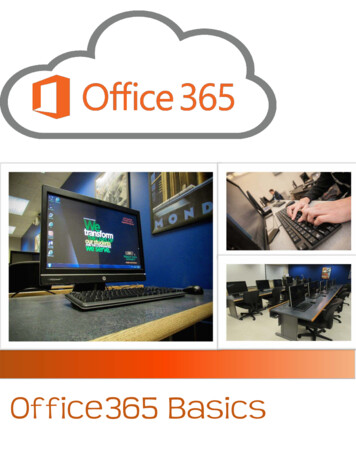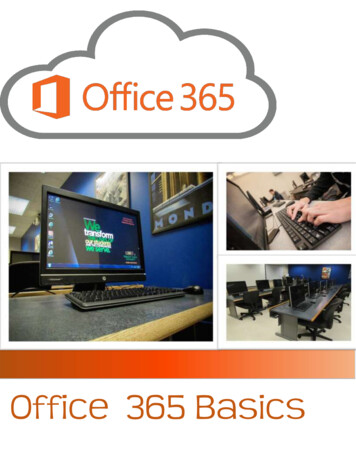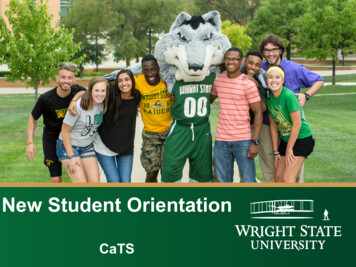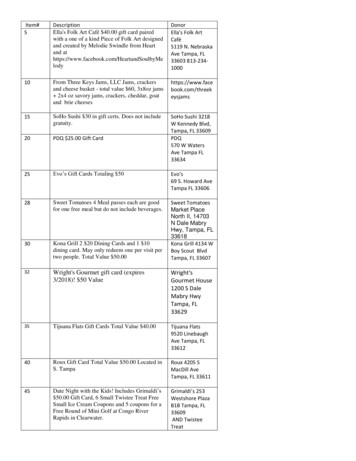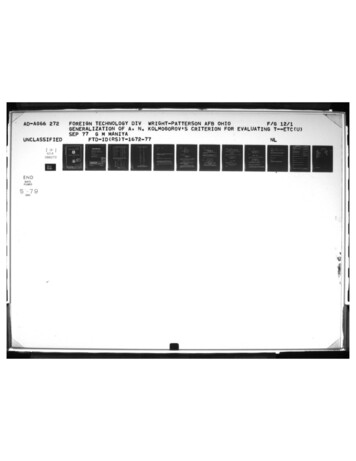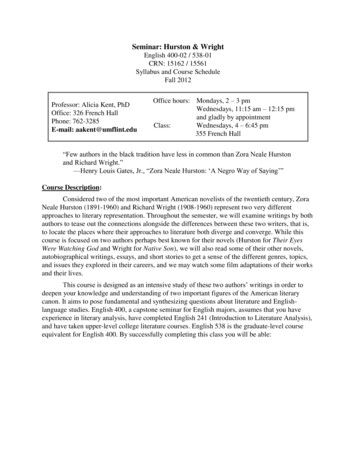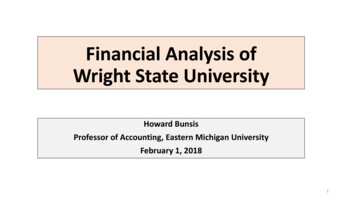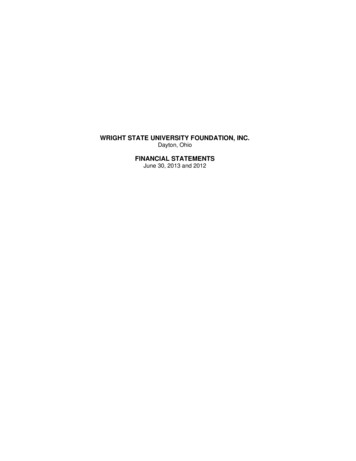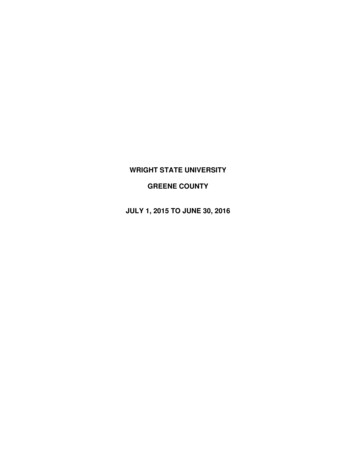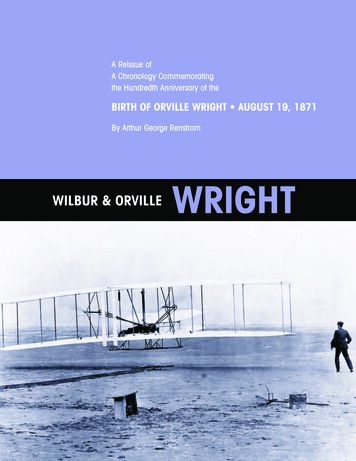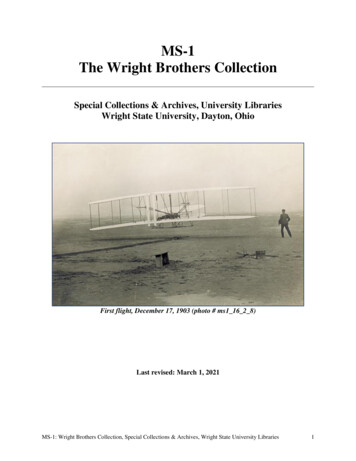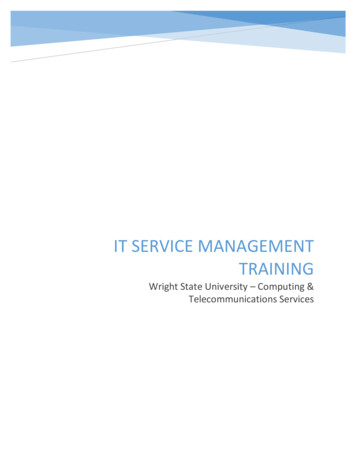
Transcription
IT SERVICE MANAGEMENTTRAININGWright State University – Computing &Telecommunications Services
Table of ContentsIT Service Management (ITSM) . 3ITIL . 3Benefits of ITIL . 3ITIL Lifecycles . 3Processes . 4Incident Management . 4Request Fulfillment. 4CaTS Incident Management . 5CaTS Request Fulfillment . 5ServiceNow . 6Introduction . 6Logging In . 6General Navigation . 7Banner Frame . 7Application Navigator . 8Content Frame . 10Calls . 13Incident . 13Create New . 14Working Existing Incidents . 19Incident Notes and Additional Comments. 21Notes tab. 21Related Records . 25Resolving an Incident . 26Requests/Service Catalog . 29Requests, Requested Items, and Tasks . 29Accessing the Service Catalog . 30Creating a Request . 31Approvals . 37Filtering and Customizing List Views . 38Saving Filters . 40Viewing Saved Filters . 40Customized Field Listing . 41Creating and Viewing Reports . 42Viewing . 42Creating a New Report . 44Preparing to Go-Live . 45Appendix .47Appendix A – Service Level Targets: Response and Resolution. 472
IT Service Management (ITSM)ITSM is defined as “the implementation and management of quality IT services that meet theneeds of the business”.1 ITSM is the overall set of governance, policies, processes andprocedures that support the lifecycle of all IT services – from initial strategy and planning, toimplementation, operation, improvement and finally retirement.ITILITIL, formerly an acronym of Information Technology Infrastructure Library, is an ITSMframework used to provide guidance and best practice for IT organizations. According to Axelos,the licensor of ITIL, ITIL is the “most widely accepted approach to IT service managementworldwide”.2 ITIL is used in a variety of industries and organizations of all sizes. The ITILframework was initially published in the late-1980s and has since gone through four updates,the last of which was published in 2011, known as ITIL 2011 Edition.Benefits of ITILAccording to Axelos, ITIL is successful and beneficial to all organizations for 3 primary reasons3:Vendor-neutral: ITIL best practices can be applied to any organization within any industry, anddoes not require a particular technology platform. ITIL is owned by the UK government, so nocommercial entity holds proprietary intellectual property on the best practices within ITIL.Non-prescriptive: ITIL does not provide a step-by-step process to manage IT services andprocesses. There is no “right way”. Rather, ITIL provides guidance on how to go aboutdeveloping processes, and leaves it to the individual organization to adopt and adapt ITIL to fitthe needs of the organization.Best practice: ITIL represents the combined knowledge and experiences of global organizationsand IT leaders over the course of decades and has been updated to reflect changing businesstrends and technological advancements.ITIL LifecyclesITIL includes 5 lifecycles that provide guidance on different aspects of the service lifecycle. Theyinclude:Service Strategy: focuses on understanding the needs of the business, managing the demandand financial aspects of services needed by the business.1Axelos. ITIL Service Operation (Crown Copyright 2011), 15Axelos website, https://www.axelos.com/3Axelos. ITIL Service Operation (Crown Copyright, 2011), 923
Service Design: focuses on the actual design of IT services as needed by the business. Thisincludes coordinating with the business to ensure the design meets the business needs,determining the necessary availability of services (e.g., 24/7, 8-5 M-F, etc), expected amount oftime to respond to and resolve outages, and ensuring the designed service has the capacity tohandle the expected use and availability requirements.Service Transition: focuses on transitioning a service from design into production. This includestesting and validation, change management and developing appropriate amounts of knowledgedocumentation to provide to staff responsible for supporting services in production.Service Operation: focuses on the actual operation of production services. This includes theservice desk being the first point of contact for managing the lifecycle of incidents and requests,as well as managing higher levels of technical support required to support services, includingoperational functions of a data center.Continual Service Improvement (CSI): focuses on ensuring that services continue to operate inaccordance to the needs of the business, including responding to changing needs of thebusiness. As the needs of the business change, it is first identified in CSI at which point the cyclerestarts with Service Strategy.ProcessesWithin the 5 ITIL lifecycles, a total of 26 ITIL processes exist. At the current time, CaTS isfocusing on two processes: Incident Management and Request Fulfillment.Incident ManagementAn incident is “an unplanned interruption to an IT service or reduction in the quality of an ITservice or a failure of an [IT component] that has not yet impacted an IT services (for examplefailure of one disk from a mirror set)”4. Incident Management is “the process responsible formanaging the lifecycle of all incidents” 5.Request Fulfillment6A service request is the act of a user asking to be provided with, or access to a supported ITservice. Service requests are typically small changes that are low risk, frequently performed andlow cost. Examples of service requests include installation of software onto a user’sworkstation, relocating a workstation to a new office, resetting a user’s forgotten password, orsimply requesting information. Request fulfillment is the process responsible for managing thelifecycle of all service requests.4Axelos. ITIL Service Operation (Crown Copyright 2011), 72Axelos. ITIL Service Operation (Crown Copyright 2011), 726Axelos. ITIL Service Operation (Crown Copyright 2011), 8654
CaTS Incident ManagementThe CaTS Incident Management process was developed over the course of the first 6 months of2016 by the ITSM/RF-IM Project Team led by Jonathan Jackson and comprised of a crosssection of CaTS staff. The team spent many hours using ITIL best practice to develop theprocess to fit the needs of both the university and CaTS.Refer to the CaTS Incident Management document at: www.wright.edu/itsmCaTS Request FulfillmentThe CaTS Request Fulfillment process was developed over the course of the first 6 months of2016 by the ITSM/RF-IM Project Team led by Jonathan Jackson and comprised of a crosssection of CaTS staff. The team spent many hours using ITIL best practice to develop theprocess to fit the needs of both the university and CaTS.Refer to the CaTS Request Fulfillment document at: www.wright.edu/itsm5
ServiceNowIntroductionServiceNow is a suite of cloud-based applications for enterprise IT management. It is built anddesigned around ITIL best practices. Organizations deploy ServiceNow to create a single systemof record for enterprise IT and other support departments, lower operational costs, andenhance efficiency. Cloud-based – easily accessible using any supported web browser Modular applications such as Incident Management, Problem Management and ChangeManagement provide relationships between work performed within each applicationand creates a record of work performed. Non-IT applications such as HR, Legal, Audit/Compliance and FacilitiesLogging InTo login to ServiceNow, use one of the following URLs: For training/testing: https://servicenow-test.wright.edu/For production: https://servicenow.wright.edu/ (Please do not use until Go-Live onAugust 2nd)ServiceNow utilizes the university’s Single Sign-on (SSO) provider, Ping Identity. If you arealready logged into the Ping service (e.g., via the WINGS portal) you should be directed directlyinto the ServiceNow instance. If you aren’t logged into the Ping service, you will be directed tothe university’s login page. To log in, enter your Campus username and password.6
General NavigationAfter logging in you will be taken to the ServiceNow instanceABCA – Banner FrameB – Application NavigatorC – Content FrameBanner FrameThe Banner Frame runs across the top of every page and contains the Wright State Universitylogo and global navigation controls.Clicking the logo will return you to your Homepage7
The items on the right side of the Banner Frame include: User Menu: Pulldown menus that contains links to view your profile and logout.o Note: Logout is currently controlled by the Ping IdP service and will not function asexpected unless you are already logged out of Ping (currently only functioning fromwithin the WINGS portal)Global Search: Searches content, including tickets.o This is one of the easiest places to type a ticket number to find an existing ticket.Help: Links to help resources contained within the instance (currently the defaultdocumentation) as well as training/documentation provided by ServiceNow on theirdocs.servicenow.com websiteSettings: User interface, themes, time format, timezone settings, accessibility features.Application NavigatorThe application navigator shows you the applicationsthat you currently have access to use. These includeapplications such as Service Desk, Calls, Incident,Service Catalog, etc.Each application menu is collapsible by clicking on theapplication title.When the application is expanded, you will see theavailable modules of that particular application.8
Filter Navigator and FavoritesYou can use the Filter navigator to type anapplication name or module. As you type, thefilter will dynamically present applicationsmatching the search term.Applications or modules that you mark as afavorite will appear within the Favorites menu.You can mark an application or module as a“Favorite” by mousing over the menu option andclicking into the star icon.As you begin using the Content Frame in the nextsection, there may be times that you needadditional screen “real estate”. If you findyourself in this situation, you can minimize theApplication Navigator by clicking the left-pointingarrow in the lower-left corner.Doing this will show small icons representingitems that you’ve marked as a Favorite.Clicking the arrow again will expand theApplication Navigator to full size.9
Content FrameThe Content Frame is the primary location for doing work within ServiceNow. When you firstlogin to ServiceNow you will be shown the default Homepage. The default Homepage will showitems configured by the ServiceNow administrators.Depending on your role, the default Homepage may appear slightly different; in general, thedefault Homepage will have the following sections: Current Major Incidents: a scrolling list of active incidents with a priority of either 1Critical or 2-High (prioritization discussed in a later section) My Work: a list of all work (regardless of type or application) that is assigned directly toyou. Open Calls Not Referred: (Help Desk staff only): list of calls and emails sent to the HelpDesk that have not yet been sent to Incident Management or Request Fulfillmentworkflows. My Groups - All Work: a listing of all of the work assigned to every member of yourassignment groups. Users who are a member of multiple groups will see work from allgroups. My Groups Unassigned Work: a list of all of your groups work that does not have anindividual assigned (this was called the “Open Queue” in HEAT). Users who are amember of multiple assignment groups will see all groups’ unassigned work.Clicking on the Number of any of the items within the lists will take you to that specific ticket.10
You can make modifications to any Homepage, at which point the modified page will berenamed to include “My” in front of the title.As you can see below, this user has moved the “Current Major Incidents” gadget to a differentlocation, and the name of the page has changed to “My ITIL Homepage – CaTS”. You canrename this Homepage by double clicking the title and typing a new name.Users can also add new content to their Homepage by clicking the “Add content” button in theupper-left corner.11
At any point, you can return to a default or customized Homepage, by clicking into theHomepage drop-down menu and selecting the Homepage you want to view.Note:As you use ServiceNow and switch between Homepages, ServiceNowremembers the Homepage you last used, and will show it as the default onyour next login. Use the drop-down menu to return to a pre-configured orcustomized Homepage.Take a few minutes to familiarize yourself with the generalnavigation of ServiceNow12
CallsThe Calls application will be primarily used by the Help Desk to track each call received at theHelp Desk. This will provide the department with metrics to better understand the types of callsreceived by the Help Desk and whether they are Incidents, Requests or more simple tasks suchas resetting a user’s password, providing them with account information, or transferring calls toanother department.The Calls application will also be used to manage incoming email sent to helpdesk@wright.edu.From the Calls application, Help Desk staff can transfer a call to either Incident or Requestworkflows depending on the content of the call record.The staff of the Help Desk will receive separate training to use the Call application.IncidentRefer to the CaTS Incident Management Process documentation for details on how CaTS willmanage incident workflow.The Incident application will be used to track the lifecycle of all Incidents. To access the Incidentapplication, use the Application Navigator.The Incident application shows the following modules: Create New: used to create/log a new incident Assigned to me: list of all open incidents assignedto you Open: list of all incidents that are not in a Closedstate Open – Unassigned: list of all incidents that are notassigned to an individual technician/analyst Resolved: list of all incidents in the Resolved state Closed: list of all incident in the Closed state All: list of all incidents regardless of state Overview: shows a Homepage view of graphs andlists pertaining to incidents. Critical Incidents Map: a map view with locationsidentified with Major Incidents.13
Create NewClick the Create New link to open a new incident record. The top half of the incident record isshown below:You will notice a series of fields.*denote required fields. You will not be able to submit or Fields with a red asterisk save the incident record if these fields are blankFields filled with a gray background are read-only fields.14
Field DescriptionsField NameShort DescriptionNumberCallerCaller Not FoundCurrent Contact NumberDescriptionA short description of the incident. The best way to approachthis field is to relate it to the subject line of an email – a concisedescription of the incident.Examples: “User can’t login”, “Workstation not powering on”,“Network Switch Failure”.The unique number of the incident. All incidents will begin withthe letters INC. Other types of records (e.g., Requests or Calls)will begin with a different set of numbers.Note: INC numbers and numbers for other types of records areindependently numbered, so it is possible for the INC number tomatch a Request number (e.g., INC0000001 and REQ0000001).The letters create the uniqueness and identify the type of ticket.The user reporting or is affected by the incident. This field issearcha
Service Operation: focuses on the actual operation of production services. This includes the service desk being the first point of contact for managing the lifecycle of incidents and requests, as well as managing higher levels of technical support required to support services, including operational functions of