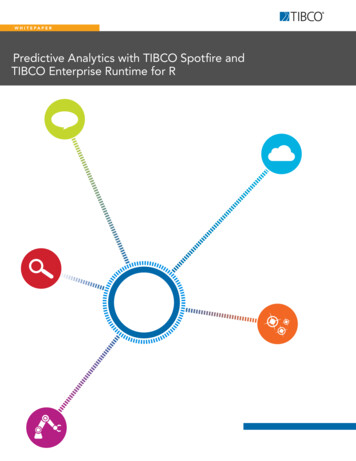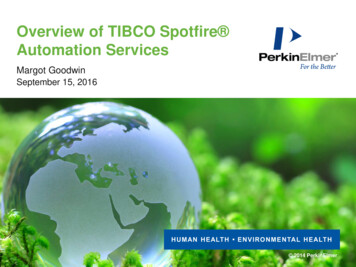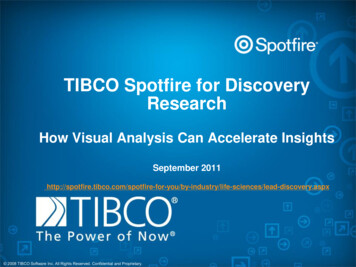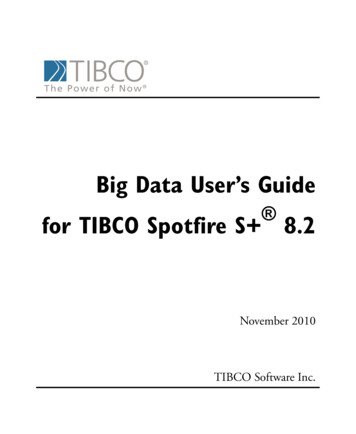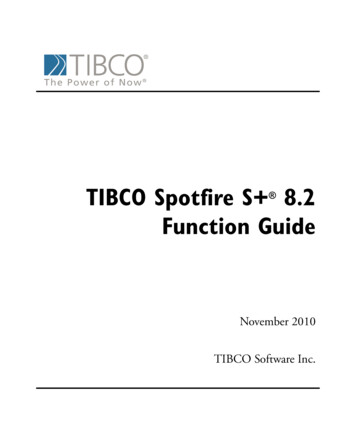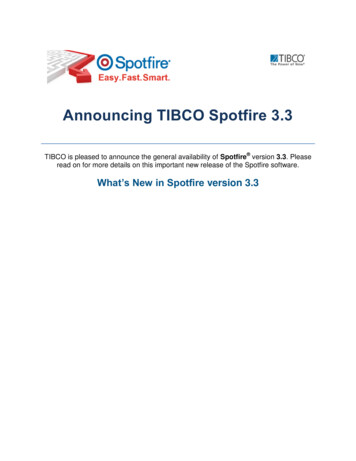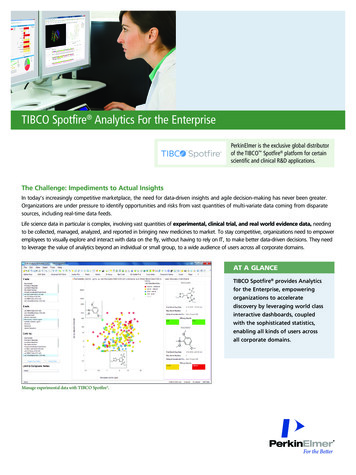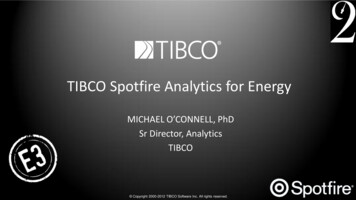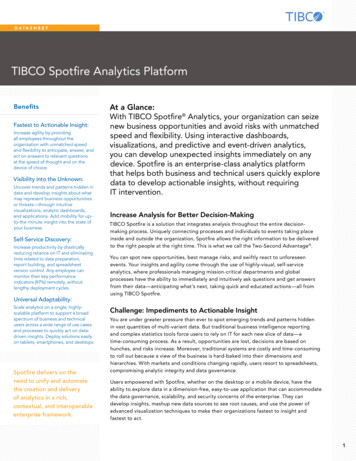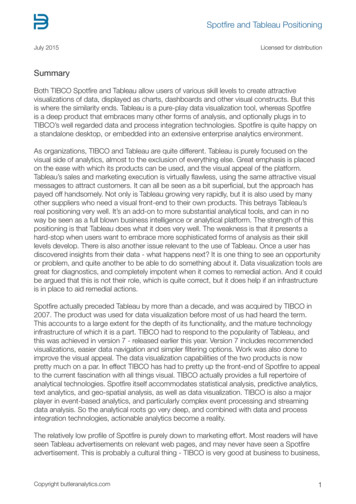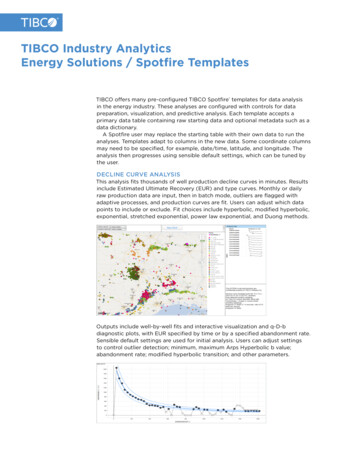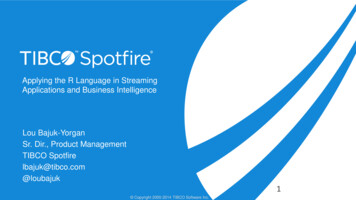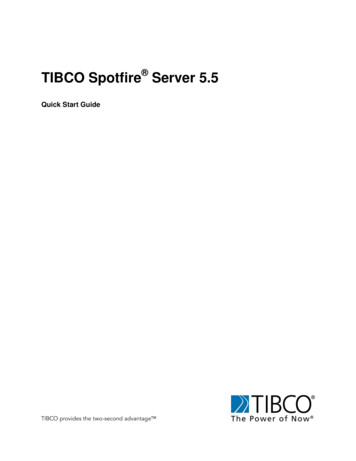
Transcription
TIBCO Spotfire Server 5.5Quick Start Guide
Important InformationSOME TIBCO SOFTWARE EMBEDS OR BUNDLES OTHER TIBCO SOFTWARE. USE OF SUCHEMBEDDED OR BUNDLED TIBCO SOFTWARE IS SOLELY TO ENABLE THE FUNCTIONALITY(OR PROVIDE LIMITED ADD-ON FUNCTIONALITY) OF THE LICENSED TIBCO SOFTWARE.THE EMBEDDED OR BUNDLED SOFTWARE IS NOT LICENSED TO BE USED OR ACCESSEDBY ANY OTHER TIBCO SOFTWARE OR FOR ANY OTHER PURPOSE.USE OF TIBCO SOFTWARE AND THIS DOCUMENT IS SUBJECT TO THE TERMS ANDCONDITIONS OF A LICENSE AGREEMENT FOUND IN EITHER A SEPARATELY EXECUTEDSOFTWARE LICENSE AGREEMENT, OR, IF THERE IS NO SUCH SEPARATE AGREEMENT,THE CLICKWRAP END USER LICENSE AGREEMENT WHICH IS DISPLAYED DURINGDOWNLOAD OR INSTALLATION OF THE SOFTWARE (AND WHICH IS DUPLICATED INLICENSE TIBCOSPOTFIRESERVER.PDF) OR IF THERE IS NO SUCH SOFTWARE LICENSEAGREEMENT OR CLICKWRAP END USER LICENSE AGREEMENT, THE LICENSE(S) LOCATEDIN THE "LICENSE" FILE(S) OF THE SOFTWARE. USE OF THIS DOCUMENT IS SUBJECT TOTHOSE TERMS AND CONDITIONS, AND YOUR USE HEREOF SHALL CONSTITUTEACCEPTANCE OF AND AN AGREEMENT TO BE BOUND BY THE SAME.This document contains confidential information that is subject to U.S. and international copyright lawsand treaties. No part of this document may be reproduced in any form without the written authorization ofTIBCO Software Inc.TIBCO and Spotfire are either registered trademarks or trademarks of TIBCO Software Inc. and/orsubsidiaries of TIBCO Software Inc. in the United States and/or other countries. All other product andcompany names and marks mentioned in this document are the property of their respective owners and arementioned for identification purposes only. This software may be available on multiple operating systems.However, not all operating system platforms for a specific software version are released at the same time.Please see the readme.txt file for the availability of this software version on a specific operating systemplatform.THIS DOCUMENT IS PROVIDED “AS IS” WITHOUT WARRANTY OF ANY KIND, EITHEREXPRESS OR IMPLIED, INCLUDING, BUT NOT LIMITED TO, THE IMPLIED WARRANTIES OFMERCHANTABILITY, FITNESS FOR A PARTICULAR PURPOSE, OR NON-INFRINGEMENT.THIS DOCUMENT COULD INCLUDE TECHNICAL INACCURACIES OR TYPOGRAPHICALERRORS. CHANGES ARE PERIODICALLY ADDED TO THE INFORMATION HEREIN; THESECHANGES WILL BE INCORPORATED IN NEW EDITIONS OF THIS DOCUMENT. TIBCOSOFTWARE INC. MAY MAKE IMPROVEMENTS AND/OR CHANGES IN THE PRODUCT(S)AND/OR THE PROGRAM(S) DESCRIBED IN THIS DOCUMENT AT ANY TIME.Copyright 1996 - 2013 TIBCO Software Inc. ALL RIGHTS RESERVED.THE CONTENTS OF THIS DOCUMENT MAY BE MODIFIED AND/OR QUALIFIED, DIRECTLYOR INDIRECTLY, BY OTHER DOCUMENTATION WHICH ACCOMPANIES THIS SOFTWARE,INCLUDING BUT NOT LIMITED TO ANY RELEASE NOTES AND "READ ME" FILES.TIBCO Spotfire is covered by U.S. Patent No. 6,014,661 and U.S. Patent No. 7, 216,116.Other patent(s) pending.TIBCO Software Inc. Confidential Information
Table of ContentsSteps to get TIBCO Spotfire Server up and running . 4Spotfire Database . 511Set up the Spotfire Database on Windows . 5Set up the Spotfire Database on Linux . 8TIBCO Spotfire Server on Windows operating system . 10234567Run TIBCO Spotfire Server Installer on Windows . 10Create the bootstrap.xml file on Windows . 15Create and Save a Basic TIBCO Spotfire Server configuration on Windows . 18Create and Promote a user to Administrator on Windows . 20Deploy client packages to TIBCO Spotfire Server . 21Start the TIBCO Spotfire Server on Windows . 21TIBCO Spotfire Server on Linux operating system . 22234567Run the TIBCO Spotfire Server Installer on Linux . 22Create the bootstrap.xml file on Linux . 26Create and Save a Basic TIBCO Spotfire Server Configuration on Linux . 29Create and Promote a User to Administrator on Linux . 33Deploy client packages to TIBCO Spotfire Server . 36Start the TIBCO Spotfire Server on Linux . 37Reference: How to Check if Your Linux Server has a GUI. 38Spotfire System OverviewThe TIBCO Spotfire Server is used by TIBCO Spotfire , TIBCO Spotfire Web Player, andTIBCO Spotfire Automation Services to identify users, assign privileges, and it serves as acentral storage for settings, preferences, updates, and analyses.
OverviewSteps to get TIBCO Spotfire Server up and runningThe purpose of this document is to outline the steps necessary to install and configurethe TIBCO Spotfire Server (TSS) on a Windows or Linux operating system.This configuration gets the TIBCO Spotfire Server up and running but no integrationwith other systems is set up. In many cases additional configuration may be required.For instructions on additional configuration, review the TIBCO Spotfire ServerInstallation and Configuration Manual.Note: Prior to installing TIBCO Spotfire Server, verify that your system complies withthe latest system requirements at http://support.spotfire.com/sr.asp.Installation1. Set up the SpotfireDatabase2. Run the TIBCOSpotfire ServerInstaller3. Create thebootstrap.xml file4. Create and save abasic TIBCO SpotfireServer configurationAdministration5. Create a user andPromote toAdministrator6. Deploy clientpackages to TIBCOSpotfire Server7. Start TIBCOSpotfire Server4 (38)Supported: Oracle andMicrosoft SQL Server database engines.32bit or 64bit.The bootstrap file providesthe database connectioninformation.Save configuration is thedefault minimum action.
Spotfire DatabaseSpotfire Database1Set up the Spotfire Database on WindowsAssistance from your database administrator may be required to copy the install folderto the database and to provide information about the database variables. Note: Makesure to provide all information indicated in the installation scripts.1.1Oracle on Windows1. Copy the oracle install folder from Spotfire Server Installation Kit \scripts folderto the Database Server.2. Edit the create databases.bat file and provide the appropriate database server detailsfor the section: “Set these variables to reflect the local environment”.Before modifications:remsetsetsetsetsetsetsetsetSet these variables to reflect the local environment:ROOTFOLDER ROOTFOLDER CONNECTIDENTIFIER SID ADMINNAME systemADMINPASSWORD ADMINPASSWORD SERVERDB USER SERVERDB USER SERVERDB PASSWORD SERVERDB PASSWORD SERVER DATA TABLESPACE SPOTFIRE DATASERVER TEMP TABLESPACE SPOTFIRE TEMPExample of how it could look after modifications:remsetsetsetsetsetsetsetsetSet these variables to reflect the local environment:ROOTFOLDER C:\oracle\app\orclCONNECTIDENTIFIER orclADMINNAME systemADMINPASSWORD admin123SERVERDB USER spotfire dbSERVERDB PASSWORD spotfire db123SERVER DATA TABLESPACE SPOTFIRE DATASERVER TEMP TABLESPACE SPOTFIRE TEMPROOTFOLDERCONNECTIDENTIFIERADMINNAMEThe location where the tablespaces will be created. Itmust be a directory that is writable for the Oracleinstance, usually oracle install dir /oradata/ SID .Note: Do not add a slash or backslash after the SID .The Oracle TNS (Transparent Network Substrate)name of the database. Usually the same as the SID.The name of a user with database administratorprivileges, usually “system”. If not set, the default issystem account.ADMINPASSWORDThe password of the above user.SERVERDB USERThe user that will be created and used to set up theSpotfire database.SERVERDB PASSWORDThe password of the above user.5 (38)
Spotfire DatabaseSERVER DATA TABLESPACEThe name of the tablespace that will be created. Thedefault value will work for most systems.SERVER TEMP TABLESPACEThe name of the temporary tablespace that will becreated. The default value will work for mostsystems.3. Launch a command prompt and navigate to the directory where you placed the scripts.4. Type create databases.bat and press Enter.Response: If all the parameters are correct, the following excerpt in the commandprompt is displayed:C:\scripts\oracle\install create databases.batCreating Spotfire Server table spaces and userCreating Spotfire Server tablesPopulating Spotfire Server tablesSpotfire Server demo database user and data will not be --------------------Please review the log file (log.txt) for any errors or warnings!C:\scripts\oracle\install6 (38)
Spotfire Database1.2Microsoft SQL Server on Windows1. Copy the mssql install folder from Spotfire Server Installation Kit \scripts folderto the Database server.2. Edit the create databases.bat file by providing the appropriate database server detailsfor the section: “Set these variables to reflect the local environment”:Before modifications:remsetsetsetsetsetsetSet these variables to reflect the local environment:CONNECTIDENTIFIER SERVER \ MSSQL INSTANCENAME ADMINNAME saADMINPASSWORD ADMINPASSWORD SERVERDB NAME spotfire server 550SERVERDB USER SERVERDB USER SERVERDB PASSWORD SERVERDB PASSWORD Example of how it could look after modifications:remsetsetsetsetsetsetSet these variables to reflect the local environment:CONNECTIDENTIFIER DBSERVER\MSSQLADMINNAME saADMINPASSWORD admin123SERVERDB NAME spotfire server 550SERVERDB USER spotfire dbSERVERDB PASSWORD spotfire db123CONNECTIDENTIFIERADMINNAMEReplace SERVER with the name of the server running theSQL Server instance, and replace MSSQL INSTANCENAME with the name of the SQLServer instance.brass.The name of a user with admin privileges on the database,usually “sa”.ADMINPASSWORDThe password of the above user.SERVERDB NAMEThe name of the database that will be created.SERVERDB USERThe user that you wish to create and use for this database.SERVERDB PASSWORDThe password for the above user.3. Launch a command prompt and navigate to the directory where you placed the scripts.4. Type create databases.bat and press Enter.Response: If all the parameters are correct, the following excerpt in the commandprompt is displayed:C:\scripts\mssql install create databases.batCreating Spotfire Server tablesPopulating Spotfire Server tablesCreating Spotfire Server database userSpotfire Server demo database user and data will not be --------------------Please review the log file (log.txt) for any errors or warnings!C:\scripts\mssql install 7 (38)
Spotfire Database1Set up the Spotfire Database on LinuxAssistance from your Database Administrator (DBA) may be required for this step.Note: Make sure to provide all information indicated in the installation scripts.1.1Oracle on Linux1. Copy the oracle install directory from Spotfire Server Installation Kit /scriptsto the Oracle Database Server running on a Linux OS.2. Edit the create databases.sh file by providing the appropriate database server detailsfor the section: “Set these variables to reflect the local environment”.Before modifications:# Set these variable to reflect the local environment:ROOTFOLDER ROOTFOLDER CONNECTIDENTIFIER SID ADMINNAME systemADMINPASSWORD ADMINPASSWORD SERVERDB USER SERVERDB USER SERVERDB PASSWORD SERVERDB PASSWORD SERVER DATA TABLESPACE SPOTFIRE DATASERVER TEMP TABLESPACE SPOTFIRE TEMPExample of how it could look after modifications:# Set these variable to reflect the local environment:ROOTFOLDER /opt/app/oracle/oradata/orclCONNECTIDENTIFIER orclADMINNAME systemADMINPASSWORD admin123SERVERDB USER spotfire dbSERVERDB PASSWORD spotfire db123SERVER DATA TABLESPACE SPOTFIRE DATASERVER TEMP TABLESPACE SPOTFIRE TEMPROOTFOLDERCONNECTIDENTIFIERADMINNAME8 (38)The location where the tablespaces will be created. It mustbe a directory that is writable for the Oracle instance,usually oracle install dir /oradata/ SID .Note: Do not add a slash or backslash after the SID .The Oracle TNS (Transparent Network Substrate) name ofthe database. Usually the same as the SID.The name of a user with database administrator privileges,usually “system”. If not set, the default is system account.ADMINPASSWORDThe password of the above user.SERVERDB USERThe user that will be created and used to set up the Spotfiredatabase.SERVERDB PASSWORDThe password of the above user.SERVER DATA TABLESPACEThe name of the tablespace that will be created. The defaultvalue will work for most systems.SERVER TEMP TABLESPACEThe name of the temporary tablespace that will be created.The default value will work for most systems.
Spotfire Database3. Run the create databases.sh script.Response: If all the parameters are correct, you should see the following output in thecommand prompt.[oracle@ts-oracle scripts] cd oracle install[oracle@ts-oracle oracle install] pwd/home/oracle/scripts/oracle install[oracle@ts-oracle oracle install] sh create databases.shCreating Spotfire Server table spaces and userCreating Spotfire Server tablesPopulating Spotfire Server tablesCreating Spotfire Server demo data userCreating Spotfire Server demo database tablesPopulating Spotfire Server demo data --------------------Please review the log file (log.txt) for any errors or warnings!9 (38)
TIBCO Spotfire Server InstallationWindows operating systemTIBCO Spotfire Server on Windows operating system2Run TIBCO Spotfire Server Installer on Windows1. Depending on the architecture of the server machine (32bit or 64bit), run the setupwin32.exe or setup-win64.exe installer from the server installation kit.2. The installation Wizard Welcome Dialog is displayed.Click Next.10 (38)
Windows Operating SystemTIBCO Spotfire Server Installation3. The TIBCO License dialog is displayed. Read the license agreement and select theappropriate radio button.Click Next.4. The Third Party Components dialog is displayed. These components are not neededfor basic configuration. Select do not download third party componentsClick Next.Note: These components are not required for basic setup. They are required for settingup NTLM authentication.11 (38)
TIBCO Spotfire Server InstallationWindows operating system5. The Destination Folder dialog is displayed. You can change the path to a differentlocation by clicking Change. Specify where to install the TIBCO Spotfire Server.Click Next.6. The Windows Service dialog is displayed. Select Create Windows Service.Click Next.12 (38)
Windows Operating SystemTIBCO Spotfire Server Installation7. The Spotfire Server Port dialog is displayed. Specify the Spotfire Server port. Thedefault port is port 80. It is the default port for web servers such as IIS and Apache.Make sure the port you choose is not used by any other application or service. You canuse the netstat –a in a command prompt to check if a port is in use.Click Next.8. The Ready to Install the Program dialog is displayed.Click Install.13 (38)
TIBCO Spotfire Server InstallationWindows operating systemResponse: The installation starts.9. The Completed dialog is displayed, select Launch the configuration toolClick Finish.Note: Check for hotfixes of TIBCO Spotfire Server athttp://support.spotfire.com/patches spotfireserver.asp. Download and apply thelatest collection.14 (38)
Windows Operating System3TIBCO Spotfire Server InstallationCreate the bootstrap.xml file on WindowsThe bootstrap.xml file configures the database connection and is created using theConfiguration Tool. Chapters 3, 4, 5 and 6 in the Windows section of this documentare performed in this tool.The Configuration Tool was launched in the last step of the installation wizard and canbe opened at any time from the start menu (Start TIBCO Spotfire Server 5.5 Configure TIBCO Spotfire Server), or by running uiconfig.bat (located in the installation dir \tomcat\bin folder).1. On the System Status tab, click Create new Bootstrap.15 (38)
TIBCO Spotfire Server InstallationWindows operating systemResponse: The Bootstrap tab is displayed.2. Enter information in the fields:16 (38)PathSpecify where the bootstrap file will be located.Database serverSelect from the drop-down menu.JDBC driverSelect from drop-down menu.Driver classEnter the name of the JDBC driver class. This field is prepopulated from selections made, and can not be edited. To be ableto select Oracle or jTDS you must also download the JDBCdriver.Database usernameThe name of the database account used by the TIBCO SpotfireServer to connect to the Spotfire database. Enter correct databaselogin details, as specified in chapter 1.Database passwordThe password of the database account. Enter correct databaselogin details, as specified in chapter 1.HostnameEnter the database host name.PortThe Spotfire Database port.SID (for Oracle)Enter Server ID.Database name (for MSSQL)Enter the database name, as specified in chapter 1.
Windows Operating SystemTIBCO Spotfire Server InstallationDatabase URLThe JDBC connection URL. This field is pre-populated fromselections made and can be edited.Configuration ToolPasswordEnter a Configuration Tool password of your own choice. Thiswill be used to protect the server configuration from unauthorized access.Note: The Configuration Tool password will be required whenrunning the Configuration Tool now and later.Server NameEnter a unique name for the TIBCO Spotfire Server of your ownchoice.Encryption Password(optional)Enter an encryption password of your own choice. This will beused for encrypting other passwords stored in the database. Notethat the passwords are encrypted with a static key if no encryptionpassword is specified here.3. Click Create bootstrapResponse: The Configuration Tool checks that database drivers are installed and thatthe database is running. It also checks that the database accepts the given credentials.A dialog is displayed showing successful or unsuccessful creation of the bootstrap file.On successful creation of the bootstrap file, the System Status tab of the ConfigurationTool is displayed.17 (38)
TIBCO Spotfire Server Installation4Windows operating systemCreate and Save a Basic TIBCO Spotfire Serverconfiguration on Windows1. Click the Configuration tab in the Configuration Tool.2. Review the configuration. Verify that BASIC Database is selected in theAuthentication drop-down menu and that Database is selected in the User Directorydrop-down menu.3. Scroll to the bottom of the window and click Save configuration.Response: The Save Configuration wizard is displayed.4. Database is pre-selected in the Choose Destination dialog.18 (38)
Windows Operating SystemTIBCO Spotfire Server Installation5. Click Next.Response: The To import the configuration you must provide a comment dialog isdisplayed.6. Enter a comment, for instance “Initial configuration”.Click Finish.19 (38)
TIBCO Spotfire Server Administration5Windows operating systemCreate and Promote a user to Administrator onWindows1. Go to the Administration tab in th
Spotfire Database 7 (38) 1.2 Microsoft SQL Server on Windows 1. Copy the mssql_install folder from Spotfire Server Installation Kit \scripts folder to the Database server. 2. Edit the create_databases.bat file by providing the appropriate database server details for the section: “Set these variables to reflect the local environment”: