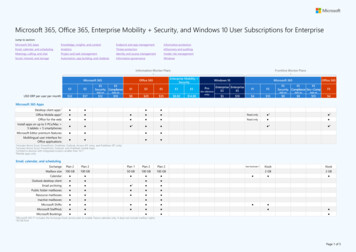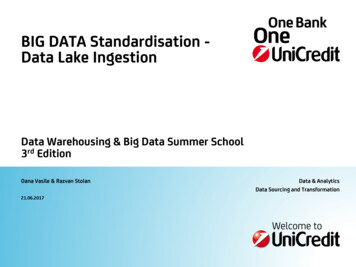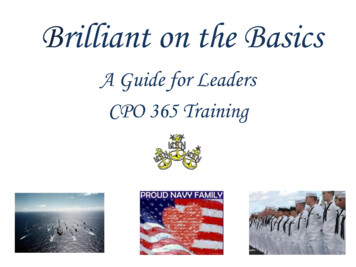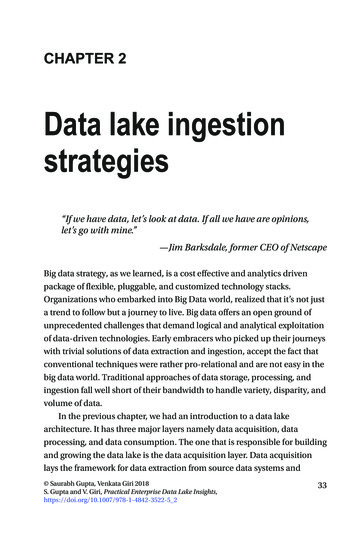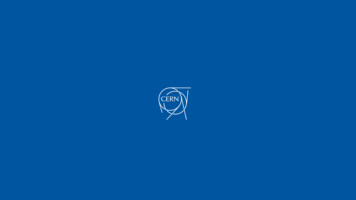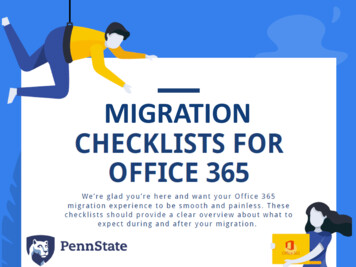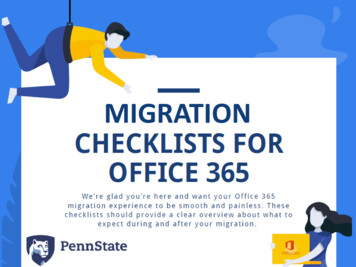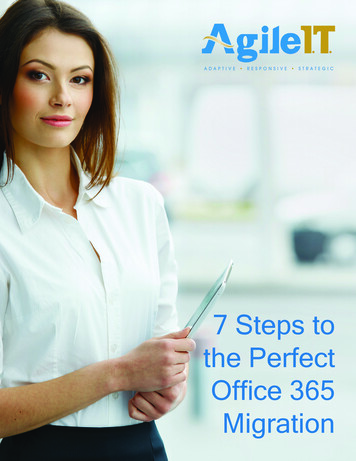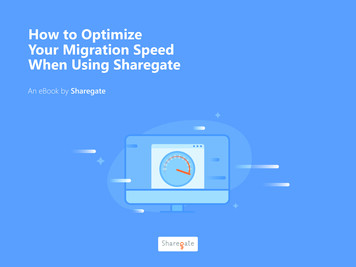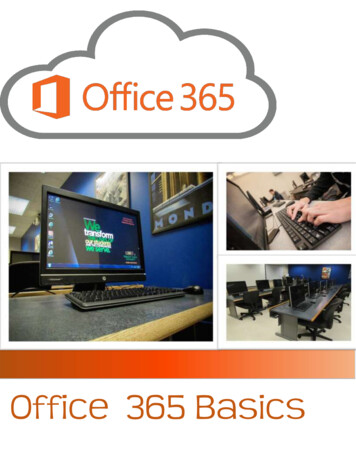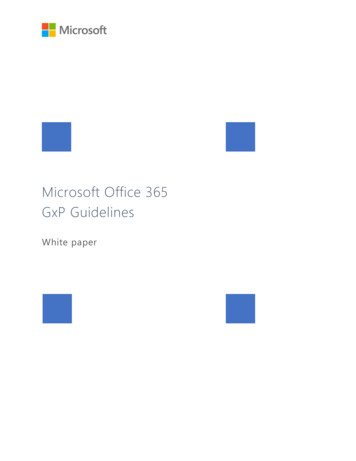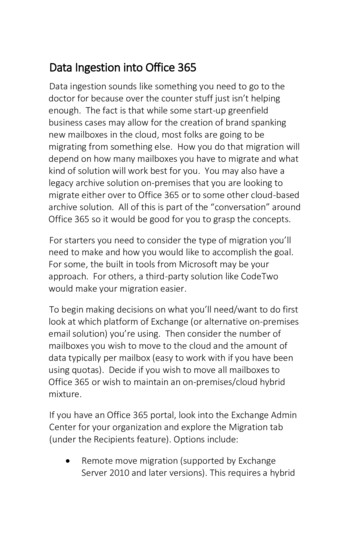
Transcription
Data Ingestion into Office 365Data ingestion sounds like something you need to go to thedoctor for because over the counter stuff just isn’t helpingenough. The fact is that while some start-up greenfieldbusiness cases may allow for the creation of brand spankingnew mailboxes in the cloud, most folks are going to bemigrating from something else. How you do that migration willdepend on how many mailboxes you have to migrate and whatkind of solution will work best for you. You may also have alegacy archive solution on-premises that you are looking tomigrate either over to Office 365 or to some other cloud-basedarchive solution. All of this is part of the “conversation” aroundOffice 365 so it would be good for you to grasp the concepts.For starters you need to consider the type of migration you’llneed to make and how you would like to accomplish the goal.For some, the built in tools from Microsoft may be yourapproach. For others, a third-party solution like CodeTwowould make your migration easier.To begin making decisions on what you’ll need/want to do firstlook at which platform of Exchange (or alternative on-premisesemail solution) you’re using. Then consider the number ofmailboxes you wish to move to the cloud and the amount ofdata typically per mailbox (easy to work with if you have beenusing quotas). Decide if you wish to move all mailboxes toOffice 365 or wish to maintain an on-premises/cloud hybridmixture.If you have an Office 365 portal, look into the Exchange AdminCenter for your organization and explore the Migration tab(under the Recipients feature). Options include: Remote move migration (supported by ExchangeServer 2010 and later versions). This requires a hybrid
configuration between your on-premises Exchange andOffice 365. Staged migration (supported only by Exchange Server2003 and 2007). Cutover migration (supported by Exchange Server2003 and later versions). Use of this option ispermitted only if you have fewer than 2,000mailboxes. If you have more than 2,000 mailboxes, youmust use either staged migration (on Exchange 2003and 2007) or remote migration (on Exchange 2010 and2013). Note: It’s not just about the number ofmailboxes, but also the size of those mailboxes.Cutover must be done all at once, so it may not beyour best choice depending on your business. IMAP migration (supported by both Exchange andother email systems) for those of you folks looking tomigrate from Google and so on. (Only capable ofmigrating email, not contacts, calendar items andtasks).Built-in Migration Options
Hybrid On-Premise/Office 365Some call it the best of both worlds. The organization can keepmailboxes in-house that are of a more sensitive nature whileallowing Office 365 to handle non-critical mailboxes (liketemporary workers perhaps). Or they can use the archivefeatures of Office 365 combined with on-premises mailboxes.The hybrid deployment option provides a variety of features,including: a shared domain space (such as companyname.com) a unified global address list (GAL) free/busy calendar sharing onboarding and offboarding at will between the twoplatforms (note that bandwidth and throttling affectthe speed of these processes) centralized mailbox management through a singleconsole (the Exchange Admin Center from on-premisesExchange 2013).It’s not necessarily an easy process to setup and configure thehybrid environment. It starts with dropping in an Exchange2013 system into your environment (which will not be possibleif you have an Exchange 2003 server in your mix, you’ll need toupgrade off of 2003). Once the 2013 system is in play you canrun the Hybrid Configuration Wizard (HCW) from it. BUT there are prerequisites you need to consider and handle first.You can make a hybrid configuration workwith Exchange 2010 SP3, but Microsoftdetails the process with a 2013 server, whichprovides for the smoother experience.
The prerequisites for setting up a hybrid environment vary, butinclude Active Directory synchronization through the AzureActive Directory Sync tool. This prerequisite helps keep youron-premises Active Directory and your Office 365 directory insync. And although it's not a requirement for hybriddeployments, you might want to setup single sign-on (SSO) sothat users can access on-premises and online features with thesame username and password.Note: Both the Active Directory sync and SSO services shouldbe deployed before running the hybrid configuration wizard.One of the best step-by-step discussions onsetting up a hybrid configuration can befound on msexchange.org and is written byHenrik Waltherhttp://tinyurl.com/c9ayqp4Within a hybrid configuration you use AD synchronization toreplicate mail-enabled user account AD information from onpremises up to your O365 organization. This ensures a unifiedglobal address list (GAL). Note: You need a separate server onpremises to install AD synchronization.When you run the HCW you’ll need to determine mail flow.You have to determine if you want mail to flow throughExchange Online Protection (EOP) for Office 365 securityscrubbing, down into your on-premises environment or flowthrough on-premises and up to Office 365 (aka centralized mailtransport). You must also determine if that flow includes anEdge Transport server or if you want secure mail transport togo through your Client Access/Mailbox servers (which is thetypical configuration).When you make the connection for a hybrid configuration andmove mailboxes, you’ll be using Exchange Web Services (EWS)and an RPC over HTTPS connection. EWS has limitations if used
directly, but third party companies have worked out ways toperform multiple connections and increase performance.How fast can you make all of this happen? Well, the ExchangeWeb Services (EWS) has a throttled limitation for dataingestion so if you have 20TB, 100TB, etc of data you aregoing to have a bit of a hard time getting it all moved over fast.Keep in mind, you’re in a multi-tenant situation with ExchangeOnline through O365. In other words, you are sharing spacewith other companies on that server, so Microsoft has tothrottle each company to ensure no one company gets all theprocessing power.Whether I’m going all-in with Office 365, goingHybrid, or even sticking with an on-premdeploying of Exchange, I like to use theExchange Server Deployment Assistant to helpme make sure I haven’t forgotten anythingand have a smooth deployment.This is especially true with a Hybriddeployment. The Deployment Assistant is anawesome tool because you can select whatyou are looking to do, answer a few simplequestions and it spits out your steps formaking it happen.Choose Hybrid, and then choose 2010 or 2013 Hybrid
Exchange 2013). It’s not necessarily an easy process to setup and configure the hybrid environment. It starts with dropping in an Exchange 2013 system into your environment (which will not be possible if you have an Exchange 2003 server in your mix, you’ll need to upgrade off of 2003). Once the 2013 system is