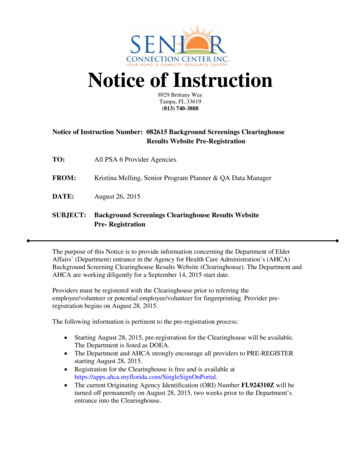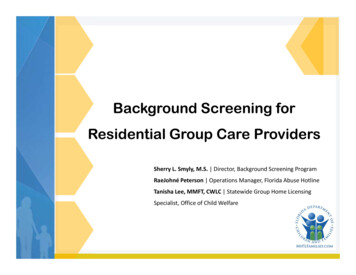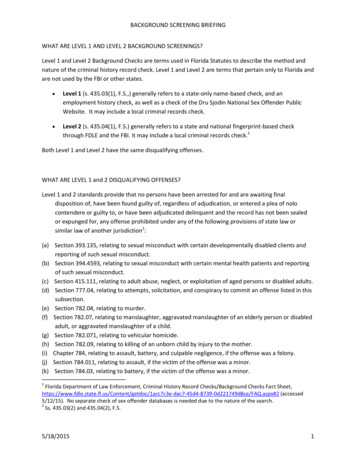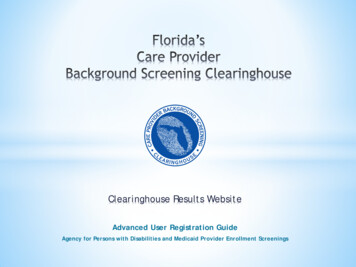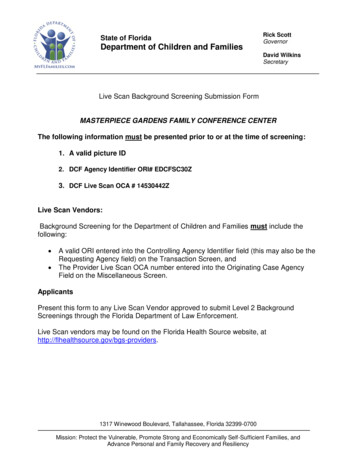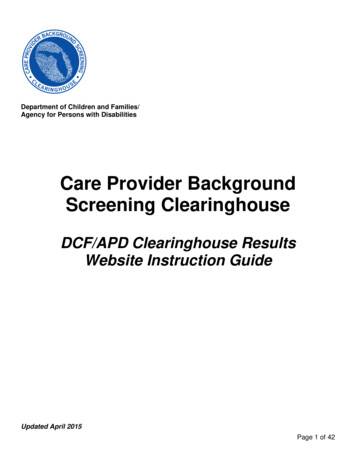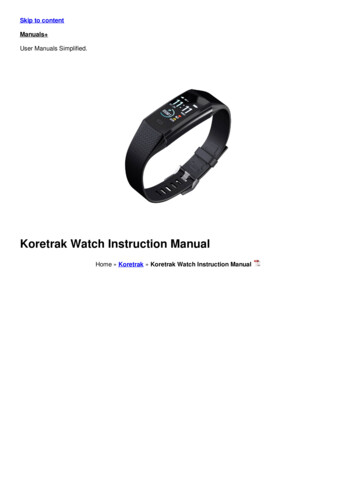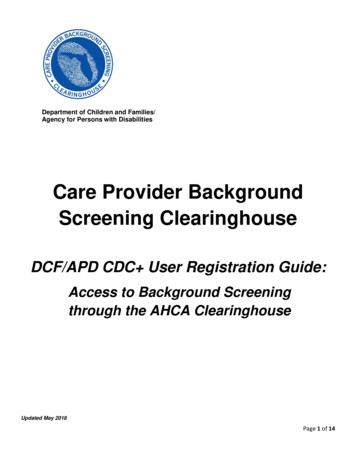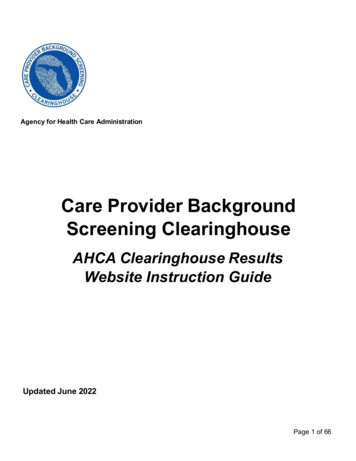
Transcription
Agency for Health Care AdministrationCare Provider BackgroundScreening ClearinghouseAHCA Clearinghouse ResultsWebsite Instruction GuideUpdated June 2022Page 1 of 66
ContentsClearinghouse Results Website Overview. 4Background Screening Home Page . 5Search for Screening Results. 7Initiate New Screening . 9Enter Profile Information. 10Search Medicare/Medicaid Exclusions (OIG List). 10National Nurse Aide Registry (NNAR) Search. 12Select Position, Confirm Privacy Policy, and Set ORI . 12Select Livescan Provider and Make Appointment. 13Print Livescan Request Form . 16Profile Page .18Person Profile - Edit Demographics . 21Person Profile - Clearinghouse Status . 22Person Profile - Public Rap Sheets and Arrest/Registration Notifications . 24Person Profile - Eligibility Determinations and DOH Licensure . 24Person Profile - Employment/Contract History and View/Print Version of Results . 26Add Employment/Contract Record .27Edit Employment Record.28Screenings in Process Tab .29Screening Results Tab .30Livescan Tab .31Employee/Contractor Roster .32Initiate Agency Review .33Search Medicare/Medicaid Exclusions (OIG List). 34National Nurse Aide Registry (NNAR) Search. 35Select Position, Confirm Privacy Policy, and Set ORI . 36Agency Review Request Submitted . 37Initiate Resubmission .38Search Medicare/Medicaid Exclusions (OIG List). 39National Nurse Aide Registry (NNAR) Search. 40Select Position, Confirm Privacy Policy, and Set ORI . 41Initiate Payment – Credit Card . 42Initiate Payment – E-Checking . 45Page 2 of 66
Submit Resubmission Request . 48Resubmission Request Submitted . 49Initiate Clearinghouse Renewal.50Search Medicare/Medicaid Exclusions (OIG List). 53National Background Check Program Nurse Aide Registry . 54Select Provider and Position . 55Clearinghouse Renewal Payment . 56Enter Payment Information. 57Review Payment Details . 58Submit Renewal Request . 58Renewal Request Submitted . 59Person Profile – Renewal in Process . 59Page 3 of 66
Clearinghouse Results Website OverviewIn response to the requirements passed during the 2012 Legislative session, the Agency for Health CareAdministration (Agency) created the Care Provider Background Screening Clearinghouse (Clearinghouse)Website for use by all specified agencies. The enhanced website allows users to initiate a screening,search for screening results, connect to specified agencies screenings, select a Livescan service providerand connect to the service provider’s website to schedule appointments. Utilizing the Clearinghousewebsite to initiate screening requests provides the following benefits: Ability to share results of criminal history checks among specified agencies. Ability to view subsequent arrest information for employees with retained fingerprints (onlyavailable to current employers of the individual). Ability to track screenings from the time the screening request is initiated in the Clearinghouse untila determination is made. Provides email notification to the user regarding status updates to requests initiated. Ability to search for Livescan Service Providers by certain criteria (county, name, etc.). Providesinformation and ability to connect to the fingerprint service provider’s website to makeappointments. Provides TCR# needed for sending an applicant to be rescreened for rejected prints. Posts Public Record version of state criminal history record (RAP sheet) for review by the providerrequesting the original screening. Allows user to connect to a screening request in process for notification when results are available(reduces duplicative screening). Creates a “status” report and a “completed screening listing” report of screenings requested by theuser eliminating the need to search for each screening result individually. Maintain an employee roster by entering hire and separation dates for each employee. Thisfacilitates a notification to the employer if the eligibility status of an employee changes.o According to section 435.12(2) (c) an employer of persons subject to screening by a specified agencymust register with the clearinghouse and maintain the employment status of all employeeswithin the clearinghouse. Initial employment status and any changes in status must bereported within 10 business days. Redesigned Individual Profile page that includes: o Eligibility Resultso Photograph, if the individual is in the Clearinghouse oDepartment of Health Professional Licensure Status o Viewscreenings in processPage 4 of 66
o State criminal history report viewable for the provider initiating thescreening o Employment HistoryBackground Screening Home PageTo gain access to the Clearinghouse results website you must first register on the Portal and receiveaccess. Please see the Clearinghouse User Registration Guide for registration and log in instructions athttp://ahca.myflorida.com/backgroundscreening.To access the Clearinghouse results website through the Portal please log in al. On the Portal Landing select BackgroundScreening Clearinghouse – Agency for Health Care Administration.On the Background Screening Clearinghouse Program – AHCA – Access Page you will see your approvalstatus. If you are approved please select the Background Screening Clearinghouse link to access theClearinghouse results website.Page 5 of 66
If you have requested and been granted access to the Clearinghouse results website on behalf of multiplespecified agencies, you will be prompted to select the agency for this session before viewing the homepage.A welcome message and your provider information will appear on the BGS Home page. This page willalso display important bulletin messages and information when appropriate.Moving throughout the website is accomplished by clicking navigation tabs at the top of the page. Thesetabs will appear on all pages. The navigation tabs allow you to search, initiate screenings, review yourscreenings in process and screening results, look up Livescan service providers, review your employeeroster, and log out. To switch the specified agency for use on the website, you may select ‘Switch AgencyView’ from any screen in the system. This will return you to the ‘Select Agency For This Session’ screen.Page 6 of 66
Search for Screening ResultsThe Search page allows you to review the eligibility status of an individual if they have undergone ascreening or if they have a screening in process in the Clearinghouse. If the individual is not found, ascreening may be initiated from this page. If the individual is found, their Profile page will appear. Note:If you know an individual has not been screened, you may click the ‘Initiate Screening’ tab located onthe navigation bar.Enter the individual’s:o Social Security Number ANDo Last Name OR o Date of BirthPage 7 of 66
Select ‘Search’Page 8 of 66
Initiate New ScreeningTo initiate a new screening for an individual, select the ‘Initiate Screening’ buttonPage 9 of 66
Enter Profile Information Enter all required information, as designated by the red asterisks (*) o Enter themailing address of the individual being screenedo Please note that the height and weight limits are set by the Florida Department of LawEnforcement. If an applicant falls outside of the established limits please select the closestmatch. Ensure all information is accurate and select the ‘Next’ buttonSearch Medicare/Medicaid Exclusions (OIG List)Individuals who do not have a prior screening must be manually checked in the Office of InspectorGeneral (OIG) List of Excluded Individuals and Entities (LEIE) upon initial screening. Once an individualhas a record in the BGS system an automated review of the OIG LEIE will occur when the list is updatedevery 30 days.When you select the ‘OIG Search’ button you will be redirected to the OIG’s website. Follow theinstructions to search for the individual and complete the OIG LEIE search. Close the OIG website andreturn to the BGS OIG Search page.Check the affirmation box to confirm the search was conducted and select ‘Initiate Screening’ tocontinue or ‘Cancel’ if you do not wish to proceed with the screening.Page 10 of 66
Note: Health care providers that receive federal funding that employs an individual on the LEIE may be subject tocivil monetary penalties (CMP). Individuals on the Exclusion List are not eligible for employment with providersof Medicare and/or Medicaid services.Page 11 of 66
National Nurse Aide Registry (NNAR) SearchThe National Nurse Aide Registry is a web service that allows providers to check multiple state NurseAide Registries at once. The states currently participating in the NNAR are Florida, Georgia, New Mexico,Ohio, Oregon, Utah, Washington D.C., and West Virginia. When you initiate a new screening,resubmission or agency review, a NNAR search will be performed and display as a separate step in theinitiation process.If a match of the applicant is found on a participating state’s registry, to confirm the results, use theprovided hyperlink on the registry research page to perform a manual search of the registry. The registrycheck and its results are provided for informational purposes only and have no bearing onAgency eligibility determinations.Select Initiate Screening to continue.Select Position, Confirm Privacy Policy, and Set ORITo ensure the appropriate criteria is applied during the screening review, the position type and reason forscreening the individual must be entered. Select the provider that the individual has applied to work for from the drop down list o Pleasenote the provider drop down will only display if you are accessing the website on behalf of multipleproviders.Select the position that the individual is applying for from the drop down listSelect the ‘Privacy Policy’ link to view and print the privacy policy. Check the affirmation box toconfirm that the applicant has signed and agreed to the Privacy Policy.Page 12 of 66
The ORI number for the request will be determined based on the PROVIDER name used to submit therequest. The ORI number is used to determine the screening purpose.If you are not registered as a Florida Medicaid Provider (enrollment or re-enrollment) or a MedicaidHealth Plan, you will NOT be able to request a review for Medicaid Provider Enrollment purposes.Select Livescan Provider and Make AppointmentIn accordance with section 408.809(3), Florida Statutes, all Level 2 screenings must be submittedelectronically. You may search for and select a Livescan Service Provider below.If you have access to a photo enabled and Clearinghouse compliant service provider (other than a privatevendor) you may skip this section by selecting ‘Submit’.Enter a name and/or city and/or county to locate a Livescan provider in your area. You may also select‘Search’ to view the entire list.Page 13 of 66
Make AppointmentAfter you have selected the Livescan service provider you would like to use, select the ‘Make Appt’button to schedule an appointment with that service provider. While the website will be unique for eachservice provider, they will all provide the ability to enter the social security number to prepopulate alldemographic information for the applicant, reducing duplicative data entry.Once you schedule an appointment with the service provider, close the ‘Make Appt’ window to return tothe Clearinghouse results website. To complete the screening request select ‘Submit’.Please contact the service provider with any questions about their ‘Make Appt’ page.Page 14 of 66
Page 15 of 66
Print Livescan Request FormOnce the screening request is submitted, a Livescan Request Form will be generated for the applicant totake to their screening appointment. The request form contains important information, including thefollowing:1. The ORI number required for electronic fingerprint submission2. The Screening Request ID used by Livescan service providers to link the screening results to thescreening request3. Appointment information (if an appointment was scheduled during the Livescan step)Select ‘Home’ if you are done, or ‘Initiate New Screening’ to initiate a screening for another individual.Page 16 of 66
Sample Livescan Request FormPage 17 of 66
Profile PageThe individual’s profile page provides information useful in making hiring decisions. This page containsthe screening eligibility status and the Department of Health professional licensure status if applicable.Other features include the ability to Edit demographic information, including mailing addressConnect to a screening that is already in process for the individualReceive email notifications when the screening is completeAdd employment historyView Public Rap Sheets for initiated screeningsView subsequent Arrest and/or Registration files for employeesThis page also provides an employment history for the individual as reported by any health care or serviceprovider regulated by a specified agency in the Clearinghouse.Page 18 of 66
Page 19 of 60
Page 20 of 66
Person Profile - Edit DemographicsTo edit the demographic information for an applicant select the ‘Edit’ button on the profile page, below thephoto. You may edit and update all information except for the following: Social Security NumberLast NameDate of BirthPlease note that the height and weight limits are set by the Florida Department of Law Enforcement. If anapplicant falls outside of the established limits please select the closest match.Please contact the Background Screening Unit to update any of the items listed above.Person Profile - Screenings in ProcessA list of screening requests in process will be displayed on the person profile page. This section allowsproviders to Initiate a New Screening (if the applicant is NOT in the Clearinghouse) Connect to a Screening Initiate an Agency Review Connect to an Agency Review Initiate a Resubmission (if the applicant has retained prints) Connect to a ResubmissionPage 21 of 66
Information on initiating requests can be found in later sections of this document.Connecting to a screening, agency review, or resubmission will allow providers to receive notifications andupdates on an applicant’s screening status without the need to request and pay for a new screening.Person Profile - Clearinghouse StatusThe applicant’s current Clearinghouse status and retained prints expiration date are listed below thescreenings in process section.Retained Prints Expiration Date: Fingerprints are retained for a period of 5 years by the Florida Department of Law Enforcement(FDLE).If the applicant does not have retained prints with FDLE the status will read ‘Prints Not Retained’.Clearinghouse Screening Available: Yes – The applicant has a screening in the Clearinghouse that can be sharedPage 22 of 66
No – The applicant does not have a screening in the Clearinghouse that can be shared Awaiting Privacy Policy – The applicant has a screening with retained prints and a photographbut is missing the required privacy policy to be entered into the Clearinghouse. o Select ‘ViewPrivacy Policy’ to print a copy of the policy for the applicant to sign.o Select ‘Confirm Privacy Policy’ to submit the required information. The document does not need to be forwarded to the agency for review.Page 23 of 66
Person Profile - Public Rap Sheets and Arrest/Registration NotificationsThe public record version of criminal history reports (or public rap sheets) is available to the provider thatinitiated the screening on the Clearinghouse results website.Copies of subsequent arrest or registration notifications from the Florida Department of LawEnforcement are available to current employers of the applicant. The provider must have a currentemployment history record entered in the Clearinghouse results website for the applicant to view thisinformation.The public rap sheet and subsequent arrest or registration notifications can be found on the person profilepage, below the screenings in process section.Person Profile - Eligibility Determinations and DOH LicensureThe current eligibility determination and Department of Health licensure status for an applicant can befound in the eligibility and licensure sections of the person profile page.The Agency for Health Care Administration’s eligibility results are displayed by type according to thereason for screening.CategoryEmploymentEligibilityMedicaid / MedicareParticipating ProviderDescriptionStatus of an individual employed or applying to work in a facilitythat receives Medicaid or Medicare funds.EmploymentNon-Medicaid / MedicareParticipating ProviderStatus of an individual employed or applying to work in a facilitythat does not receive Medicaid or Medicare funds.Page 24 of 66
PositionMedicaid ProviderEnrollmentStatus of an individual provider or principal of a provider entitythat is enrolled or is applying to enroll as a Medicaid provider.Principals of the provider entity include any officer, director,billing agent, managing employee, or affiliated person, or anypartner or shareholder who has an ownership interest equal to 5percent or more in the provider.PositionAHCA Provider/FacilityLicensureStatus of an individual who may hold a position as CFO,Administrator, Controlling Interest, or Owner/Operator in a facilitythat is licensed or is applying for licensure as an AHCA provider.Please note that you MUST be registered as a Florida Medicaid Provider or Medicaid Health Plan torequest a review for Medicaid Provider Enrollment purposes.Definitions of eligibility determinations can be found by hovering over the question mark next to ‘Agencyfor Health Care Administration Eligibility’ or selecting the ‘Explanation of Results’ button at the bottom ofthe profile page.Page 25 of 66
Person Profile - Employment/Contract History and View/Print Version of ResultsAll employment history records entered on the Clearinghouse results website for the applicant will displayin the ‘Employment/Contract History’ section of the person profile page. All records, regardless of thespecified agency of the provider, will be displayed. The provider name will only display to users withaccess to the website on behalf of the provider.The employment history records must be completed if users with access to the provider’s recordare to receive updates such as subsequent arrest notifications. Refer to the ‘Add/EditEmployment/Contract Record’ below for instructions on updating employment records.A printable version of the person profile page and results can be accessed by selecting the ‘View/PrintVersion’ button below the ‘Employment/Contract History’ section. This will open a new window with aprintable version of the information.Page 26 of 66
Add Employment/Contract RecordAccording to section 435.12(2) (c) an employer of persons subject to screening by a specified agencymust register with the clearinghouse and maintain the employment status of all employees within theclearinghouse. Initial employment status and any changes in status must be reported within 10business days. To add employment history, open the individual’s Profile Page and select ‘AddEmployment/Contract Record’ Enter the required information and select ‘Save’. This will bring you back to the profile page.The new employment record will display in the Employment/Contract History section.Page 27 of 66
Section 435.06(2)(d) provides that an applicant may be hired provisionally for training and orientationpurposes before the screening process is completed. You may add a provisional hire date for anapplicant with a current ‘Screening in Process’ status in the Clearinghouse by selecting the ‘AddEmployment/Contract Record’ button located at the bottom of the applicant’s profile page.Edit Employment RecordYou may edit an employee record from the ‘Employment/Contract History’ section on the profile page, orfrom the Employee/Contractor Roster tab. From either page, select the ‘Edit’ link under the action columnfor the applicant record you wish to update and enter the required information and select ‘Save’.To quickly enter an ‘End Date’ for an employment record from the Employee/Contractor Roster tab,select the calendar icon in the ‘End Date’ column. Enter the required information and select ‘Save’.Page 28 of 66
Screenings in Process TabThe Screenings in Process tab provides a listing of all screening requests you have initiated or connectedto and the current status. A request will remain on the list for 7 days once a determination is made. View an individual’s profile page by selecting the last name of the individualFilter the list by using the search options and selecting ‘Apply’Sort the records by selecting any column headerIf you no longer wish to receive email notifications for an individual, select the ‘Remove’ link underthe Action column o The screening will be removed for your list however the screening willcontinue to be processedPage 29 of 66
Screening Results TabThe Screening Results tab provides a listing of all screening requests you have initiated or connected towith the final determination. View an individual’s profile page by selecting the last name of the individual o To add employmenthistory you must open the individual’s profile pageFilter the list by using the filter options and selecting ‘Apply’Sort the records by selecting any column headerPage 30 of 66
If you no longer wish to receive email notifications for an individual, select the ‘Remove’ link underthe Action column o The screening will be removed for your list however the screening will remainin the databaseThe page will default with an empty screenings list. You MUST select a Screening Purposes toview results.Livescan TabYou may select the Livescan tab on the navigation bar to search for photo enabled and Clearinghousecompliant Livescan service providers. This list contains information as reported by the Livescan vendorsand service providers to the Clearinghouse. To schedule an appointment please initiate a new screening.To filter your search use the search criteria and select ‘Search’Page 31 of 66
Employee/Contractor RosterThe Employee/Contractor Roster tab provides a listing of your employees and contractors as enteredthrough the Employment/Contract History section of the individual’s profile page. The list defaults tocurrent employees only. View an individual’s profile page by selecting the last name of the individualFilter the list by using the search options and selecting ‘Apply’Sort the records by selecting any column headerTo edit an employment record select the ‘Edit’ button in the action columnPage 32 of 66
Initiate Agency ReviewIf an individual has been screened by another specified agency and entered into the Clearinghouse, aprovider may request an agency review at no cost. This will allow the specified agency to make aneligibility determination for employment purposes. Benefits of requesting an agency review include thefollowing: Agency Review requests are FREE for the provider and individualThe applicant or employee does NOT need to visit a Livescan location and submit new fingerprintsThe provider will receive a copy of the public rap sheet after initiating an agency reviewTo initiate an agency review for an individual, select the ‘Initiate Agency Review’ button.Page 33 of 66
Search Medicare/Medicaid Exclusions (OIG List)Individuals who do not have a prior screening must be manually checked in the Office of InspectorGeneral (OIG) List of Excluded Individuals and Entities (LEIE) upon initial screening. Once an individualhas a record in the BGS system an automated review of the OIG LEIE will occur when the list is updatedevery 30 days.When you select the ‘OIG Search’ button you will be redirected to the OIG’s website. Follow theinstructions to search for the individual and complete the OIG LEIE search. Close the OIG website andreturn to the BGS OIG Search page.Check the affirmation box to confirm the search was conducted and select ‘Initiate Screening’ tocontinue or ‘Cancel’ if you do not wish to proceed with the screening.Page 34 of 66
Note: Health care providers that receive federal funding that employs an individual on the LEIE may be subject tocivil monetary penalties (CMP). Individuals on the Exclusion List are not eligible for employment with providersof Medicare and/or Medicaid services.National Nurse Aide Registry (NNAR) SearchThe National Nurse Aide Registry is a web service that allows providers to check multiple state NurseAide Registries at once. The states currently participating in the NNAR are Florida, Georgia, New Mexico,Ohio, Oregon, Utah, Washington D.C., and West Virginia. When you initiate a new screening,resubmission or agency review, a NNAR search will be performed and display as a separate step in theinitiation process.If a match of the applicant is found on a participating state’s registry, to confirm the results, use theprovided hyperlink on the registry research page to perform a manual search of the registry. The registrycheck and its results are provided for informational purposes only and have no bearing on Agencyeligibility determinations.Page 35 of 66
Select Initiate Screening to continue.Select Position, Confirm Privacy Policy, and Set ORITo ensure the appropriate criteria is applied during the screening review, the position type and reason f
Background Screening Clearinghouse - Agency for Health Care Administration. On the Background Screening Clearinghouse Program - AHCA - Access Page you will see your approval status. If you are approved please select the Background Screening Clearinghouse link to access the Clearinghouse results website.