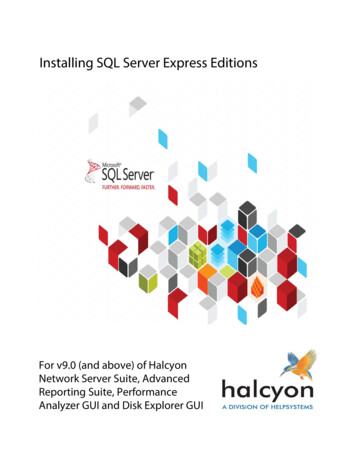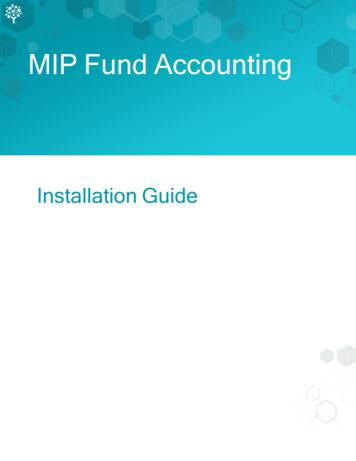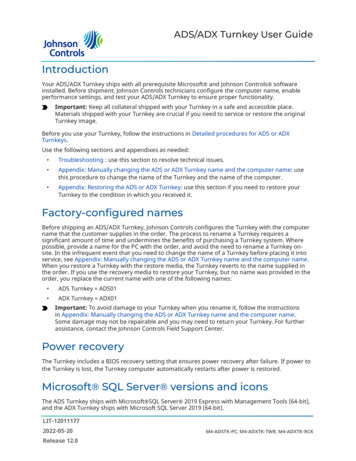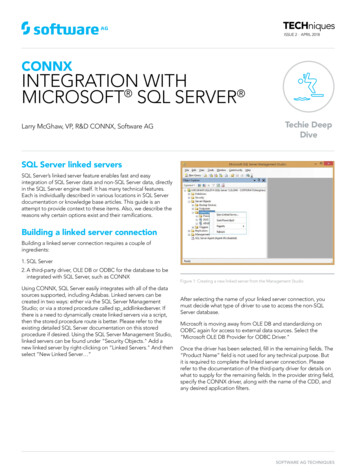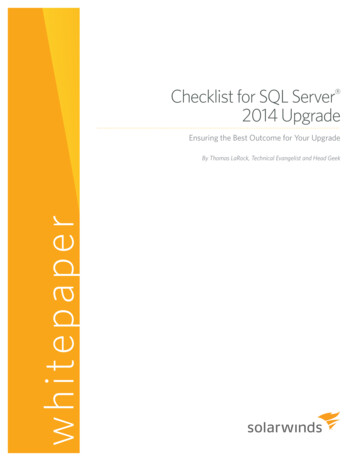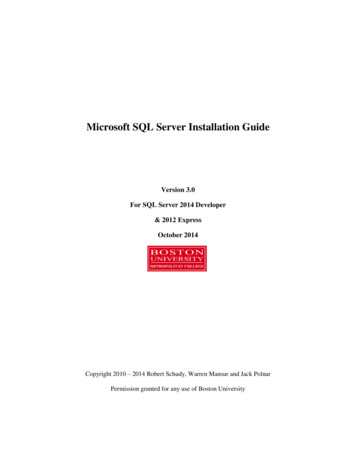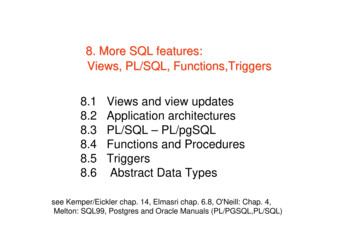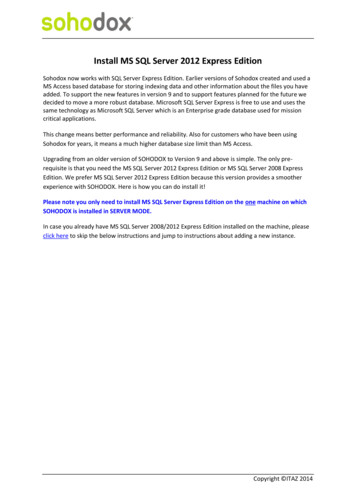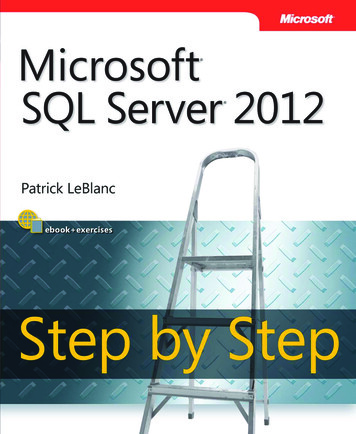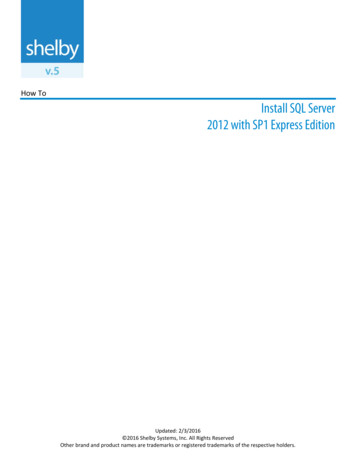
Transcription
How ToInstall SQL Server2012 with SP1 Express EditionUpdated: 2/3/2016 2016 Shelby Systems, Inc. All Rights ReservedOther brand and product names are trademarks or registered trademarks of the respective holders.
How to Install SQL Server 2012 SP1 ExpressIntroductionThis document explains how to install Microsoft SQL Server 2012 with SP1 Express Edition for use with anew installation of Shelby v.5. Please allow 30 minutes to an hour for the download over a fast broadbandconnection and about an hour to install the program.Before starting you must determine: Whether you have a 32-bit or 64-bit Windows operating system. If you do not know, ask your networktechnician.Which drive on the server has the most free disk space; you want to install to that drive.Whether you are running a Domain Network or a Work Group. If you do not know, ask your networktechnician.NOTE: Be sure to make a backup of your SQL Data folder and a full Shelby v.5 database backup if performingthese steps on your existing Shelby v.5 database server. Reference Backing up Shelby v.5 for instructions onperforming a full database backup.Getting StartedThe first step is to check for hardware and operating system compatibility for SQL Server 2012. Click thefollowing link to see Microsoft’s recommendations for SQL Server 2012 with SP1 Express Edition:Hardware and Software Requirements for Installing SQL Server 2012If you do not have the minimum requirements for SQL Server 2012 when you try to install you are promptedwith a message similar to this:After determining that you meet the requirements make sure you have closed any programs running on theserver. Next, confirm that you are logged on to your server as a Domain Administrator if you are running aDomain Network, or as the Local Administrator of the server if you are on a Work Group.Click this link for the latest hardware requirements and our recommendations for Shelby v.5.13.1000 andhigher.Page 2
How to Install SQL Server 2012 SP1 ExpressDownloading SQL Server 2012 SP1 ExpressShelby recommends that you install either the SQL Database Engine with Tools or SQL Database Engine withAdvanced Services.Note: For the purposes of this installation guide we download and install the version with Advanced Services.If your server’s Windows install is 64-bit, select the x64 download. If your server’s Windows install is 32-bit,select the x86 download.Description of SQL 2012 Express download files: SQLEXPR x64 ENU.exe or SQLEXPR x86 ENU.exeJust the database engine – no Tools, no Reporting Services, no Full Text Search – just the barebonesSQL engineSQLEXPRWT x64 ENU.exe or SQLEXPR x86 ENU.exeWT The database engine with tools (SQL Management Studio Express)SQLEXPRADV x64 ENU.exe or SQLEXPRADV x86 ENU.exeADV The database engine with Advanced Services (Reporting Services, Full Text Search, and SQLManagement Studio Express) (Shelby Recommended)SQLManagementStudio x64 ENU.exe or SQLManagementStudio x86 ENU.exeSQL Management Studio Express onlyClick the following link to access the download page for Microsoft SQL Server 2012 SP1 tails.aspx?id 35579Page 3
How to Install SQL Server 2012 SP1 ExpressInstalling SQL Server 2012 SP1 ExpressMake sure you are logged into your server as an administrator and right-click the installer file that youdownloaded (e.g., SQLEXPRADV x64 ENU.exe). Select “run as administrator”.If prompted, click Run and the installer extracts and launches. If you pass the minimum requirements you canproceed with the software installation. The installer runs the pretests and prepares to install.Now the SQL Server Installation Center screen displays. Choose “New Installation or add features to anexisting installation” from the Installation menu.Page 4
How to Install SQL Server 2012 SP1 ExpressThe following informational window displays.If the Product Updates screen displays available updates select to include them and click Next to continuewith installation. The Install Setup Files screen allows you to install downloaded product updates. If there areno product updates to install this screen passes by very quickly.Page 5
How to Install SQL Server 2012 SP1 ExpressIf the server on which you are installing has an existing installation of SQL Server 2012 you are prompted forthe Installation Type. Select Perform a new installation of SQL Server 2012 or Add features to an existinginstance of SQL Server 2012 (use this option to add a SHELBY instance to an existing SQL Server 2012installation). Click Next.Setup performs a System Quick Check. If you get a message that “The installer cannot read your update statuswould you like to continue?” you should correct the problem(s) before continuing the installation. If one of theconditions fails click the word Failed to see the needed action. If no issues are found this screen passes by veryquickly.Note: If you fail one of the checks you can usually correct the issue and click Re-run to restart the systemcheck. Occasionally a reboot may be required in which case you need to re-start the SQL installation after thecomputer reboots.On the License Terms screen you must check the box by “I accept the license terms.” to accept Microsoft’slicense agreement before you can continue. Click Next.Page 6
How to Install SQL Server 2012 SP1 ExpressThe System Quick Check may run again. There should not be any failures and you can continue if there arewarnings.The Feature Selection screen appears. Select Database Engine Services, Reporting Services – Native, SQLServer Data Tools, and Management Tools – Basic. Other features are optional.Be sure to choose a drive with plenty of free space for the Shared feature directory, and then click Next.Note: On x64-based operating systems you can specify where to install 64-bit components and where to install32-bit components.Page 7
How to Install SQL Server 2012 SP1 ExpressOn the Instance Configuration screen select Named Instance and enter SHELBY for the instance name. TheInstance ID field automatically populates with your entered instance name. Verify that the Instance rootdirectory is on a drive with plenty of free space and then click Next.Page 8
How to Install SQL Server 2012 SP1 ExpressOn the Server Configuration screen there are two tabs. On the Service Accounts tab you can change theaccount settings for the different services or leave all settings at the default. Note the recommended settingsfor Startup Type below.We recommend you change the Account Name for the SQL Server Database Engine and SQL Server ReportingServices to 'NTAuthority\System’. To do this, in the Account Name field click the drop-down and then theBrowse link. In the search box type ‘System’ and click the Check Name button. Click the OK button to use‘NTAuthority\System’ in the field.Note: SQL 2012 Express Edition does not include SQL Server Agent, but if you are installing SQL 2012 Standardor Enterprise versions, another service is installed called SQL Server Agent that you should also change to ‘NTAuthority\System’.WARNING: Changes to the default Collation setting will prevent Shelby v.5 from operating properly. ClickNext.Page 9
How to Install SQL Server 2012 SP1 ExpressThe Database Engine Configuration screen has four tabs. On the Server Configuration tab select Mixed Modefor the Authentication Mode setting and enter a password for the SQL Server system administrator (sa)account. The Shelby default is ShelbySystems-2007. Make sure to record the password entered in these fields.Note: Although the current user should already be in the Specify SQL Server Administrators box, click AddCurrent User to make sure to grant administrative access to SQL. Click the Add button to add the localAdministrators Group for work group installs or Domain Admins for domain installs.Page 10
How to Install SQL Server 2012 SP1 ExpressThe Data Directories tab allows you to change the location of the database directories. This is optional and werecommend leaving these at the default settings.Page 11
How to Install SQL Server 2012 SP1 ExpressThe User Instances tab allows you to specify whether users can run a separate instance of the DatabaseEngine. This is optional and we recommend leaving this at the default setting.Page 12
How to Install SQL Server 2012 SP1 ExpressThe FILESTREAM tab allows you to enable file stream for Transact access. This is optional and we recommendleaving this at the default setting. You can then click Next to continue.Page 13
How to Install SQL Server 2012 SP1 ExpressIf installing Reporting Services, the Reporting Services Configuration screen is next. You can choose to Installand Configure Reporting Services now or Install Only and complete the Reporting Services configuration later.Make a selection and click Next to continue.Page 14
How to Install SQL Server 2012 SP1 ExpressOn the Error Reporting screen you have the option to participate in Microsoft Error Reporting. This is optionaland we recommend leaving it at the default setting. Click Next to continue.Page 15
How to Install SQL Server 2012 SP1 ExpressAnother System Quick Check is performed. Normally, if there are no failures, the system automaticallycontinues the installation of SQL Server 2012 SP1 Express. If you are presented with a InstallationConfiguration Rules screen and there are no failures click Next to continue the installation process.Page 16
How to Install SQL Server 2012 SP1 ExpressFinally, the last screen shows the installation has completed successfully. Click Close to end and reboot ifprompted.You should now see the SQL Server 2012 program group under All Programs in Windows 7 or Windows Server2008 R2.Page 17
How to Install SQL Server 2012 SP1 ExpressThe SQL Server Configuration Manager is in the Configuration Tools group. In Windows 8 or Windows Server2012 the programs should appear in the Start screen.If you installed Reporting Services, launch SQL Server Management Studio. Click the plus sign by Databasesand verify that you have two Report Services databases installed.Page 18
How to Install SQL Server 2012 SP1 ExpressIf you installed Reporting Services you should also verify that Reporting Services is running by typing thefollowing URL into your browser (replace “localhost” with your server name):http://localhost/Reports SHELBYConfiguring SQL Server 2012 SP1 ExpressConfigure Network ProtocolsTo properly configure network protocols for use with Shelby v.5, navigate to Start All Programs, and selectMicrosoft SQL Server 2012. Select Configuration Tools and then SQL Server Configuration Manager. Expandthe SQL Server Network Configuration item and click on Protocols for SHELBY. Verify that Named Pipes andTCP/IP are set to Enabled. If these items are not already enabled, right-click them and select Enable.Click on the SQL Server Services item in the left column and verify that SQL Server Browser is running in theright side of the screen. If the browser is not running, right-click it and go to Properties. Click on the Servicetab; change the Start Mode from Manual to Automatic. Click Apply, and then click OK. You can then rightclick the SQL Server Browser and start it.Page 19
How to Install SQL Server 2012 SP1 ExpressFinally, right-click the SQL Server (SHELBY) service and restart it to apply the changes. SQL Server Agent islisted in the Services list but not installed on Express Editions of SQL Server. This service does not start on anExpress Edition installation.Completing the Installation ProcessThis completes the installation of SQL Server 2012 with SP1 Express Edition. If you have not installed the latestShelby v.5 programs please go to the Shelby Community and do so. For reference, check theInstallation/Operation Guide.If you have upgraded to a new version of SQL on your server, the final two steps are:1. Create a blank Shelby v.5 database using the DBinstall.exe program located at“\Shelby\ssv5.prg\DBinstall\DBinstall.exe.” For reference, see Moving Shelby Programs and Data to aNew Server.2. Restore the latest backup of your Shelby v.5 database using the Shelby SQL Backup/Restore Utility.For reference, see Restoring Shelby v.5 Data.Finally, launch Shelby v.5 on the server and log in to verify that everything is working properly. Access aworkstation and browse to the shared Shelby folder on your server. Run setup.exe from the workstat folderto install Shelby v.5 on the workstation.Configure the workstation by clicking Start Run and entering cliconfg. Enable the TCP/IP and Named Pipesprotocols, making sure TCP/IP is at the top in the Enabled Protocols column. You can then click OK and launchShelby v.5.Page 20
How to Install SQL Server 2012 SP1 ExpressContact UsWe want to hear from you!Sales(800) 877-0222sales@shelbyinc.comSupport(888) My-Shelbyv5support@shelbyinc.comCustomer Service(901) 757-2372customerservice@shelbyinc.comTraining(800) 654-1605training@shelbyinc.comInternational Shelby Conference(800) ysystems.com(800) 654-1605workshops@shelbyinc.comPage 21
How to Install SQL Server 2012 SP1 Express . Page 4 . Installing SQL Server 2012 SP1 Express . Make sure you are logged into your server as an administrator and right-click the installer file that you downloaded (e.g., SQLEXPRADV_x64_ENU.exe). Select "run as administrator". If prompted, click . Run. and the installer extracts and launches.