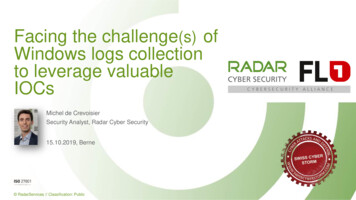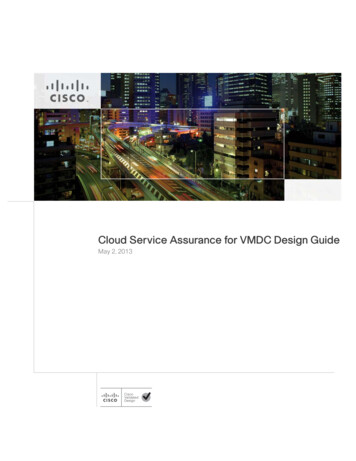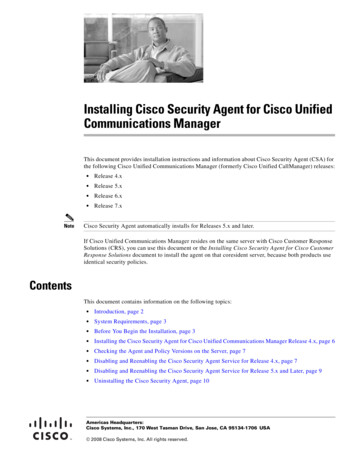
Transcription
Installing Cisco Security Agent for Cisco UnifiedCommunications ManagerThis document provides installation instructions and information about Cisco Security Agent (CSA) forthe following Cisco Unified Communications Manager (formerly Cisco Unified CallManager) releases:Note Release 4.x Release 5.x Release 6.x Release 7.xCisco Security Agent automatically installs for Releases 5.x and later.If Cisco Unified Communications Manager resides on the same server with Cisco Customer ResponseSolutions (CRS), you can use this document or the Installing Cisco Security Agent for Cisco CustomerResponse Solutions document to install the agent on that coresident server, because both products useidentical security policies.ContentsThis document contains information on the following topics: Introduction, page 2 System Requirements, page 3 Before You Begin the Installation, page 3 Installing the Cisco Security Agent for Cisco Unified Communications Manager Release 4.x, page 6 Checking the Agent and Policy Versions on the Server, page 7 Disabling and Reenabling the Cisco Security Agent Service for Release 4.x, page 7 Disabling and Reenabling the Cisco Security Agent Service for Release 5.x and Later, page 9 Uninstalling the Cisco Security Agent, page 10Americas Headquarters:Cisco Systems, Inc., 170 West Tasman Drive, San Jose, CA 95134-1706 USA 2008 Cisco Systems, Inc. All rights reserved.
Introduction Upgrading the Cisco Security Agent, page 10 Migrating to the Management Center for Cisco Security Agents, page 11 Testing the Cisco Security Agent, page 12 Messages and Logs, page 13 Troubleshooting for Release 4.x, page 14 Troubleshooting for Release 5.x and Later, page 16 Obtaining Additional Information About the Cisco Security Agent, page 17 Obtaining Related Cisco Unified Communications Manager Documentation, page 18 Obtaining Documentation, Obtaining Support, and Security Guidelines, page 19IntroductionCisco Security Agent provides intrusion detection and prevention for the Cisco Unified CommunicationsManager cluster. Cisco Systems provides it free of charge as a standalone security agent for use withservers in the Cisco Unified Communications Manager voice cluster. The agent provides platformsecurity that is based on a tested security rules set (policy), which has rigorous levels of host intrusiondetection and prevention. The agent controls system operations by using a policy that allows or deniesspecific system actions before system resources are accessed.This process occurs transparently and does not hinder overall system performance.NoteIn addition to being specifically tuned for the Cisco Unified Communications Manager and Cisco CRSsoftware, Cisco Security Agent for Cisco Unified Communications Manager provides support for manyCisco-approved, third-party applications. The agent also provides security for web and databaseservices. In addition, CSA provides security checks for TCP/IP if you install the Network Shim, whichserves as a host-based intrusion detection system. When a later version of the agent becomes available,Cisco strongly recommends that you install the later version.Cisco strongly recommends that you run this agent in conjunction with the latest Cisco-providedoperating system service releases and upgrades. To obtain the Cisco-provided operating system servicereleases and upgrades, see Table 1.In some cases, you may have to uninstall Cisco Security Agent for Cisco Unified CommunicationsManager before you can run DMA. Refer to the Data Migration Assistant User Guide Release 5.1(1)and later for more information.The standalone Cisco Security Agent uses a static policy that cannot be changed. However, if you wantto change the policy for non-Cisco Unified Communications Manager and non-Cisco Unified ContactCenter Express purposes, see the “Migrating to the Management Center for Cisco Security Agents”section on page 11 for more information.Follow the installation instructions in this document to install CSA on all servers within the voice cluster,including Cisco Unified Communications Manager, Cisco CRS, Remote Database, voice, and speechservers. Do not install the agent on client machines.The policy that is included with Cisco Security Agent for Cisco Unified Communications Managerprovides support for many Cisco-approved, third-party monitoring tools, including the followingapplications:Installing Cisco Security Agent for Cisco Unified Communications Manager2OL-18363-01
System RequirementsNote BMC Patrol Concord eHealth Monitor Diskeeper Server Standard Edition 8.0.478.0 HP OpenView Operations Agent 7.1 HP OpenView Performance Manager 3.3 Integrated Research Prognosis McAfee VirusScan 7.0 Micromuse Netcool NAI Epolicy Agent NetIQ Vivinet Manager RealVNC Symantec Corporate Edition 8.0 Trend Anti-VirusCisco Unified Communications Manager Release 5.x and later do not support the preceding applications.If you use a third-party software tool that is not Cisco-approved, see the “Migrating to the ManagementCenter for Cisco Security Agents” section on page 11 for more information.System RequirementsThe following requirements apply to Cisco Unified Communications Manager Release 4.x: Cisco Unified Communications Manager—The Cisco Unified Communications Manager SoftwareCompatibility Guide includes supported Cisco Unified Communications Manager releases. Toobtain the Cisco Unified Communications Manager Software Compatibility Guide, see Table 1. Microsoft Windows 2000 Server or Windows Server 2003 in EnglishThe following requirements apply to Cisco Unified Communications Manager Release 5.x and later: The administrator must have local administrative privileges for Cisco Unified CommunicationsOperating System Administration. Cisco Security Agent automatically installs during initial installation of the Cisco UnifiedCommunications Manager platform.Before You Begin the InstallationBefore you install the Cisco Security Agent for Cisco Unified Communications Manager, review thefollowing information: Cisco Security Agent automatically installs with Cisco Unified Communications Manager Release5.x and later.Installing Cisco Security Agent for Cisco Unified Communications ManagerOL-18363-013
Before You Begin the Installation The Cisco Security Agent supports any Cisco Media Convergence Server (MCS) orcustomer-provided, Cisco-approved server where Cisco Unified Communications Manager andCisco-provided operating system are installed, unless the Cisco Unified Communications ManagerSoftware Compatibility Guide indicates otherwise. To obtain the Cisco Unified CommunicationsManager Software Compatibility Guide, see Table 1. Install this security agent on every server in the Cisco Unified Communications Manager cluster,including coresident servers where Cisco Unified Communications Manager and Cisco CustomerResponse Solutions/Cisco Customer Response Applications run. Install the agent first on the publisher database server and verify that the installation completedsuccessfully; then, install the agent on all subscriber servers serially, that is, on one server at a time. Do not install the agent between the operating system and Cisco Unified Communications Managerinstallation.Note CautionThe preceding statement does not apply to Release 5.x and later.Before each Cisco Unified Communications Manager upgrade, you must disable the Cisco SecurityAgent service by using the procedure that is shown in the “Disabling and Reenabling the CiscoSecurity Agent Service for Release 4.x” section on page 7 and the “Disabling and Reenabling theCisco Security Agent Service for Release 5.x and Later” section on page 9. You must also ensurethat the service does not get reenabled at any time during the Cisco Unified CommunicationsManager installation.You must disable the Cisco Security Agent service before installing, uninstalling, or upgrading anysoftware, including the operating system, Cisco Unified Communications Manager, maintenancereleases, service releases, support patches, and plug-ins.You must disable the agent by using the method that is described in the “Disabling and Reenabling theCisco Security Agent Service for Release 4.x” section on page 7 and the “Disabling and Reenabling theCisco Security Agent Service for Release 5.x and Later” section on page 9. Ensure that the service doesnot get reenabled at any time during the installation or upgrade. Failure to do so may cause problemswith the installation or upgrade.After the software installation or upgrade, you must reenable the Cisco Security Agent service.When you disable the service, the agent no longer provides intrusion detection for the server. Before you install or upgrade the agent, back up your Cisco Unified Communications Manager data.For more information on how to perform this task, refer to the appropriate version of the CiscoUnified Communications Manager backup documentation. To obtain the Cisco UnifiedCommunications Manager backup documentation, see Table 1. Before you install or upgrade the agent, back up all applications that run in the cluster. Refer to theappropriate backup documentation for more information. Do not use Terminal Services to install or upgrade the agent. Cisco installs Terminal Services, soCisco Technical Assistance Center can perform remote management and configuration tasks. Do notuse Integrated Lights Out to install or upgrade the agent.If you want to do so, you can use Virtual Network Computing (VNC) to install or upgrade the agent.To obtain VNC documentation, see Table 1.Installing Cisco Security Agent for Cisco Unified Communications Manager4OL-18363-01
Before You Begin the InstallationNoteCautionIf you currently run Cisco HIDS Agent (Entercept) on the server, you must uninstall the software fromAdd/Remove Programs before you install the Cisco Security Agent. If you fail to uninstall theCisco HIDS Agent before the Cisco Security Agent installation, the installation deletes the TCP stack,and the Cisco Security Agent does not install the firewall component that is necessary for security. Thisapplies to only Cisco Unified Communications Manager Release 4.x. CautionCisco Unified Communications Manager Release 5.x and later do not support VNC.The agent installation causes a brief spike in CPU usage. To minimize call-processing interruptions,Cisco recommends that you install the agent during a time when call processing is minimal. Theagent protects the server as soon as you install the software, but the agent does not provide completefunctionality until you reboot the server.Rebooting the server may cause call-processing interruptions. Cisco recommends that you reboot theserver at the end of the business day or during a time when call processing is minimal. For Cisco Unified Communications Manager Release 4.x, before you upgrade the agent or reinstallthe agent on the server, you must uninstall the agent and then do the upgrade or reinstall.When you uninstall the agent by using Add/Remove Programs or Start Programs Cisco Systems Cisco Security Agent Uninstall Security Agent, a prompt asks whether youwant to uninstall the agent. You have limited time to click Yes to disable the protection. If youchoose No or wait to disable the protection, the security mode automatically enables, and theinstallation aborts.CautionAfter you uninstall the software from a Cisco Unified Communications Manager Release 4.x server,reboot the server immediately. If you do not reboot the server immediately, the flag continues to displayin the Windows system tray, and the Message tab in the graphical user interface (GUI) displays errors,but the software does not provide protection. After the installation, you do not need to perform any agent configuration tasks. The softwareimmediately begins to work as designed. For Cisco Unified Communications Manager Release 4.x,security logs display in the Message tab of the agent GUI, in Microsoft Event Viewer, and in thesecuritylog.txt file ( InstallDrive :\Program Files\Cisco\CSAgent\log). The Cisco Unified Communications Manager Backup and Restore Utility does not back up the logfiles or text file that the agent generates.If you need to restore the Cisco Unified Communications Manager data to the server for any reason,you must reinstall the agent after you restore the Cisco Unified Communications Manager data.TipIf you encounter problems with installing or uninstalling the agent, see the “Troubleshooting for Release4.x” section on page 14 and the “Troubleshooting for Release 5.x and Later” section on page 16.Installing Cisco Security Agent for Cisco Unified Communications ManagerOL-18363-015
Installing the Cisco Security Agent for Cisco Unified Communications Manager Release 4.xInstalling the Cisco Security Agent for Cisco UnifiedCommunications Manager Release 4.xReview the “Before You Begin the Installation” section on page 3, which provides information to helpensure a successful installation.NoteYou must have access to the Cisco Unified Communications Manager cryptographic site before you candownload the Cisco Security Agent file. If you have not yet applied for download access, go ny/crypto/voice-apps/. Click Apply for Cisco3DESCryptographic Software under export licensing control. On the window that displays, chooseCommunications Manager from the drop-down list of products and click Submit. A form displays;check the appropriate check boxes on the form and click Submit. A message displays that tells you whenyou can expect to have download access.To install the Cisco Security Agent, perform the following procedure:ProcedureStep 1From the Cisco Unified Communications Manager server, go to the Communications Manager & Voice AppsCrypto Software Download site at esStep 2Choose the latest version of the Cisco Unified Communications Manager CSA file from the list of files.NoteThe filename structure follows the format CUCM-CSA-n.n.n.nnn-n.n.n-K9.exe, wheren.n.n.nnn-n.n.n specifies the version of the agent and policy. For example, the filenameCUCM-CSA-4.0.1.539-1.1.4-K9.exe specifies the agent version 4.0.1.539 and the policyversion 1.1.4.Choose the file with the latest agent version and the latest policy version.Step 3Note the location where you saved the downloaded file.Step 4To begin the installation, double-click the downloaded file.Step 5When the Welcome window displays, click Next.Step 6To accept the license agreement, click Yes.Step 7To accept the default location (C:\Program Files\Cisco\CSAgent), click Next.CautionBecause the Cisco Unified Communications Manager policy rules are directory specific, you must usethe default directory.Step 8The status window displays the options that you chose. To accept the current settings, click Next.Step 9Continue to wait while the installation completes; do not click Cancel.Step 10To reboot the server, click Yes.Installing Cisco Security Agent for Cisco Unified Communications Manager6OL-18363-01
Checking the Agent and Policy Versions on the ServerCautionStep 11TipStep 12If you want to do so, you can reboot the server at the end of the business day. Rebooting the server maycause call-processing interruptions. The agent protects the server as soon as you install the software, butthe agent does not provide complete functionality until you reboot the server.Click Finish.When the installation completes, a red flag displays in the Windows system tray. You can also verify thatthe software installed by locating the Cisco Security Agent in the Add/Remove Programs window.Perform this procedure on every server in the cluster.Checking the Agent and Policy Versions on the ServerFor Cisco Unified Communications Manager Release 4.xTo verify and display the agent and policy versions on the server, double-click the CSA red flag icon andgo to Status.For Cisco Unified Communications Manager Release 5.x and LaterTo view the CSA agent and policy version, enter the following CLI command:show packages active csaIn addition to the preceding CLI command, you can perform the following steps to view CSAinformation:1.View and collect CSA logs (csalog and securitylog.txt) by using the Trace & Log Central tool ofCisco Unified Communications Manager Cisco Unified Real-Time Monitoring Tool (RTMT).2.Use the Collect Files option and choose Cisco Security Agent in System Logs.3.Use Remote Browse option to view the logs.4.Choose Collect CSA log files by using the Trace & Log Central tool.5.To view the CSA log files by using Remote Browse option, double-click the csalog file that displaysin the window.Disabling and Reenabling the Cisco Security Agent Service forRelease 4.xYou must disable the CSA service whenever you want to perform a task that requires the server to berestarted, such as installing, upgrading, or uninstalling software. If you disable the CSA service, youmust reenable it before it starts monitoring the Cisco Unified Communications Manager server again.Installing Cisco Security Agent for Cisco Unified Communications ManagerOL-18363-017
Disabling and Reenabling the Cisco Security Agent Service for Release 4.xCautionYou can suspend the CSA by using the “net stop csagent” command in a command shell or the suspendoption available by right clicking the CSA icon (red flag in the system tray). However, these methods donot actually disable the agent; they merely suspend it. Cisco does not recommend suspending the agentand does not support suspending the agent because, in the event the installer reboots your machine andcontinues with installation activity, the reactivated CSA service might interfere with the installation ofother software.CautionYou must disable the CSA service by using this method before installing, uninstalling, or upgrading anysoftware, including the operating system, Cisco Unified Communications Manager, maintenancereleases, service releases, support patches, and plug-ins. Ensure that the service does not get reenabledat any time during the installation/upgrade. Failure to do so may cause problems with the installation orupgrade.After installing, upgrading, or uninstalling the software, you must reenable the Cisco Security Agentservice.When you disable the service, the agent no longer provides intrusion detection for the server.CautionCisco recommends that you perform the following procedure serially, that is, on one server at a time.After you complete installing, upgrading, or uninstalling the software, you can reenable the service onthe server; then, you can disable the service on the next server where you plan to perform the samesoftware operation.Disabling the CSATo disable the CSA service for Cisco Unified Communications Manager Release 4.x, perform thefollowing procedure:ProcedureStep 1Choose Start Settings Control Panel Administrative Tools Services.Step 2In the Services window, right-click Cisco Security Agent and choose Properties.Step 3In the Properties window, click the General tab.Step 4In the Service Status area, click Stop.Step 5From the Startup type drop-down list box, choose Disabled.Step 6Click OK.CautionIn the Services window, verify that the Startup Type of the CSA service is disabled.Step 7Close the Services window.Step 8Perform this procedure on every server where you plan to install or upgrade Cisco UnifiedCommunications Manager.Installing Cisco Security Agent for Cisco Unified Communications Manager8OL-18363-01
Disabling and Reenabling the Cisco Security Agent Service for Release 5.x and LaterCautionYou must reenable the Cisco Security Agent service after installing, upgrading, or uninstalling software.See the “Reenabling the CSA” section on page 9Reenabling the CSATo reenable the Cisco Security Agent service for Cisco Unified Communications Manager Release 4.xafter installing, upgrading, or uninstalling software, perform the following procedure:ProcedureStep 1Choose Start Settings Control Panel Administrative Tools Services.Step 2In the Services window, right-click Cisco Security Agent and choose Properties.Step 3In the Properties window, click the General tab.Step 4From the Startup Type drop-down list box, choose Automatic.Step 5Click Apply.Step 6Click Start.Step 7After the service has started, click OK.Step 8Close the Services window.Disabling and Reenabling the Cisco Security Agent Service forRelease 5.x and LaterYou must disable the CSA service whenever you want to perform a task that requires the server to berestarted, such as installing, upgrading, or uninstalling software. If you disable the CSA service, youmust reenable it before it starts monitoring the Cisco Unified Communications Manager server again.NoteDuring a Cisco Unified Communications Manager upgrade, CSA automatically gets stopped before theupgrade and started after the upgrade. If for some reason CSA does not automatically stop and start, youcan manually disable and enable CSA.To manually stop CSA, use the Command Line Interface (CLI) that is available with Cisco UnifiedCommunications Operating System Administration.To stop CSA, enter the following CLI command:utils csa disableTo start CSA, enter the following CLI command:utils csa enableTo check the status of CSA, enter the following CLI command:Installing Cisco Security Agent for Cisco Unified Communications ManagerOL-18363-019
Uninstalling the Cisco Security Agentutils csa statusNoteStop/start disables/reinstates all rules on an Agent system.Uninstalling the Cisco Security AgentThis following section does not apply to Cisco Unified Communications Manager Release 5.x and later.For information about upgrading software with Release 5.x and later, see the Cisco UnifiedCommunications Operating System Administration Guide.Review the “Before You Begin the Installation” section on page 3, which provides information aboutuninstalling the Cisco Security Agent.CautionYou cannot install the same version of the agent on top of a previously installed version. You mustuninstall the agent and then reinstall the software. When you uninstall the agent, a prompt asks whetheryou want to uninstall the agent. You have limited time to click Yes to disable the protection. If youchoose No or wait to disable the protection, the security mode automatically enables.To uninstall the security agent from Cisco Unified Communications Manager Release 4.x, perform thefollowing procedure:ProcedureStep 1Choose Start Programs Cisco Systems Uninstall Cisco Security Agent.Step 2Click Yes or Yes to All in response to all questions.Step 3Reboot the server.CautionAfter you uninstall the software, reboot the server immediately. If you do not reboot the serverimmediately, the flag continues to display in the Windows system tray, the Message tab in the graphicaluser interface (GUI) displays errors, but the software does not provide protection.NoteThe uninstaller does not remove the registry entries where the policy version is stored. If you want themremoved, you must manually delete them.Upgrading the Cisco Security AgentFor Cisco Unified Communications Manager Release 4.xBefore you upgrade the Cisco Security Agent on a Cisco Unified Communications Manager Release 4.xserver, perform the following tasks:1.Uninstall the existing version that is installed on the server.Installing Cisco Security Agent for Cisco Unified Communications Manager10OL-18363-01
Migrating to the Management Center for Cisco Security AgentsSee the “Uninstalling the Cisco Security Agent” section on page 10.2.Install the new version that you plan to run on the server.See the “Installing the Cisco Security Agent for Cisco Unified Communications Manager Release4.x” section on page 6.For Cisco Unified Communications Manager Release 5.1(3) and laterCisco provides CSA upgrades in Cisco Unified Communications Manager releases. To ensure that youare running the latest CSA software, Cisco strongly recommends that you install the latest Cisco UnifiedCallManager service release on all servers in the cluster. You can obtain the latest downloads -3desMigrating to the Management Center for Cisco Security AgentsThis section does not apply to Cisco Unified Communications Manager Release 5.x and later.The security agent that is included with Cisco Unified Communications Manager uses a static policy thatcannot be changed or viewed. You can add, change, delete, or view policies if you purchase and installthe fully managed console product, Management Center for Cisco Security Agent (CSA MC). Be aware,however, that any such changed policy does NOT qualify for use with Cisco CRS.CSA MC contains two components: The Management Center installs on a secured server and includes a web server, a configurationdatabase, and a web-based interface. The Management Center allows you to define rules and policiesand create agent kits that are then distributed to agents that are installed on other network systemsand servers. The Cisco Security Agent (the managed agent) installs on all Cisco Unified CommunicationsManager servers in the cluster and enforces security policies. The managed agent registers with theManagement Center and can receive policy and rule updates. It also sends event log reports back toits Management Center.Before you begin, you should obtain the latest version of the following CSA MC documents: Installing Management Center for Cisco Security Agents Using Management Center for Cisco Security Agents Release Notes for Management Center for Cisco Security AgentsYou can download these documents cscowork/ps5212/In a Cisco Unified Communications Manager environment, ensure that the Management Centercomponent is installed on a separate, secured server and the managed agent component is installed onall Cisco Unified Communications Manager servers in the cluster. Make sure that the server that isintended for the Management Center meets the system requirements that are listed in InstallingManagement Center for Cisco Security Agents.CautionDo not install the Management Center on servers where you have installed Cisco UnifiedCommunications Manager. If you attempt to do so and the CSA MC installation detects that a versionof Microsoft SQL Server runs on the server, the managed console installation automatically aborts.After you have obtained the CSA MC package and documentation, perform the following procedure:Installing Cisco Security Agent for Cisco Unified Communications ManagerOL-18363-0111
Testing the Cisco Security AgentProcedureStep 1On a separate (non-Cisco Unified Communications Manager) server, download the latest version of theCisco Unified Communications Manager .export file from the Communications Manager & Voice AppsCrypto Software Download site at es.Step 2Note the location where you saved the downloaded file.Step 3Uninstall the Cisco Security Agent, if it exists, by following the instructions in the “Uninstalling theCisco Security Agent” section.Step 4Follow the instructions in Installing Management Center for Cisco Security Agents for installing theCSA MC.Step 5Follow the instructions in Using Management Center for Cisco Security Agents for importing the policyfile that you downloaded in Step 1.Step 6Follow the instructions in Installing Management Center for Cisco Security Agents for completing theconfiguration of the CSA MC.Note About Running the memRegRepair UtilityThis section describes how to run the memRegRepair utility (CiscoCM-CSA-memRegRepair-k9.exe) forMCS-7845-XX. Run the memRegRepair utility if you are running managed agent or standalone agent3.0(6) or earlier. A general rule is that you should run the utility after every CSA installation in whichthe agent kit is generated by the Management Center for CSA.Note the following: On a new installation of the Cisco 7845 Series server that is running MCS-OS 2003, run thememRegRepair utility after Cisco Security Agent is installed and before the server reboots. On the Cisco 7845 Series server that is running MCS-OS 2003 SR:– If Cisco Security Agent is pre-installed, there is no need to run the utility.– If Cisco Security Agent is installed after the platform upgrade, running the utility is needed. On the Cisco 7845 Series server that is running MCS-OS 2003, if for any reason Cisco SecurityAgent is uninstalled and reinstalled, running the utility is needed.The memRegRepair utility may be obtained at the following ageList.x?relVer 3.0(6)&mdfid 280771554&sftType Security Agent System Software for Unified Communications Manager%2FCallManager&optPlat &nodecount 7&edesignator null&modelName Cisco Unified Communications Manager Version 4.3&treeMdfId 278875240&modifmdfid null&imname &treeName Voice and Unified Communications&hybrid Y&imst NTesting the Cisco Security AgentIn addition to verifying that the Agent is installed, you may want to test the Agent by attacking your ownsystem. If so, go to the “Attack your system” section in the appendix “Evaluating the Cisco SecurityAgent” in Installing Management Center for Cisco Security Agents 4.0, which can be accessed ty/csa/csa52/install guide/AppexB.htmlInstalling Cisco Security Agent for Cisco Unified Communications Manager12OL-18363-01
Messages and LogsMessages and LogsFor Cisco Unified Communications Manager Release 4.xIf the Cisco Security Agent has a message for you, the icon in the system tray (the red flag) will wave.To read the message, double-click the icon; then, click the Messages tab.The messages that display comprise those that were generated when an action either was denied orgenerated a query. Only the two most recent messages display.Find the log files in InstallDrive :\Program Files\Cisco\CSAgent\log. securitylog.txt—This main event log includes logs of rule violations and other relevant events. csalog.txt—This file provides Agent start
2 Installing Cisco Security Agent for Cisco Unified Communications Manager OL-18363-01 Introduction † Upgrading the Cisco Security Agent, page 10 † Migrating to the Management Center for Cisco Security Agents, page 11 † Testing the Cisco Security Agent, page 12 † Messages and Logs, page 13 † Troubleshooting for Release 4.x, page 14 † Troubleshooting for Release 5.x and Later, page 16