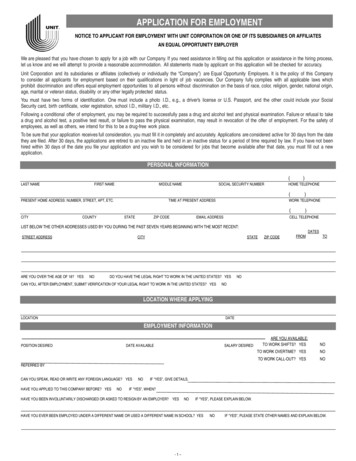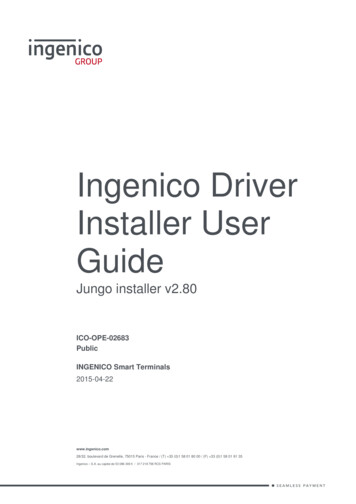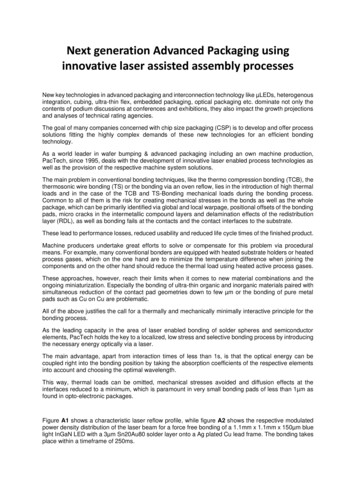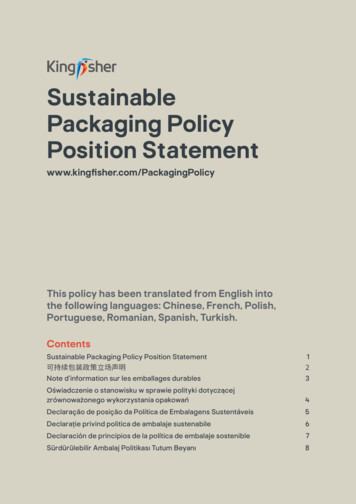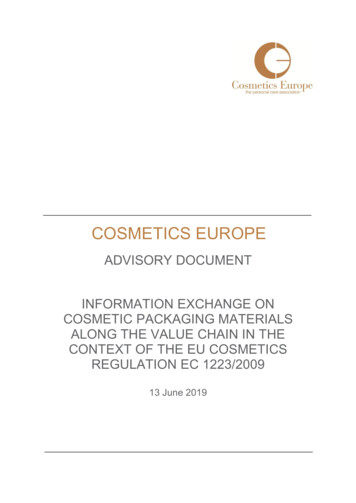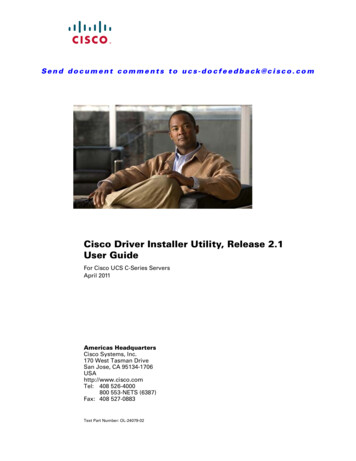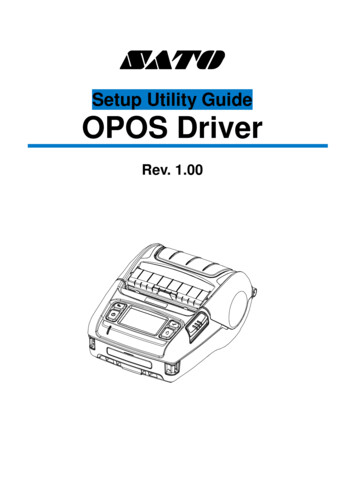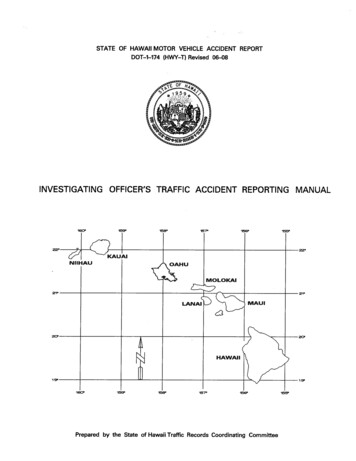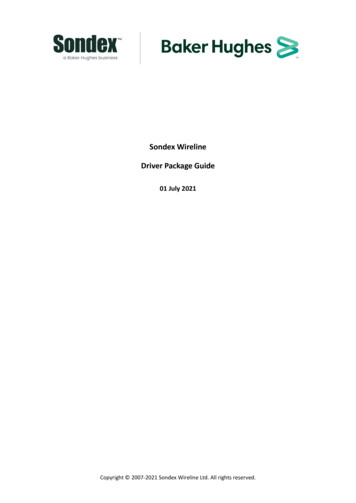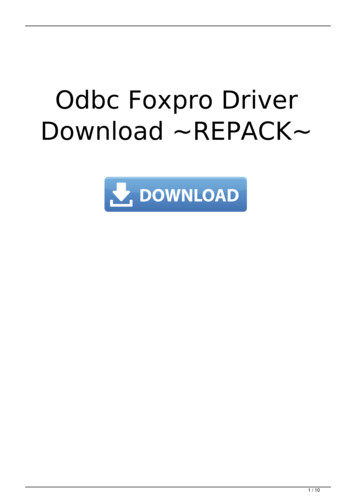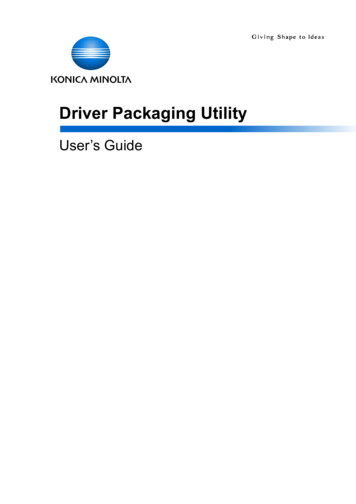
Transcription
Driver Packaging UtilityUser’s Guide
[INDEX]1. Overview . 31-1. Introduction . 31-2. Use cases . 41-3. System environment requirements . 51-3-1. Operating environment . 51-3-2. Printer Driver . 61-4. Restrictions and currently identified faults . 92. Basic operations . 112-1. Starting . 112-2. Main screen . 112-3. File Menu . 122-3-1. Open package . 122-3-2. Save Package . 132-3-3. Delete package . 142-4. Edit Menu . 152-4-1. Add Printer . 152-4-2. Add Printer tab settings . 162-4-3. Update Driver . 212-4-4. Update Driver tab Setting. 222-4-5. Delete Driver . 242-5. Configuration Menu . 252-5-1. Individual Settings . 252-5-2. DPU Folder . 262-6. View Menu . 262-7. Help Menu . 263. Creating and executing the package . 273-1. Creating printer driver additional package . 273-2. Creating printer driver update package . 303-3. Creating printer driver delete package . 333-4. Creating printer driver mixed package . 353-5. Using the package . 394. Option settings . 414-1. Copying and default setting of Printing Preferences . 414-2. Individual Settings for each individual user . 444-2-1. Editing Individual Settings file . 444-2-2. Enabling Individual Settings . 484-3. Setting for executing the package by administrator authority . 511
Trademarks and registered trademarksTrademark acknowledgmentsKONICA MINOLTA, KONICA MINOLTA logo are registered trademarks or trademarks of KONICAMINOLTA, INC.Microsoft, Excel, and Windows are either registered trademarks or trademarks of Microsoft Corporation inthe United States and/or other countries.All other company and product names are either trademarks or registered trademarks of their respectivecompanies.[Reminder]The dialog boxes that appear in this document may differ from those that appear on your computer,depending on the installed devices and specified settings.The explanation of this application in this manual and all screen images are as of December, 2014.These may be changed without prior notice.[Note]Unauthorized reproduction, translation or duplication of this document, whether in its entirety or in part, isstrictly prohibited.The contents of this document are subject to change without notice.Copyright 2015 KONICA MINOLTA, INC. All rights reserved.2
1. Overview1-1. IntroductionDriver Packaging Utility creates an installation package in which default settings of the printer driver arechanged. A package in which the administrator makes default settings according to the office environmentis distributed and the user executes the package on a client computer. This enables installation of a newprinter driver or automatic setting of uniform details of new printer driver settings.[General process]- STEP.1 Create the package (administrator)Use Driver Packaging Utility to select the printer driver and make various settings, thereby creating apackage.- STEP.2 Distribute the package (administrator)Using a file server or a shared folder, distribute the package to computers to which the package is to beapplied.- STEP.3 Execute the package (user)Execute the package on the computer to which it is distributed. This automatically installs the printerdriver and various settings.[Memo]The printer driver to be distributed must be installed in advance in the computer used for creating thepackage. Settings of the printer driver should also be completed in advance.3
1-2. Use casesThe following introduces use cases of Driver Packaging Utility.- Use case 1: In an environment in which the log-on authority of the client computer is not theadministrator for security reasons, to install the printer driver without changing the authorityBy creating a package in which the administrator authority is assigned, the printer driver can beinstalled even when the log-on authority of the client computer is not the administrator. For more details,see "4-3. Setting for executing the package by administrator authority".- Use case 2: To install the printer driver using a single package with the port, printing preferences, andother settings changed for each individual userBy editing the setting file of Individual Settings, the printer driver can be installed with detailed settingsvaried for each individual user. For more details, see "4-2. Individual Settings for each individual user".4
1-3. System environment requirements1-3-1. Operating environmentDriver Packaging Utility can be used in computers having the following OS environments.See the Readme file for the latest information.OSWindows Server 2003, Standard EditionWindows Server 2003, Enterprise EditionWindows Server 2003 R2, Standard EditionWindows Server 2003 R2, Enterprise EditionWindows Server 2003, Standard x64 EditionWindows Server 2003, Enterprise x64 EditionWindows Server 2003 R2, Standard x64 EditionWindows Server 2003 R2, Enterprise x64 EditionWindows Vista Home Basic *Windows Vista Home Premium *Windows Vista Ultimate *Windows Vista Business *Windows Vista Enterprise *Windows Server 2008 Standard *Windows Server 2008 Enterprise *Windows 7 Home BasicWindows 7 Home Premium *Windows 7 Ultimate *Windows 7 Professional *Windows 7 Enterprise *Windows Server 2008 R2 StandardWindows Server 2008 R2 EnterpriseWindows 8 * / Windows 8.1 *Windows 8 Pro * / Windows 8.1 Pro *Windows 8 Enterprise * / Windows 8.1 Enterprise *Windows Server 2012 StandardWindows Server 2012 DatacenterWindows Server 2012 R2 StandardWindows Server 2012 R2 Datacenter* Compatible with 32-bit(x86)/64-bit(x64) environments5
1-3-2. Printer DriverDriver Packaging Utility can create packages supporting the printer drivers for the following products. Seethe Readme file for the latest information.Product NamePrinter Driverbizhub C754/C754e/C654/C654eKONICA MINOLTA C754SeriesFAXKONICA MINOLTA C754SeriesPCLKONICA MINOLTA C754SeriesPSKONICA MINOLTA C754SeriesXPSbizhub 754/754e/654/654eKONICA MINOLTA 754SeriesFAXKONICA MINOLTA 754SeriesPCLKONICA MINOLTA 754SeriesPSKONICA MINOLTA 754SeriesXPSbizhub C554/C554e/C454/C454eKONICA MINOLTA C554SeriesFAXKONICA MINOLTA C554SeriesPCLKONICA MINOLTA C554SeriesPSKONICA MINOLTA C554SeriesXPSbizhub 554e/454e/364e/284e/224eKONICA MINOLTA 554eSeriesFAXKONICA MINOLTA 554eSeriesPCLKONICA MINOLTA 554eSeriesPSKONICA MINOLTA 554eSeriesXPSbizhub C364/C364e/C284/C284e/C224/C224eKONICA MINOLTA C364SeriesFAXKONICA MINOLTA C364SeriesPCLKONICA MINOLTA C364SeriesPSKONICA MINOLTA C364SeriesXPSbizhub 751/601KONICA MINOLTA 751/601 FAXKONICA MINOLTA 751/601 PCLKONICA MINOLTA 751/601 PS(V)KONICA MINOLTA 751/601 XPS bizhub 501/421/361KONICA MINOLTA 501/421/361FAXKONICA MINOLTA 501/421/361PCLKONICA MINOLTA 501/421/361PS(V)KONICA MINOLTA 501/421/361XPS bizhub C652/C652DS/C552/C552DS/C452KONICA MINOLTA C652SeriesFAXKONICA MINOLTA C652SeriesPCLKONICA MINOLTA C652SeriesPSKONICA MINOLTA C652SeriesXPS6
Product NamePrinter Driverbizhub 652/602/552/502KONICA MINOLTA 652/602SeriesFAXKONICA MINOLTA 652/602SeriesPCLKONICA MINOLTA 652/602SeriesPSKONICA MINOLTA 652/602SeriesXPSbizhub 423/363/283/223KONICA MINOLTA 423SeriesFAXKONICA MINOLTA 423SeriesPCLKONICA MINOLTA 423SeriesPSKONICA MINOLTA 423SeriesXPSKONICA MINOLTA 423SeriesPCL-8KONICA MINOLTA 423SeriesPS-8KONICA MINOLTA 423SeriesXPS-8KONICA MINOLTA 423SeriesFAX-8bizhub C360/C280/C220KONICA MINOLTA C360SeriesFAXKONICA MINOLTA C360SeriesPCLKONICA MINOLTA C360SeriesPSKONICA MINOLTA C360SeriesXPSbizhub C281/C221/C221SKONICA MINOLTA C281Series PCLKONICA MINOLTA C281Series PSKONICA MINOLTA C281Series XPSKONICA MINOLTA C281Series FAXbizhub C3850/C3850FS/C3350KONICA MINOLTA C3850 Series FAXKONICA MINOLTA C3850 Series PCL6KONICA MINOLTA C3850 Series PSKONICA MINOLTA C3850 Series XPSbizhub 4750/4050KONICA MINOLTA 4750 Series FAXKONICA MINOLTA 4750 Series PCL6KONICA MINOLTA 4750 Series PSKONICA MINOLTA 4750 Series XPSbizhub 4020/3320KONICA MINOLTA 4020 3320 PCL6KONICA MINOLTA 4020 3320 PSKONICA MINOLTA 4020 3320 XPSbizhub C3110KONICA MINOLTA C3110 PCL6KONICA MINOLTA C3110 PSKONICA MINOLTA C3110 XPSKONICA MINOLTA C3110 FAX7
Product NamePrinter Driverbizhub C3100PKONICA MINOLTA C3100P PCL6KONICA MINOLTA C3100P PSKONICA MINOLTA C3100P XPSbizhub 42/36KONICA MINOLTA 42SeriesFAXKONICA MINOLTA 42SeriesPCL6KONICA MINOLTA 42SeriesPSKONICA MINOLTA 42SeriesXPSKONICA MINOLTA 42SeriesFAX-8KONICA MINOLTA 42SeriesPCL6-8KONICA MINOLTA 42SeriesPS-8KONICA MINOLTA 42SeriesXPS-8bizhub C35KONICA MINOLTA bizhub C35 FAXKONICA MINOLTA bizhub C35 PCL6KONICA MINOLTA bizhub C35 PSKONICA MINOLTA bizhub C35 XPSKONICA MINOLTA bizhubC35FAX-8KONICA MINOLTA bizhubC35PCL6-8KONICA MINOLTA bizhubC35PS-8KONICA MINOLTA bizhubC35XPS-8(As of December 2014)8
1-4. Restrictions and currently identified faultsThe following describes the restrictions and the faults that have so far been identified of the DriverPackaging Utility. When the package is overwritten and saved, a folder having a name to which ".bak" is appended issaved in the DPU folder (in which packages created with the Driver Packaging Utility are saved). Thisfolder cannot be deleted from [Delete package]. Use Explorer or other means to directly delete thefolder. If saving of a package fails, a folder having a name appended with ".err" is saved in the DPU folder. Thisfolder cannot be deleted from [Delete package]. Use Explorer or other means to directly delete thefolder. In a computer having a Windows setting of "Limit local account use of blank passwords to console logononly" set to "Enabled", execution of a package may fail if the package has been created with "Switch tothe following user when executing the package" of "Save Package" selected and with an empty"Password". The Individual Settings File is a CSV format. The file may operate erratically unless a carriage return isplaced at the last line of the file. Be sure to place a carriage return at the last line of the file. When a printer driver is copied onto the hard disk of a computer operating on Windows Vista, and if theconfiguration of the "Driver" folder in which "Setup.exe" as the printer driver installer is stored or below it,or a folder name is changed, devices may not be able to be automatically detected on the "SelectPrinter/MFP to Install" screen. To automatically detect devices, do not change the name or configurationof the "Driver" folder. In [Add Printer] settings, keep 40 characters or less for "Printer Name:" of the [Printer] tab and 127characters or less for "Comment:". The following conditions must be met before [Add Printer], [Update Driver], and [Delete Driver] can beregistered in "List of Operations":- No printer name has been registered as that to be registered in "List of Operations".- No printer drive has been registered as that to be registered in "List of Operations". The following functions do not operate correctly when a package that has been created on a computeroperating on 64-bit Windows Vista is executed without having restarted the computer:- [Add Printer] / "Preference" / "Copy from this Printer"9
- [Add Printer] / "Preference" / "Copy from specified file"To use these functions, first restart the computer before executing the package. The following items can be incorporated in "Printing preferences" of the printer driver from a packagecreated using Driver Packaging Utility:- Items set in "Favorite Setting"- "Excel Job Control" of the [Other] tab- Items that can be set in [Individual Settings File]10
2. Basic operationsThe following describes how to start Driver Packaging Utility and operating screens.2-1. StartingDriver Packaging Utility can be started directly from the EXE file. Starting the Driver Packaging Utility willautomatically create the working folder (C:\Users\"User Name"\Documents\KONICA MINOLTA\DriverPackaging Utility).2-2. Main screenThe main screen displays the toolbar and various menus for creating packages.ItemDescriptionFile MenuUse to create, save, or delete a package.Edit MenuUse to add an operation to a package.Configuration MenuUse to specify a location in which Individual Settings and a DPU Folder aresaved.View MenuUse to switch to display Toolbar and Status Bar or not.Help MenuUse to display Help and version information.List of OperationsDisplays a list of operations to be applied to the package. "Operation"Displays an operation of Add, Update, or Delete. "Name"Displays a printer name to be added, a driver name to be updated, or a drivername to be deleted according to the specific operation to be performed. For"Add" and "Update", the driver version is also displayed.EditUse to edit settings of the operation selected in List of Operations.DeleteUse to delete the operation selected in List of Operations.UpUse to move the operation selected in List of Operations up one.11
ItemDescriptionDownUse to move the operation selected in List of Operations down one.HelpUse to display the Driver Packaging Utility help.2-3. File MenuUse to create, save, or delete a package.ItemDescriptionNew PackageCreate a new package.Open PackageOpen an existing package.SaveOverwrite and save the created package.Save AsName and save the created package.Delete PackageDelete an existing package.ExitClose to exit Driver Packaging Utility.2-3-1. Open packageFrom the folder in which the package to be opened is saved, select to open the package.ItemDescriptionDPU FolderFrom the "Common Folder" or "Individual Folder", select the folder in which theexisting package is saved.Package ListSelect the package to be opened.Displays a list of the packages saved in the DPU folder.Package NameDisplays the name of the package selected from the Package List.CommentDisplays the comment added to the package selected from the Package List.OpenOpens the package selected from the Package List.CancelCancels the operation and closes the screen.HelpDisplays the Driver Packaging Utility help.12
2-3-2. Save PackageSelect the folder in which to save the package and set Package Name and Comment to save thepackage.ItemDescriptionDPU FolderFrom the "Common Folder" or "Individual Folder", select the folder in which to savethe created package.Package ListDisplays a list of the packages in the folder selected in DPU Folder.Package NameEnter the name of the created package.The name should consist of 50 characters or less.CommentEnter the comment to be added to the created package.The comment should consist of 127 characters or less.Package ExecutionMake settings for automatically switching users when executing the package.SettingsIf the user has no authority to install the printer driver on a computer on which thepackage is executed, setting information of the user having the authority allowsthe package to be applied. "Switch to the following user when executing the package"Select this function to execute the package under the designated user'sauthority. "User Name"Set the name of the user to whom execution authority is switched during theexecution of the package. "Password"Set the password of the user to whom execution authority is switched duringthe execution of the package. "Domain Name"Set the name of the domain to which the user to whom execution authority isswitched belongs during the execution of the package.13
ItemDescriptionDestination for savingA destination can be set for saving a package log during package execution. Ifpackage lognone is specified, the log is saved in the same folder in which the executedpackage is saved. Set the destination using a relative path.Open the folderThe folder in which the package resides can be opened during saving of thecontaining thepackage. Selecting this function opens the folder in which the package residespackage fileafter the package has been saved.SaveSaves the created package in the DPU folder.CancelCancels the operation and closes the screen.HelpDisplays the Driver Packaging Utility help.2-3-3. Delete packageOpen the folder in which existing packages are saved and select the package to be deleted.ItemDescriptionDPU FolderFrom the "Common Folder" or "Individual Folder", select the folder in which thepackage to be deleted is saved.Package ListDisplays a list of the packages in the folder selected in DPU Folder. The packageselected here is to be deleted.Package NameDisplays the name of the package selected from the Package List.CommentDisplays the comment added to the package selected from the Package List.DeleteDelete the package selected from the Package List.CancelCancels the operation and closes the screen.HelpDisplays the Driver Packaging Utility help.14
2-4. Edit MenuThe Edit Menu is used to edit the following functions relating to addition of operations. Combining theseoperations allows a package suitable for the environment to be created.ItemDescriptionAdd PrinterAdd to the package an operation to add a printer driver.Update DriverAdd to the package an operation to update a printer driver.Delete DriverAdd to the package an operation to delete a printer driver.2-4-1. Add PrinterAdd the "Add Printer" operation to the package. Select the printer driver to be added from the list. Apackage suitable for the use environment can be created by changing the settings in different tabs.ItemDescriptionList for Add PrinterSelect the printer driver to be added. The printer drivers displayed in the List for AddPrinter meet the following requirements:- Printer drivers that are supported by the Driver Packaging Utility- Printer drivers that are installed on the computer being used- Printer drivers whose connection port is TCP/IP Port or Internet PortThe software does not support adding shared printers. Additionally, two or moreinstances of the same printer driver cannot be included in a package.RefreshUpdates the List for Add Printer.OKValidates the operation performed and brings you to a screen for making detailedsettings.CancelCancels the operation and closes the screen.HelpDisplays the Driver Packaging Utility help.15
2-4-2. Add Printer tab settingsSelect a printer driver in "Add Printer" and click [OK]. Then, make settings in the various tabs as detailedbelow.- [Printer] tabMake general settings for Add Printer.ItemDescriptionPrinter NameSet the name of the printer to be added. The default value is the name of theprinter selected from List for Add Printer.CommentSet the comment on the printer to be added.Set as default printerSelect this check box if the printer to be added is to be used as the default printer.Do not add if theWhen this check box is selected, no new printer is added if its name alreadyspecified printerexists.name already existsOKSaves the operation performed.CancelCancels the operation and closes the screen.HelpDisplays the Driver Packaging Utility help.16
- [Preferences] tabSet Printing Preferences of the printer to be added.ItemDescriptionPrinting PreferencesSet the Printing Preferences of the printer to be added. Any of the followingsetting methods can be selected.- "Do not copy"The printer can be added without changing Printing Preferences.- "Copy from this printer"The same Printing Preferences as those of the printer selected from List forAdd Printer can be set. Clicking the [Change] button opens PrintingPreferences, so that settings can be changed as necessary.- "Copy from specified file"The same Printing Preferences as those of the specified file can be set.ChangeOpens Printing Preferences of the printer, so that settings can be changed asnecessary.BrowseOpens the file dialog, so that the Printing Preferences file in which PrintingPreferences are described can be selected.Set as default printingSets the Printing Preferences set here as the default settings of the printer forpreferenceswhich Printing Preferences are to be added.OKSaves the operation performed.CancelCancels the operation and closes the screen.HelpDisplays the Driver Packaging Utility help.17
- [Driver] tabSet the driver file corresponding to the printer to be added (Printer Driver to be updated).ItemDescriptionPrinter Driver NameDisplays the driver name of the printer to be added.Path to Printer DriverSet the folder in which the 32-bit/64-bit driver file corresponding to the printer tobe added is saved. The set folder must contain the INF file of the printer driver.Use the absolute path to specify the folder.- "32-bit Windows"Specify the path to the folder in which the 32-bit Windows driver file is saved.- "64-bit Windows"Specify the path to the folder in which the 64-bit Windows driver file is saved.Browse (32bitOpens the file dialog, so that the folder in which the 32-bit Windows driver file isWindows)saved can be selected.Browse (64bitOpens the file dialog, so that the folder in which the 64-bit Windows driver file isWindows)saved can be selected.OKSaves the operation performed.CancelCancels the operation and closes the screen.HelpDisplays the Driver Packaging Utility help.18
- [Port] tabSpecify the printer port to be added.ItemDescriptionTCP/IP PortThe printer port to be added can be set using TCP/IP Port.- "IP Address/Host Name:"Set the IP address or the host name of the printer port to be added. Displayedby default is the IP address or host name of the printer port selected from Listfor Add Printer.Internet PortThe printer port to be added can be set using Internet Port.- "URL:"Set the URL of the printer port to be added. Displayed by default is the URL ofthe printer port selected from List for Add Printer.OKSaves the operation performed.CancelCancels the operation and closes the screen.HelpDisplays the Driver Packaging Utility help.19
- [Individual] tabSet individual settings for the printer to be added (updated).ItemDescriptionIndividual Settings- "Use Individual Settings"Select this check box, if Individual Settings are to be made for each individualuser who executes the package.- "Use logon user name automatically"When the package is executed, the computer automatically searches each lineof the Individual Settings file under the condition of "computer name executingthe package (or domain name)\logon user name". If the Individual Settings fileincludes "computer name executing the package (or domain name)\logon username", the setting value of each of corresponding lines is incorporated. If theIndividual Settings file does not include "computer name executing thepackage (or domain name)\logon user name", the computer searches lineswith blank user names and makes individual settings. The computer does notmake any Individual Settings, if it finds no lines with blank user names. If thepackage is to be executed by a computer that participates in the domain,specify the domain name instead of the computer name.- "Prompt for the user name"When the package is executed, the computer automatically searches each lineof the Individual Settings file under the condition of the user name input fromthe user name input dialog. If the input user name exists in the IndividualSettings file, the computer incorporates the setting value of each of theapplicable lines. If the input user name does not exist in the Individual Settingsfile, the computer does not make any Individual Settings.OKSaves the operation performed.CancelCancels the operation and closes the screen.20
ItemDescriptionHelpDisplays the Driver Packaging Utility help.2-4-3. Update DriverAdd the "Update Driver" operation to the package. Select the printer driver to be updated from the list.ItemDescriptionList for UpdatingThe printer driver to be updated can be selected. The printer drivers displayed in ListDriverfor Updating Driver meets the following requirements:- Printer drivers that are supported by the Driver Packaging Utility- Printer drivers that are installed on the computer being used- Printer drivers whose connection port is TCP/IP Port or Internet PortThe software does not support adding shared printers. Additionally, two or moreinstances of the same printer driver cannot be included in a package.RefreshUpdates the display of List for Updating Driver.OKSaves the operation performed.CancelCancels the operation and closes the screen.HelpDisplays the Driver Packaging Utility help.21
2-4-4. Update Driver tab SettingSelect a printer driver in "Update Driver" and click [OK]. Then, make settings in the various tabs asdetailed below.- [Driver] tabSet the driver file corresponding to the printer to be added (printer driver to be updated).ItemDescriptionPrinter Driver NameDisplays the name of the printer driver to be updated.Path to Printer DriverSet the folder in which the 32-bit/64-bit driver file corresponding to the printerdriver to be updated is saved. The set folder must contain the INF file of theprinter driver. Use the absolute path to specify the folder.- "32-bit Windows"Specify the path to the folder in which the 32-bit Windows driver file is saved.- "64-bit Windows"Specify the path to the folder in which the 64-bit Windows driver file is saved.Browse (32bitOpens the file dialog, so that the folder in which the 32-bit Windows driver file isWindows)saved can be selected.Browse (64bitOpens the file dialog, so that the folder in which the 64-bit Windows driver file isWindows)saved can be selected.OKSaves the operation performed.CancelCancels the operation and closes the screen.HelpDisplays the Driver Packaging Utility help.22
- [Individual] tabSet individual settings for the printer to be added (updated).ItemDescriptionIndividual Settings- "Use Individual Settings"Select this check box, if Individual Settings are to be made for each individualuser who executes the package.- "Use logon user name automatically"When the package is executed, the computer automatically searches each lineof the Individual Settings file under the condition of "computer name executingthe package (or domain name)\logon user name". If the Individual Settings fileincludes "computer name executing the package (or domain name)\logon username", the setting value of each of corresponding lines is incorporated. If theIndividual Settings file does not include "computer name executing
Driver Packaging Utility creates an installation package in which default settings of the printer driver are changed. A package in which the adminis trator makes default settings according to the office environment . configuration of the "Driver" folder in which "Setup.exe" as the printer dr iver installer is stored or below it, or a folder .