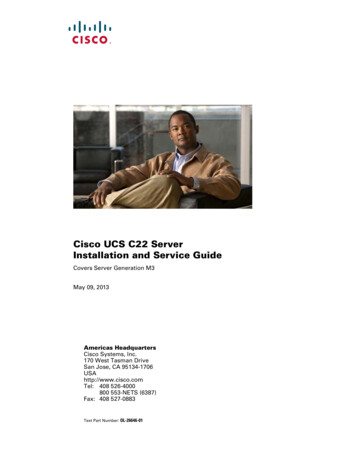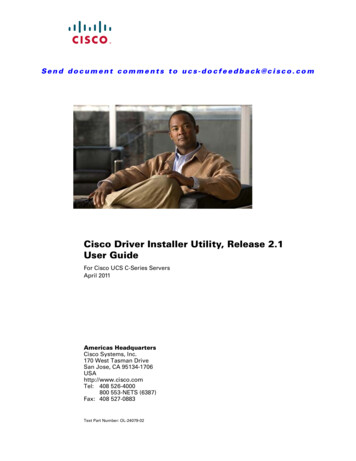
Transcription
Se n d d o c u m e n t c o m m e n t s t o u c s - d o c f e e d b a ck @ c i s c o . c o mCisco Driver Installer Utility, Release 2.1User GuideFor Cisco UCS C-Series ServersApril 2011Americas HeadquartersCisco Systems, Inc.170 West Tasman DriveSan Jose, CA 95134-1706USAhttp://www.cisco.comTel: 408 526-4000800 553-NETS (6387)Fax: 408 527-0883Text Part Number: OL-24079-02
THE SPECIFICATIONS AND INFORMATION REGARDING THE PRODUCTS IN THIS MANUAL ARE SUBJECT TO CHANGE WITHOUT NOTICE. ALLSTATEMENTS, INFORMATION, AND RECOMMENDATIONS IN THIS MANUAL ARE BELIEVED TO BE ACCURATE BUT ARE PRESENTED WITHOUTWARRANTY OF ANY KIND, EXPRESS OR IMPLIED. USERS MUST TAKE FULL RESPONSIBILITY FOR THEIR APPLICATION OF ANY PRODUCTS.THE SOFTWARE LICENSE AND LIMITED WARRANTY FOR THE ACCOMPANYING PRODUCT ARE SET FORTH IN THE INFORMATION PACKET THATSHIPPED WITH THE PRODUCT AND ARE INCORPORATED HEREIN BY THIS REFERENCE. IF YOU ARE UNABLE TO LOCATE THE SOFTWARE LICENSEOR LIMITED WARRANTY, CONTACT YOUR CISCO REPRESENTATIVE FOR A COPY.The Cisco implementation of TCP header compression is an adaptation of a program developed by the University of California, Berkeley (UCB) as part of UCB’s publicdomain version of the UNIX operating system. All rights reserved. Copyright 1981, Regents of the University of California.NOTWITHSTANDING ANY OTHER WARRANTY HEREIN, ALL DOCUMENT FILES AND SOFTWARE OF THESE SUPPLIERS ARE PROVIDED “AS IS” WITHALL FAULTS. CISCO AND THE ABOVE-NAMED SUPPLIERS DISCLAIM ALL WARRANTIES, EXPRESSED OR IMPLIED, INCLUDING, WITHOUTLIMITATION, THOSE OF MERCHANTABILITY, FITNESS FOR A PARTICULAR PURPOSE AND NONINFRINGEMENT OR ARISING FROM A COURSE OFDEALING, USAGE, OR TRADE PRACTICE.IN NO EVENT SHALL CISCO OR ITS SUPPLIERS BE LIABLE FOR ANY INDIRECT, SPECIAL, CONSEQUENTIAL, OR INCIDENTAL DAMAGES, INCLUDING,WITHOUT LIMITATION, LOST PROFITS OR LOSS OR DAMAGE TO DATA ARISING OUT OF THE USE OR INABILITY TO USE THIS MANUAL, EVEN IF CISCOOR ITS SUPPLIERS HAVE BEEN ADVISED OF THE POSSIBILITY OF SUCH DAMAGES.Cisco and the Cisco Logo are trademarks of Cisco Systems, Inc. and/or its affiliates in the U.S. and other countries. A listing of Cisco's trademarks can be found atwww.cisco.com/go/trademarks. Third party trademarks mentioned are the property of their respective owners. The use of the word partner does not imply a partnershiprelationship between Cisco and any other company. (1005R)Any Internet Protocol (IP) addresses and phone numbers used in this document are not intended to be actual addresses and phone numbers. Any examples, command displayoutput, network topology diagrams, and other figures included in the document are shown for illustrative purposes only. Any use of actual IP addresses or phone numbers inillustrative content is unintentional and coincidental.Cisco Driver Installer Utility User Guide 2011 Cisco Systems, Inc. All rights reserved.
PrefaceThis preface describes the organization and conventions of the Cisco Driver Installer Utility User Guide.OrganizationThis guide is organized as follows:Chapter NumberChapter TitleDescription1IntroductionContains an overview of the Cisco Driver InstallerUtility.2Using the Cisco DriverInstaller UtilityContains information on using the Cisco DriverInstaller Utility.Related DocumentationDocumentation for Cisco UCS C-Series Rack-Mount Servers is available at the following ies-docDocumentation for Cisco UCS Server Configuration Utility 2.1 is available at the following oducts user guide list.htmlObtaining Documentation and Submitting a Service RequestFor information on obtaining documentation, submitting a service request, and gathering additionalinformation, see the monthly What’s New in Cisco Product Documentation, which also lists all new andrevised Cisco technical documentation, w/whatsnew.htmlSubscribe to the What’s New in Cisco Product Documentation as a Really Simple Syndication (RSS)feed and set content to be delivered directly to your desktop using a reader application. The RSS feedsare a free service and Cisco currently supports RSS Version 2.0.Cisco Driver Installer Utility User GuideOL-24079-02i
PrefaceCisco Driver Installer Utility User GuideiiOL-24079-02
C O N T E N T SPrefaceiOrganizationiRelated DocumentationiObtaining Documentation and Submitting a Service RequestIntroductioni1-1Overview of the Cisco Driver Installer Utility1-1Supported Operating Systems and Versions1-1Supported Hardware Platforms1-2Using the Cisco Driver Installer UtilityOpening the Utility2-12-1Installing the Driver Updates2-2Cisco Driver Installer Utility User GuideOL-24079-021
ContentsCisco Driver Installer Utility User Guide2OL-24079-02
Se n d d o c u m e n t c o m m e n t s t o u c s - d o c f e e d b a ck @ c i s c o . c o mCH A P T E R1IntroductionThis chapter introduces you to the Cisco Driver Installer Utility 2.1. This chapter discusses the followingtopics: Overview of the Cisco Driver Installer Utility Supported Operating Systems and Versions Supported Hardware PlatformsOverview of the Cisco Driver Installer UtilityThe Cisco Driver Installer utility enables you to install or update drivers for all Cisco supported devices.This utility is available on the Cisco UCS Server Configuration Utility (SCU) 2.1 release CD.The Graphical User Interface (GUI) of the utility lists all the Cisco supported device drivers that areinstalled in the server. It lists the installed driver version and the most recent driver version that isavailable. The Action column lists the action that you can take on each device driver. The valuedisplayed can be either Install, Update, or Force Update. The Action column displays the value Installwhen no driver is installed for a device. The Action column displays the value Update when a morerecent version of a driver is available. The Action column displays the value Forced Update when theversion of the driver that is installed and most recently available version is the same, or when theinstalled driver version is more recent than what is available. Based on the values displayed in the Actioncolumn, you can install the driver updates. You can install the updates individually on each driver, or youcan select all the drivers and initiate an update.By using this utility, you can install updates for the drivers either from a CD, from the network or fromhttp://www.cisco.com. For a few device drivers, you might have to restart the server for the most recentchanges to take effect. In such instances, you are prompted to decide whether or not you would like torestart the system immediately for the changes to take effect. Until you restart your system, the mostrecent driver updates will not be used.Supported Operating Systems and VersionsThe Cisco Driver Installer utility supports the following operating systems: Microsoft Windows 2003 x86 SP2 Microsoft Windows 2003 x86 SP2 R2 Microsoft Windows 2003 x64 SP2Cisco Driver Installer Utility User GuideOL-24079-021-1
Chapter 1IntroductionSupported Hardware PlatformsSe n d d o c u m e n t c o m m e n t s t o u c s - d o c f e e d b a ck @ c i s c o . c o m Microsoft Windows 2003 x64 SP2 R2 Microsoft Windows 2008 x64 Microsoft Windows 2008 R2 x64 Microsoft Windows Server 2008 R2 SP1 (64-bit)Supported Hardware PlatformsThe Cisco Driver Installer utility is supported on the following hardware platforms: Cisco UCS C200 Series Cisco UCS C200 M2 (SFF) Cisco UCS C210 Series Cisco UCS C250 Series Cisco UCS C460 Series (supported only with Microsoft Windows 2008)Cisco Driver Installer Utility User Guide1-2OL-24079-02
Se n d d o c u m e n t c o m m e n t s t o u c s - d o c f e e d b a ck @ c i s c o . c o mCH A P T E R2Using the Cisco Driver Installer UtilityThis chapter discusses the tasks that you can perform using the Cisco Driver Installer utility. This chapterdiscusses the following topics: Opening the Utility Installing the Driver UpdatesOpening the UtilityThe Cisco Driver Installer Utility is available on the Cisco UCS Server Configuration Utility (SCU) 2.1CD.To open the utility, follow these steps:Step 1Ensure that your server and operating system supports this utility. For more information, see sectionsSupported Operating Systems and Versions and Supported Hardware Platforms.Step 2Insert the Cisco UCS SCU 2.1 CD into the CD drive of the server.The autorun of the CD is initiated.Step 3Click Launch Cisco Driver Installer Utility.Optionally, you can run the following command at the command prompt:%CDDRIVE%\DriverUpdate\DriverInstall.exeThe Cisco Driver Installer utility opens.When you open the utility, a list of all device drivers that are currently installed in the server is displayed,along with the available updated versions. The Action column indicates either Install, Update, or ForceUpdate based on the current device driver version. The Reboot column indicates whether a reboot isrequired after the update is installed. The Remarks column indicates whether the update installation wassuccessful.Cisco Driver Installer Utility User GuideOL-24079-022-1
Chapter 2Using the Cisco Driver Installer UtilityInstalling the Driver UpdatesSe n d d o c u m e n t c o m m e n t s t o u c s - d o c f e e d b a ck @ c i s c o . c o mInstalling the Driver UpdatesAfter you open the Cisco Driver Installer utility GUI, you can either update the driver versionsindividually or you can select all the drivers and install the updates. Irrespective of what you choose todo, the procedure to install the updates is the same. Using this utility, you can install the driver updatesfrom one of the following locations: SCU CD A location on the network www.cisco.comTo determine the most recent driver versions, see the Hardware and Software Interoperability Matrix forC Series Servers available d technical reference list.htmlTo install updates on a driver, follow these steps:Step 1Select the drivers on which you want to install the updates.After you select a driver, the Driver Description field is populated with information about the driver.Step 2Click Settings to view the Driver Source page.Step 3On this page, specify the location of the updates that you want to install. You can select one of thefollowing: CD Network Cisco.comStep 4If you selected CD, ensure that the SCU CD is present in the server or is mounted over VMedia.Step 5If you selected Network, you should have already downloaded the driver package that contains theupdated driver versions to a location on the network. This driver package is a zipped file that containsseveral other zipped files that contain the updated driver versions. To install the driver updates using theNetwork option, follow these steps:Step 6a.Click Browse to search for and select the zipped file that contains the updated driver version.b.Click Open.c.In the Driver Source dialog box, click OK.If you selected Cisco.com, you are prompted to enter your registered username and password to accessthe driver updates on http://www.cisco.com.After you enter your credentials, the utility retrieves the driver packages from the website.Step 7Click Install to start installing the driver updates.Step 8To confirm that you want to continue with the installation, click Yes in the confirmation dialog box.A progress bar indicates the progress of the installation.Step 9After the driver updates are installed, the Remarks column indicates Success.Some drivers might require a reboot for the new version to take effect. In such cases, you are promptedto determine if you would like to restart the server immediately or at a later time.Step 10Click Refresh to view the updated version information of all the drivers.Cisco Driver Installer Utility User Guide2-2OL-24079-02
I N D EXIInstallingCD2-2cisco.com2-2driver lityoverview1-1supported OS1-1Cisco Driver Installer Utility User GuideOL-24079-02IN-1
IndexCisco Driver Installer Utility User GuideIN-2OL-24079-02
The Cisco Driver Installer utility enables you to install or update drivers for all Cisco supported devices. This utility is available on the Cisco UCS Server Configuration Utility (SCU) 2.1 release CD. The Graphical User Interface (GUI) of the utility lists all the Cisco supported device drivers that are installed in the server.